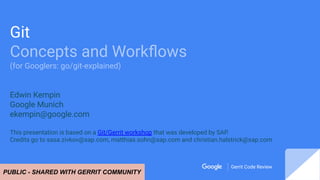
[PUBLIC] Git – Concepts and Workflows.pdf
- 1. Gerrit Code Review Gerrit Code Review Git Concepts and Workflows (for Googlers: go/git-explained) Edwin Kempin Google Munich ekempin@google.com This presentation is based on a Git/Gerrit workshop that was developed by SAP. Credits go to sasa.zivkov@sap.com, matthias.sohn@sap.com and christian.halstrick@sap.com PUBLIC - SHARED WITH GERRIT COMMUNITY
- 2. Target Audience This presentation is for: ■ Git beginners ■ Advanced Git users that want to consolidate their Git knowledge ■ Git users that start working with Gerrit Code Review Required pre-knowledge: ■ Basic knowledge about software development and versioning systems.
- 3. Content ■ Git terminology ■ Git concepts ■ Git commands that are needed for daily work. ■ Basic Git workflows ■ Explanations of Git version graphs ■ Gerrit Code Review (covered by Gerrit - Concepts and Workflows presentation) ■ GitHub Pull Requests ■ Git internals (like git protocol) ■ Google specifics git add, git alias, git bisect, git blame, git branch, git cherry-pick, git checkout, git clone, git commit, git commit --amend, git diff, git fetch, git init, git log, git merge, git notes, git pull, git push, git push --force, git rebase, git rebase --interactive, git reflog, git reset, git revert, git rm, git show, git stash, git status, git submodule, git tag NO YES
- 4. ■ Git Repository Structure ■ Making changes ■ Branches ■ Clone + Fetch ■ Merge, Rebase, Cherry-Pick ■ Push ■ Interactive Rebase ■ More Git Agenda
- 5. Welcome Q: What’s a distributed versioning system? ■ Please ask questions immediately! ■ To make the presentation more interactive you will also be asked questions :-) ■ If you read through the slides and the answer to a question doesn’t get clear from the next slide, you can likely find it in the speaker notes. ? ? ? ? ?
- 6. Distributed Versioning Systems Distributed means: ■ each developer has a complete, local repository ■ technically the central repository is not different from the local repositories ■ easy offline usage ■ easy to branch a project ■ Examples: Git, Mercurial, Bazaar
- 7. ■ Created 2005 for Linux Kernel Development ■ Used for Linux, Android, Eclipse ■ Integration into Eclipse, Netbeans, XCode ■ GitHub (popular Git hosting) ■ Used at Google, SAP, Qualcomm, Ericsson, Sony, Wikimedia, Intel, NVIDIA, Twitter, Garmin, etc. Git
- 8. Git Repository Structure A Git repository is created by: ■ git init ■ git clone (explained later)
- 9. .git folder is the Git repository Git Repository Structure ■ The .git folder contains the full version database. ■ Many files in the .git folder are human-readable.
- 10. files/folders next to the .git folder are the working tree Git Repository Structure .git folder is the Git repository A Git repository has at most one working tree.
- 11. Git Repository Structure A Git repository without working tree is called bare repository (used on servers).
- 12. Checkout Checkout: ■ populates the working tree with the commit you want to start working from <working tree> git checkout
- 13. Making Changes Just start doing your changes: ■ modify, add, delete files ■ no need to tell Git which files you want to work on ■ tell Git which changes you intend to commit: git add <file> git rm <file> Q: What happens on git add? <working tree>
- 14. <working tree> .git git add <file-name> Making Changes Index or Staging Area is where the next commit is prepared: ■ git add and git rm update the index ■ Stage single hunks: git add -p <file> ■ Unstage files: git reset HEAD <file>
- 15. <working tree> .git git commit Making Changes ■ git commit commits staged changes only (the index) ■ There can still be non-staged changes in the working tree which will not be included into the commit.
- 16. ■ 3 states: ○ commit that was checked out (HEAD) ○ index (staged modifications) ○ working tree (unstaged modifications) ■ git status shows changed paths ○ between index and commit that was checked out (HEAD) ○ between working tree and index ■ git diff shows file modifications ○ details on next slide See what was changed
- 17. <working tree> .git commit that was checked out (HEAD) git diff --staged git diff git diff HEAD See what was changed
- 18. Commit 1 A B C Commits ■ Imagine a project that contains 3 files: A, B and C
- 19. Commit 1 A B C Commit 2 A1 B C1 Commit 3 A1 B C2 time Commits ■ Each time changes are committed a new commit is created: Commit 1, Commit 2, Commit 3 ■ Every commit is a full snapshot of the whole project.
- 20. Commit 1 A B C Commit 2 A1 B C1 Commit 3 A1 B C2 time Commits ■ Git optimizes the storage and will not create copies of non-modified files.
- 21. Commit 1 Snapshot 1 Commit 2 Commit 3 time Snapshot 2 Snapshot 3 Commits ■ Same as previous slide, only the files are collapsed into snapshots now.
- 22. Commit 1 Snapshot 1 Commit 2 Commit 3 time Snapshot 2 Snapshot 3 Commits ■ Each commit knows its parent.
- 23. ID: 78ae51a Snapshot Parent: 6709af Tree: 922b8c Author: John Doe <jdoe@example.com> Committer: John Doe <jdoe@example.com> Commit Message ... Commit Object Structure SHA1: ■ globally unique commit ID ■ 40-digit hexadecimal number ■ function of the commit object content ■ shown in git log output etc. To inspect a commit use: ■ git show <SHA1> ■ git show --format=fuller <SHA1> Once created commits are immutable. Q: What’s the difference between author and committer? When do they differ?
- 24. Author vs. Committer ■ Git sets author and committer based on the user.name and user.email config values. ■ Author can be explicitly set on commit: git commit --author=<author> ■ Author: ○ person who wrote the patch ■ Committer: ○ person who created the commit, e.g. project maintainer who applied the patch
- 25. First line is the subject, should be shorter than 70 chars Separate the body from the subject by an empty line. The commit message should describe why you are doing the change. That's what typically helps best to understand what the change is about. The details of what you changed are visible from the file diffs. The body can have as many paragraphs as you want. Lines shouldn't exceed 80 chars. This helps command line tools to render it nicely. Paragraphs are separated by empty lines. Bug: Issue 123 Commit Message ■ First line is the subject. ■ Separated by a blank line follows the body. ■ The last paragraph is for metadata (key-value pairs). The metadata is intended to be interpreted by tools.
- 26. C B A time Commit History ■ C is a successor of B ■ B is a successor of A ■ The lines between the commits represent parent relationships, the arrows for parent relations are omitted. ■ Can be seen by: ○ git log (with file diffs) ○ git log --oneline (with subject only) ○ git log --graph (as graph) ○ gitk (as graph in Git repository browser)
- 27. C B A master Branches A branch is a named pointer to a commit: ■ example: master ■ full name: refs/heads/master ■ All commits that are reachable from a branch following the parent pointers form the branch history. ■ The commit to which the branch points is also called branch tip. Q: What happens when new changes are committed?
- 28. C B A master D master Branches ■ A new commit D gets created. ■ The branch is moved to point to the new commit.
- 29. G B A feature2 C feature1 D E F origin/master bugfix15 master Branches Q: How does Git know which branch should be updated on the next commit operation? Usually there are many branches in a Git repository: ■ Branches can point to the same commit. ■ Branches can be deleted: git branch -D <branchname> ■ There is nothing special about master, it’s just a normal local branch ■ origin/master is a remote tracking branch (explained later). Branch creation is done by: ■ git branch <branchname> ■ git checkout -b <branchname> List all branches: ■ git branch -a
- 30. G B A feature2 C feature1 D E F origin/master bugfix15 master HEAD HEAD HEAD points to the current branch: ■ git commit updates the current branch ■ git checkout sets the current branch Q: What happens on git checkout bugfix15 ?
- 31. G B A feature2 C feature1 D E F origin/master bugfix15 master HEAD HEAD HEAD git checkout: ■ moves HEAD ■ also updates the working tree Q: What if you started to make changes but you forgot to checkout the correct branch?
- 32. Checkout with changes in working tree ■ a working tree with modifications is called dirty ■ a working tree without modifications is called clean ■ git stash puts changes in a dirty working tree aside, with git stash pop they can be applied somewhere else (more about conflict resolution later) If you started to make changes to the working tree but the wrong branch is checked-out: ■ just try to checkout the correct branch, if there are no conflicts this will just work ■ if there are conflicts the checkout fails, in this case you can do: $ git stash $ git checkout <correct-branch> $ git stash pop $ <resolve conflicts> $ git stash drop Q: What if you have created a commit but you want to include additional changes?
- 33. C B A D master HEAD Amend Commit git commit --amend rewrites the last commit: ■ creates a sibling commit D of the last commit C and resets the current branch to it ■ the old commit message is preserved, but can be edited if wanted ■ the old commit C is still available in the repository ■ rewrites the history of the branch (you should never rewrite commits that have already been shared with others, since others may already have used it as base for other work) master
- 34. C B A D master HEAD Resetting Branches ■ Branches can also be moved “manually” by git reset. Q: What happens when master is reset to commit B?
- 35. C B A D master HEAD master git reset B Resetting Branches git reset B ■ Updates the current branch to point to commit B. ■ Commit C and D are no longer part of the history of the master branch. Q1: What happens to the non-reachable commits C and D?
- 36. C B A D master Non-reachable Commits Non-reachable commits ■ are by default kept for 2 weeks ■ are garbage collected after the expiry time has passed and when git gc is run ■ Can be checked out by SHA1. Q: What happens if a non-reachable commit is checked-out? HEAD
- 37. C B A D HEAD master Detached HEAD If HEAD points directly to a commit (instead of pointing to a branch) it’s called detached HEAD. HEAD Q: What happens if a new commit is created now?
- 38. C B A D HEAD master Detached HEAD New commits can be created even if HEAD is detached: ■ If you checkout something else now the new commit gets unreachable (but you may still access it if you know its SHA1). HEAD E
- 39. C B A D master HEAD master git reset B Resetting Branches Q2: Where is the new commit created on git commit after reset?
- 40. C B A D master HEAD master E ■ The new commit becomes successor of the commit to which the current branch points. ■ The current branch is updated. New Commit after Reset HEAD
- 41. C B A D master HEAD master git reset B Resetting Branches Q3: What happens to the working tree and the index on branch reset?
- 42. git reset branch index working tree --soft Yes No No --mixed (default) Yes Yes No --hard Yes Yes Yes Resetting Branches The branch is always reset, whether the index and working tree are reset depends on the reset mode (soft, mixed, hard). With git reset --hard local modifications in the working tree are lost. Q: What are use cases for the different reset modes?
- 43. Resetting Branches Use cases: ■ git reset --hard: Discard all local modifications. ■ git reset --soft: Squash commits. ■ git reset --mixed: Split commits. Q: How is squashing and splitting commits by reset working? git reset branch index working tree --soft Yes No No --mixed (default) Yes Yes No --hard Yes Yes Yes
- 44. C B A D master Squash commits by soft reset 1. git checkout D: current branch points to D, index and working tree contain snapshot of D Snapshot D working tree index git reset branch index working tree --soft Yes No No
- 45. Squash commits by soft reset 1. git checkout D: current branch points to D, index and working tree contain snapshot of D 2. git reset --soft B: current branch points to B, index and working tree still contain snapshot of D C B A D master Snapshot D working tree index master git reset branch index working tree --soft Yes No No
- 46. Squash commits by soft reset 1. git checkout D: current branch points to D, index and working tree contain snapshot of D 2. git reset --soft B: current branch points to B, index and working tree still contain snapshot of D 3. git commit: new commit E is created from index state (snapshot of D) Git interactive rebase is a better way to squash commits (explained later). C B A D master Snapshot D working tree index master E git reset branch index working tree --soft Yes No No
- 47. Split commits by mixed reset git reset branch index working tree --mixed (default) Yes Yes No 1. git checkout C: current branch points to C, index and working tree contain snapshot of C B A C master Snapshot C working tree index
- 48. Split commits by mixed reset git reset branch index working tree --mixed (default) Yes Yes No 1. git checkout C: current branch points to C, index and working tree contain snapshot of C 2. git reset --mixed B: current branch points to B, index contains snapshot of B, working tree still contains snapshot of C B A C Snapshot C working tree index Snapshot B master master
- 49. Split commits by mixed reset git reset branch index working tree --mixed (default) Yes Yes No 1. git checkout C: current branch points to C, index and working tree contain snapshot of C 2. git reset --mixed B: current branch points to B, index contains snapshot of B, working tree still contains snapshot of C 3. git add <file> && git commit: Stage some modifications and commit. 4. git add <file> && git commit: Stage rest of modifications and commit. B A C Snapshot C master master D E working tree index ∆C=∆D+∆E ∆D ∆E
- 50. Tags A tag allows to tag a specific point in the version history: ■ normally used to tag important versions such as releases ■ in contrast to branches tags are immutable (well you can delete and recreate tags, but you really should not do this once they have been shared with others) ■ example: v1.0.0 ■ full name: refs/tags/v1.0.0 B A C stable-1.0 E F D master HEAD v1.0.0 v1.0.1
- 51. Tags There are 3 kind of tags: ■ lightweight tags (just a pointer to a commit) ■ annotated tags (full Git object, allows tags to have a message) ■ signed tags (tag with signature) Tag creation: ■ git tag <tagname> ■ git tag -a <tagname> ■ git tag -s <tagname> List tags: ■ git tag B A C stable-1.0 E F D master HEAD v1.0.0 v1.0.1
- 52. B-R-E-A-K
- 53. Clone A remote repository can be cloned to a client by git clone <URL> B A C stable-1.0 E F D master HEAD remote repository local repository git clone <URL> Q: What happens on git clone? Which commits does the client get? Which branches?
- 54. Clone ■ The client gets all (reachable) commits. ■ From the client’s perspective the branches in the remote repository are remote branches. ■ For each remote branch a remote tracking branch is created in the local repository (e.g. origin/master and origin/stable-1.0). ■ For the remote branch to which HEAD points a local branch is created and checked out (normally master). ■ The repository URL is stored in the git config under a name, by default the remote repository is called origin. B A C stable-1.0 E F D master HEAD remote repository local repository git clone <URL> B A C origin/stable-1.0 E F D master HEAD origin/master Q: How are remote tracking branches different from local branches?
- 55. Clone A remote tracking branch ■ tracks the state of a remote branch in the local repository ■ is only updated by git fetch and is otherwise read-only B A C stable-1.0 E F D master HEAD remote repository local repository B A C origin/stable-1.0 E F D master HEAD origin/master Q: What happens when a remote branch is updated?
- 56. Clone ■ changes in the remote repository are only reflected in the local repository on git fetch B A C stable-1.0 E F D master HEAD remote repository local repository B A C origin/stable-1.0 E F D master HEAD origin/master Q: What happens on fetch? G master
- 57. Fetch git fetch ■ fetches new commits ■ updates the remote tracking branches ■ never updates local branches ■ never changes the working tree ■ is always safe to do ■ FETCH_HEAD points to the commit that was fetched last B A C stable-1.0 E F D master HEAD remote repository local repository B A C origin/stable-1.0 E F D master HEAD origin/master Q: How do local branches get updated? G G FETCH_HEAD
- 58. C B A D master HEAD E Merge F featureX Q: What is the result of merging the featureX branch into the master branch? Which branch is updated?
- 59. Merge C B A D E F featureX G master HEAD master git merge featureX: ■ Merges featureX into the current branch (master). ■ Creates a merge commit (commit with more than one parent). ■ The current branch is updated. Q: Which commits belong to the history of the master branch? What if master was merged into featureX?
- 60. B A master HEAD C Merge featureX Q: What will be the result of merging featureX into master?
- 61. Merge - Fast-Forward B A master C featureX master HEAD Fast forward merge: ■ Just moves the branch pointer. ■ No creation of a merge commit. ■ The creation of a merge commit can be enforced by: git merge --no-ff
- 62. C B A D master HEAD E Merge F featureX Q: What if there are conflicting modifications in master and featureX? On merge Git automatically tries to do a content merge and reports conflicts only if the same lines (+ some context) in the same file have been touched.
- 63. Merge - Conflict Resolution If there are conflicts: ■ the merge operation stops and leaves you with a dirty working tree, the conflicting files contain conflict markers ■ Use git status to see which files have conflicts. ■ Resolve the conflicts manually by editing the files or accept either version by: ○ git checkout --ours <file> ○ git checkout --theirs <file> ■ after resolving the conflicts the conflict resolution must be staged by git add ■ once all conflict resolutions are staged continue with git commit ■ to abort the merge do git reset --hard Tip: ■ To see the common ancestor version use merge.conflictstyle=diff3 (git config setting) <<<<<<< HEAD foo ======= bar >>>>>>> featureX <<<<<<< HEAD foo ||||||| merged common ancestors baz ======= bar >>>>>>> featureX Conflicts markers with common ancestor version: Conflicts markers (default):
- 64. Cherry-Pick Q: How can only the bug-fix be brought into master? Why does merge not work? C B A D master HEAD E F featureX Imagine that: ■ commit E implements a feature ■ commit F is bug-fix ■ the bug-fix F is needed in master
- 65. Cherry-Pick Q: What is git rebase? C B A D E F featureX Cherry-Pick: ■ Applies the modifications that were done by the commit that is cherry-picked (the commit delta) to a new base. ■ The commit message is preserved. ■ The new commit has no parent relation to the commit that was cherry-picked. ■ The cherry-pick can fail with conflicts. The conflict resolution is done the same way as for conflicts on merge. G master HEAD ∆F ∆F ∆E
- 66. Rebase Rebase: ■ redo the work that was done in the featureX branch on top of the master branch C B A D master HEAD E F featureX
- 67. Rebase Rebase: ■ rebases the current branch to a another base commit ■ rebase = series of cherry-picks ■ git rebase master rebases all commits of the featureX branch (which is currently checked out) onto the master branch. ■ the commit messages are preserved ■ the history of the featureX branch is rewritten, this is bad if the featureX branch is shared and others have based work on top of it ■ the old commits E and F still exist in the repository ■ after the rebase a fast-forward of master is possible ■ Linear history ■ ORIG_HEAD points to the old HEAD C B A D master E F featureX HEAD G H featureX ∆F ∆E ∆F ∆E ORIG_HEAD Q: How is conflict resolution on rebase different from resolving conflicts on merge?
- 68. Rebase - Conflict Resolution For each commit that is rebased there can be conflicts: ■ the rebase operation stops at the commit that has conflicts and leaves you with a dirty working tree, the conflicting files contain conflict markers ■ Use git status to see which files have conflicts. ■ Resolve the conflicts manually by editing the files or accept either version by: ○ git checkout --ours <file> ○ git checkout --theirs <file> ■ after resolving the conflicts the conflict resolution must be staged by git add ■ once all conflict resolutions are staged continue with git rebase --continue ■ to abort the rebase do git rebase --abort C B A D master E F featureX HEAD G H featureX ∆F ∆E ∆F ∆E ORIG_HEAD Q: What is git pull?
- 69. Pull Pull: ■ git pull can be configured to do git fetch + git rebase instead (config parameter pull.rebase=true) git pull = git fetch + git merge FETCH_HEAD
- 70. Push Push: ■ pushes commits from the local repository to a remote repository (more precisely from a local branch to a remote branch) ■ git push origin HEAD:master is equivalent to git push origin HEAD:refs/heads/master ■ git push origin master is equivalent to git push origin refs/heads/master:refs/ heads/master git push origin HEAD:master Name of remote repository to which the push is done. What’s pushed to the remote repository (branch, commit, HEAD = current branch). Destination in the remote repository (target branch).
- 71. Push Situation: ■ The remote repository was cloned, a local featureX branch was created and in this branch a commit C was created. B A featureX C HEAD local repository remote repository git push origin HEAD:master B A master origin/master Q: What happens on git push?
- 72. Push Push: ■ pushes commit C to the remote repository ■ updates the master branch in the remote repository ■ The local branch name is never transferred to the remote repository. B A featureX C HEAD local repository remote repository git push origin HEAD:master B A master origin/master C master
- 73. Push B A featureX C HEAD local repository remote repository git push origin HEAD:master B A master origin/master D Q: Which commits get pushed? Situation: ■ The remote repository was cloned, a local featureX branch was created and in this branch two commits, C and D, were created.
- 74. Push B A featureX C HEAD local repository remote repository git push origin HEAD:master B A origin/master D Push: ■ pushes all commits which are reachable from the pushed commit and which are not available in the remote repository C D master master
- 75. Push Situation: ■ The remote repository was cloned, a local featureX branch was created and in this branch a commit C was created. In the meantime master in the remote repository was updated to commit D. B A featureX C HEAD local repository remote repository B A master origin/master D Q: What happens on push?
- 76. Push git push fails if the target branch cannot be fast-forwarded to the pushed commit. B A featureX C HEAD local repository remote repository B A master origin/master D Q: What happens on force push?
- 77. Force Push Force push: ■ Makes the push succeed even if the target branch cannot be fast-forwarded. ■ The target branch is updated to the pushed commit, conflicting commits are removed from the history of the target branch! ■ After the force push commit D is no longer contained in the history of the master branch. B A featureX C HEAD local repository remote repository B A master origin/master D Q: How can the push succeed without discarding commit D? git push --force origin HEAD:master C master
- 78. Possibility 1: fetch, merge, push Situation: ■ Commit C cannot be pushed because the master branch in the remote repository cannot be fast-forwarded to it (it conflicts with commit D). B A featureX C HEAD local repository remote repository B A master origin/master D
- 79. Possibility 1: fetch, merge, push 1. git fetch origin: Retrieves commit D and updates the remote tracking branch. B A featureX C HEAD local repository remote repository B A master origin/master D D
- 80. Possibility 1: fetch, merge, push 1. git fetch origin: Retrieves commit D and updates the remote tracking branch. 2. git merge origin/master: Merges commit D into the featureX branch. B A featureX C HEAD local repository remote repository B A master origin/master D D E
- 81. Possibility 1: fetch, merge, push 1. git fetch origin: Retrieves commit D and updates the remote tracking branch. 2. git merge origin/master: Merges commit D into the featureX branch. 3. git push origin HEAD:master: Push of commit E succeeds now because the master branch can be fast-forwarded to it. B A featureX C HEAD local repository remote repository B A master origin/master D E C D E
- 82. Possibility 2: fetch, rebase, push Situation: ■ Commit C cannot be pushed because the master branch in the remote repository cannot be fast-forwarded to it (it conflicts with commit D). B A featureX C HEAD local repository remote repository B A master origin/master D
- 83. Possibility 2: fetch, rebase, push 1. git fetch origin: Retrieves commit D and updates the remote tracking branch. B A featureX C HEAD local repository remote repository B A master origin/master D D
- 84. Possibility 2: fetch, rebase, push 1. git fetch origin: Retrieves commit D and updates the remote tracking branch. 2. git rebase origin/master: Rebases commit C onto the commit D which creates commit E. B A featureX C HEAD local repository remote repository B A master origin/master D D E ∆C ∆C
- 85. ∆C Possibility 2: fetch, rebase, push 1. git fetch origin: Retrieves commit D and updates the remote tracking branch. 2. git rebase origin/master: Rebases commit C onto the commit D which creates commit E. 3. git push origin HEAD:master: Push of commit E succeeds now because the master branch can be fast-forwarded to it. B A featureX C HEAD local repository remote repository B A master origin/master D D E ∆C E
- 86. Differences between merge and rebase Content-wise the result is exactly the same in both cases. In both cases the same number of conflicts needs to be resolved. With merge: ■ Two commits, commit C which implements the feature and the merge commit E (may contain conflict resolution). ■ Diverged history. ■ From the history one can see that commit C was originally developed based on commit B. With rebase: ■ Single commit, it looks like commit C was developed based on commit D. ■ Linear history. remote repository after fetch, merge, push B A master D E B A master C D E remote repository after fetch, rebase, push Q: What is better, merge or rebase?
- 87. B-R-E-A-K
- 88. git rebase --interactive HEAD~3 Interactive Rebase B A featureX C HEAD origin/master D E Situation: ■ in the local branch featureX three commits, C, D and E, have been done to implement a feature ■ the commits have not been pushed yet Interactive rebase ■ rewrites the last n commits ■ allows to update, squash, split commits while they are rewritten ■ rewrites the history of the branch (you should never rewrite commits that have already been shared with others) First commit in the history that should not be rewritten. pick 7888debe88 C pick 0a12290e7b D pick deb7e4d61f E Opens editor with rewrite plan Commands that should be executed for the commits SHA1’s and subjects of the commits that should be rewritten, oldest commit first!
- 89. git rebase --interactive HEAD~3 Interactive Rebase B A featureX C HEAD origin/master D E Possible commands: ■ pick (default): Cherry-pick the commit unchanged. ■ reword: Rewrite the commit message of the commit. ■ edit: Stop at this commit so that it can be rewritten by git commit --amend, continue rebase by git rebase --continue ■ squash: Squash the commit into the predecessor commit. Allows to edit the combined commit message. ■ fix: Same as squash, but automatically takes the commit message of the predecessor commit. pick 7888debe88 C squash 0a12290e7b D pick deb7e4d61f E B A featureX C HEAD origin/master D E F G ∆C ∆D ∆E ∆E ∆C + ∆D Before interactive rebase: After interactive rebase:
- 90. git rebase --interactive HEAD~3 Interactive Rebase B A featureX C HEAD origin/master D E Interactive rebase also allows to reorder and drop commits. For this simply change the order of the lines in the interactive rebase editor, deleting a line means that this commit is dropped. Additional commits can be inserted by using edit on a commit and then creating new commits with git commit (rather than amending the commit with git commit --amend). Conflicts can appear on each stage of the interactive rebase: ■ if applying a commit results in conflicts the interactive rebase stops at this point, conflicting files have conflict markers, after the conflict resolution is staged you can continue the rebase by: git rebase --continue ■ the interactive rebase can be aborted by: git rebase --abort pick 0a12290e7b D pick 7888debe88 C pick deb7e4d61f E B A C HEAD origin/master D E F G ∆C ∆D ∆E ∆C ∆D Before interactive rebase: After interactive rebase: H featureX ∆E
- 91. Blame git blame <file> shows for each line in the file when it was last modified, by whom and by which commit. If a bug is spotted git blame can help to find out by which commit the bug was introduced. Once the bad commit is identified you can use git branch -r --contains <bad-commit> to find all branches which contain the bug and may need to be fixed. ... 07952c069ab (Edwin Kempin 2016-04-07 14:00:17 +0200 81) SshKeyCache sshKeyCache, 07952c069ab (Edwin Kempin 2016-04-07 14:00:17 +0200 82) AccountCache accountCache, 07952c069ab (Edwin Kempin 2016-04-07 14:00:17 +0200 83) AccountByEmailCache byEmailCache, 54ba43a51dc (Dave Borowitz 2014-11-25 14:41:05 -0500 84) AccountLoader.Factory infoLoader, 2461265e486 (Michael Ochmann 2016-02-12 17:26:18 +0100 85) DynamicSet<AccountExternalIdCreator> extIdCreators, 07952c069ab (Edwin Kempin 2016-04-07 14:00:17 +0200 86) AuditService auditService, 744d2b89671 (Edwin Kempin 2017-02-15 11:10:59 +0100 87) ExternalIdsUpdate.User externalIdsUpdateFactory, 07952c069ab (Edwin Kempin 2016-04-07 14:00:17 +0200 88) @Assisted String username) { ...
- 92. Bisect git bisect finds the commit that has introduced a bug by doing a binary search over the git history: $ git bisect start $ git bisect bad $ git bisect good <last-known-good> Now git bisect will checkout different commits and for each of them you should probe whether the bug is present and then tell git bisect whether the commit is good (git bisect good) or bad (git bisect bad). If a commit cannot be probed skip it (git bisect skip). The probing of commits can be automated by a script. At the end git bisect will present you the first bad commit that introduced the bug. B A master C HEAD Y Z X master branch is known to be broken at commit B it was still working ... ... X OK
- 93. Revert git revert undos the changes that have been done by a commit by creating a new commit that applies the inverted changes. B A master C HEAD D E commit C introduced a bug X
- 94. -∆C Revert git revert may fail due to conflicts. After resolving the conflicts and staging the conflict resolution you can create the revert commit by git commit. B A master C HEAD D E F ∆C master commit C introduced a bug X
- 95. Reflog a9456bf (HEAD, origin/master, origin/HEAD) HEAD@{0}: checkout: moving from 5ff36200b29567118b3aede8e49ba0b6c6b1adb1 to a9456bfdb862dfa7197583decac3c22149ae8109 5ff3620 (origin/stable-2.16) HEAD@{1}: checkout: moving from 5d607a4193fb41b4ad8fe01622f7e002fd4208c0 to 5ff36200b29567118b3aede8e49ba0b6c6b1adb1 5d607a4 HEAD@{2}: checkout: moving from a9456bfdb862dfa7197583decac3c22149ae8109 to 5d607a4193fb41b4ad8fe01622f7e002fd4208c0 a9456bf (HEAD, origin/master, origin/HEAD) HEAD@{3}: merge origin/stable-2.16: Merge made by the 'recursive' strategy. 5d607a4 HEAD@{4}: checkout: moving from 5ff36200b29567118b3aede8e49ba0b6c6b1adb1 to 5d607a4193fb41b4ad8fe01622f7e002fd4208c0 5ff3620 (origin/stable-2.16) HEAD@{5}: merge origin/stable-2.15: Merge made by the 'recursive' strategy. 53333b3 (tag: v2.16.2, tag: v2.16.1) HEAD@{6}: checkout: moving from 5d607a4193fb41b4ad8fe01622f7e002fd4208c0 to 53333b3e3f70dfe14ce4c937246a00a2e4bfa3a0 5d607a4 HEAD@{7}: checkout: moving from 951d84b32e4f2393dbcf7c319e0d3f617838948c to 5d607a4193fb41b4ad8fe01622f7e002fd4208c0 ... git reflog <branch> shows the log for a branch: ■ From the log you can see how the branch pointer was changed over time and by which commands. ■ It allows you to find commits to which you have lost reference. ■ Commits that are referenced by a reflog are not garbage-collected. ■ You can also see the reflog for HEAD: git reflog
- 96. Submodules Submodules are used to embed sub repositories into a super repository: ■ For each submodule the .gitmodules file in the super repository contains the URL of the sub repository and the local path to where it should be checked out. ■ The commits in the super repository contain git links to a commit in the sub repository. ■ The submodule commit is checked out at the local path that is defined in the .gitmodules file. B A C D master super repository sub repository 1 2 3 master Q: What are use cases for submodules?
- 97. Submodules A submodule is added by git submodule add <URL> <local-path> ■ Checks out the submodule repository at local-path (by default its master branch). ■ Creates/updates the .gitmodules file and creates a git link at local-path. ■ The git link and the .gitmodules file should be committed and pushed. ■ Users who fetch a commit with a new submodule must initiate the submodule by git submodule init Q: How is a submodule updated? ■ Separate code into different repositories: ○ E.g. create submodules for components of a project. ○ Cleaner Git history since commits are specific to a certain submodule/component. ○ Different maintainers, release cycles etc. ■ A submodule can be added to multiple repositories: ○ Multiple projects can share the same components.
- 98. Submodule Update Submodule update: 1. Create a new commit in the sub repository. B A C D master super repository sub repository 1 2 3 master 4 master
- 99. Submodule Update Submodule update: 1. Create a new commit in the sub repository. 2. Update the git link in the super repository to point to the new commit 4 in the sub repository and create a new commit E. 3. Push the changes of both repositories. Users that fetch commit E in the super repository must update their checked out submodule by git submodule update B A C D super repository sub repository 1 2 3 4 master E master master
- 100. Submodules Tips: ■ Use git submodule update --init to initiate and update your submodules at once ■ Submodules may contain submodules themselves. In this case the submodule initiation and update can be done recursively by git submodule update --init --recursive
- 101. Branches without common ancestor Within one repository it is possible to have branches that don’t share any common ancestor (e.g. contain a completely different set of files): ■ An orphan branch can be created by git checkout --orphan <branch-name> C B A D master HEAD E F featureX 3 2 1 homepage
- 102. Notes Notes allow to attach metadata to commits: ■ can be created/updated without touching the commit (and hence without changing its SHA1) ■ are stored in a separate notes branch (by default refs/notes/commits) ■ notes branches live in the refs/notes/ namespace and don’t share ancestors with normal branches ■ a notes branch contains a list of notes, the file name of a note is the SHA1 of the commit to which the note belongs, the metadata is stored as content in the note file (note that files in a notes branch may be sharded over multiple directories) ■ git notes allows to list, create and modify notes, but notes branches can also be checkout and updated like any other branch ■ you can see notes in the git history by git log --show-notes=<notes-branch> C B A D master HEAD E F featureX 2 1 refs/notes/commits A → Reviewed-by: ... A → Reviewed-by: ... C → Reviewed-by: ... Files in notes branch:
- 103. Git Configuration 3 levels of configuration: ■ system wide: <git-inst>/etc/gitconfig ■ user global: $HOME/.gitconfig ■ repository specific: .git/config List configuration options (overlayed, user global, system wide): ■ git config -l ■ git config -l --global ■ git config -l --system Set an option (for current repository, user global, system wide): ■ git config user.name "John Doe" ■ git config --global user.name "John Doe" ■ git config --system user.name "John Doe" Open the config file for edit (for current repository, user global, system wide): ■ git config -e ■ git config -e --global ■ git config -e --system
- 104. Alias git alias ■ allows to define own git commands ■ ‘--’ is a bash feature to signify the end of command options, after which only positional parameters are accepted ■ use ‘!’ to invoke external commands Examples: 1. git config --global alias.co checkout makes git co the same as git checkout 2. git config --global alias.unstage 'reset HEAD --' makes git unstage <file> the same as git reset HEAD -- <file> 3. git config --global alias.visual '!gitk' makes git visual the same as gitk
- 105. Thank You - Questions? ? ? ? ? ?
- 106. Go Links (for Googlers only) TOPIC GO LINK Alias go/git-explained@alias Amend go/git-explained@amend go/git-explained@commit-amend Bisect go/git-explained@bisect Blame go/git-explained@blame Branches go/git-explained@branches Checkout go/git-explained@checkout Cherry-Pick go/git-explained@cherry-pick Clone go/git-explained@clone Commit History go/git-explained@commit-history Commit Message go/git-explained@commit-message Commits go/git-explained@commits TOPIC GO LINK Config go/git-explained@config Detached HEAD go/git-explained@detached-HEAD Diff go/git-explained@diff Differences between Merge and Rebase go/git-explained@merge-vs-rebase Fast-Forward Merge go/git-explained@fast-forward, go/git-explained@fast-forward-merge Fetch go/git-explained@fetch Force Push go/git-explained@force-push Git Repository Structure go/git-explained@repo-structure, go/git-explained@repository-structure HEAD go/git-explained@HEAD
- 107. Go Links (for Googlers only) TOPIC GO LINK Interactive Rebase go/git-explained@rebase-interactive, go/git-explained@interactive-rebase Merge Conflict Resolution go/git-explained@conflict-resolution, go/git-explained@conflicts, go/git-explained@conflict-resolution-merge Merge go/git-explained@merge Notes go/git-explained@notes Orphan Branch go/git-explained@orphan-branch Pull go/git-explained@pull Push: Conflict Resolution by Merge go/git-explained@push-conflict-resolution- merge Push: Conflict Resolution by Rebase go/git-explained@push-conflict-resolution-r ebase TOPIC GO LINK Push go/git-explained@push Rebase Conflict Resolution go/git-explained@conflict-resolution-rebase Rebase go/git-explained@rebase Reflog go/git-explained@reflog Reset go/git-explained@reset Reset Modes go/git-explained@reset-modes Revert go/git-explained@revert Stash go/git-explained@stash Status go/git-explained@status Submodule go/git-explained@submodule Tags go/git-explained@tags
- 108. License This presentation is part of the Gerrit Code Review project and is published under the Apache License 2.0.