CETS 2013, Kate Leifheit, handout for Building a Flash Card Interaction with Articulate Storyline
•
1 like•489 views
Report
Share
Report
Share
Download to read offline
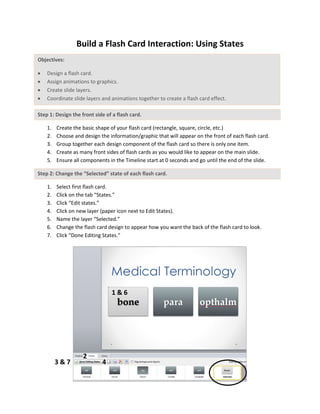
Recommended
Recommended
Webinar Worst-Case Scenario Survival TrainingCets2016 arents adams webinar worst case scenario survival training

Cets2016 arents adams webinar worst case scenario survival trainingChicago eLearning & Technology Showcase
Webinar Worst-Case Scenario Survival TrainingCets 2016 arents webinar worst case scenario survival training

Cets 2016 arents webinar worst case scenario survival trainingChicago eLearning & Technology Showcase
2 Truths & a Lie: The 2016 (updated!) LearningProfessional's EditionCets 2016 goldsmith 2 truths & a lie: the 2016 (updated!) learning profession...

Cets 2016 goldsmith 2 truths & a lie: the 2016 (updated!) learning profession...Chicago eLearning & Technology Showcase
More Related Content
What's hot
What's hot (16)
Petrel F 3 seismic intersections and data manipulation 2018 v1.1

Petrel F 3 seismic intersections and data manipulation 2018 v1.1
Viewers also liked
Webinar Worst-Case Scenario Survival TrainingCets2016 arents adams webinar worst case scenario survival training

Cets2016 arents adams webinar worst case scenario survival trainingChicago eLearning & Technology Showcase
Webinar Worst-Case Scenario Survival TrainingCets 2016 arents webinar worst case scenario survival training

Cets 2016 arents webinar worst case scenario survival trainingChicago eLearning & Technology Showcase
2 Truths & a Lie: The 2016 (updated!) LearningProfessional's EditionCets 2016 goldsmith 2 truths & a lie: the 2016 (updated!) learning profession...

Cets 2016 goldsmith 2 truths & a lie: the 2016 (updated!) learning profession...Chicago eLearning & Technology Showcase
To Use a Layer, State Change, or New Slide, that is the Question: A Daily Storyline DramaCets 2016 felstehausen wallace to use a layer state change or new slide, that...

Cets 2016 felstehausen wallace to use a layer state change or new slide, that...Chicago eLearning & Technology Showcase
Got Game? Getting your Organization Started using GamesCets 2016 daul got game getting your organization started using games

Cets 2016 daul got game getting your organization started using gamesChicago eLearning & Technology Showcase
A 1000 words! – using highly visual techniques to engageCets 2016 heilmann fortney bjerkan a 1000 words! using highly visual techniqu...

Cets 2016 heilmann fortney bjerkan a 1000 words! using highly visual techniqu...Chicago eLearning & Technology Showcase
Agile Project Management Methods for eLearningCets 2016 fisher munoz agile project management methods for e learning

Cets 2016 fisher munoz agile project management methods for e learningChicago eLearning & Technology Showcase
Cets 2015 weller creating cheap and easy e learning charactersCets 2015 weller creating cheap and easy e learning characters

Cets 2015 weller creating cheap and easy e learning charactersChicago eLearning & Technology Showcase
Viewers also liked (20)
Cets2016 arents adams webinar worst case scenario survival training

Cets2016 arents adams webinar worst case scenario survival training
Cets 2016 arents webinar worst case scenario survival training

Cets 2016 arents webinar worst case scenario survival training
Cets 2015 ls van hyfte managing elearning projects

Cets 2015 ls van hyfte managing elearning projects
Cets 2016 goldsmith 2 truths & a lie: the 2016 (updated!) learning profession...

Cets 2016 goldsmith 2 truths & a lie: the 2016 (updated!) learning profession...
Cets 2016 marshall visual aesthetics trust me, it matters

Cets 2016 marshall visual aesthetics trust me, it matters
Cets 2015 pangarkar gaining leadership support handout

Cets 2015 pangarkar gaining leadership support handout
Cets 2015 shandley trans perfect gloabl learning_development

Cets 2015 shandley trans perfect gloabl learning_development
Cets 2016 felstehausen wallace to use a layer state change or new slide, that...

Cets 2016 felstehausen wallace to use a layer state change or new slide, that...
CETS 2015 Reilly Starting with the Questions First

CETS 2015 Reilly Starting with the Questions First
Cets 2016 daul got game getting your organization started using games

Cets 2016 daul got game getting your organization started using games
Cets 2016 heilmann fortney bjerkan a 1000 words! using highly visual techniqu...

Cets 2016 heilmann fortney bjerkan a 1000 words! using highly visual techniqu...
Cets 2016 fisher munoz agile project management methods for e learning

Cets 2016 fisher munoz agile project management methods for e learning
Cets 2015 weller creating cheap and easy e learning characters

Cets 2015 weller creating cheap and easy e learning characters
Similar to CETS 2013, Kate Leifheit, handout for Building a Flash Card Interaction with Articulate Storyline
Similar to CETS 2013, Kate Leifheit, handout for Building a Flash Card Interaction with Articulate Storyline (20)
𝕬𝖓𝖎𝖒𝖆𝖙𝖎𝖓𝖌 𝖙𝖊𝖝𝖙 𝖆𝖓𝖉 𝖔𝖇𝖏𝖊𝖈𝖙 𝖇𝖞 𝕽𝖔𝖓𝖊𝖑𝖑 𝕸𝖔𝖍𝖆𝖓 7𝖙𝖍 𝕭.pptx

𝕬𝖓𝖎𝖒𝖆𝖙𝖎𝖓𝖌 𝖙𝖊𝖝𝖙 𝖆𝖓𝖉 𝖔𝖇𝖏𝖊𝖈𝖙 𝖇𝖞 𝕽𝖔𝖓𝖊𝖑𝖑 𝕸𝖔𝖍𝖆𝖓 7𝖙𝖍 𝕭.pptx
More from Chicago eLearning & Technology Showcase
A 1000 words! – using highly visual techniques to engageCets 2016 heilman fortney bjerkan a 1000 words! – using highly visual techniq...

Cets 2016 heilman fortney bjerkan a 1000 words! – using highly visual techniq...Chicago eLearning & Technology Showcase
Cets 2015 goldsmith two truths and a lie 2015 e l edition quiz w answer key distCets 2015 goldsmith two truths and a lie 2015 e l edition quiz w answer key dist

Cets 2015 goldsmith two truths and a lie 2015 e l edition quiz w answer key distChicago eLearning & Technology Showcase
More from Chicago eLearning & Technology Showcase (12)
Cets 2016 heilman fortney bjerkan a 1000 words! – using highly visual techniq...

Cets 2016 heilman fortney bjerkan a 1000 words! – using highly visual techniq...
Cets 2016 grossman schulz delivering bite sized learning

Cets 2016 grossman schulz delivering bite sized learning
Cets 2015 tipton 21st century toolbox logo glossary

Cets 2015 tipton 21st century toolbox logo glossary
Cets 2015 goldsmith two truths and a lie 2015 e l edition quiz w answer key dist

Cets 2015 goldsmith two truths and a lie 2015 e l edition quiz w answer key dist
Recently uploaded
Recently uploaded (20)
Powerful Google developer tools for immediate impact! (2023-24 C)

Powerful Google developer tools for immediate impact! (2023-24 C)
Advantages of Hiring UIUX Design Service Providers for Your Business

Advantages of Hiring UIUX Design Service Providers for Your Business
Factors to Consider When Choosing Accounts Payable Services Providers.pptx

Factors to Consider When Choosing Accounts Payable Services Providers.pptx
Automating Google Workspace (GWS) & more with Apps Script

Automating Google Workspace (GWS) & more with Apps Script
Mastering MySQL Database Architecture: Deep Dive into MySQL Shell and MySQL R...

Mastering MySQL Database Architecture: Deep Dive into MySQL Shell and MySQL R...
Handwritten Text Recognition for manuscripts and early printed texts

Handwritten Text Recognition for manuscripts and early printed texts
Raspberry Pi 5: Challenges and Solutions in Bringing up an OpenGL/Vulkan Driv...

Raspberry Pi 5: Challenges and Solutions in Bringing up an OpenGL/Vulkan Driv...
Strategies for Unlocking Knowledge Management in Microsoft 365 in the Copilot...

Strategies for Unlocking Knowledge Management in Microsoft 365 in the Copilot...
Presentation on how to chat with PDF using ChatGPT code interpreter

Presentation on how to chat with PDF using ChatGPT code interpreter
Boost Fertility New Invention Ups Success Rates.pdf

Boost Fertility New Invention Ups Success Rates.pdf
The 7 Things I Know About Cyber Security After 25 Years | April 2024

The 7 Things I Know About Cyber Security After 25 Years | April 2024
From Event to Action: Accelerate Your Decision Making with Real-Time Automation

From Event to Action: Accelerate Your Decision Making with Real-Time Automation
TrustArc Webinar - Stay Ahead of US State Data Privacy Law Developments

TrustArc Webinar - Stay Ahead of US State Data Privacy Law Developments
CETS 2013, Kate Leifheit, handout for Building a Flash Card Interaction with Articulate Storyline
- 1. Build a Flash Card Interaction: Using States Objectives: Design a flash card. Assign animations to graphics. Create slide layers. Coordinate slide layers and animations together to create a flash card effect. Step 1: Design the front side of a flash card. 1. Create the basic shape of your flash card (rectangle, square, circle, etc.) 2. Choose and design the information/graphic that will appear on the front of each flash card. 3. Group together each design component of the flash card so there is only one item. 4. Create as many front sides of flash cards as you would like to appear on the main slide. 5. Ensure all components in the Timeline start at 0 seconds and go until the end of the slide. Step 2: Change the “Selected” state of each flash card. 1. Select first flash card. 2. Click on the tab “States.” 3. Click “Edit states.” 4. Click on new layer (paper icon next to Edit States). 5. Name the layer “Selected.” 6. Change the flash card design to appear how you want the back of the flash card to look. 7. Click “Done Editing States.” 3 & 7 4 1 & 6 2
- 2. Build a Flash Card Interaction: Using Layers Objectives: Design a flash card. Assign animations to graphics. Create slide layers. Coordinate slide layers and animations together to create a flash card effect. Step 1: Design the front side of a flash card. 1. Create the basic shape of your flash card (rectangle, square, circle, etc.) 2. Choose and design the information/graphic that will appear on the front of each flash card. 3. Group together each design component of the flash card so there is only one item. 4. Create as many front sides of flash cards as you would like to appear on the main slide. 5. Ensure all components in the “Timeline” start at 0 seconds and go until the end of the slide. Step 2: Design the back side of a flash card. 1. Create a new slide layer for each individual flash card and right click on the slide layer in the “Slide Layers” pane to rename this slide layer the appropriate title for each flash card. (e.g., ost 1, para 1, and opthalm 1.) 2. Uncheck “Dim non-selected layers” on the “Slide Layers” pane.
- 3. 3. Copy and paste the front of the flash card to its matching new slide layer. This shape size can be larger and take up the center of the screen. 4. Include all the information and images you would like on the back side of the flash card. 5. Group all images and text together so that it is one item. Ensure on the timeline that all items start at 0 and stay present until the end of the slide. a. Select the group and apply the following (You may choose any animation that you would like to use to have the flash card appear): i. Animation: Fade in (All at once) ii. Speed: Slow iii. Enter From: Current 6. Right click on each of the flash cards slide layer 1 layer in the “Slide Layers” pane. Click on properties. Apply the following properties: a. Check “Hide other slide layers” b. Check “Hide objects on base layer” (optional: if you want the other flash cards to appear in the background, uncheck this box.) c. Uncheck “Hide slide layers when timeline finished” d. Allow seeking: Automatically decide e. Base Layer: Uncheck all items. f. Revisits: Reset to initial state.
- 4. Step 3: Coordinate slide layers and animations together to create a flash card effect. 1. Create a second slide layer for each flash card (e.g., ost 2, para 2, and opthalm 2.) 2. Right click on the slide layer in the “Slide Layers” pane to rename this slide layer to match the name of the back side of the flash card, but add a number 2. 3. Copy and paste the image of the back of the flash card, then change the contents to make it look like the original front of the flash card. (Copy and pasting the back of the flash card ensures the size of the image is the same size and location that the “back side of the flash card” appears on the first slide layer.) a. Select the group and apply the following: optional
- 5. i. If you copied and pasted from the back side of the flash card, ensure the animation is “None” for Entrance. ii. Add exit animation: Shrink (All at Once) iii. Speed: Slow iv. Exit From: Current v. Ensure on the timeline that all items start at 0 and stay present until the end of the slide. The end of the slide should be at the 2 second mark. 4. Select the group again. In the “Triggers” pane click a “New Trigger”. a. Trigger Wizard i. Action: Hide layer ii. Layer: This layer iii. When: User clicks iv. Object: Flash Card Cover v. Click “OK” 5. Copy and paste the “back side of the flash card” image to the new slide layer. Ensure the image is exactly on top of the cover of the flash card you just created. a. Select the group and apply the following: i. Animation: Fade Out (All at Once) ii. Speed: Slow iii. Enter From: Current iv. Ensure on the timeline that the group appears at 0, but stops after 1.25 seconds of a second) before the slide ends (2 seconds). 6. Select the group again. In the “Triggers” pane click a “New Trigger”. a. Trigger Wizard i. Action: Hide layer ii. Layer: This layer iii. When: User clicks
- 6. iv. Object: Group v. Click “OK” 7. Right click on the slide layer in the “Slide Layers” pane. Click on properties. Apply the following properties: a. Check “Hide other slide layers” b. Uncheck “Hide objects on base layer” c. Uncheck “Hide slide layers when timeline finished d. Allow seeking: Automatically decide e. Base Layer: Uncheck all items. f. Revisits: Reset to initial state. Step 4: Link the main slide to the appropriate flash cards. 1. Return to the main slide with all the fronts of the flash cards. 2. Link the appropriate cover of the flash card with the slide layer that matches its corresponding information for the back side. a. Click on the image of the front of the flash card. b. In the “Triggers” pane click a “New Trigger”. i. Trigger Wizard 1. Action: Show layer 2. Layer: Flash card name 3. When: User clicks 4. Object: Name of flash card 1 5. Click “OK” 3. Click on each “flash card 1” layer. a. Select the group again. In the “Triggers” pane click a “New Trigger”. b. In the “Triggers” pane click a “new Trigger”. i. Trigger Wizard 1. Action: Show layer 2. Layer: Flash card name 2 3. When: User clicks 4. Object: Name of flash card 5. Click “OK”
