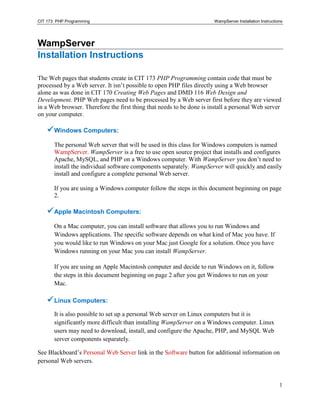
Wampserver install
- 1. CIT 173: PHP Programming WampServer Installation Instructions 1 WampServer Installation Instructions The Web pages that students create in CIT 173 PHP Programming contain code that must be processed by a Web server. It isn’t possible to open PHP files directly using a Web browser alone as was done in CIT 170 Creating Web Pages and DMD 116 Web Design and Development. PHP Web pages need to be processed by a Web server first before they are viewed in a Web browser. Therefore the first thing that needs to be done is install a personal Web server on your computer. Windows Computers: The personal Web server that will be used in this class for Windows computers is named WampServer. WampServer is a free to use open source project that installs and configures Apache, MySQL, and PHP on a Windows computer. With WampServer you don’t need to install the individual software components separately. WampServer will quickly and easily install and configure a complete personal Web server. If you are using a Windows computer follow the steps in this document beginning on page 2. Apple Macintosh Computers: On a Mac computer, you can install software that allows you to run Windows and Windows applications. The specific software depends on what kind of Mac you have. If you would like to run Windows on your Mac just Google for a solution. Once you have Windows running on your Mac you can install WampServer. If you are using an Apple Macintosh computer and decide to run Windows on it, follow the steps in this document beginning on page 2 after you get Windows to run on your Mac. Linux Computers: It is also possible to set up a personal Web server on Linux computers but it is significantly more difficult than installing WampServer on a Windows computer. Linux users may need to download, install, and configure the Apache, PHP, and MySQL Web server components separately. See Blackboard’s Personal Web Server link in the Software button for additional information on personal Web servers.
- 2. CIT 173: PHP Programming WampServer Installation Instructions 2 WAMP, LAMP, and MAMP WAMP is an acronym for Apache, MySQL, and PHP on Windows. LAMP is an acronym for Apache, MySQL, and PHP on Linux. MAMP is an acronym for Apache, MySQL, and PHP on Macintosh. Apache, PHP, and MySQL Apache is a free open source Web server. Apache has been the most popular web server on the Internet since April 1996. According to a recent Netcraft survey 62% of all Web sites on the Internet are using Apache. This makes Apache more widely used than all other Web servers combined. Microsoft’s Web server named Microsoft IIS has less than a third of the market share. PHP is a free open source scripting language designed for producing dynamic, database- driven web pages. PHP is a recursive acronym for "PHP: Hypertext Preprocessor". PHP is installed on more than 20 million websites and 1 million web servers. MySQL is a free open source relational database management system (RDBMS). MySQL has more than 11 million installations. WampServer will quickly and easily install and configure a complete Microsoft Windows personal Web server for you. WampServer is a free to use open source project that installs and configures Apache, MySQL, and PHP on a Windows computer. With WampServer you don’t need to install the individual software components separately. Step 1 of 30 Open a Web browser and go to the WampServer download page at http://www.wampserver.com/en/download.php In this example the Mozilla Firefox Web browser is being used.
- 3. CIT 173: PHP Programming WampServer Installation Instructions 3 Step 2 of 30 Click on the DOWNLOAD tab to download the appropriate WampServer software version to your computer. Choose the top left button to install WAMPSERVER (32 BITS & PHP 5.4) 2.4. Even if you have a 64-bit computer the 32-bit version will work fine for this class. We’re choosing this version for the smaller installation size and because we don’t need to utilize 64-bit functionality.
- 4. CIT 173: PHP Programming WampServer Installation Instructions 4 Step 3 of 30 Choose the Save File option and then click the Save File button.
- 5. CIT 173: PHP Programming WampServer Installation Instructions 5 Step 4 of 30 Here is an example of what the downloaded WampServer setup program would look like if it were saved to the desktop. Here is an example of what the WampServer setup program would look like if it were saved to the root folder of the C: drive. Step 5 of 30 Wherever you downloaded your WampServer setup program, double click on it to start the installation.
- 6. CIT 173: PHP Programming WampServer Installation Instructions 6 Step 6 of 30 Click the Run button. Step 7 of 30 Click the Next button .
- 7. CIT 173: PHP Programming WampServer Installation Instructions 7 Step 8 of 30 Select the I accept the agreement option, then click the Next button . Step 9 of 30 Keep the default installation folder of c:wamp and then click the Next button.
- 8. CIT 173: PHP Programming WampServer Installation Instructions 8 Step 10 of 30 Accept the default additional icons and then click the Next button. Step 11 of 30 Click the Next button.
- 9. CIT 173: PHP Programming WampServer Installation Instructions 9 Step 12 of 30 Here is a picture of the WampServer installation in progress. Here is another picture of the WampServer installation in progress.
- 10. CIT 173: PHP Programming WampServer Installation Instructions 10 Step 13 of 30 Click the Yes button. Step 14 of 30 Here is a picture of the WampServer installation completing.
- 11. CIT 173: PHP Programming WampServer Installation Instructions 11 Step 15 of 30 Type in your e-mail address and click the Next button. Step 16 of 30 Select the Launch WampServer 2 now option and click the Finish button.
- 12. CIT 173: PHP Programming WampServer Installation Instructions 12 Step 17 of 30 The first step to see if you have successfully installed WampServer is to open any Web browser. In this example the Web browser named Microsoft Internet Explorer is being used. You can also use Mozilla FireFox or any Web browser that you choose. Step 18 of 30 Enter the address http://localhost/ into the Web browser.
- 13. CIT 173: PHP Programming WampServer Installation Instructions 13 Step 19 of 30 If you see the following Web page then you have successfully installed Apache. You will still need to check to see that the PHP and MySQL components were also installed correctly. Note that the Web page that is displayed below is named index.php. Because a specific Web page was not requested in the URL, the Web server returned us the home page named index.php. There are many common home page names that servers automatically recognize. Here are a few example home page file names that Web servers recognize: index.htm, index.html, index.php, index.asp, index.jsp, default.htm, default.html, default.php, default.asp, default.jsp.
- 14. CIT 173: PHP Programming WampServer Installation Instructions 14 Step 20 of 30 You now need to check to see that the PHP and MySQL components were installed correctly. To do this you must first download and install two PHP files into WampServer’s C:wampwww subfolder. There are two methods to retrieve these files: Self-extracting executable: Click this link and go to step 21. Zip format: Extract the two PHP files into WampServer’s C:wampwww subfolder and go to step 25. Step 21 of 30 Step 22 of 30
- 15. CIT 173: PHP Programming WampServer Installation Instructions 15 Step 23 of 30 Step 24 of 30 Install the two PHP files into WampServer’s C:wampwww subfolder as shown below:
- 16. CIT 173: PHP Programming WampServer Installation Instructions 16 Step 25 of 30 Here is an image of the completed installation.
- 17. CIT 173: PHP Programming WampServer Installation Instructions 17 Step 26 of 30 Make sure that you have the WampServer program started. Step 27 of 30 You can also start the WampServer program by clicking on the WampServer icon on the Tray Status Area, or Tray, located on the bottom right corner of the Task Bar where the clock is located (the bottom right corner of your screen).
- 18. CIT 173: PHP Programming WampServer Installation Instructions 18 Step 28 of 30 To test if PHP was installed properly enter the address http://localhost/php_info.php into the Web browser. If you see the following Web page then PHP was installed correctly.
- 19. CIT 173: PHP Programming WampServer Installation Instructions 19 Step 29 of 30 To test if MySQL was installed properly enter the address http://localhost/mysql_info.php into the Web browser. If you see the following Web page then MySQL was installed correctly.
- 20. CIT 173: PHP Programming WampServer Installation Instructions 20 Step 30 of 30 That’s it. The WampServer personal Web server is now sucessfully installed. The next step is to install the CIT 173 student data files into the C:wampwww folder as shown below. See this link for instructions on how to install the student data files.