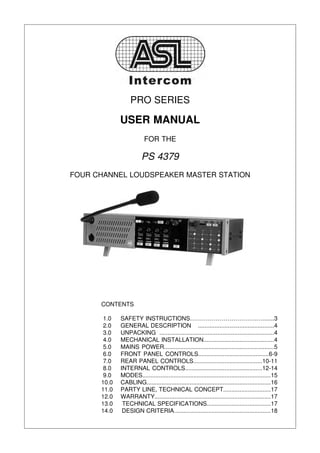
ASL Intercom PS 4379
- 1. PRO SERIES USER MANUAL FOR THE PS 4379 FOUR CHANNEL LOUDSPEAKER MASTER STATION CONTENTS 1.0 SAFETY INSTRUCTIONS…………………………….….......3 2.0 GENERAL DESCRIPTION ..............................................4 3.0 UNPACKING .....................................................................4 4.0 MECHANICAL INSTALLATION...........................................4 5.0 MAINS POWER...................................................................5 6.0 FRONT PANEL CONTROLS...........................................6-9 7.0 REAR PANEL CONTROLS..........................................10-11 8.0 INTERNAL CONTROLS...............................................12-14 9.0 MODES..............................................................................15 10.0 CABLING...........................................................................16 11.0 PARTY LINE, TECHNICAL CONCEPT.............................17 12.0 WARRANTY......................................................................17 13.0 TECHNICAL SPECIFICATIONS.......................................17 14.0 DESIGN CRITERIA...........................................................18
- 2. 2 User Manual PS 4379 - Issue 1 © 2007 ASL Intercom, Utrecht, The Netherlands
- 3. 1.0 IMPORTANT SAFETY INSTRUCTIONS ! Please always follow these instructions to help ensure against injury to yourself and damage to the system. 1) Read all safety and operatinginstructions 11) Insert the plug properly. Do not defeat the before you operate the apparatus. safety purpose of the polarized or grounding- type plug. An American polarized AC line plug 2) Retain all safety and operating instructions has two blades with one wider than the other. for future reference. This plug will fit only one way into the power outlet. This is a safety feature. If you are 3) Heed all warnings on the apparatus and in the unable to insert the plug fully into the outlet, safety and operating instructions. try reversing the plug. If the plug still fails to fit, contact an electrician to replace the obsolete 4) Follow all installation, operating and use outlet. A grounding type plug has two blades instructions. and a third grounding prong. The wide blade or the third prong are provided for your safety. 5) Unplug the apparatus from the AC power out If the provided plug does not fit into your out let before cleaning. Use only a damp cloth for let, consult an electrician to replace the cleaning the exterior of the apparatus. obsolete outlet. 6) Do not use accessories or attachments not 12) Route power supply cords so that they are not recommended by the manufacturer, as they likely to be walked on or pinched by items may cause hazards and void the warranty. placed upon or against them. Pay particular attention to cords at plugs, convenience 7) Do not operate this apparatus in high receptacles, and the point where they exit humidity areas or expose it to water or from the apparatus. moisture. 13) Do not overload wall outlets or extension 8) Do not place the apparatus on an unstable cords, as this can result in a risk of fire or cart, stand, tripod, bracket or table. The appa electrical shock. ratus may fall, causing serious personal injury and damage to the apparatus. 14) Unplug this apparatus during lightning storms or when unused for long periods of time. 9) Do not block or cover any openings in the apparatus. These are provided for ventilation 15) Never insert objects of any kind into the and protection from overheating. Never place apparatus through openings, as the objects the apparatus near any heat sources such as may touch dangerous voltage points or short radiators, heat registers, stoves, or other out parts. This could cause fire or electrical apparatus (including amplifiers) that produce shock. heat. Do not place the apparatus in an enclosure such as a cabinet without proper 16) Refer all servicing to qualified service ventilation. personnel. Servicing is required when the apparatus has been damaged in any way, 10) Operate the apparatus using only the type of such as when the power-supply cord or plug is power source indicated on the marking label. damaged, liquid has been spilled or objects Unplug the apparatus' power cord by gripping have fallen into the apparatus, the apparatus the power plug, not the cord. has been exposed to rain or moisture, does not operate normally, or has been dropped. User Manual PS 4379 - Issue 1 © 2007 ASL Intercom, Utrecht, The Netherlands 3
- 4. 2.0 GENERAL DESCRIPTION The PS 4379 is designed to be a four channel loudspeaker the left or the right headset can, or to both headset cans. master unit in an ASL Intercom system and can be used in portable as well as fixed applications. An electronically balanced input allows volume controlled It incorporates a power supply, auxiliary inputs, program monitoring of the audio signal. This is for local use only, it input, headset connector, loudspeaker and a gooseneck will not appear on the intercom lines. microphone, stage announce output, IFB Mode, Paging Special attention has been paid to the intelligibility of speech. Mode, Near Station Mode and Extended Mode (see section By applying low noise/high speed op-amps, a speech pre- 9 for further explanation of each Mode) and provides full sence filter and a specially developed high power bridged duplex communications within an ASL intercom system. The headphone amplifier, communication is very comfortable PS 4379 RM model has a small built-in electret microphone. even in environments with high background noise level. The power supply supplies power to a max. of 40 Beltpacks There is a separate amplifier for the loudspeaker. or 20 Speaker Stations. The unique CALL system provides both a flashing red LED Each channel has a Volume (listen level) control, a Talk and and a very distinctive and characteristic sound signal. A Call button with LED indicators and a two-stage sidetone short push of the CALL button will make the LED flash. The trimmer. A master volume controls the total speaker/headset Call sound signal (buzzer) will be activated when holding the volume. button for two seconds. In case the sound signal is un- desirable, all buzzers can be muted with the "All buzzers The unit is equipped with a limiter for the gooseneck micro- on/off" button and the volume of the buzzer can be adjusted phone, allowing the user to speak close into the microphone at the front panel. without giving rise to overload and distortion. Loudspeaker dimming is automatic when the microphone is active. Private The pre-amplified microphone signal is electronically balan- conversation may be carried out via the headset connector ced available at a 3 pin male XLR. This signal can be sent to with a headset or telephone handset. When a headset is paging systems. connected, both gooseneck microphone and speaker are switched of automatically. The speaker can be then switch Fully electronic switching increases reliability and allows for : on again with the Speaker on/off button. - 'soft' microphone ON switching, latched or momentary As an option, a XLR-6 headset connector can be fitted for - remote Mic Mute facility. binaural use of the headset. By setting internally mounted - automatic speaker attenuation (adjustable), when jumpers, each of the 4 channels can be assigned to either the microphone is activated. 3.0 UNPACKING The shipping carton contains the parts listed below: After unpacking the unit please inspect for any physical ` * The PS 4379 * power cable damage to the unit, and retain the shipping carton and * User manual * 2 x Fuses relevant packing materials for use should the unit need * 19" rackmount flares returning. If any are missing, contact your dealer. If any damage has occured, please notify your dealer imme- ASL has taken great care to ensure this product reaches you diately so that a written claim can be initiated. Please also in flawless condition. refer to the guarantee section of this manual. 4.0 INSTALLATION This PS 4379 will form part of an existing or new intercom Connect the system intercom cables into the LINE connector system, and connection to it is straightforward. sockets on the rear panel. Finally, when private conversation is desired, connect the headset plug into the headset con- Adequate ventilation must be provided by allowing sufficient nector on the front of the front panel. space around the sides and rear of the unit to ensure free circulation of air. Forced cooling is not required. The power The PS 4379 is fully protected against mis-wiring (reverse supply is mounted on the bottom of the unit, and after a peri- power) or short circuit in the interconnect cables. od of time it will feel hot to the touch at the bottom. This is normal, and should be no cause for alarm. A special kit is included for mounting the PS 4379 in a 19" To connect the PS 4379 onto the intercom system, use pro- rack, taking 2U of rack-space. fessional flexible microphone cable with 2 wires and 1 shield only. 4 User Manual PS 4379 - Issue 1 © 2007 ASL Intercom, Utrecht, The Netherlands
- 5. 5.0 MAINS POWER The PS 4379 may be connected to the mains power outlet to As the colours of the wires in the mains lead may not corres- which other audio equipment is connected. The outlet should pond with the coloured markings identifying the terminals in have a clean earth. Avoid using mains power outlets, which your plug, proceed as follows: also power dimmer controlled lighting equipment. - The wire that is coloured green-and-yellow must be Before connecting the unit to its AC power source, check if connected to the terminal in the plug, which is the mains voltage of the unit (100 V - 240 V) is in accor- marked with the letter "E", or by the ground symbol, dance with your local mains voltage. or is coloured green. - The wire that is coloured blue must be connected to the terminal that is marked with the letter "N" or WARNING coloured black. This appliance must be earthed - The wire that is coloured brown must be connected to the terminal that is marked with the letter "L" or coloured red. IMPORTANT Those units that are supplied to the North American market The wires in this mains lead are colour coded in accordance will have an integral moulded 3-pin connector, which is provi- with the following code: ded to satisfy required local standards. green and yellow / safety ground blue / neutral brown / live 5.1 POWERING UP Powering up procedure: - Make sure that the power switch at the back of the - Turn on the power with the red button. The red unit is OFF. overload LED will light up for about 3 seconds, then extinguishes and the green power LED will switch - Connect the power cord to the rear of the station. on, indicating the station is active. - Plug the other end of the power cord into a For further installation and operation see the concerning PROPERLY GROUNDED outlet. sections. 5.2 SAFETY EARTHING The green-and-yellow wire of the mains cord must always be might be mounted shall be connected to the same grounding connected to the electrical installation safety earth or ground. circuit. It is essential for personal safety as well as for proper opera- tion of the PS 4379 and the other connected stations. This The PS 4379 employs professionally designed audio input wire is internally connected to all exposed metal surfaces. and output circuits which do not require the disconnection of Any rack framework into which this unit any safety earth for the avoidance of hum loops. 5.3 MAINS POWER SETTING The unit has a switch mode power supply and accepts mains voltages from 100 - 240 VAC (50 / 60 Hz). Mains Fuse For all voltages : T 1250. User Manual PS 4379 - Issue 1 © 2007 ASL Intercom, Utrecht, The Netherlands 5
- 6. 6.0 FRONT PANEL CONTROLS & CONNECTOR 1 LISTEN LEVEL control knobs 4 TALK to ALL These knobs preset the listen level for each When the TALK to ALL button is pressed and held, channel separately. one will talk to all intercom channels simultaneously and the green LEDs of all channels will light up - 2 TALK buttons except for the channels which are in IFB or PAGING These buttons allow you to talk to each channel mode. To also include the channels which are in IFB or separately or simultaneously. PAGING mode, the dip switch IFB and TALK ALL has The large green LED is lit when the talk function for to be switched to 'on' (see 8.0 Internal controls / Dip that channel is activated. Should one talk to a channel switches). which is in IFB or PAGING mode by pressing and holding that TALK button, the other lit TALK buttons 5 CALL ALL will switch off for as long as the IFB / PAGING mode When the CALL ALL button is pressed shortly a TALK button is pressed (for further explanation of the visual call signal is sent to all channels and the red Modes see section 9). To talk to an IFB / PAGING LEDs will start flashing. When holding the CALL channel and additionally to a intercom channel, one buttons for 2 seconds the buzzer will be activated, should also press and hold the TALK button of the should no buzzer mute be activated for that channel. intercom channel. If in IFB mode and one would like After the CALL button is released the LEDs will to talk to all channels of which the TALK LEDs are lit, continue to flash for further 2 seconds. Channels which than this can be achieved by setting the correspon- are in IFB or PAGING mode do not receive CALL ding, internal dip switch "IFB and TALK" to 'on' (see signals. 8.0 Internal controls / Dip switches). Latched switching: 6 MASTER VOLUME When a TALK button is pressed shortly, the This knob adjusts the volume of the speaker or microphone signal is sent to the chosen channel and headset. the TALK button latches electronically. When pressed again, the Talk function will switch off. 7 STAGE ANNOUNCE ` Momentary switching: This push button routes the microphone signal When holding a TALK button pressed while talking, directly to a line level output at the back of the unit. the microphone signal will be sent to the chosen The microphone signal will not be sent to the intercom channel until the button is released. Then the talk f channel even if the TALK LEDs are lit. This can be unction will switch off automatically. changed by setting the corresponding internal dip switch (STAGE ANN. and TALK) to 'on' (see section 3 CALL buttons 8.0 Internal controls / Dip switches). These push buttons activate the call system, for each The Aux signal can also be routed to the STAGE channel separately. ANNOUNCE output by setting the corresponding dip A momentary push will sent a visual CALL signal to all switch (AUX and STAGE ANN.) to 'on' (see section stations connected to the intercom channel and the call 8.0). In EXTENDED Mode only the microphone signal LEDS will start flashing. When holding the CALL of the Master unit will be routed to the STAGE buttons for 2 seconds the buzzer will be activated, if ANNOUNCE output of the master. This can be there is no buzzer mute on this channel. After the changed by setting the corresponding dip switch CALL button is released the LEDS will continue to flash (Stage announce mic. Select) to 'on'(see section 8.0) in for further 2 seconds. which case each unit will use its own Stage Announce output and microphone. 6 User Manual PS 4379 - Issue 1 © 2007 ASL Intercom, Utrecht, The Netherlands
- 7. 6.0 FRONT PANEL CONTROLS & CONNECTOR continued 8 SPEAKER ON/OFF 11 SPEAKER ATTENUATOR trimmer With this button the speaker can be switched on or This trimmer allows you to dim the speaker off. The LED within the button will light up if the automatically, when the gooseneck microphone is speaker is switched on. If the speaker has been switched on. It prevents: switched on when a headset was connected, the - unit feedback if sidetone rejection is not sufficient. speaker will automatically switch off. By pushing the - system feedback or a 'hollow' sound when the speaker on/off button, the speaker will switch back on gooseneck microphones of other speaker stations and the audio can be heard over both the speaker and on the same channel are activated simultaneously. the headset. When disconnecting the headset, the last Adjustment procedure : setting of the speaker will remain. - switch off TALK buttons. - inject an audio signal on an intercom channel. 9 SIDETONE LEVEL trimmers - turn up volume. These trimmers (one for each channel) adjust the level - activate microphone and adjust the desired amount of your own voice as it is heard over the speaker or of attenuation. headset. It prevents the speaker from feeding back into The speaker attenuator has no effect when a headset the gooseneck microphone. is used and the speaker is switched off. Adjustment procedure for all sidetone trimmers: 12 BUZZER VOLUME trimmer - set trimmer in start position : fully clockwise. This trimmer adjusts the volume of the internal buzzer. - switch off the microphone of all connected The buzzer is activated if you press a CALL of the (speaker!) stations (TALK button). PS 4379 (or if a CALL button of any other station is - switch on the microphone of the PS 4379. pressed to which the PS 4379 is connected), for - turn up volume. longer than 2 seconds, and if the buzzers on these - speak into the headset microphone. channels are not muted. - adjust the listen level to a minimum by turning the sidetone trimmers. 13 PGM VOLUME This knob adjusts the volume of the PGM input. The Adjusting the sidetone does not affect the level of your signal of the PGM input can only be heard on the voice as it is heard by other stations. PS 4379 and does not appear on the intercom lines. 10 SIDETONE HI trimmers These trimmers (one for each channel) control the rejection in the high frequency range. It compensates the capacity of the interconnecting cables. It prevents the speaker from feeding back into the gooseneck microphone (unit feedback). For adjustment procedure see above in point 9. Manual PS 4379 - Issue 1 © 2007 ASL Intercom, Utrecht, The Netherlands 7
- 8. 6.0 FRONT PANEL CONTROLS & CONNECTOR continued 14 HEADSET connector 18 AUX LEVEL / IFB DIM A XLR-4 type connector for the connection of a local With this knob the Volume of the AUXILlARY and headset when private conversation is desired. the dim factor of the IFB can be set for each The headset must have a can impedance of 200 ohms channel separately. (or greater), or each a minimum of 400 ohm when in - AUX LEVEL parallel. The headset microphone may be of the dyna The auxiliary can be assigned to any or all of the mic or electret type. four intercom channels. The auxiliary volume for Pin assignments : each channel can be adjusted separately by 1. Shield mic. (GND) pushing and holding -for example- the AUX 2. mic. + button of channel A for 2 seconds till the light 3. phones + starts flashing. The AUX level can now be 4. phones adjusted on the AUX Level knob and is confirmed When connecting a headset, speaker and gooseneck by pushing the AUX LEVEL knob. The volume microphone will be switched off automatically. The setting is indicated on the LED bar (see point 18). speaker can be switched on again by pushing the - IFB DIM SPEAKER on/off button. The PS 4379 can optionally With the IFB DIM you adjust the dim factor of the be equipped with a XLR-6 headset connector for IFB auxiliary when talking over that channel. binaural use. Jumpers on the front PCB board inside Factory setting is that the auxiliary volume will determine the destination of the listen signals on the reduce by 50 %. This can be adjusted with the headset. IFB DIM knob for each channel separately. If for Each listen signal of the four channels can inde- example channel A has been selected to be an IFB pendently be placed: channel the dim factor can be adjusted by - on the left or right can. pushing and holding the IFB button A for 2 seconds - on both cans. till the light starts flashing. The IFB dim factor can now be adjusted on the IFB DIM Level 15 GOOSENECK MICROPHONE knob and confirmed by pushing the knob. The dim A high quality electret noise cancelling microphone. factor is indicated on the LED bar (see point 18). A limiter prevents the mic pre-amp from clipping when speaking close in the microphone. The microphone is 19 AUX LEVEL / IFB DIM FACTOR LED BAR automatically disabled when a headset is used. This LED Bar indicates the settings of all DIM factors and Auxiliary volumes as described in the equivalent 16 LOUDSPEAKER sections. A high quality loudspeaker driven by a 1.3 Watt amplifier. The speaker will switch off as soon as a 20 ALL MIC MUTE headset is connected. It can be switched on again by With this pushbutton all microphones of the connected pressing the Speaker on/off switch. stations and of the PS 4379 can be switched off. Each user station can activate the talk function again by 17 AUX (per channel) pushing a TALK button. By pushing the aux button of a channel, the auxiliary signal is routed to the corresponding channel. With 21 ALL BUZZER MUTE these pushbuttons the auxiliary input can be routed to With this button all buzzers of the connected stations any or all channels separately. (To adjust the volume and of the PS 4379 can be muted.The buzzers stay of the auxiliary, see point 17 AUX Level / IFB DIM. muted until the ALL BUZZERMUTE button is switched off again. 8 User Manual PS 4379 - Issue 1 © 2007 ASL Intercom, Utrecht, The Netherlands
- 9. 6.0 FRONT PANEL CONTROLS & CONNECTOR continued 22 SET UP LOCK off. If that is not sufficient the next channel will switch off The setup of the AUX, IFB and Buzzer mutes can be - and so on. The circuit-breaker resets automatically 3 locked by pushing a small pin into the SETUP lock. It seconds after the cause of the overload has been will be unlocked by pushing it again. When pushing and removed, and restores line power automatically. holding the set up lock, the light intensity of the LEDs of The LED will also light up red for a few seconds every t the MIC MUTE-, BUZZER MUTE-, AUX- and IFB LEDs, time mains power is switched on. can be increased by turning the AUX level / IFB Dim knob. In "Near Station" mode (see section 9.0 Modes) 25 MIC MUTE (per channel) one can adjust the dim factor per channel by pushing With these pushbuttons the microphones of the and holding the set up lock as well as the TALK button connected stations can be switched off for each channel of the required channel and turning the AUX level / IFB separately. Each user station can activate its micro- Dim knob. The dim factor will be shown on the Aux phone again by pushing the TALK button. level/ IFB dim LED bar. 26 BUZZER MUTE (per channel) 23 SYSTEM LINK LEDs (per channel) With these pushbuttons the buzzers of all stations These LEDs illuminate if another ASL Intercom System connected to that channel can be muted, until the has been connected to the PS 4379 through the BUZZER MUTE button is switched off again. "System Link" connector at the corresponding channel. The Line Impedance is now provided by the other 27 IFB (per channel) Intercom system and the internal line impedance for With these pushbuttons a channel can be put into IFB that channel is switched off. The Buzzer mute function Mode. This is used for monitoring purposes and one on the system-linked channels can now only be way communication from i.e. a director or producer to a controlled by the connected system, while the Buzzer talent. If a channel is put into IFB mode, the AUX button Mute on the channels which are not in System link will of that channel will switch on automatically and the still be controlled by the PS 4379. The Mic Mute signals auxiliary signal of the IFB auxiliary input will be routed to given by the other Intercom system are also sent to the that channel. If no IFB-Auxiliary is needed, it can be user stations which are connected to the PS 4379 on the switched off by switching off the aux button of that channel which is in system link. If a Mic Mute is given by channel. The AUX-input can also be routed to an IFB the PS 4379, it is only sent to its own channels and does channel by switching the corresponding dip switch (IFB not mute the microphones of the other Intercom System. or AUX input for IFB) to 'on' (see section 8.0 Internal controls / Dip switches). 24 ON / OVERLOAD LEDs (per channel) The TALK button of an IFB channel will be momentary These LEDs will indicate the status of each channel. and not latching and must be pressed while talking. The LEDs will illuminate green if power is supplied by When pressing the TALK button of an IFB channel, the the internal power supply. aux volume will be dimmed automatically by 50 %. This The LEDs will flash red, when the corresponding dim factor can be adjusted (see point 17 AUX Level / channel is reaching an overload. In this case the IFB DIM). channel is still functioning but will shut off, if further units The TALK buttons of the intercom channels will switch are added. If all LEDs are flashing the complete system off for as long as the IFB TALK button is pushed. This is close to going into overload and should additional can be changed by setting the corresponding internal dip units be added, the channel will shut down. The LEDs switch (IFB and TALK) to 'on' (see section 8.0 Internal will go constantly red, when too many units have been controls / Dip switches). connected or if there is a short circuit on the correspon- ding channel. If all LEDs are lit red and one or more TO INCREASE LED LIGHT INTENSITY OF MIC MUTE, channels are switched off, a master overload occurred. BUZZER MUTE, AUX AND IFB see point 21 'Set up lock'. In this case the channel with the lowest load will switch User Manual PS 4379 - Issue 1 © 2007 ASL Intercom, Utrecht, The Netherlands 9
- 10. 7.0 REAR PANEL CONTROLS & CONNECTOR 28 EXTENDED STATION LINK 32 SYSTEM LINK connector This connector is used when 2 units (either 2 x PS Input for the cable of an external party-line Intercom 4379 or 1 x PS 4379 with PS 4379) should be linked to system which has its own power supply. If any or all of form a 10 or 12 channel unit. When linked, 1 station the channels are to be connected to another intercom will be the master with an active speaker and goose- system, then these connectors will accept the neck /electret microphone. The speaker and micro- communication signals from the other system without phone of the other unit will be switched off. The CALL impedance problems and without using power from the ALL and TALK ALL signals will also be sent to the other system. channels of the extended unit. 33 LIFT / GROUND switch 29 NEAR STATION LINK With these switches the pin 1 of either the AUX input, This connector is used to prevent system feedback Program input or IFB input XLRs are lifted from ground when two PS 4379 / PS 4379 are used close to each when in 'Lift' position. other in the same room. This connection will dim the listening level should the 'near station' talk on the same 34 AUX INPUT connector (auxiliary) channels the 'linked' station is listening to. The dim This XLR female connector is electronically balanced factor can be adjusted per channel by pressing and and used to connect a line level signal which can be holding the 'set up lock' button and pressing and routed to any intercom channel by using the AUX holding the TALK button of the channel. The adjust- buttons. ment is done by turning the Aux level/ IFB dim knob. Pin assignments: 1. 0V / ground 30 GPIO 2. Signal + This 9-pin connector is a general purpose in - out 3. Signal - connector. The settings are as follows: - Pin 1 = GND 35 PROGRAM INPUT connector - Pin 2 = GPIO output 1 (default=microphone This XLR female connector is electronically balanced functioning, active = high) and used to connect a line level signal which will be - Pin 3 = output 2 (default=External power supply is routed to the loudspeaker of the PS 4379 only. used, active = high) - Pin 4 = Relay common contact 36 IFB INPUT connector (AUX) - Pin 5 GPIO input 2 (default=mic mute all button, This XLR female connector is electronically balanced active = low) and used to connect a line level signal which will be - Pin 6 = GPIO input 1 (default=buzzer mute all routed to the channels which are in IFB mode. button, active = low Pin assignments: - Pin 7 = GPIO input 3 (default=tall all button, 1. 0V / ground active = low 2. Signal + - Pin 8 = Relay normally open contact 3. Signal - - Pin 9 = Relay normally open contact 37 MIC DIRECT OUT 31 LINE connector (per channel) This XLR3 male connector is electronically balanced These XLR-3 connectors are for connecting the and outputs the pre-amplified microphone signal at line PS 4379 to the remote stations, via standard micro- level. phone cable. There are two connectors for each channel. Pin assignments: 1. 0V / ground 2. +30 V power wire 3. Audio wire 10 User Manual PS 4379 - Issue 1 © 2007 ASL Intercom, Utrecht, The Netherlands
- 11. 7.0 REAR PANEL CONTROLS & CONNECTOR continued 38 STAGE ANNOUNCE OUT This XLR 3 male connector is electronically balanced and outputs the pre-amplified microphone signal at line level when the STAGE ANNOUNCE button is used. 39 EXT. SPEAKER An external speaker can be connected to this 6,3 mm Jack. In this case the internal speaker switches off and the audio is sent to the external speaker. 40 DC POWER INPUT These two connectors allow an external 12-28V DC 5A, input as a back-up for the internal mains power supply, or should no 110/240 V mains supply be available. 41 POWER ON/OFF This switch is used to switch on the internal power supply. 42 MAINS POWER CONNECTION Mains inlet with built in fuse holder. 90 -240 V AC, 50 - 60 Hz. Power consumption 200 Watt, Fuse: 4 Amp slow blow. User Manual PS 4379 - Issue 1 © 2007 ASL Intercom, Utrecht, The Netherlands 11
- 12. 8.0 INTERNAL CONTROLS / DIP SWITCHES Dip A Dip B Dip C Dip D 6 5 4 3 2 1 6 5 4 3 2 1 6 5 4 3 2 1 6 5 4 3 2 1 CALL Receive Channel D CALL Receive Channel C CALL Receive Channel B CALL Receive Channel A STAGE ANN. and TALK TALK Momentary Ch. D TALK Momentary Ch. C TALK Momentary Ch. B TALK Momentary Ch. A PAGING and TALK ALL PAGING AND TALK PAGING Channel D PAGING Channel C PAGING Channel B PAGING Channel A IFB and TALK ALL IFB and TALK RESERVED RESERVED RESERVED RESERVED RESERVED RESERVED PGM DIM Dip E 6 5 4 3 2 1 IFB-or AUX-input for IFB Ch. D IFB-or AUX-input for IFB Ch. C IFB-or AUX-input for IFB Ch. B IFB-or AUX-input for IFB Ch. A No. 4 IFB and TALK ALL (factory setting = 'off') If the dip switch is in 'on' position, and the TALK ALL button is pushed and held, the microphone signal will also be routed to the channels which are in IFB mode. No. 3 IFB and TALK (factory setting = 'off') RESERVED RESERVED If this dip switch is in 'on' position, and one presses and holds the TALK button of the IFB Channel, the microphone signal will also be sent to all intercom channels of which the TALK LED is lit. (For IFB functions see section 9.0 MODES) No. 2 PAGING and TALK (factory setting = 'off') If this dip switch is in 'on' position, and one presses Dip F and holds the TALK button of the PAGING channel, 6 5 4 3 2 1 the microphone signal will also be sent to all intercom channels of which the TALK LED is lit. Speaker dim and STAGE ANN. (For PAGING functions see section 9.0 MODES) Stage announce mic. Select No. 1 STAGE ANNOUNCE and TALK (factory setting = 'off') AUX and STAGE ANN. If this dip switch is in 'on' position, and one presses and holds the STAGE ANNOUNCE button the microphone signal will also be sent to all intercom Mic mute block channels of which the TALK LED is lit. Reserved Reserved DIP SWITCH BLOCK B No. 6 RESERVED (factory setting = 'off') No. 5 RESERVED (factory setting = 'off') No. 4 CALL RECEIVE Channel D (factory setting = 'off') DIP SWITCH BLOCK A If this dip switch is in 'on' position, the correspon- ding channel will still receive a CALL signal even if No. 6 PGM Dim (factory setting = 'off') the channel is switched off. If this dip switch is in 'on' position the program No. 3 CALL RECEIVE Channel C volume will dim to zero when a TALK LED is lit. (factory setting = 'off') (Same as for No. 4) No. 5 PAGING and TALK ALL No. 2 CALL RECEIVE Channel B (factory setting = 'off') (factory setting = 'off') (Same as for No. 4) If this dip switch is in 'on' position, and the TALK No. 1 CALL RECEIVE Channel A ALL button is pushed and held, the microphone (factory setting = 'off') (Same as for No. 4) signal will also be routed to the channels which are in paging mode. The CALL signal will also be sent to these channels. (For PAGING functions see section 9.0 MODES). 12 User Manual PS 4379 - Issue 1 © 2007 ASL Intercom, Utrecht, The Netherlands
- 13. 8.0 INTERNAL CONTROLS / DIP SWITCHES DIP SWITCH BLOCK C DIP SWITCH BLOCK F No. 6 RESERVED (factory setting = 'off') No. 6 STAGE ANNOUNCE MIC. SELECT No. 5 RESERVED (factory setting = 'off') (factory setting = 'off') No. 4 PAGING Channel D (factory setting = 'off') This dip switch is only for use in EXTENDED mode If this dip switch is in 'on' position, the (See section 9 MODES). If the dip switch is in 'off' corresponding channel will be set to PAGING position, the gooseneck or headset microphone and mode. (For PAGING functions see point 9.0 the Stage Announce output of the master unit is MODES) used. If the dip switch is in 'on' position, the micro No. 3 PAGING Channel C (factory setting = 'off') phone and stage Announce output of the unit is (Same as for No. 4) used, of which the STAGE ANNOUNCE button is No. 2 PAGING Channel B (factory setting = 'off') pressed. (Same as for No. 4) No. 5 SPEAKER DIM and STAGE ANNOUNCE No. 1 PAGING Channel A (factory setting = 'off') (factory setting = 'off') (Same as for No. 4) In 'off' position the Speaker of the PS 4379 will not reduce in volume when the STAGE ANNOUNCE DIP SWITCH BLOCK D button is pressed. In 'on' position, the Speaker and Program volume will be dimmed to zero as long as No. 6 RESERVED (factory setting = 'off') the STAGE ANNOUNCE button is pressed. No. 5 RESERVED (factory setting = 'off') No. 4 STAGE ANNOUNCE and AUXILIARY No. 4 TALK MOMENTARY Channel D (factory setting = 'off') (factory setting = 'off') In 'off ' position, no aux signal will be sent to the If this dip switch is in 'on' position, the STAGE ANNOUNCE output. In 'on' position, the corresponding TALK button of that channel will be Aux signal will be sent to the STAGE ANNOUNCE set to momentary only. output. When pressing and holding the STAGE No. 3 TALK MOMENTARY Channel C ANNOUNCE button, the AUX volume will be (factory setting = 'off') dimmed to a set level. This dim factor is set by (Same as for No. 4) pressing and holding the STAGE ANNOUNCE No. 2 TALK MOMENTARY Channel B button and turning the AUX level / IFB dim knob. (factory setting = 'off') The set level will be shown on the AUX level / IFB (Same as for No. 4) LED bar. The dim factor is stored by shortly No. 1 TALK MOMENTARY Channel A pressing the AUX level / IFB knob. (factory setting = 'off') By first pressing the STAGE ANNOUNCE button, (Same as for No. 4) releasing it and pressing and holding it again within 1 second, the AUX level LED bar will show the DIP SWITCH BLOCK E volume setting of the Auxiliary. This can be then adjusted by turning the AUX level / IFB Dim knob. No. 6 RESERVED (factory setting = 'on') No. 3 RESERVED No. 5 RESERVED (factory setting = 'on') No. 2 RESERVED No. 4 IFB or AUX INPUT for IFB Channel D No. 1 MIC MUTE BLOCK (factory setting = 'on') (factory setting = 'off') If this dip switch is switched off, the auxiliary of the When in SYSTEM LINK and the dip-switch is in 'off' AUX input is routed to the IFB channel. position the mic mute signals of the connected No. 3 IFB or AUX INPUT for IFB Channel C intercom system will be routed to the outputs of the (factory setting = 'on') PS 4379. If the dip-switch is in 'on ' position, the ` (Same as for No. 4) Mic Mute signals of the connected intercom signals No. 2 IFB or AUX INPUT for IFB Channel B will not be detected by the PS 4379 and not routed (factory setting = 'on') to the outputs of the unit. (Same as for No. 4) No. 1 IFB or AUX INPUT for IFB Channel A (factory setting = 'on') (Same as for No. 4) User Manual PS 4379 - Issue 1 © 2007 ASL Intercom, Utrecht, The Netherlands 13
- 14. 8.0 INTERNAL CONTROLS continued Inside the unit there are several controls that can be adjusted. These internal controls are located on the main PC board. 43 BINAURAL JUMPER SETTING 44 PGM ROUTING JUMPERS For each channel separately, these jumpers determine With these two jumpers you can determine, for binaural how the audio of that channel can be heard in case of applications, how the PGM signal is controlled and binaural use. where it is to be sent to. 45 HEADSET MIC GAIN This trimmer controls the gain of the headset microphone. 46 GOOSENECK MIC GAIN This trimmer controls the gain of the gooseneck microphone. 14 User Manual PS 4379 - Issue 1 © 2007 ASL Intercom, Utrecht, The Netherlands
- 15. 9.0 MODES IFB Mode EXTENDED STATION Mode This mode is used for one way 1 to 1 communication, Two stations (PS 4379 and/or PS 6379) can be linked e.g. director to talent. The talent will constantly listen to to form one station of 8 - 12 channels. One unit will be the IFB Aux signal or the AUX signal if the corres- the master unit and will have an active speaker and ponding dip switch is in 'off' position (see point 8 microphone. The speaker and gooseneck microphone internal controls / dip switches). The director can talk of the other unit (slave) will be switched off. The head over the Aux signal by pushing and holding the IFB sets will continue to work on both units. Which station TALK button. The AUX volume will be dimmed to a set will be master is decided by the link cable. The link IFB dim factor and the microphone signal will be added cable has a master and a slave connector and the unit to the IFB line. connected to the master connector will be the master To set the AUX volume see 'AUX BUTTON' (point 4.0 unit. No. 17 )To set the IFB dim factor see 'IFB Button' The TALK to ALL, CALL ALL, BUZZER MUTE ALL and (point 4.0 No. 17) MIC MUTE ALL buttons will function on both units. In IFB mode the buzzer and mic mute buttons are The STAGE ANNOUNCE of the slave unit will be disabled. routed to the Stage Announce output of the master unit. To also use the microphone and STAGE PAGING Mode ANNOUNCE output of the slave unit, the dip switch This mode is used for one way communication to 'Stage Announce mic select' has to be put into 'on' dressing rooms etc. and can be 1 person to many. An position (see section 8 internal controls / Dip switches). AUX signal can be sent to paging receivers of which users can adjust their own listen volume. When the To connect 2 stations as "EXTENDED STATION', an TALK button of the PAGING channel is pressed and Extended Station 379 A link cable is needed. held, it will override the volume setting of the receivers To connect 3 stations you need an Extended Station to a preset volume. The AUX signal will be dimmed by 379 A and a Extended Station 379 B cable. the preset PAGING Dim factor and the MIC signal of the PS 4379 will be added. For information on how to adjust the AUX volume, see: 'AUX Button' . The DIM factor is set by pressing and holding the TALK button and turning the AUX level / IFB dim knob. The set level will be shown on the AUX level / IFB LED bar. In PAGING Mode the Buzzer mute on this channel is automatically activated and the buzzer mute button and mic mute are disabled. Should the channel be in both PAGING mode and System Link, the buzzer mute button will be disabled but the buzzer mute will not be activated. The PS 4379 will assume that the buzzer mute is activated by the connected intercom station. NEAR STATION Mode Multiple PS 4379 or PS 6379 stations in one room can be linked as 'NEAR STATIONS'. When linked, the listen levels will be dimmed if a near station is talking on the lines your own station is listening to. For example: 3 stations are mounted in a directors room and all 3 stations have the same 4 channels available. Station 1 talks to channel A and the listening volume of channel A will be dimmed by the set dim factor on station 2 + 3 to prevent system feedback. This will only be the case if the speakers are switched on. For information on how to change the NEAR STATION DIM factor, please see point 4.0 No. 20) To connect 2 stations as "NEAR STATIONS', a Near Station 379 A link cable is needed. To connect 3 stations you need a Near Station 379 A and a Near Station 379 B cable. User Manual PS 4379 - Issue 1 © 2007 ASL Intercom, Utrecht, The Netherlands 15
- 16. 10.0 CABLING For the PRO Series Intercom system the inter- connecting cables are of the shielded two-conductor microphone cable type and the intercom line connectors are of the XLR-3 type. Audio and Call signals are on XLR pin 3, DC power is on XLR pin 2. XLR pin 1 is connected to the shield of the cable which functions as the common return for audio and power. Since the audio signal is transferred in an unbalanced * way, certain rules have to be obeyed when installing the cables of an intercom network. This is to avoid earth loops and to minimize power loss and the possible effect of electromagnetic fields. These rules are: - Use high quality (multipair) cable. - Keep cables parallel as much as possible. For interconnecting user stations, power supplies and When two (multi channel) units in a network are accessories in an ASL Intercom network, use high connected by more than one cable, make sure that quality shielded two conductor (minimum 2x 0.30 mm2) these cables are parallel to each other over the whole microphone cable only. distance between those units. When using multipair In case of a multi channel intercom network, use high cable, parallelism is ensured in the best possible way. quality microphone 'multipair' cable only, each pair consisting of two conductors (minimum 2x 0.15 mm2) - Avoid closed loops. with separate shield. Multipair cable should also have Always avoid that cables are making a loop. So-called an overall shield. 'ring intercom' should not physically be cabled as a ring. All cable routes should have a 'star' configuration, - Use flexible cables. with the central earthing point (usually close to the Use flexible single and multipair microphone cable power supply position) as the centre of the star. instead of cable with solid cores, especially when the cable is subjected to bending during operation or - Keep cables away from electromagnetic sources. installation. Keep intercom cables away from high energy cables, e.g. 110/220/380V mains power or dimmer controlled - Separate cable screen to XLR pin 1. feeds for spotlights. The screen of each separate microphone cable and/or Intercom cables should cross energy cables at an the screen of each single pair in a multipair cable, angle of 90° only. should be connected to pin 1 of each XLR-3 connector. Intercom cables should never be in the same trunking Do not connect this cable screen to the metal housing as energy cables. of the connector or to metal wall boxes (outlets). See page 10 for Earthing Concept. - Place power supply in a central position. In order to avoid unacceptable power losses, place the - Cable trunks, connection boxes and overall power supply as close as possible to where most multipair cable screen to clean earth. power consumption occurs or, in other words, most Metal cable trunks, metal connection boxes and overall user stations are placed. multipair cable screen should be interconnected and, at one point (the 'central earthing point') in the intercom - Connect ASL power supply to a 'clean' mains network only, be connected to a clean earth or a safety outlet. earth. The ASL power supply may be connected to the mains See page 10 for Earthing Concept. power outlet to which other audio equipment is connected. Avoid using mains outlets which also power - Keep metal connection boxes and cable trunks dimmer controlled lighting systems. isolated from other metal parts. Metal housings for intercom cables and connectors In case of more complex installations, don't hesitate to should be mounted in such a way that they are isolated contact us. Please sent us a block diagram of the from other metal cable and connector housings and planned network with a list of all user stations and their from any other metal construction parts. positions, and we are happy to advise you on cabling lay out. * See Party Line, Technical Concept 16 User Manual PS 4379 - Issue 1 © 2007 ASL Intercom, Utrecht, The Netherlands
- 17. 11.0 PARTY LINE, TECHNICAL CONCEPT 13.0 TECHNICAL SPECIFICATIONS ASL's PRO Series offers a complete two way ('full POWER SUPPLY duplex') communications system. Mains voltage 100 - 240 V AC 50/60 Hz (auto select) Users of the system are connected via a 'party line'. DC output voltage +30V +/- 2% DC Master stations (with built-in power supply), beltpacks, Max. output current 2.5A continuous / 3.5A peak speaker stations and power supplies are inter- Circuit breaker delay time 0.2 sec connected via standard microphone cable. One wire is Automatic reset time 3.0 sec used as an audio line, one as a power line and the screen of the cable functions as earth/return. MIC. PREAMP gooseneck microphone type noise cancelling electret Current drive is used for signal transfer. Each station headset mic. impedance 200 ohms utilises a current amplifier to amplify the microphone gain 40 dB - 60 dB (adjustable internally) signal and place it on the common audio line where, presence filter +6 dB at 5 kHz due to the constant line impedance (situated in the frequency response 200 Hz 15 kHz ( 3 dB) power supply between XLR pin 3 and 1), a signal V electret mic +9 V DC voltage is developed which can be further amplified Limiter range (gooseneck mic) 30 dB and sent to headphones or loudspeakers. HEADPHONES DRIVER AMP This principle has three advantages: max. load 100 ohms - the use of a single audio line allows several max. output level normal 17 V rms (200 ohms) stations to talk and listen simultaneously. binaural 2 x 8.5V rms (400 ohms) - due to the high bridging impedance offered by each max. output power normal 1 W rms (200 ohms) station, the number of stations 'on line' has no binaural 2 x 0.2 W rms (400 ohms) influence on the level of the communications signal. - power and audio to the intercom stations use the SPEAKER DRIVER AMP same cable. speaker impedance 25 ohms max. output power 2.9 W rms The Call signal is also sent as a current on the audio line. It develops a DC potential over the line impedance PROGRAM INPUT which will be sensed by each station and interpreted as Input impedance 47 Kohms a Call signal. Nominal input level -12dbu to + 6 dBu Max. input level + 16 dBu AUX INPUT 12.0 WARRANTY Input impedance 11 Kohms Gain 0 dB (line level) Nominal input level -20 dBu to + 10 dBu (line level) This unit is warranted by ASL Intercom against defects Max. input level +21 dBu (line level) in materials and workmanship for a period of two years from date of purchase. INTERCOM LINE DRIVER max. output current 3 mA rms Faults arising from misuse, unauthorised modifications output impedance > 150 Kohms or accidents are not covered by this warranty. If the unit is faulty it should be sent in it's original packing, to SIDETONE the supplier or your local ASL dealer, with shipping rejection 0 30dB adjustable prepaid. A note must be included stating the faults found and a copy of the original suppliers invoice. BUZZER max. SPL 100 dBA DIMENSIONS AND WEIGHT Width / Height/ Depth 420 x 88 x 180 mm weight 4,200 Kg GENERAL SYSTEM SPECIFICATIONS THIS PRODUCT WAS DESIGNED, DEVELOPED intercom line impedance 350 ohms (1kHz) AND MANUFACTURED BY: 2.2Kohms (DC) ASL INTERCOM BV intercom line audio level nom. 18 dBu max. +4 dBu UTRECHT, THE NETHERLANDS. dynamic range 80 dB call sent signal +2.8 mA Email: info@asl-inter.com call receive signal threshold +2.4 V DC Website: http://www.asl-inter.com supply voltage +30 V DC (12 V to 32 V) mic mute power interrupt time 0.1 sec Note: 0 dBu = 775 mV into open circuit ASL reserve the right to alter specifications without further notice. User Manual PS 4379 - Issue 1 © 2007 ASL Intercom, Utrecht, The Netherlands 17
- 18. 14.0 DESIGN CRITERIA Applications / Environment of use ASL Pro Series equipment is designed for use as a wired communications system in theatres, in Radio/TV production facilities, in factories, and in utilities com plexes such as airports, railway stations and coach terminals. ASL equipment can be used outdoors in normal weather conditions. In conditions with excessive cold (<-10° C), heat (>50° C) or humidity (>85%), ASL equipment might not perform properly. ASL equipment is not designed to be used under water, or in situations where explosion safe equipment is specified by authorities. Emission ASL Pro Series equipment does not generate high fre quency (HF) signals. An ASL power supply can generate a weak magnetic field caused by the power transformer. To avoid possible negative affects, keep ASL power supplies at a safe distance from equipment which is very sensitive to magnetic fields. Immunity ASL Pro Series is designed on the base of low impedance signal transport. User stations and power supplies are to be connected via low capacity cabling with an overall screen (also see Cabling section). Therefore, HF signals are adequately rejected to maintain an intelligible communication, unless strong electro-magnetic fields (exceeding 3 V/m) are in the direct vicinity of the interconnecting cables. ASL 19" rack mount units are housed in a 1 mm steel enclosure (closed construction), which offers, by nature, the highest possible rejection of electro- magnetic fields ASL speaker stations (PS 130/230/430) are housed in an enclosure made of 1 mm steel with ABS side panels, which offers adequate rejection of electro- magnetic fields. ASL beltpacks are housed in an ABS enclosure and are slightly more sensitive to electro-magnetic fields. Negative effects in the performance of beltpacks can be avoided when keeping them at a safe distance from equipment which might radiate strong electro-magnetic fields, such as transmitters antennas and dimmers. 18 User Manual PS 4379 - Issue 1 © 2007 ASL Intercom, Utrecht, The Netherlands
- 19. User Manual PS 4379 - Issue 1 © 2007 ASL Intercom, Utrecht, The Netherlands 19
- 20. 20 User Manual PS 4379 - Issue 1 © 2007 ASL Intercom, Utrecht, The Netherlands
- 21. User Manual PS 4379 - Issue 1 © 2007 ASL Intercom, Utrecht, The Netherlands
- 22. User Manual PS 4379 - Issue 1 © 2007 ASL Intercom, Utrecht, The Netherlands
