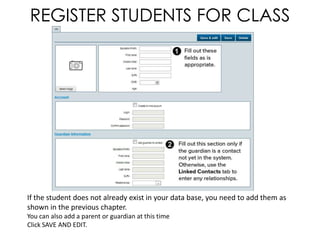
Register Student
- 1. REGISTER STUDENTS FOR CLASS If the student does not already exist in your data base, you need to add them as shown in the previous chapter. You can also add a parent or guardian at this time Click SAVE AND EDIT.
- 2. REGISTER STUDENTS FOR CLASS If the student already exists in the data base, you can find them many ways: 1) Quick search in the contacts widget 2) Recently added contacts 3) Search contacts 4) All contacts. Notice that the ICONS match the SUB NAVIGATION. 2
- 3. REGISTER STUDENTS FOR CLASS Basic Search lets you search contacts by first/last name: Show ‘advanced search’: search using ID, phone, contact type, and more. 3
- 4. REGISTER STUDENTS FOR CLASS After you have added a new student, or found the student’s record, click on the CLASSES tab. Click on REGISTER FOR CLASS
- 5. REGISTER STUDENTS FOR CLASS A class search will pop up. Use any or all of the fields to search for your desired class. Select one or more classes. ADD TO PENDING ITEMS. 5
- 6. REGISTER STUDENTS FOR CLASS You will be automatically redirected to the pending items tab in your student’s record. This class was set up with recurring billing. The student can pay in full or have recurring billing. 6 You can also have a manual discount on this page.
- 7. REGISTER STUDENTS FOR CLASS If your contact has scholarships, pre-paid credit, or other accounts, you can apply any of these accounts towards the pending items. Enter the amount in column . 7
- 8. REGISTER STUDENTS FOR CLASS Collect credit card information, checks, or cash. Then, proceed to payment. 8
- 9. REGISTER STUDENTS FOR CLASS The class now appears in the student’s Classes tab. Withdraw student from class by clicking this arrow. 9
- 10. REGISTER STUDENTS FOR CLASS Printing a single transaction: Use the side-scroll function to the “Transaction rec” column. Click “Print” for to the desired transaction. A popup will appear. You can view the transaction receipt and click “PRINT”. 10
- 11. REGISTER STUDENTS FOR CLASS The Txn (Transaction) Report tab lists all transactions for a contact. Filter the contact’s transactions by payment type, date, or semester. If you scroll this bar to the right, you can view more data about each transaction. Export all of the transactions to a Microsoft Excel file. 11
Notas do Editor
- Search contacts allows you to search your contacts via name, contact ID, phone number, contact type, email, zip code and more. Need to email or mail all of your students or faculty? Search for the corresponding contact type and select “email list export” or “mailing list export” to get a list of mailing addresses.