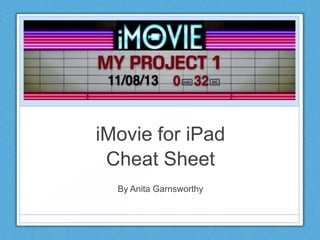
iMovie for iPad Tutorial
- 1. iMovie for iPad Cheat Sheet By Anita Garnsworthy
- 3. The Process 1. Add all the images and video according to the plan 2. Record the audio 3. Adjust timings on images and video to match the audio 4. Make adjustments 5. Add background music 6. Add theme and text (if applicable)
- 4. Add Images &Video • Use the photo button at the bottom of the media window to see what images are available to import • Tap an image in the media window and it will appear in the storyboard at the bottom • Tap the film button in the media window • Select the video to be imported. You can trim off parts you don’t want by dragging the yellow dots • Tap the blue arrow to add the video to the storyboard • To rearrange the order, tap and hold, when it pops up, drag to new location. To delete, double tap.
- 5. Adding Audio 1. Click the microphone in the tools window to bring up the recorder. 2. Talk to check that your microphone is working and to test your volume – green and yellow = good (red = distortion) 3. Don’t worry if you get to the end of your images and it looks like it is not still recording, it is. 4. The audio track you recorded appears as the purple bar under the images Tools 1. Click microphone 4. Finished recording 2. Test Sound level 3. Red means recording is happening. Don’t worry if it looks stopped
- 6. Adjusting Timings Images & Video • Tap photo or video in the storyboard. • Drag the yellow handles
- 7. Adjusting Timings Splitting and Freeze Frame To split a clip (to insert something between two halves) • Tap the photo or video (and see yellow dots) • Put the playhead (red line) where you want to cut • Swipe down the playhead line with your finger To create a freeze frame (still image between two video halves) • Tap the photo or video (and see yellow dots) • Put the playhead in place • Swipe upwards along playhead • Tap the centre photo to adjust how long it holds NB a blue stripe at the bottom = video; grey = photo Video is split – both parts can be moved to new locations Video is split with an image of the place the split was made placed in the centre
- 8. Make Adjustments Ken Burns The Ken Burns effect is where a photo zooms in or out to make a still photograph appear as though it is a video. It has a start and end point and automatically does the zoom or pan between them. 1. Tap start in the top right of the viewing window and then pinch in or out on the picture in this window for the starting position 2. Tap end in the top right and pinch in or out to the finish position 3. Tap Done
- 9. Make Adjustments Transitions Double tap the bowtie or dash between the images and video to edit the type of transition and timeframe
- 10. Add Background Music 1. Tap on the music button at the bottom of the media window 2. Choose theme music 3. Choose a piece of music (NOTE: whilst you can access your iTunes library, in most cases using this music will breach copyright)
- 11. Add a Theme • Tap the Gear in the top right • Choose a theme
- 12. Add a Theme Add Text • Double tap an image • Select Title Style • Select the type - Opening, Middle or Ending • Tap into text box and type the meaning
