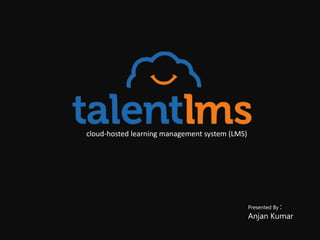
Talent_lms introduction
- 1. Presented By : Anjan Kumar cloud-hosted learning management system (LMS)
- 2. Introduction TalentLMS is a cloud-hosted learning management system (LMS) that offers features for user testing, course authoring, e- commerce, training and teaching administration, and extended enterprise. It was founded on October 5th of 2012.October 5th of 2012 The software’s course builder provides embedded content capabilities for flash, TinCan (xAPI), SCORM, audio, and video content as well as search tools to find and include Wikipedia articles, SlideShare presentations, YouTube videos, and more into your courses.
- 3. Device Support All lessons can be presented on smartphones, tablets, and desktops. You can use randomized and fixed testing to evaluate information retention and create and reuse a range of questions across courses. Also you can customize the user interface of the learning portal and assign it to any URL. With custom user-types and branching, you can ensure learners get access only to needed materials. Finally, blended learning is facilitated by virtual classroom video conferencing.
- 4. TalentLMS vs. moodle TalentLMS moodle Talent hides any technical complexities like installing, security, scale, back up, or updating One can create a Talent learning portal in 1 minute. It takes several hours and technical knowledge to create a moodle learning portal when starting from scratch.
- 5. Why TalentLMS? 4 • Integrates video conferences. 5 • Lets you build custom user types. 6 • Lets you share courses even with non-registered users 1 • Converts presentations to videos. 2 • Consumes content directly from Wikipedia, YouTube, Prezi, etc. 3 • Sends reports at scheduled intervals (to anyone you choose).
- 6. Why TalentLMS? 7 • Offers social signups for your end-users. 8 • Offers a free account for life. 9 • Offers gamification.
- 7. Step 1 Log in Use your username and password to log into your TalentLMS learning hub. (Note: you need an Administrator or Instructor account to create a course)
- 8. Go to the “Αdd Course” page Step 2 While the steps to create online courses are the same for all TalentLMS account types, the first page you’ll see upon login will be different depending on whether you are logged in as an Administrator or an Instructor.
- 9. If this is the first time you’re logging in as an Administrator, you’ll see a splash page with three options: o Directly upload a new course o View a sample course o Or visit the admin page. Forget the first two for now and click “Visit your Admin page.” This takes you to the main administrative page. From there, click “Add course” to get started. If this is your first time logging in as an Instructor, you’ll notice that, by default, some courses are already in your account. Those are sample courses the TalentLMS has created to help you get started. Step 2
- 10. To create your first new course, go to the right side of your dashboard, find Courses, and click “Add course.” Step 2
- 11. Name and configure your new course Step 3 The available fields are: o The course name. o The category the course belongs to — categories are managed by Administrators, and Instructors can only choose from one of them from the dropdown menu. o A short course description. o The option to activate or deactivate a course (it’s active by default) o The ability to hide the course from the Course Catalog o A short course code o The course’s price (applicable to commercial training scenarios only) o Time Limit (the number of days a learner has to complete the course) o The ability to only allow users that have reached a certain level to take the course — yes, users can level up by completing courses
- 12. To upload a custom thumbnail, click “Select image.” Last but not least, there are the certification-related options. You can choose a theme for the certificate (which also activates it), set an optional auto-expiration period, and select whether to automatically re-assign the course to a user whose certificate expired. Note that aside from the course’s name, all other fields are optional. After you’ve finished configuring your course, select “Save course and add content.” Step 3
- 13. Add your content Step 4 Click “Add” and you’ll see a dropdown list of all the types of content units you can add.
- 14. Share files with your learners Step 5 Click “Files” from the sidebar to get to the file library. A course’s file library is a quick and easy way to share training books, course notes, data files, and other supplementary material with your learners. From the file library page, you can upload new files from your computer (or import them from a URL), and view, rename, download, and delete already uploaded files.
- 15. Configure your course Step 6 With your content added, you can now set a few course-related options. You can do that from “Rules & Path” on the sidebar.
- 16. You can configure: How learners are allowed to navigate through the course (traversal rules): You can choose between allowing your learners free viewing of any unit, or requiring them to follow a strict, specific path. When to mark the course as completed (completion rules): You can choose whether you want all units to be completed, specific units to be completed, a percentage of them to be completed, or a test passed as the course’s completion criterium. The course’s learning path: You can optionally set specific courses that your learners must complete before enrolling in this course. How TalentLMS calculates the course’s score: You can configure whether you want TalentLMS to calculate the course’s score based on the average of all tests and assignments, the average of specific tests and assignments, or the average of just tests Step 6
- 17. Inform learners, schedule events, and check mobile compatibility The cryptically titled “…” (misc) menu holds a few additional options. Step 7
- 18. From here you can: o Message learners enrolled in the course. o Add a calendar event set at a specific time, and make it private, visible to specific or to everyone enrolled. You can even make it visible to all the users of your portal. o Get a URL that you can share to give people access to this course. o Check the course for mobile app compatibility. This last option gives you a breakdown of all the units in your course, and whether they are compatible with mobile and offline learning. Step 7
- 19. Finalize and check your new course Step 8 If you’re not happy with the order of your units (which is, by default, their order of creation), you can click “Reorder” and drag them to the desired order. You can make changes to any unit by clicking on its name or hovering above its entry on the course list and clicking on one of the options that appear. This “hover” menu also lets you deactivate, delete, or delay the availability of a particular unit. At any time during the creation of your course, you can click “View as Learner” to see the final rendered course. This preview is handy when you first start to develop online training courses in TalentLMS, as it quickly gives you an idea of how a piece of content will appear to your learners.
- 20. Step 8
- 22. Course Creation
- 23. Course Authoring
- 24. Conferencing
- 27. Advantages emphasizes reusability reduces time of creating courses uses a mobile responsive theme Also android application is available
- 28. Disadvantages Limitation free trials Talent is not specifically designed for the purpose of language teaching
- 29. Assignments With TalentLMS, learners can either pass once they submit their assignment or wait for the instructor to give feedback. In both ways, human interference is required in these cases and no automatic grading is possible. To overcome this, instructors may use tests, name them ‘assignments’, and create questions that can be e- corrected.
- 30. Test
- 31. Content or Web Content Create or reuse reading passages. Instructors are given the choice of considering the section complete with a checkbox, (a) question(s) to test comprehension, or after a period of time to test fluency. 1. Reading
- 32. Use of assignments for writing purposes Writing instructions can be presented as content or video. 2. Writing
- 33. Audio Files Many forms of audio files are supported. 3. Listening
- 34. Videos Videos of short dialogues or speaking samples can be either used from youtube / vimeo… or uploaded directly. Otherwise, the instructor can use video conferencing . 4. Speaking
- 35. A. Grammar B. Vocabulary C. Pronunciation TalentLMS allows instructors to upload word documents, ppt, SCORM, Tin Can 5. Language Systems
- 36. Benefits VERSATILE TOOL CLOUD BENEFITS SAVES TIME AND REDUCES COSTS SELL YOUR COURSES RELIABLE SECURITY PROVIDES FREE PLAN UPTO 5 USERS AND 10 COURSES
- 37. No download or previous knowledge of programming Possibility of integration with Wordpress Integration with Zoom, Teams for meeting and video confrensing. Availability of Api connectivity Functionality and adaptability (responsive interface) .
- 38. Conclusion make TalentLMS a worthwhile system Entertainment Variety Affordability
Notas do Editor
- Deirdre Cijffers in a webinar on CET says “use the lowest tech-solution possible… If a tool adds something extra and special that you’d not have access to otherwise then use (it)”
- The interface of Talent allows you to immediately manage your course whereas moodle gives explanations and options. Talent emphasizes simplicity and ease of use to the learners without trying to be everything for everybody. moodle is mostly such an everything to everybody system.
- instructor and learner interfaces.
- Here is the beginning of creating the course.
- You can add to the course: content you create or reuse from the internet such as reading passages, grammar explanations, and vocabulary words, you can also get videos or audios of your own or from the internet, presentations, documents…etc. So the reading, listening, writing, grammar, vocabulary, pronunciation can all be covered in a Talent hosted course. Only speaking is unlucky here.
- You can set the time and duration of your conference and notify the learners you want to attend
- The only complicated-looking page in TalentLMS!
- Some advantages and disadvantages of Talent LMS include… * As a could-based LMS, Talent is accessible at anytime and anywhere.
- You won’t be able to give your students an idea about the course unless you take screenshots and post them somewhere. Again Talent does not automatically adjust content to the learners needs according to their responses in the sense that two students with two different results of an assignment or test will not advance differently in the course. As learning English is based on learning skills so each one of the learners will have a different gap somewhere in their skills. The situation is different when it comes to learning history where there is one answer so learners either know it or not.
- The options of test questions do not support testing listening and speaking as there is no way to upload an audio file to test listening or let the students upload their own recordings. I believe TalentLMS is a good choice for classes that use blended learning as the student can do the reading and writing online and then the listening and speaking in class. Speaking in particular, I should say, requires that the student interacts with others in person, however with Talent, teachers can upload or reuse samples of speaking. Talent can be used as just another method of teaching English.
- Now let’s go through the skills one by one.
- However, my students always say if they listen face-to-face they understand more than when they listen to a recording (which is what they need)
- From a technical perspective, here are some of the pros and cons * The logout will be from TalentLMS