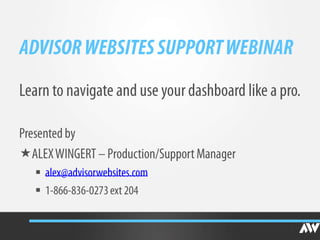
Support Webinar
- 1.
- 2.
- 3.
- 4.
- 5.
- 6.
- 7.
- 8.
- 9.
- 10.
- 11.
- 12.
- 14. If you do not know your username and password, you can click Request new password and instructions will be sent to your email address.
- 15. Insert the email address you used to sign up for the account.
- 22. 1. New Page 2. New Team Member
- 23. We use a simple WYSIWYG editor (What-you-see-is-what-you-get) to create content for the website.
- 24. Navigation
- 25. By default, new pages are not added to the menu. To add the page to the navigation, we will have to select Primary links from the drop down list.
- 26. You can place the new page anywhere in the menu. Simply click on the Down Arrow to place it between the pages that you want.
- 27. There you have it!
- 28. 1. Link to a third party website: http://www.nytimes.com 2. Link to a page within your website: http://alexwingert.com/contact 3. Link to a PDF that you own: Alex’s Monthly Newsletter
- 31. Link to a page on your website /contact http://alexwingert.com/contact
- 32. Link to a PDF you want on the website.
- 37. To rearrange your menu you can drag and drop the menu items by grabbing the handle to the left of the item you want to move.
- 40. The Title that you enter for the Team Member doesn’t appear anywhere on your website. The Title, is what will appear in your content library. *We recommend using the full name of the team member for the Title so it will be easy for you to find them in your content library.
- 41. Just like when you create a Type your text in here! page, when you create a new team member, you are able to type in their biography into the WYSIWYG editor. *Remember, always scroll down to the bottom of the page and save your work!
- 42. Once you have added your new team member, they will automatically appear on the same page that all your other team members are on.
- 44. You can change the time frame by selecting the drop down arrow.
- 45. Top Content
- 46. Traffic Sources
- 47. Visitor Location
- 48. If you would like more in-depth statistics, we recommend that you create a free Google Analytics Account. 1. You can sign up by going to http://google.com/analytics 2. Once you have created the account, you will receive a code that looks like: UA-1234567-8 3. Save that number. 4. Visit your Advisor Websites Dashboard 5. Visit the Design Tab 6. Select Google Analytics from the list on the left side on the page 7. Insert your Google Analytics Code and click Save! 8. You will now be able to log in to your Google Analytics Account to view more in depth site statistics
- 49. There are a couple different ways you can edit your content: 1. From the Pages and Content Tab 2. Directly on your Website
- 50. 1. From the Pages and Content Tab in your Dashboard
- 51. From the Pages and Content Tab in your Dashboard
- 52. Directly on the Website
- 53. Directly on the Website
- 54. No matter which of the two ways you use to edit your content, you will land on this same page, with the WYSIWYG editor.
- 55. Once you click save at the bottom of the page, you will be able see your changes on the website.
- 56. If your website is using our compliance dashboard, you will see the following at the top of the page: When you are creating and editing content, it is in draft mode. Once you are ready to submit the updated page to compliance, push the review button and click save at the bottom of the page
- 57. When you want to edit some pages, you may see the following tokens in the WYSIWYG editor. Do not delete or remove these tokens.
- 58. The Profile is where the information for the account owner is found. •The Office Location that is entered in the Profile automatically populates your Google map on the Contact Page •The Personal Details, Biography and Photos that is entered in the Profile automatically appears on the About page.
- 59. When you go in to edit any page on your website, you can scroll down to the bottom to insert an Abstract, Description, and Keywords. Abstract: Very short description of the page Description: A longer description of the page, with a maximum length of 350 characters Keywords: Avoid duplication of words as this will lower your search engine ranking
- 60.
- 61.
- 62.
Editor's Notes
- Hello everyone and welcome to our first ever Support Training Webinar. I am Alex Wingert, the Production and Support Manager at Advisor Websites, and today I’m going to give everyone an introduction on how to use their dashboard. Who’s excited? I know I am.I expect some of you have already had the chance to login to the website, while some of you may have no idea what I am talking about, and it is my goal to show everyone how to access their own dashboard and edit their content with ease. This first training session is meant to make the Dashboard a bit more familiar to you, while future webinars will touch on some more advanced topics and features that are available through the dashboard.
- We’ll just take a quick look at the agenda here before we begin. The first thing we will touch on is how you can get support from us, there a couple different methods available, so hopefully we will have one that works best for you. Once we have a good idea of how to get support for your website, we will take a look at how to log in to your dashboard.Once we’ve made it inside the dashboard, I’ll do a quick tour of it to show where everything can be accessed.Of course we want to know how to create and edit some content, so I will touch on that.Lastly, we will take a look at how we can utilize some SEO tools to help increase exposure to your websiteOnce we are done all that, we will wrap it up with some closing items.
- As I just mentioned, you are able to get support through a couple different channels:Live Chat, Knowledge Base, Email, and Phone.
- Live Chat is the fastest way to contact our support team, and it is accessible from Advisorwebsites.com as well as from your Dashboard.
- If you are visiting Advisorwebsites.com, you will find the Live Chat button in the top right hand corner________________ of the website. All you have to do is click the button, enter your email address, and ask away.
- Alternatively, you may be in your dashboard playing around trying to edit some content, when all of a sudden it feels like you have hit a brick wall!There’s no need to worry, simply navigate to the main dashboard and click on the______ Live Chat icon. What’s nice about accessing Live Chat through the dashboard, is that the email address for your account will automatically be populated, and you can quickly ask your question.When you reach us through Live Chat, we can typically respond to you within 30 seconds and either guide you in the right direction, or create a ticket to take care of your support request internally.
- Another fast way you can get some help is by visiting our growing Knowledge Base. The Knowledge Base can be accessed 2 different ways. The first way is by going to the URL listed here….kb.advisorwebsite.com………..
- Or, in your dashboard, you can navigate to the support section, and click on the___ button that says “View FAQ’s”
- No matter which way you access the knowledge base, you will get brought to this same page here. Instead of scanning through the entire page, we recommend doing a quick search. You have the option to search by title_____, or search by body_______, depending on what you are looking for.
- Email. I know this is the preferred method of support for a lot of clients, and we are always available to answer your questions and help you out via email.Our team can be reached by emailing : support@advisorwebsites.com
- Once we receive your email, our team will get back to you with a response within 2 business day. Now, with that being said, it is usually much quicker than this, but depending on our current volume of requests, it may to up to 2 business days to respond.
- Telephone. The most ancient of all our means of support. For your convenience we have a toll free phone number you can call to speak with a member of our support team. We can be reached at 1-866-638-0273 ext 211. We are available between 8am and 5am Pacific Standard Time, Monday-Friday (excluding statutory holidays). Phone support is good if you simply have a question to ask our team, but if you want to do some updates, email is the best so we can have an archive of your exact request, and any attachments that are necessary.
- Alright here we go, it is time to show you how you can log in to your website to manage your content. You can access your Advisor Websites Dashboard by visiting your website address and adding “/user”.There are two different ways this can look. The first example here is if your website is in production, which is when your domain name is still a sub-domain of advisorwebsite. You can visit your sub-domain, which is usually first name –last name.advisorwebsite.com and then you add “/user”.The second example here is if your website is live. All you have to do is visit your live domain, in this example it is alexwingert.com and then you add the “/user”.
- If you do not know your username and password, you can click Request New Password_______, and instructions will be sent to your email address.*Just a hint, your username will be the same as your sub domain. So in the previous example when I had alexwingert.advisorwebsite.com, my username would be alexwingert.
- If you still have no idea what your password might be, you can just click on the request new password button, and insert the email address_________ you used to sign up for the account, and further instructions will be sent to you. If you don’t know which email address you used to sign up for the account, please email support@advisorwebsites.com, and we can manually reset the login credentials for you.
- So let’s now assume that everything has gone well and we have successfully logged into your website’s dashboard. Here you will find some links for some of the more common tasks, such as viewing the website, adding content, checking site statistics, managing your menu, and updating your billing information. On the right hand side you will find a quick check list of some helpful pointers and suggestions for completing your website, such as adding team members, photos and biographies. This list is just to serve as a guide for you, and is not mandatory.
- As we move down the screen of the dashboard, you will find our support section, which will give you access to all of our support options. On the right hand side, you will find Advisor Websites’ twitter and blog feeds. We blog and tweet daily about the financial services industry, so please feel free to follow us on twitter to keep up with relevant industry trends that we write about on our blog!
- As we continue to move further down the dashboard, we will find a couple more useful links. On the left hand side you will see a button to view your site statistics, as well as a link to add your Google Analytics account (which we will get into later). In the middle of this page, you will see the heading “Feedback”. This is an opportunity for all of you to give us some feedback on our dashboard and our technology. If you think we are missing some key features, please let us know. Our development team refers to this list quarterly as they plan out their development schedule and decide which features to roll out, so your feedback is important!Finally, on the right hand side here, you will see some links where you can give our company a public review on Google, Yelp, and Advisor Tech Tools. We really appreciate any feedback you have for us and we would love to hear it!
- We’re going to head back to the top of the page here, and look at some of these buttons to see what they do. The first link, _________“View or Edit your Website” is pretty self explanatory. When you click this button, you will be brought to the ‘front end’ of your website, where you can view it and navigate around.
- As soon as you click that button, you will be brought to your website. When you are logged in to the website, you will always see the Advisor Websites dashboard___________ at the top of the page. At any time, you can click the “Dashboard” button to return to your website’s Dashboard.
- So now that we are back in the dashboard, the next thing we are going to take a look at is how to_______________ ‘Add Content’ to your website.
- Today, I am going to go over how to add two basic types of content, new pages, and new team members.First, I am going to go over how to create_______ a new page.
- We use a simple WYSIWYG (which stands for What you see is what you get), to create and edit content for the website. This editor works the same as most mail clients, and even microsoft word, so most of you should be pretty familiar with how this works. You can write the text in and it is automatically formatted, or you can search through the icons above the editor to do some custom formatting (adding links/bolding and italicising text etc.You can see that for this specific page, I have only added the text “This is a test page.” Hopefully when you create a page yourself, you will have a bit more creativity than I do!
- A common thing you might want to do is add this new page to the main navigation of the website, and just before we go any further, I just want to clarify what I mean by Navigation. When we refer to the Navigation, we are talking about the main links_____________ that are visible on the website. So on this page here, the items in the Navigation are “Home. About, Resources, Products and Services, and Contact.
- Now by default, a new page is NOT added to the Navigation, but we can add it in two simple steps. At the bottom of the page you are creating, you will see the option to ________“add to menu”, and you will see the default value__________________ is set to “None”._______What we want to do, is click_____________ on the drop down arrow________, and select “Primary Links”. This will add the page to the main Navigation.
- Lastly, we have the option to decide where in the navigation we would like to place this new page. As you can see, I have placed this test page between the Products and Services Page, and the Resources page, by using the__________ down arrow next to products and services. This means that the page is being placed underneath the products and services page.
- Once I go to the bottom and click save, you will see that my new page__________ has been added directly to the navigation!
- Ok, I’m going to take a step backwards here, and talk about how you can create a hyperlink in the text editor. There will typically be 3 different types of hyperlinks that you will want to create.___The first type of link you might want to create is a link to a third party website, let’s say the New York Times.___The second type of link you might want to create, is to another page on your website, let’s say your contact page.___The third type of link you might want to make, is to a PDF document that might contain a newsletter or some other publication.
- No matter what kind of link you want to create, the first thing that you want to do is ____highlight the text that you want to be a link.The next thing that you want to do is to select the Link button from the WYSIWYG Editor, which is located_)_____ here.
- When you click the button you will see this pop-up box appear. To add a third party link, all you have to do is enter the website’s URL that you want to add, so for this example we would add_______ nytimes.com into the URL field, once you click OK, the link will be added.
- To add a link to a page on your website, what you need to do is find the URL of the page that you want to link to. To find the URL, you can go to the page you want to link to, and see what comes after the .com_________For example, the URL for the contact page of my website is /contact. If I am linking to a page within my website, I only need to include what comes directly after the .com portion of the URL! So here_________, I am adding /contact into the URL field. Once I click OK, the link will be added to the contact page.
- The third type of link you can create, is to a PDF document. This method is the trickiest, so I will try to go slow. The first thing to understand, is that we need to get the PDF onto the internet, before it can be viewable on the website.We will do this by clicking on the ______Browse Server button.
- When you click on the Browse server button, you will be brought to the file browser for your website. What you will want to do is click on the _____upload button that appears in the top left hand side of the window.
- When you click upload, this box will appear, and you can _____choose the pdf file from your computer. Once you have selected the PDF, you will click the upload button._______It will take a couple seconds to upload the File, and you will get a confirmation saying that the file has been successfully uploaded. The last thing you want to do is ____click on the insert file button.
- As soon as you click insert file, you will be brought back into this window, and all you have left to do is click OK!I know this might some tedious at first, but after you do it a couple times, it will become second nature!
- Since we were talking about the main menu before I went off on a tangent with the links, it will be helpful to know how to manage your existing menu. To access the menu options, you can go to the _________dashboard’s home pageOnce you get to the dashboard, you can select _________the Manage Menu button.
- This will bring you into the menu organizer for “Primary Links”, which is the main navigation of your website.To rearrange your menu configuration, you can simply drag and drop the menu items by grabbing the handle ___________(which appears on the left hand side of the item) and moving it to your desired location.In this example I am going to grab the icon next to “Resources”, and I am going to drag it above the “Products and Services” link.
- And there you have it! The menu item has been moved!________Just a quick note here. Although the menu is displayed here from top to bottom, this represents the navigation from left to right. So as you can see, the Home button is at the top, which means it is the furthest left item in the navigation, while the About page is the second from the left and so-on.What you can also see here on this page, is the page named “Sample”.You can see that in brackets, it says disabled, meaning it doesn’t appear in the navigation. If you wanted to add the page back to the navigation, you can click the _____“enabled” checkbox to the right of the item, and it will be added back to the navigation. You can enable and disable these menu items at any time, just always remember to click save!
- The next type of content I am going to show you how to add_____, is a “new team member”
- So what we are looking at now is the page you can use to create and add a new team member. As you are going through this page, you will see that there are places to add a photo, the team members’ name, their designation, their role title, phone number etc.One thing I want to point out here, is the_________Title at the top of the page. The title that you enter for the Team Member doesn’t appear anywhere on your website, it is what will appear in the dashboard of your website when you are looking through your content library. We recommend simply using the full name of the team member for the Title so it will be easy for you to find them when you are searching for them in the content library.
- Just like when you create a page, when you create a new team member, you are able to type in their biography________directly into the WYSIWYG editor. Just a reminder here, whenever you are working on something, make sure you scroll to the bottom of the page and save your work!
- Once you have saved your team member, they will automatically appear on the same page that all your other team members are on, which by default is the “About” page.
- If we go back to the dashboard, we will see that there is a link to view your _______site statistics, so lets do that right now.
- By default, the site statistics are set to the last 30 days, but we can adjust that by _______clicking on the drop down arrow, and changing the time frame. This overview page provides you with some basic information about your statistics. As you can see it shows you how many visitors came to your website, how many pageviews, how many page views are averaged per visit, what % of your traffic is from new visitors, and what your bounce rate is.Visitors refers to the number of unique visitors came to your website. From this example you can see that there were 36 unique visitors to the website, but there were 41 visits to the website. What you can take from this, is that 5 visitors were repeat visitors.During these 41 visits, there were a total of 85 pages viewed, which gives us the Pageviews Per Visit ratio of 2.07, meaning that the average user visits about 2 pages per visit.The average time on site for this example is a little unique, as it is 830 seconds, which is over 10 minutes! So although there are only two pages being viewed on average, it seems that users are spending about 5 minutes on each page, really digesting the content!New visits will show you if you are attracting any first time visitors to the site. This example shows that 78% of visitors o the website are first time viewers, which is a pretty high number to have. This statistic can be viewed a couple different ways. First off, you can view it as positive, simply because you are attracting first time visitors, secondly you could view it as not having a high rate of retention for the website. If only 22% of your visitors are returning visitors, you may want to focus your website more on recruiting and prospecting.Bounce rate refers to the percentage of visitors who land on your website, but instantly leave, so the lower bounce rate the better! However, don’t be discourage if you bounce rate is high, the internet is a highly competitive battleground, and users are getting shorter and shorter attention spans! Just keep in mind what your ideal target market is for your website, and try to create content that they will appreciate!
- If we move across the navigation at the top of the page, we will find “Top Content”. This will give you a visual representation of your top website content, as well as a list that shows you exactly how many visits your pages are getting.Just a quick note on this statistic, the __________forward slash that you see underneath Page Path refers to the home page of the website.
- If we keep moving across that menu on the top, we will find Traffic Sources. Traffic sources is useful because it will show us where visitors are coming from before getting to your website._________Direct traffic is when someone directly types in the URL of your website to get to it. ___________Search Engines means that someone came across your website as the result of a search engine. As you can see from this example, all the search engine traffic came from google. I have blurred out the keywords in this example, but in your dashboard, you will be able to see exactly what search terms were used to find your website. This can be helpful to show you what people are looking for on your website. For example, if you find that common search terms are “Retirement Planning in CityVille” (where cityville is the name of your city of course), then you might be able to think of ways to really harvest some of these potential leads by adding calls to action throughout your website. This is stuff like “Book a meeting” Or Call today for a free consultation”. Feel free to contact our support team if you have any ideas as well and we would love to work with you to execute these strategies._____Lastly, Referring Sites is when another website links directly to your website. For example, if I am an advisor at ABC Bank, and ABC Bank has a link directly to my website, on their website. ABC Bank would be a referring site. The more referring sites that you have, the more of an impact this can have on your search engine ranking.
- Another important and useful site statistic to track is visitor location. Again, we can get a nice visual representation of where the traffic is coming from, and you can even get a list of every city where you website is being viewed from. This can be pretty useful information if you are looking to target markets in several different states or provinces, you can see how effective you are being.
- Now these statistics that we provide for you directly in your dashboard are very useful and are the main statistics that you want to track, but if you want to go even more in-depth, we can recommend that you create a free Google Analytics Account. Click through
- The next thing I am going to touch on is how to edit content that is currently on your website._____The first way is to visit the pages and content tab, ____________and the second way is to edit the content directly on the website.
- The first way you can edit content is from the __________pages and content tab in your dashboard. The top of the Pages and Content Tab shows the menu options which I touched on earlier, but what we want to do is scroll to the bottom of the Pages and Content Tab.
- This is where you will find the section labeled “Your Website Content”. You will see links to all the pages that you have edited on your website, and you can edit one of them, _________by clicking on the edit button on the right hand side of the page.
- Alternatively, you can edit the website when you are in____________ ‘Edit Site’ mode.
- Throughout the site, you fill find that there are buttons that say _____Edit Current. When you click on edit current you will be brought into the back end of that page, where you will be able to edit it.
- No matter which of these two ways you use to edit your content, you will land on this same page, with the WYSIWYG editor. Once you have completed the changes that you wanted to make to your website, you can go to the bottom of the page and click save.
- Once you click save, you will be able to see your_________ changes on the website.
- I just want to take a minute here and quickly touch on compliance. If your website is using our compliance dashboard, you will see the following buttons__________ at the top of every page._______________When you are creating and editing content, it will be in “Draft” mode. Once you are ready to submit the updated page to compliance, all you have to do is push the review button and click save at the bottom of the page and the page will automatically be sent to your compliance department.If you have any questions about this step, PLEASE contact our support team and we will be able to help you out.
- Another thing you might notice when you are editing some pages, are these_________ tokens that appear in the text editor for some pages. (usually team page and contact)This means that the information is being pulled from somewhere else, usually the profile tab, or from a team member. Do not delete or remove these tokens. If you want to edit the content on this page, you will be able to find the information in either the profile tab, or on one of your team member’s pages. Again, if you have any questions about how these tokens work, PLEASE contact our support team and we will gladly explain to you in further detail how these work, as well as how to edit the content.
- I just mentioned that the information for the tokens may be found in the ________profile, so I will briefly explain what the profile is.The profile is where the information for the account owner is found. The office location that is entered here is what automatically populates your Google Map on the Contact Page, while the personal details, biography and photos that is entered in the Profile is what automatically appears on the “team page” for the main advisor. If you have any questions about editing the profile, please contact our support team and we can help you out!
- Before I leave you all today, I wanted to show you some cool tools that allow you to manage Meta Tags for every page on your website.Meta tags are useful in helping search engines classify and rank the relevance of your content, but there are by no means a sure-fire way to get to the top of google, they are simply 1 of the factors that search engines can use to index your website.To access these meta tags, you can scroll down to the bottom of the page you are editing, and click on the_________ “Meta Tags” option in the left side bar.This will bring up these 3 fields._______The abstract is a very short description of the page, typically one sentence long._______The description is a longer description of the page, with a maximum length of 350 characters._____and Keywords helps you to highlight the main keywords in the page. When setting keywords, aboice duplication of words and only use keywords that are actually found on the page, otherwise you may risk lowering your search engine ranking.
- So that brings us to the end of our first ever support webinar. I hope I was able to provide some clarity for everyone on some of the most important tools in the dashboard. Due to the number of participants in this webinar, I will be unable to answer any questions. If you would like support on your website, or some more clarification on some items. PLEASE contact our support team and we can either set up a meeting, or take care of your changes. Like a mentioned at the beginning of this session, you can contact us through Livechat, by phone, or by email.
- We would love to hear what you think_________ of us, and you can review us on the internet, by visiting the _______“Review Us” section in your dashboard.And like I mentioned before, you __________can also give us______ feedback on our dashboard to help us roll out new features, by visiting the Feedback section of your dashboard.
- Lastly, if you want to earn free months, you can refer a friend directly from your dashboard____________. If your friend or colleague signs up for an account with us, you will both get a free month of service! There are no limit to the number of free months you can receive!
- And that concludes today’s webinar. As I mentioned, please contact our support team if you have any questions at all and we will be more than happy to help. It was a pleasure to host this webinar, and stay tuned for upcoming webinars, that will provide walkthroughs of some more in depth features. Take care everyone.
