Using Voiceboards on Blackboard
•Transferir como PPTX, PDF•
2 gostaram•497 visualizações
1. The document provides instructions for checking and setting up microphone and audio settings to complete a voice recording assignment using Voiceboards. 2. It guides the user to check their Adobe Flash Player and microphone are installed and working properly. 3. Detailed steps are outlined for recording and submitting an audio message within a group on Voiceboards, including selecting the group, giving the recording a title, testing and recording the audio, and listening to the submission.
Denunciar
Compartilhar
Denunciar
Compartilhar
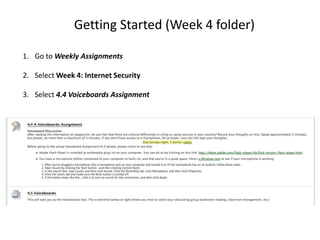
Recomendados
Mais conteúdo relacionado
Semelhante a Using Voiceboards on Blackboard
Semelhante a Using Voiceboards on Blackboard (20)
Tutorial #2 personal affirmations, recording your own

Tutorial #2 personal affirmations, recording your own
Mais de Yamada Language Center
Mais de Yamada Language Center (17)
Intercultural Exchange - Telecollaboration slideshow

Intercultural Exchange - Telecollaboration slideshow
Último
Mehran University Newsletter is a Quarterly Publication from Public Relations OfficeMehran University Newsletter Vol-X, Issue-I, 2024

Mehran University Newsletter Vol-X, Issue-I, 2024Mehran University of Engineering & Technology, Jamshoro
Último (20)
Role Of Transgenic Animal In Target Validation-1.pptx

Role Of Transgenic Animal In Target Validation-1.pptx
Mixin Classes in Odoo 17 How to Extend Models Using Mixin Classes

Mixin Classes in Odoo 17 How to Extend Models Using Mixin Classes
Micro-Scholarship, What it is, How can it help me.pdf

Micro-Scholarship, What it is, How can it help me.pdf
General Principles of Intellectual Property: Concepts of Intellectual Proper...

General Principles of Intellectual Property: Concepts of Intellectual Proper...
Measures of Central Tendency: Mean, Median and Mode

Measures of Central Tendency: Mean, Median and Mode
Presentation by Andreas Schleicher Tackling the School Absenteeism Crisis 30 ...

Presentation by Andreas Schleicher Tackling the School Absenteeism Crisis 30 ...
Web & Social Media Analytics Previous Year Question Paper.pdf

Web & Social Media Analytics Previous Year Question Paper.pdf
Food Chain and Food Web (Ecosystem) EVS, B. Pharmacy 1st Year, Sem-II

Food Chain and Food Web (Ecosystem) EVS, B. Pharmacy 1st Year, Sem-II
Asian American Pacific Islander Month DDSD 2024.pptx

Asian American Pacific Islander Month DDSD 2024.pptx
Python Notes for mca i year students osmania university.docx

Python Notes for mca i year students osmania university.docx
ICT role in 21st century education and it's challenges.

ICT role in 21st century education and it's challenges.
Using Voiceboards on Blackboard
- 1. Getting Started (Week 4 folder) 1. Go to Weekly Assignments 2. Select Week 4: Internet Security 3. Select 4.4 Voiceboards Assignment
- 2. Step 1: Check your Adobe Flash Player Go to: http://helpx.adobe.com/flash-player/kb/find-version-flash-player.html
- 3. • Check if Flash Player is installed. If it’s properly installed, you should see a red ball moving within the box. If you can see the moving ball, then you’re computer has Flash installed.
- 4. Step 2: Check your Microphone Click on “a Windows Test” link
- 5. Check all the audio device settings After you've plugged a microphone into a microphone jack on your computer and turned it on (if the microphone has an on button), follow these steps. 1. Open Sound by clicking the Start button , and then clicking Control Panel. In the search box, type sound, and then click Sound. 2. Click the Recording tab, click Microphone, and then click Properties. 3. Click the Levels tab and make sure the Mute button looks like this . If the button looks like this , click it to turn on sound for this connection, and then click Apply. 4. (Optional) To listen to microphone sounds through your speakers or headphones, click the Listen tab, click the Listen to this device check box, and then click OK.
- 6. Step 3: Make a recording using Voiceboards 1. Go to Weekly Assignments 2. Select Week 4: Internet Security 3. Select 4.5 Voiceboards
- 7. Create a new message within your group 1. Click on the Droplist and select the Group that you are in 2. Click on “Add a Message” 1 2
- 8. Allow Flash Player for voiceboard • Click on Allow for Adobe Flash Player Settings
- 9. Adding a Message 1. Fill out the following (REQUIRED) A. Give your message a title: B. Add a written comment: 2. Choose Audio Only under Choose a Recording mode
- 10. Is your microphone working? 1. Click on Camera/Mic Settings 2. Select Mic
- 11. Test your Microphone This is a name of recording device that you are using (It may differ depending on which microphone your are using) If you see the green bar going up and down, it means that your computer is picking up a sound from your microphone
- 12. Record and Submit • Press Record to start recording • Press Stop to stop recording • Press Add More if you want to Add more recording • Press Re-record if you want to start over the recording • Once you are done Click on Add it! You can only record up to 5 minutes
- 13. Listen to your recording Listen to your recording and make sure that it’s submitted properly
