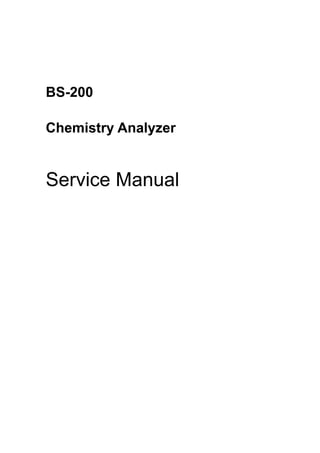
Mindray bs 200--_service_manual
- 3. I © 2006 Shenzhen Mindray Bio-medical Electronics Co., Ltd. All rights Reserved. For this Service Manual, the issued Date is 2006-04 (Version: 1.0). Intellectual Property Statement SHENZHEN MINDRAY BIO-MEDICAL ELECTRONICS CO., LTD. (hereinafter called Mindray) owns the intellectual property rights to this Mindray product and this manual. This manual may refer to information protected by copyrights or patents and does not convey any license under the patent rights of Mindray, nor the rights of others. Mindray does not assume any liability arising out of any infringements of patents or other rights of third parties. Mindray intends to maintain the contents of this manual as confidential information. Disclosure of the information in this manual in any manner whatsoever without the written permission of Mindray is strictly forbidden. Release, amendment, reproduction, distribution, rent, adaption and translation of this manual in any manner whatsoever without the written permission of Mindray is strictly forbidden. , , , , are the registered trademarks or trademarks owned by Mindray in China and other countries. All other trademarks that appear in this manual are used only for editorial purposes without the intention of improperly using them. They are the property of their respective owners. Responsibility on the Manufacturer Party Contents of this manual are subject to changes without prior notice. All information contained in this manual is believed to be correct. Mindray shall not be liable for errors contained herein nor for incidental or consequential damages in connection with the furnishing, performance, or use of this manual. Mindray is responsible for safety, reliability and performance of this product only in the condition that: all installation operations, expansions, changes, modifications and repairs of this product are conducted by Mindray authorized personnel; the electrical installation of the relevant room complies with the applicable national and local requirements; the product is used in accordance with the instructions for use. WARNING: It is important for the hospital or organization that employs this equipment to carry out a reasonable service/maintenance plan. Neglect of this may result in machine breakdown or injury of human health. NOTE: This equipment is to be operated only by medical professionals trained and authorized by Mindray or Mindray-authorized distributors.
- 4. II Warranty THIS WARRANTY IS EXCLUSIVE AND IS IN LIEU OF ALL OTHER WARRANTIES, EXPRESSED OR IMPLIED, INCLUDING WARRANTIES OF MERCHANTABILITY OR FITNESS FOR ANY PARTICULAR PURPOSE. Exemptions Mindray's obligation or liability under this warranty does not include any transportation or other charges or liability for direct, indirect or consequential damages or delay resulting from the improper use or application of the product or the use of parts or accessories not approved by Mindray or repairs by people other than Mindray authorized personnel. This warranty shall not extend to: any Mindray product which has been subjected to misuse, negligence or accident; any Mindray product from which Mindray's original serial number tag or product identification markings have been altered or removed; any product of any other manufacturer. Return Policy Return Procedure In the event that it becomes necessary to return this product or part of this product to Mindray, the following procedure should be followed: 1 Obtain return authorization: Contact the Mindray Service Department and obtain a Customer Service Authorization (Mindray) number. The Mindray number must appear on the outside of the shipping container. Returned shipments will not be accepted if the Mindray number is not clearly visible. Please provide the model number, serial number, and a brief description of the reason for return. 2 Freight policy: The customer is responsible for freight charges when this product is shipped to Mindray for service (this includes customs charges). 3 Return address: Please send the part(s) or equipment to the address offered by Customer Service department Company Contact Manufacture: Shenzhen Mindray Bio-Medical Electronics Co., Ltd. Address: Mindray Building, Keji 12th Road South, Hi-tech Industrial Park, Nanshan, Shenzhen, P.R.China, 518057 Phone: +86 755 26582479 26582888 Fax: +86 755 26582500 26582501
- 5. i Preface Who Should Read This Manual This manual is written for service professionals authorized by Mindray. Conventions Used in This Manual Safety Symbols This chart explains the symbols used in this manual. When you see … Then … WARNING: Read the statement following the symbol. The statement is alerting you to an operating hazard that can cause personal injury. BIOHAZARD: Read the statement following the symbol. The statement is alerting you to a potentially biohazardous condition. CAUTION: Read the statement following the symbol. The statement is alerting you to a possibility of system damage or unreliable results. NOTE: Read the statement following the symbol. The statement is alerting you to information that requires your attention. Graphics All graphics, including screens and printout, are for illustration purpose only and must not be used for any other purposes.
- 6. 1 Contents Preface ........................................................................................................................................... i Who Should Read This Manual .............................................................................................. i Conventions Used in This Manual .......................................................................................... i 1 Specifications......................................................................................................................1-1 1.1 General Features.................................................................................................1-1 1.2 Features of Loading System................................................................................1-1 1.3 Features of Photometric System .........................................................................1-1 1.4 Operating Interface..............................................................................................1-2 2 System Installation ...........................................................................................................2-1 2.1 Space and Accessibility Requirements................................................................2-1 2.2 Power Requirements ...........................................................................................2-1 2.3 Environmental Requirements ..............................................................................2-2 2.3.1 Installation Environment Requirements................................................2-2 2.3.2 Temperature and Humidity Requirements............................................2-2 2.4 Installation Procedure..........................................................................................2-3 2.4.1 Preparation for Installation ...................................................................2-3 2.4.2 Beforehand Check................................................................................2-3 2.4.3 Hardware Installation............................................................................2-4 2.4.4 Software Installation ...........................................................................2-12 2.4.5 Turning on the analyzer......................................................................2-15 2.4.6 Adjusting.............................................................................................2-18 2.4.7 Setup and Test....................................................................................2-19 2.4.8 Training...............................................................................................2-20 3 System Description ..........................................................................................................3-1 3.1 General................................................................................................................3-1 3.1.1 System Structure..................................................................................3-1 3.1.2 Work Flow.............................................................................................3-2 3.2 Major Components ..............................................................................................3-2 3.2.1 Dispensing System...............................................................................3-2 3.2.2 Temperature Control System................................................................3-4 3.2.3 Photometric System .............................................................................3-7 3.2.4 Fluid System.........................................................................................3-8 4 Functions of Boards.........................................................................................................4-1 4.1 Hardware System................................................................................................4-1 4.2 Main Control Board..............................................................................................4-2 4.2.1 Main Unit ..............................................................................................4-3 4.2.2 Photoelectric Unit .................................................................................4-3 4.2.3 Temperature Unit..................................................................................4-3 4.2.4 Sample/Reagent Unit ...........................................................................4-3 4.2.5 Mixing Unit............................................................................................4-3 4.3 Drive Board..........................................................................................................4-3 4.4 A/D Conversion Board.........................................................................................4-4 4.5 Reagent Refrigeration Board...............................................................................4-4 4.6 Level Detection Board .........................................................................................4-5 4.7 System Power Supply .........................................................................................4-5 4.7.1 PFC Board............................................................................................4-6 4.7.2 24V Board.............................................................................................4-6
- 7. Contents 2 4.7.3 5V/12V Board .......................................................................................4-6 5 Software Introduction.......................................................................................................5-1 5.1.1 System Software ..................................................................................5-1 5.1.2 Control Software...................................................................................5-7 6 Maintenance and Service.................................................................................................6-1 6.1 Cleaning and Washing.........................................................................................6-1 6.1.1 Cleaning Probe.....................................................................................6-1 6.1.2 Cleaning Mixing Bar .............................................................................6-2 6.1.3 Cleaning Sample/Reagent Compartment ............................................6-3 6.1.4 Cleaning Wash Well of Probe...............................................................6-3 6.1.5 Cleaning Wash Well of Mixing Bar .......................................................6-3 6.1.6 Cleaning Panel of Analyzing Unit .........................................................6-3 6.1.7 Washing Deionized Water Tank ...........................................................6-4 6.1.8 Washing Waste Tank............................................................................6-4 6.1.9 Washing Dust Screens.........................................................................6-5 6.2 Replacing.............................................................................................................6-6 6.2.1 Unclogging Probe.................................................................................6-6 6.2.2 Replacing Probe...................................................................................6-8 6.2.3 Replacing Mixing Bar ...........................................................................6-9 6.2.4 Replacing Plunger Assembly of Syringe ............................................6-10 6.2.5 Replacing Lamp .................................................................................6-12 6.2.6 Replacing the Filter Assembly............................................................6-14 6.2.7 Replacing the Optical Fiber................................................................6-17 6.3 Adjusting............................................................................................................6-19 6.3.1 Adjusting Probe and Disks .................................................................6-19 6.3.2 Adjusting Signal Gain of Photoelectric Unit........................................6-20 6.3.3 Adjusting Photoelectric Collection Position........................................6-21 6.4 Checking............................................................................................................6-23 6.4.1 Checking Reagent Refrigeration Board .............................................6-23 6.4.2 Checking Optical Couplers.................................................................6-25 7 Maintenance and Test Software ......................................................................................7-1 7.1 General................................................................................................................7-1 7.2 Command ............................................................................................................7-3 7.2.1 Single Command Area .........................................................................7-4 7.2.2 Macroinstruction Area...........................................................................7-9 7.3 PARA and Speed ...............................................................................................7-10 7.4 Temperature.......................................................................................................7-14 7.5 Photoelectric......................................................................................................7-15 Appendix A Diagrams........................................................................................................... A-1 Appendix B Test Points of Boards...................................................................................... B-1 Appendix C Spare Parts List................................................................................................ C-1
- 8. Specifications 1-1 1 Specifications 1.1 General Features 1 Dimension: 860mm×680mm×625mm (W×D×H, optional lower cabinet excluded); 860mm×680mm×1160mm (W×D×H, optional lower cabinet included) 2 Weight: 113kg (optional lower cabinet excluded; the optional lower cabinet weighs 51Kg) 3 Power supply: AC 110-130V/200-240V±10%, 50/60Hz 4 Input power: 1000VA 5 Test method: Endpoint, Kinetic and Fixed-time. Supporting double-reagent and double-wavelength 6 Calibration rule: Linear (one-point, two-point and multi-point), Logit-Log 4P, Logit-Log 5P, Exponential 5P, Polynomial 5P, Parabola and Spline 7 QC rule: Westgard multi-rule, Cumulative sum check, Twin-plot 8 Tests analyzed simultaneously: 19/38 (double/single-reagent) 9 Throughput: 200tests/h maximum 1.2 Features of Loading System 1 Sample/reagent disk: Round style with samples and reagents on the disk 2 Sample volume: 3-45µl, precision: 0.5µl 3 Sample position: 40 4 Reagent volume: 30-450µL, precision: 1µl 5 Reagent position: 40. Each position is available for the Mindray bottles only 6 Pre-dilution: Dilution ratio 4-150, taking the reaction cuvettes as containers 7 Probe: With a built-in level detector, equipped with auto safeguard, capable of tracking level 8 Washing function: Automatically washing interior and exterior of the probe, with carryover no more than 0.1% 9 Mixing bar: For single-reagent tests, it functions immediately (within the same period) after sample dispensing; for double-reagent tests, it functions immediately (within the same period) after dispensing of R2 1.3 Features of Photometric System 1 Light source: 12V/50VA tungsten-halogen lamp
- 9. Specifications 1-2 2 Light splitting mode: Splitting by optical fiber, filtering by an interference filter 3 Half band-width: 10±2nm 4 Wavelength: 340, 405, 450, 510, 546, 578, 630, 670, 700nm (optional) 5 Absorbance range: 0-5Abs, 10mm optical path conversion 6 Reaction cuvette: 5×6×25mm, optical path: 5mm, volume: 900µl 7 Volume of reaction mixture: 180-500µl 8 Max. reaction time: 12 minutes 9 Reaction temperature: 37±0.3℃, with fluctuation no greater than ±0.1℃ 1.4 Operating Interface 1 Operating system: Windows XP, Windows 2000 2 CPU: Above Pentium 733M 3 Memory: Above 128M 4 Hard disk: Above 40G 5 Display: Resolution 1024×768, color ≥8 bits 6 System interface: RS-232
- 10. System Installation 2-1 2 System Installation 2.1 Space and Accessibility Requirements Analyzing Unit Operation Unit Maximum 2500 860 680 Minimum 500 Minimum 500 Minimum500Minimum500 Unit: mm Wall F R O N T 2.2 Power Requirements Power supply: AC 110-130V/200-240V±10%, 50/60Hz, three-wire power cord and properly grounded. The system should be connected to a properly grounded power socket. If possible, the system should be connected to a power line specially designed for medical devices. The distance between the power socket and the system should be less than 3 meters. WARNING: Make sure the power socket is grounded correctly. Improper grounding may lead to electric shock and/or equipment damage. Be sure to connect the system to a power socket that meets the above-mentioned requirements and has a proper fuse installed. NOTE: It is recommended for hospitals to prepare a 2000VA online UPS.
- 11. System Installation 2-2 2.3 Environmental Requirements 2.3.1 Installation Environment Requirements This system is for indoor use only. The bearing platform (or ground) should be level (gradient less than 1/200). The bearing platform (or ground) should be able to bear 100Kg weight. The installation site should be well ventilated. CAUTION: The system radiates heat when operating. A well-ventilated environment helps keep the room temperature stable. Use ventilation equipment if necessary. But if so, be sure not to expose the system to the direct draft that may lead to unreliable results. The site should be free of dust as much as possible. The site should not be in direct sun. The site should not be near a heat or draft source. The site should be free of corrosive gas and flammable gas. The bearing platform (or ground) should be free of vibration. The site should not be disturbed by large noise or power supply. The system should not be placed near brush-type motors and electrical contacts that are frequently turned on and off. Do not use such devices as mobile phones or radio transmitters near the system. Electromagnetic waves generated by those devices may interfere with operation of the system. The altitude height of the site should be lower than 2000 meters. WARNING: When the forward or backward gradient is more than 8 degrees, the system may tip over. Be sure to take proper measures when transporting and storing it. 2.3.2 Temperature and Humidity Requirements Storage temperature and humidity The system should be stored in a 0˚C-40˚C environment with fluctuation less than ±2˚C /H. The relative humidity should be between 30%RH-80%RH and with no condensation. CAUTION: Storing the system in an environment other than the specified may damage the system.
- 12. System Installation 2-3 Operating temperature and humidity When the system is running, be sure to fix the ambient temperature between 15˚C -30˚C with fluctuation less than ±2˚C /H. The ambient humidity should be between 35%RH-80%RH and with no condensation. CAUTION: Operating the system in an environment other than the specified may lead to unreliable test results. If the temperature or relative humidity does not meet the above-mentioned requirements, be sure to use air-conditioning equipment. 2.4 Installation Procedure 2.4.1 Preparation for Installation Ensure available installation fields in hospital: enough space, electrical environment, room temperature and humidity and other conditions as specified. PC, monitor and printer are prepared and can be installed the system software and Maintenance and Test software at any moment. NOTE: Be sure the digital and date format of the Windows are same as them of the English version Windows. The reagent, calibrator, the tool kit, lubricating grease are prepared (engineer also can take these parts by himself). 2.4.2 Beforehand Check Go to the installation site and do the following beforehand check wok. 1 Check the delivery list for acceptance, and then unpack the wood package. 2 Make one copy of the original parameter configuration list that the engineer will take back for archiving. The original copy is to be kept by the hospital carefully.
- 13. System Installation 2-4 3 Hold the probe arm by hand, and move it up and down to its full travel for 8 times respectively at the washing position, reaction disk position, inner and outer circles of the sample / reagent disk, so as to check whether the moving resistances are uniform at all directions. Hold the mixing bar arm by hand, and move it up and down to its full travel for 8 times respectively at the washing position and reaction disk position, so as to check whether the moving resistances are uniform at all directions. Move the probes up and down to their full travel in turns to check whether their moving resistances are uniform. Then record the results in the following table. Item Result Remark Moving resistances of reagent /sample probe driver assembly at all directions □ Uniform □ Different Moving resistances of mixing bar driver assembly at all directions □ Uniform □ Different If the moving resistances are different, lubricate the driver assemblies, and record the results after lubrication in the Remark column. 2.4.3 Hardware Installation Install the probe 1 Take out the probe from the box, and remember there’s a little tip also. 2 Take off the arm cover: Grab the lower parts of the arm cover with two hands and pull them slightly outwards and remove the cover upward from the arm base.
- 14. System Installation 2-5 3 Remove the retaining screw with a screwdriver and take away the spring. Remember to move the arm to the highest position for convenient operation. 4 Insert the probe into the probe arm. 5 Sleeve the spring over the pole in the probe arm, and screw the retaining screw back onto the pole.
- 15. System Installation 2-6 6 Insert the connector of the probe lead into corresponding jack on the level detection board. The probe arm is delicate. Exercise caution when inserting the connector. Excessive force may damage the connector and/or the level detection board. 7 Screw the probe’s fluid connector back to the tubing connector. Note that excessive force may bend the probe. 8 Then push the probe upward and then release the probe to check if it can move freely. If not, find the reason and solve the problem.
- 16. System Installation 2-7 9 Installing the arm cover. 10 Pinch the probe by the part near the probe arm. Gently push the probe upward and then release the probe to see if it can move freely. If not, remove the arm cover and re-install it. Install the mixing bar 1 Rotate the bar arm to the highest position for convenient operation. 2 Take out the mixing bar and retaining nut from the box. Note that pinch the knurled part of the bar and take out it. Retaining Nut Knurled Part Mixing Bar
- 17. System Installation 2-8 3 Pinch the new mixing bar by the knurled part and align the it to the bigger hole end of the retaining nut and gently screw it into the nut until the end of the bar is in line with the smaller hole end of the nut. 4 Pinch the mixing bar by the knurled part 2 and align the hole of the nut 1 to the axis on the bar arm, then push the bar upward in the direction of the axis until it can’t proceed. 1 2 5 Tighten the nut by screwing clockwise with the other hand. 6 Check whether the bar is vertical to the bar arm. If not, remove the bar and re-install it. If so, proceed to the next step. 7 Pull the bar arm to its highest point and rotate it to move the bar to a position above its wash well. Install the sample/reagent disk 1 Carry the sample/reagent disk. Keep the handle at the vertical position and put the disk in proper position.
- 18. System Installation 2-9 2 Then rotate the disk nightly, until the point can be seen from the hole. 3 Put the handle back to horizontal position. Connect the deionized water tank 1 Put the pickup tubes and the sensor into the deionized water tank, and then turn the cap of the deionized water tank clockwise. 2 Put the deionized water tank on an appropriate place. 3 Plug the red and the green connectors to their counterparts marked DEIONIZED WATER on the rear side of the analyzing unit and turn the connectors clockwise until secure.
- 19. System Installation 2-10 4 Plug the sensor connector to its counterpart marked D-SENSOR on the rear side of the analyzing unit and turn it clockwise until secure. Connect the waste tank 1 Put the waste tube and the sensor into the waste tank, and then turn the cap of the waste tank clockwise. 2 Put the waste tank on an appropriate place. 3 Keep pressing the pin on the waste connector marked WASTE on the rear side of the analyzing unit and grab the waste tap and insert it to the connector. 4 Plug the sensor connector to its counterpart marked W-SENSOR on the rear side of the analyzing unit and turn it clockwise until secure. 5 Be careful about the position of the waste tube, because the waste drive by its own gravity, so we have to make sure all of the waste tube is above the waste tank and below the analyzer. Waste Tank
- 20. System Installation 2-11 Waste Tank Connect the PC to the Analyzing Unit 1 Connect the PC to the Analyzing Unit by serial communication cable. Serial Port on the Analyzing Unit Serial Port on the PC
- 21. System Installation 2-12 Connect power cable and grounding wire of the analyzer 2.4.4 Software Installation Install the system software Before installing the system software, check the operating system and settings of the PC and make sure: Operating system: Windows XP, Windows 2000 Memory: Above 128M Resolution: 1024×768 Color: no less than 8 bits 1 Power on the PC and start the Windows. 2 Double click the Setup.exe file at the directory of the installation CD. 3 Click the Next button.
- 22. System Installation 2-13 4 Enter the user name, company name and the serial number. The serial number is “11111111”. 5 If you do not want to change the default installation directory of the software, click the Next button and go to the step 8; Otherwise, after selecting the Custom, click the Next button and go to the next step.
- 23. System Installation 2-14 6 Click the Change button to change the installation directory of the software. 7 After selecting the features you want to install, click the Next button.
- 24. System Installation 2-15 8 Click the Install button. 9 Click the Finish button when the installation is finished. Install the driver of the printer Shut down the PC 2.4.5 Turning on the analyzer 1 Fill the deionized water tank with deionized water.
- 25. System Installation 2-16 2 Load detergent to position 39 and distilled water to position 40 on the reagent disk. NOTE: Mindray has specified the following detergents: Acid: 0.1mol/l hydrochloric acid; Alkaline: 0.5% (V/V) javel water. Do not mix the acid detergent with the alkaline one. Be sure to use the detergent recommended by Mindray. Otherwise, proper result may not be obtained. Mindray recommends the acid and alkaline detergents be used alternately. 3 Switch on the analyzer as follows: MAIN POWER → Power → monitor of PC → PC → printer MAIN POWER Power 4 After logging on Windows, double-click the icon of system software on the desktop. 5 Enter user name “Admin” and Password “Admin”, and then press ”OK” to start the analyzer system.
- 26. System Installation 2-17 6 The system automatically completes the self-check. After that, the system asks you to unload the first segment of cuvettes to measure background (as shown in the figure below). Because it is the first time the analyzer runs, there is no cuvette in the reaction disk and you press ”OK” to go to the next step directly. 7 Add 8 new segments of cuvettes into the reaction disk to warm up. Check whether the surfaces of the cuvettes are smooth before loading. Do not touch the light transmission part of the cuvette in which the colorimetric reading is taken.
- 27. System Installation 2-18 8 Operate according to the screen prompt until the main screen of the analyzer software is displayed (as below. 2.4.6 Adjusting 1 After starting the analyzer, adjust the resistance VR1 of the level detection board (in the probe arm) until the output of TP2 is 4.5V (reference test point is TP4). Level Detection Board 2 Select Maintenance Daily Maintenance, and then observe the system status and record it in the table below: Reaction temperature Sample/reagent disk temperature Ambient temperature Waste tank Abnormal (full) Normal (not full) Deionized water Abnormal (empty) Normal (available) Printer No printer Normal Main unit Unconnected Idle Running Reaction unit Unconnected
- 28. System Installation 2-19 Sample/reagent unit Unconnected Mixing unit Unconnected Temperature unit Unconnected Wavelength (nm) Dark Current Background 340 405 450 510 546 578 630 670 Reference 3 On the Maintenance screen, select the Commission tab, and implement all sub-steps of each unit to see whether they are normal. In case of any exception, adjust it. 4 Wash the interior and exterior of the probe and mixing bar for several times to make all the tubing filled. 2.4.7 Setup and Test 1 Finish test, reagent and calibrator settings on the Setup, Reagent and Calibration screens, and then conduct a double-reagent blank.
- 29. System Installation 2-20 2 Request for calibration and samples and then debug the results. 3 After debugging the results, fill them in the table below: Test ALT CREA BUN Target value 2sd range Test value 1 Test value 2 Test value 3 Test value 4 Test value 5 Test value 6 Test value 7 Test value 8 Test value 9 Test value 10 2.4.8 Training Can the customer complete daily tests? Yes □ No □ Is the customer familiar with the analytical methods such as kinetic, two-point, endpoint? Yes □ No □ Is the customer familiar with the daily, weekly and monthly maintenance and relevant maintenance methods? Yes □ No □ Is the customer skilled in washing dust screens? Yes □ No □ Is the customer skilled in cleaning and replacing the probe and mixing bar? Yes □ No □ Is the customer skilled in replacing the plunger assembly of syringe? Yes □ No □ Is the customer skilled in replacing the lamp? Yes □ No □ Does the customer know the positions, roles and preparation methods of diluents and acid and alkaline detergents? Yes □ No □
- 30. System Description 3-1 3 System Description 3.1 General 3.1.1 System Structure The BS-200 consists of the analyzing unit, operation unit and output unit. The analyzing unit and operation unit are as shown in the figure below. Figure 3-1 Overview of the analyzing unit and the operation unit Figure 3-2 Front view MAIN POWER Power Cover Sample/Reagent Disk Reaction Disk Dispenser Mixer Lower Cabinet (optional) Syringe Upper Cabinet
- 31. System Description 3-2 3.1.2 Work Flow The measurement flow of the BS-200 is as follows: Figure 3-3 Work flow of the BS-200 Start Startup and initialize Replace cuvettes Output results Absorbance R2 MixSampleR1 Cuvette blank Load new cuvette s MixIncubation Double-reagent test Single-reagent test Test Procedures: 1 Power on the analyzer, then start up and initialize it. The initialization includes resetting mechanical assemblies, switching on the lamp and incubating by the temperature unit. You can’t start testing unless the lamp becomes steady and temperature of the reaction disk reaches 37˚C constantly. This process may take about 15-20 minutes. 2 At the beginning of test, the probe and the mixing bar are washed. 3 The probe dispenses R1 to the cuvettes. It may skip to the next one when encountering a dirty cuvette. 4 The probe dispenses samples to the cuvettes. When the incubation time set for double-reagent tests is up, R2 is dispensed. 5 After reagents and samples are dispensed for a batch of tests, the probe and the mixing bar will be washed. 6 When the test is finished, a prompt will appear to inform you to replace the cuvettes manually. 7 When finishing all the tests, exit the system software and the analyzer will perform the shutdown procedure: washing the probe and bar with detergents, resetting the mechanical assemblies. 3.2 Major Components The analyzing unit of the BS-200 consists of the dispensing system, temperature control system, photometric system, fluid system and etc. 3.2.1 Dispensing System The dispensing system consists of the probe module, mixing bar module, sample/reagent disk assembly and reaction disk assembly. 3.2.1.1 Probe Module and Bar Module The mixing bar module is the same as the probe module, except that the knurled axis is 3cm shorter.
- 32. System Description 3-3 Figure 3-4 Drive Assembly The drive assemblies of the probe module and the bar module have a horizontal and vertical photoelectric switch, which are used for defining horizontal and vertical initial positions of the probe and bar. The horizontal and vertical step motors precisely control the horizontal and vertical movements of the probe and bar. The synchronous belts serve as the gearing. The shaft and the spline pair must corporate with each other precisely, so they should not be replaced separately. 3.2.1.2 Sample/reagent disk, reaction disk assemblies The sample/reagent disk assembly consists of the sample/reagent disk and bearing support. The reaction disk assembly consists of the reaction disk and bearing support. The two bearing support are different in their upper connection block and their coders. The gaps of the coder define the positions where the disk should stop at. Each coder has two transducers for inducing the rotation and initial position of the disk.
- 33. System Description 3-4 Figure 3-5 Side view of the sample/reagent disk assembly Figure 3-6 Coder of reaction disk The step motors control the disk assemblies, and the synchronous belts serve as the gearing. 3.2.2 Temperature Control System 3.2.2.1 Temperature Control Assembly of Reaction Disk The temperature control assembly of reaction disk consists of temperature-controlled pot, heat insulator, top heater, bottom heater, reaction disk/cuvettes, photoelectric seat, temperature transducer, fans and control circuit.
- 34. System Description 3-5 Figure 3-7 Structure of the temperature control assembly 1-Temperature transducer and support 2-Fans 3-Photoelectric seat 4-Heat insulator 5-Top heater 6-Cover 7-Temperature-controlled chamber 8-Bottom heater Temperature-controlled chamber The temperature-controlled pot, heat-insulator, photoelectric seat and the cover constitute an enclosed cavity, in which the reaction disk rotates. The heat-insulator, with good heat insulation, protects the temperature-controlled chamber from being interfered by external environment. There is a gap on the cover, which is used for loading/unloading reaction cuvettes manually. Heater Top heater: square in shape, 110/220VAC, 125W Bottom heater: ring in shape, 110/220VAC, 350W Total power: 475W. The heaters compensate the heat for incubating the reagents and maintaining the temperature of the temperature-controlled chamber. Fans Fans are used in series in the temperature-controlled chamber, so as to circulate the air in the chamber and enhance the convective heat exchange. There are four fans in the chamber. All of them have alarm function. Temperature transducer It feeds back the air temperature at the position near the reaction cuvette. With an overheat protection switch, the temperature transducer can disconnect the pot from the power supply to avoid overheat and fire when the temperature inside the pot is up to about 55°C. The switch can also be reset automatically when the temperature inside the pot decreases to about 35°C. Control PID control. PID parameters can be self-adjusted at any time. Safety precaution The power of the two heaters is 110/220V, and the total power is nearly 0.5kW, so the following precautions are considered: grounding protection of the
- 35. System Description 3-6 temperature-controlled pot, temperature switch protection against controller failure and fan protection. 3.2.2.2 Reagent Preheating The preheating assembly consists of two aluminum plates, a Teflon tube, heating components, transducer, temperature switch, thermal conductive colloid, a section of tubing and the probe. The transducer detects the temperature, and then transmits it to the temperature controller. Thus the heating assembly is controlled, and the temperature is controlled. The temperature of the thermal source of the preheater is 45°C. The initial temperature of the reagent is 2-8°C when it is taken out of the refrigerator. When the reagent passes the heater, its temperature increases quickly. Then the reagent is added into the reaction cuvette and the preheating process is finished. Figure 3-8 Reagent preheating assembly Preheating Module 3.2.2.3 Reagent Refrigeration The refrigeration module consists of refrigeration chamber 8, heat-insulator 9, cover, reagent disk, rotor sleeve 11, temperature transducer, circuit and two refrigeration assemblies 2. The refrigeration module is as shown in the figure below. Figure 3-9 Reagent refrigeration module
- 36. System Description 3-7 The key components of refrigeration assembly include refrigeration accumulation block 5, connector 4, Peltier 3 and radiator 6, as shown in the figure below. Each analyzer has two such refrigeration assemblies. Figure 3-10 Refrigeration assembly If you want to replace any part of the refrigeration assembly, screw the eight screws 12 (as shown in the figure below) of the reagent chamber and replace it. Figure 3-11 Reagent chamber (bottom view) 3.2.3 Photometric System The photometric system consists of measurement photometric systems and a reference photometric system. The former provides 8 monochromatic lights to measure the absorbance of the reaction liquid in the rotating reaction cuvettes, while the latter compensates the former to make the measurement more accurate. In the BS-200, the 700nm is optional. You can see the fiber of 700nm in the analyzing unit but the fiber does not work because there is no photoelectric conversion board for the wavelength. The lamp gives out the lights, which are divided with optical fibers. One becomes the reference light, monitoring the working status of the lamp. Other 8 monochromatic lights go into the cuvettes of the reaction disk, transmit through the cuvettes and optical filters of specific wavelengths, and then go to the photoelectric conversion board. The electric signal, converted from the optical signal, is amplified and converted on the A/D conversion board, and then sent to the main control board, which will submit the absorbance to the PC for calculation. The absorbance is taken when the reaction cuvette rotates to the corresponding optical path. Absorbance of 8 cuvettes can be taken simultaneously.
- 37. System Description 3-8 Figure 3-12 Photometric principles 共 路 传光束小端 卤钨灯 聚光镜 传光束 小透镜 反应杯 滤光片 小透镜 光电管 光电管 参考光路 测量光路 Tungsten-halogen lamp Biconvex lens Main fiber Fibers Plano convex lens Cuvette Filter Plano convex lens Photodiode Reference light Photodiode . . . Measurement lights 3.2.4 Fluid System The fluid system washes the probe/bar and dispenses reagents/samples. 3.2.4.1 Washing The fluid system of the BS-200 consists of deionized water tank, wash pump, solenoid valve, syringe, probe, wash well and waste tank. Figure 3-13 Fluid system D1 P1 D2 SV Syringe Probe Mixing Bar C2C1 C3 C4 T1 CV1 P2 CV2 J11J1 J2 J3 J4 J5 J6 J7 J8 J9 J10 J12 J13 J14 J15 J16 J17 J18 J19 J20 J21 J22 J23 J24 J25 J26 T2 T3 T4 T5 T6 T7 T8 T9 T10 T11 T12 T13 T14 T15 T16 T17 T18 Rear Cover As shown in the figure above, the fluid system consists of interior washing and exterior washing parts.
- 38. System Description 3-9 The interior washing circuit begins from the deionized water tank, passes CV1 (Check Valve), and enters P1 (Interior Pump). Then the circuit goes through SV (solenoid valve), syringe and the probe. Finally, the waste water goes into the probe wash well C1 after washing the probe. The exterior washing circuit begins from the deionized water tank, goes through CV2 (Check Valve), and then enters P2 (Exterior Pump). When the pump is running, the detergent goes through J16 (three-way) and finally enters the probe wash well C1 and mixing bar wash well C2. The waste water from C1 and C2 goes through C4 (four-way), converging with the fluid of the reagent refrigeration module C3, and finally enters the waste tank. 3.2.4.2 Dispensing The syringe assembly controls the aspiration/dispensing volume by controlling the travel of the syringe. It is the key part of the fluid system. Figure 3-14 Syringe assembly The step motor, through the synchronous belt, controls the ball screw. The photoelectric switch on the side controls the travel of the syringe.
- 39. Functions of Boards 4-1 4 Functions of Boards 4.1 Hardware System The BS-200 chemistry analyzer is integrated with the following units: Main unit: Main control board Drive unit: Drive board Data conversion unit: A/D conversion board + 9 photoelectric conversion boards Level detection unit: Level detection board Reagent refrigeration unit: Reagent refrigeration board Power supply unit: PFC board, 5V/12V board and 24V board Figure 4-1 Hardware system Hardware System Main Unit Drive Unit Main Control Board Drive Board Data Conversion Unit A/D Conversion Board 9 Photoelectric Conversion Boards Level Detection Unit Level Detection Board Reagent Refrigeration Unit Reagent Refrigeration Board Power Supply Unit PFC Board 5V/12V Board 24V Board
- 40. Functions of Boards 4-2 Figure 4-2 Connection of Boards PC Power Reagent refrigeration circuit Refrigeration parts, Refrigeration temperature, Transducer, Refrigeration fan Reagent refrigeration power Main control unit Driver board LampReagent preheating Heater of reaction disk DC motor of mixing unit Pump, Valve 7 step motors A/D conversion board 9 photoelectric conversion boards Level detection board Reaction temperature transducer, Preheating temperature transducer Waste transducer, Deionized water transducer 9 position transducers 110/220VAC 4.2 Main Control Board The main control board is the control center of the whole hardware system. It consists of the control circuits of 1 main unit and 4 functional units (photoelectric unit, temperature unit, sample/reagent unit and mixing unit). Each functional unit has an MCU. They communicate in multi-unit mode and thus compose the whole control system. The main control board communicates with the 4 subunits through the extended serial port, and stores the photoelectric data in FIFO mode that serves as the data channel between the main unit and the photoelectric unit. Figure 4-3 Structure of main control board Main Unit Photoelectric Unit Temperature Control Unit Sample/Reagent Unit Mixing Unit PC
- 41. Functions of Boards 4-3 4.2.1 Main Unit The main unit communicates with the PC through RS-232C, and communicates with the 4 units through the extended serial port. 4.2.2 Photoelectric Unit Through the serial port, the photoelectric unit receives commands from the main unit, controls the A/D conversion board and converts the received photoelectric signals to electric ones, and controls rotation of the reaction disk. 4.2.3 Temperature Unit The temperature unit detects and controls the temperature for reacting and reagent preheating. 4.2.4 Sample/Reagent Unit The sample/reagent unit is to: Control rotation of the sample/reagent disk. Control vertical/horizontal movements of the probe. Control vertical movement of the syringe. Switch on/off the wash pump and solenoid valve. Detect signals sent from each relevant transducer. 4.2.5 Mixing Unit The mixing unit receives commands from the main unit through the serial port and completes the following actions: Controlling vertical/horizontal movements of the mixing bar Controlling the movement of the DC motor Switching on/off the washing pump and solenoid valve Detecting signals sent from each relevant transducer. 4.3 Drive Board The drive board mainly consists of the step motor drive circuit and pump/valve drive circuit. The drive board is to receive the control signals from the main control board and control the drive components. See the figure below for details about the drive board.
- 42. Functions of Boards 4-4 Figure 4-4 Drive board Control signal from Main Control Board to 7 step motors to motor of mixing unit to solenoid valve to 2 wash pumps to heater of reaction disk to lamp power to reagent preheating 4.4 A/D Conversion Board Figure 4-5 A/D conversion board Photoelectric Conversion Board Signal adjusting circuit Multi-way switch A/D converter Main Control Unit Photoelectric Conversion Board Signal adjusting circuit · · · · · · Photoelectric data Total: 9 boards Total: 9 channels Total: 9 channels Signal adjusting circuit (for spare use) The A/D conversion board is used to: Adjust the 9 channels of converted signals, convert them into digital ones and then transmit them to the CPU of the photoelectric unit. Adjust the gains of the photoelectric signals. The photoelectric signals are converted respectively by the photoelectric conversion board of corresponding wavelength. Photoelectric conversion boards for different wavelengths have different gains and cannot be replaced by each other. 4.5 Reagent Refrigeration Board The reagent refrigeration board consists of four circuits, including refrigeration control circuit, fan feedback circuit, temperature indication circuit and voltage conversion circuit. The refrigeration control circuit and temperature indication circuit are driven by the 12V, while the other two by the 12VFAN. In the BS-200, the following fans are driven by the reagent refrigeration board: 2 radiator fans for the peltiers 1 radiator fan for the lamp 1 radiator fan for the drive board 4 temperature control fans for the reaction disk There are several LEDs on the reagent refrigeration board to indicate the status of the power supply, peltiers, fans and refrigeration temperature. Refer to the table below for details.
- 43. Functions of Boards 4-5 Table 4-1 LEDs on reagent refrigeration board Description What to indicate Net Name of LED Color of LED On Off 12VLED Green 12V works normally 12V goes wrong Power supply 12VFAN_LED Green 12VFAN works normally 12VFAN goes wrong Peltiers PELTIER_LE D Green Peltiers work normally Peltiers go wrong FAN1_LED Red FAN2_LED Red FAN3_LED Red Fans FAN4_LED Red Corresponding fan goes wrong Corresponding fan works normally GREEN_LED Green Temperature is within 0-15℃ Temperature is beyond 0-15℃ YELLOW_LE D Yellow Temperature is below 0℃ Temperature is above 0℃ Refrigeration temperature RED_LED Red Temperature is above 15℃ Temperature is below 15℃ 4.6 Level Detection Board When aspirating reagents/samples, the BS-200 chemistry analyzer requires the probe to dip into the liquid for a specific depth, so as to avoid carryover that has impacts on test results, and to avoid air aspiration when the reagent/sample is insufficient. The level detection board detects the fluid level of sample and reagent. 4.7 System Power Supply The power supply unit of the BS-200 consists of three boards: 5V/12V, 24V and PFC board. The powers supplied by this unit include: AC 110/220V - Heater 12V/4.5A - Lamp 12V/10A - Peltiers 12V/4.7A – Boards, pumps and valves 5V/4.5A - Boards 24V/5A – Step motors
- 44. Functions of Boards 4-6 4.7.1 PFC Board EMI filter network. Providing APFC to conform to the IEC61000-3-2. AC/DC conversion. Supplying the +390V and VDD voltage to drive the 24V board and 12V&5V board. Supplying stable 12V(4.5A) for the lamp. Controlling the 24V, 12V(4.7A) and 5V outputs through the Power of the analyzing unit 4.7.2 24V Board Transferring AC to the heater and controlling the heater. Converting the 390V into 24V. The 24V of this board is output under the control of the Power of the analyzing unit. 4.7.3 5V/12V Board The 5V/12V board converts the 390VDC from the PFC board to 12V(10A), 12V(4.7A) and 5V. The 12V(4.7A) and 5V are controlled by the Power of the analyzing unit. The power supply of the BS-200 is controlled by two switches (MAIN POWER and Power). The 12V(10A) is controlled by the MAIN POWER of the analyzing unit separately and powered by the 5V/12V board after the analyzer is started, while others are controlled by the Power of the analyzing unit.
- 45. Software Introduction 5-1 5 Software Introduction The BS-200 software is composed of the system software and the control software. 5.1.1 System Software Figure 5-1 System software interface The BS-200 system software manages the test and sample information entered by you, generates a test procedure based on the requested tests, and sends test instructions to the analyzing unit. These instructions inform the analyzing unit to start testing and then output and save the results. The system software controls the analyzing unit through the control software. They communicate with each other through the serial port upon the specific protocols. The system software is composed of 14 modules: calculation, startup, shutdown, database, interface, serial port receiving/sending, processing received data, error processing, testing, commissioning, failure restore, replacing cuvettes, printing and protocol encapsulation. 5.1.1.1 Calculation This module calculates the calibration parameters and the concentration of the reaction mixture. The calculation procedure includes: AD → absorbance Absorbance → response Response → calibration parameters Calibration parameters, response → concentration of the mixture
- 46. Software Introduction 5-2 5.1.1.2 Startup This module initializes the operation unit and analyzing unit to prepare for testing. The startup process includes: checking and initialization of the operation unit, communication with and initialization of analyzing unit. The operation unit is checked and initialized before the main screen is displayed. 1 To check the operating system of the PC The system software must run under Windows XP or Windows 2000. Otherwise, a prompt will appear indicating that the system software cannot run under the operating system other than the specified, and then the system software will be closed automatically. 2 To check the screen resolution of the current operating system The system software must run under the resolution of 1024×768. Otherwise, the software can’t be displayed in full screen and a warning will be given. You can set the resolution immediately and check again, or exit the software and start it again after setting the resolution. 3 To check the color of the current operating system If the color is less than 8 bits, the software can’t be displayed normally and a prompt will be given to inform you of wrong color. You can set the color immediately and check again, or exit the software and start it again after setting the color. 4 To disable the screen saver The system software must keep displayed while running. To prevent the screen saver from disturbing you in operating and observing, the screen saver should be disabled. A warning will be given for disabling failure, you can try it again or neglect or exit the software. 5 To disable hibernation Hibernation may disturb the testing. A warning will be given for disabling failure, you can try it again or neglect or exit the software. 6 To initialize the database The current database is compressed and restored and will backed up to the historical database if the year is changed. When operation is failed, a warning will be given to ask you to restore the database. You can exit the software after confirming. 7 To check the printer Check whether a printer has been set and connected to the PC. Startup will not be affected when there is no printer. When you need to print, the system will check the printer again. After the operation unit is checked and initialized, the startup screen will be displayed. The operation unit begins communicating with and initializing the analyzing unit. In case that it is the first startup or the last startup was failed, you can select a serial port and then click Start to start the analyzing unit. Otherwise the system starts the analyzing unit automatically.
- 47. Software Introduction 5-3 Communication with and initialization of the analyzing unit is finished during startup. 1 To set and initialize the communication port Set the parameters regarding the serial port: baud rate, data bit, start bit, stop bit, parity bit, sending/receiving buffer, control protocol, and start the serial port receiving/sending thread and received data processing thread. If failed, a prompt will be given and the startup is halted. You can take actions immediately and try again, or exit the startup process. 2 To shake hand with the analyzing unit A handshake instruction is sent to the analyzing unit. If the analyzing unit responds to it by sending a handshake instruction back to the PC, it indicates the PC handshakes with the analyzing unit successfully. Otherwise, another one will be sent again for 3 times at a specific interval (2s). If failed, a prompt will be given and the startup is halted. You can take actions immediately and try again, or exit the startup process. 3 To check the self-check results of the analyzing unit An instruction is sent to check the self-check result of each unit. The units have been checked when the analyzing unit is started, and the results are stored in the main unit. If failed, a prompt will be given and the startup is halted. You can take actions immediately and try again, or exit the startup process. 4 To download parameters to the analyzing unit An instruction is sent to download parameters to the analyzing unit. If there is no response within 30s, the instruction will be sent again for 3 times. If failed, a prompt will be given and the startup is halted. You can take actions immediately and try again, or exit the startup process. 5 To reset the mechanical parts An instruction is sent to reset mechanical parts of each unit. If failed, a prompt will be given and the startup is halted. You can take actions immediately and try again, or exit the startup process. 6 To switch off the lamp and test the dark current If the dark current is beyond the specified range, a warning will be given but will not affect the startup and testing.
- 48. Software Introduction 5-4 7 To switch on the lamp and test the background A dialog box is displayed to ask you to unload the first cuvette segment, so as to test the dark current and background. After unloading, the system starts testing the background. If unloading is failed, a prompt will be given and the startup is halted. You can take actions immediately and try again, or exit the startup process. If the background approaches to the dark current, a prompt will be given indicating lamp on failed, lamp failure or brightness too low, and the startup is halted. You can exit the startup process. If the background is less than the specified threshold, a prompt will be given indicating brightness too low, which will affect the test results. You can neglect it or exit the startup process. If the background approaches to the threshold, the startup process will not be affected. However, when the main screen is displayed, a prompt will appear indicating that the brightness approaches to the threshold and the lamp should be replaced. 8 To test cuvette blank A dialog box is displayed to ask you to replace all the cuvette segments with new ones. After confirmation, the analyzer will start testing the cuvette absorbance and mark the used cuvettes. If loading is failed, a prompt will be given and the startup is halted. You can take actions immediately and try again, or exit the startup process. 9 To reset the mechanical parts and wash the probe and bar An instruction is sent to reset all the mechanical parts and wash the interior, exterior of the probe and the mixing bar. If failed, a prompt will be given and the startup is halted. You can take actions immediately and try again, or exit the startup process. 10 To check the temperature and finish startup process If the temperature becomes steady and is within specified range, the analyzer will enter standby status, otherwise the incubation status. 5.1.1.3 Shutdown This module restores the operation unit and analyzing unit to the default status. During this process, the analyzing unit and the operation unit will be shut down. You can start the shutdown process by selecting Exit on the main screen or Shutdown on the Maintenance → Commission → System screen. Then the system will display a dialog box and start the shutdown automatically. The following operations are conducted to shut down the analyzing unit. 1 To switch off the lamp If failed, the system will enter the failure status and the shutdown is ended.
- 49. Software Introduction 5-5 2 To unload all the used cuvettes When a prompt is displayed to ask you to unload all the used cuvettes, you should unload them and confirm. Then the system will continue the shutdown. If failed, the system will enter the failure status and the shutdown is ended. 3 To wash the probe and the bar When a prompt is displayed to ask you to prepare acid or alkaline detergent, you should prepare it and confirm. Then the system will wash the probe and the bar in enhanced washing mode. If failed, the system will enter the failure status and the shutdown is ended. 4 To reset the mechanical parts Each mechanical part will be reset. If failed, the system will enter the failure status and the shutdown is ended. The following operations are conducted to shut down the operation unit. 1 To stop all the threads 2 To stop the timer 3 To close the database 5.1.1.4 Database This module saves the settings and test data, such as system, patient, sample information and test data. 5.1.1.5 Interface This module provides an interface for you to view each status and result, make settings, request tests, start and stop testing, etc. 5.1.1.6 Serial Port Receiving/Sending This module establishes the communication between the system software and control software. It sends the instructions in the sending buffer to the main unit, through which the instructions are transferred to the specified units. Then the echo, results, test data and warnings received from the main unit are saved in the received data buffer. 5.1.1.7 Processing Received Data This module processes the received echo, results, data, warnings, running reports and requests. It gets the frame information from the received data buffer, sets corresponding commands, records the measured photoelectric data and warnings, and calls the error processing module when an error occurs.
- 50. Software Introduction 5-6 5.1.1.8 Error Processing When an error occurs, this module finds the causes and evaluates the level and type of the error. Additionally, it records the error logs, reminds you of error, and refreshes the system status. 5.1.1.9 Testing The testing module is to: Check the reaction temperature periodically. Form a test list according to the requests and divide the testing into several periods, which are converted to instructions and saved in the buffer. Maintain the test list according to the results from the data processing module. Inform the database and interface modules to update relevant information. 5.1.1.10Commissioning This module sends relevant commissioning instructions and processes the commissioning results. It sends instructions regarding simple operations, commissioning, parameter downloading, temperature control switch, and etc, and processes the corresponding results. 5.1.1.11Failure Restore This module restores the failed parts as required by you. The failed parts can be restored actively or passively. The active restoring means when a failure occurs during startup, shutdown or testing, the system will try to execute the instruction again in terms of settings or reset the mechanical parts of corresponding units and wash the probe/bar. While the passive restoring means the system restores the failed parts only when you sends the Restore instruction. 5.1.1.12Replacing Cuvettes This module assists you in unloading used cuvettes and loading new ones. Cuvettes can be replaced during startup, shutdown or under normal condition. Normal condition refers to incubation, standby and failure status. Cuvettes are replaced in same procedures during startup, shutdown and under normal condition. After replacing, the system will test the cuvette blank automatically and mark the used cuvettes. 5.1.1.13Printing This module prints out in proper format the test results, calibration results, QC results or statistic results.
- 51. Software Introduction 5-7 5.1.1.14Protocol Encapsulation This module provides encapsulation functions for all the instructions in accordance with the communication protocol. 5.1.2 Control Software The control software receives the instructions from the system software, analyzes them and drives the corresponding units of the analyzing unit to execute them. And it also transmits the data from the analyzing unit to the system software. The units of the analyzing unit can be functionally divided into the following ones: main unit, photoelectric unit, reaction unit, sample/reagent unit, mixing unit and temperature unit. The functions of these units are listed in the following table. Unit Function Main unit Receives macroinstructions from the PC, decomposes them into a series of action instructions, and then delivers them to destination units (in specific order) at a certain interval. Monitors the status of each unit, and transmits the data converted by the photoelectric unit to the PC. Photoelectric unit Detects photoelectrical data of the solution in reaction cuvettes, and amplifies and converts it. And stores data at the dual port FIFO for the main unit to read and transmit to the PC. Reaction unit Contains 80 cuvettes. Rotates specified cuvette, following the instruction sent from the main unit, to the reagent/sample dispensing position, mixing position and photoelectric detection position at specified wavelength. Sample/Reagent unit Contains 40 reagent positions in the inner circle and 40 sample positions in the outer circle. Rotates specified reagent bottles, following the instruction sent from the main unit, to the reagent aspirating position. Rotates specified sample tubes, following the instruction sent from the main unit, to the sample aspirating position. Mixing unit Receives instructions from the PC, and controls the mixing bar to mix the solution in the cuvette where the reagent and sample has been dispensed and that has been rotated to the mixing position. Moves the mixing bar to the wash well, and washes it after each mixing to avoid carryover. Temperature control unit Controls the reaction temperature, reagent preheating temperature and refrigeration temperature.
- 52. Maintenance and Service 6-1 6 Maintenance and Service 6.1 Cleaning and Washing WARNING: The probe tip is sharp and can cause puncture wounds. To prevent injury, exercise caution when working around the probe. BIOHAZARD: Wear gloves and lab coat and, if necessary, goggles. Dispose of the used gauze in accordance with your local or national guidelines for biohazard waste disposal. Dispose of the waste in accordance with your local or national guidelines for biohazard waste disposal and consult the manufacturer or distributor of the reagents for details. 6.1.1 Cleaning Probe 1 Place the Power to OFF. 2 Remove the cover from the sample/reagent disk. 3 Remove the sample/reagent disk. 4 Pull the probe arm to the highest point by hand. Rotate the probe arm to move the probe to a position above the sample/reagent compartment and convenient to operate.
- 53. Maintenance and Service 6-2 5 CAUTION: The tweezers may scratch the probe. Exercise caution when using it to clean the probe. Avoid direct contact between the tweezers and the probe. Do not use excessive force when cleaning the probe. Otherwise it may bend. NOTE: Mindray recommends the acid and alkaline detergents be used alternately for this purpose. For instance, if the acid detergent has been used for last maintenance, the alkaline detergent had better be used for this time. Pinch acid or alkaline detergent-soaked gauze with tweezers and gently clean the exterior of the probe until it is clean and smooth. 6 Pinch deionized water-soaked gauze to clean the probe. 7 After cleaning, gently pull the probe arm to its highest point and rotate the probe arm to move the probe to a position above the wash well. 8 Load the sample/reagent disk. 9 Close the cover. 6.1.2 Cleaning Mixing Bar 1 Place the Power to OFF. 2 Pull the mixing bar arm to the highest point by hand. Rotate the bar arm to move the bar to a position convenient to operate. 3 CAUTION: The tweezers can scratch the bar. Exercise caution when using the tweezers to clean the bar. Avoid direct contact between the tweezers and the bar. Do not use excessive force when cleaning the bar. Otherwise it may bend. NOTE: Mindray recommends the acid and alkaline detergents be used alternately for this purpose. For instance, if the acid detergent has been used for last maintenance, the alkaline detergent had better be used for this time. Pinch acid or alkaline detergent-soaked gauze with tweezers and gently clean the exterior of the mixing bar until it is clean and smooth. 4 Pinch deionized water-soaked gauze to clean the mixing bar. 5 After cleaning, gently pull the bar arm to its highest point and rotate the bar arm to move the bar to a position above the wash well.
- 54. Maintenance and Service 6-3 6.1.3 Cleaning Sample/Reagent Compartment 1 Place the Power to OFF. 2 Remove the cover from the sample/reagent disk. 3 Take out all calibrators, controls, samples, reagents, distilled water and detergent from the sample/reagent disk. 4 Remove the sample/reagent disk. 5 Wash the disk with clean water and wipe it dry with clean gauze. 6 Use clean gauze (water or disinfector-dipped gauze if necessary) to clean the inside of the compartment. 7 Load the sample/reagent disk. 8 Close the cover. 6.1.4 Cleaning Wash Well of Probe 1 Place the Power to OFF. 2 Pull the probe arm to its highest point. Rotate the arm to move the probe away from the wash well. 3 Clean the inside of and the place around the wash well with cotton swabs. 4 Pull the probe arm to its highest point and rotate it to move the probe to a position above the wash well. 6.1.5 Cleaning Wash Well of Mixing Bar 1 Place the Power to OFF. 2 Pull the mixing bar arm to its highest point. Rotate the bar arm to move the bar away from the wash well. 3 Clean the inside of and the place around the wash well with cotton swabs. 4 Pull the mixing bar arm to its highest point and rotate it to move the bar to a position above the wash well. 6.1.6 Cleaning Panel of Analyzing Unit 1 Place the Power to OFF. 2 Wipe the panel of the analyzing unit with clean gauze (water or disinfector-dipped gauze if necessary).
- 55. Maintenance and Service 6-4 6.1.7 Washing Deionized Water Tank CAUTION: The deionized water to be used on the analyzer must meet the CAP Type II water requirements. 1 Place the Power to OFF. 2 CAUTION: After removing the cap of the deionized water tank (together with the pickup tube and sensor), place it on a clean table. Unscrew (counter-clockwise) the cap (together with the deionized water pickup tube and the sensor). 3 Wash the tank interior with deionized water. Use a clean brush to clean the interior if necessary. 4 Wash the pickup tube and the sensor with deionized water. Use clean gauze to wash them if necessary. 5 Wipe water off the tank exterior, pickup tube and sensor cable with clean gauze. 6 Add deionized water into the tank. 7 Screw (clockwise) the cap (together with the pickup tube and sensor) back onto the tank until secure. CAUTION: When placing the deionized water tank, ensure the top of the tank is lower than the bottom of the upper cabinet. Ensure the deionized water pickup tube is not blocked, bent, or twisted. 6.1.8 Washing Waste Tank BIOHAZARD: Exercise caution and do not spill the waste onto other people or things. 1 Place the Power to OFF.
- 56. Maintenance and Service 6-5 2 BIOHAZARD: After removing the cap of the waste tank (together with the waste tube and sensor), place it on an appropriate place to avoid biohazard contamination. Unscrew (counter-clockwise) the cap (together with the waste tube and the sensor). 3 Empty the waste tank. 4 Wash the tank interior with clean water. Soak the tank with disinfector if necessary. 5 Wash the waste tube and the sensor with clean water. 6 Wipe water off the tank exterior, waste tube and sensor cable with clean gauze. 7 Screw (clockwise) the cap (together with the waste tube and sensor) back onto the tank until secure. CAUTION: When placing the waste tank, ensure the top of the tank is lower than the bottom of the upper cabinet. Ensure the waste tube is over the tank and not blocked, bent, or twisted. A blocked, bent or twisted waste tube may lead to wastewater overflow that may damage the analyzer. 6.1.9 Washing Dust Screens 1 Place the MAIN POWER to OFF. 2 Use a screwdriver to unscrew the screws on the left and right plates and remove the two plates. 3 Remove the dust screens from the plates. The dust screen is as shown in the figure below. 4 Wash the screens with clean water and dry them by airing. 5 Install the screens back to the left and right plates. 6 Install the left and right plates with screws.
- 57. Maintenance and Service 6-6 6.2 Replacing WARNING: The probe tip is sharp and can cause puncture wounds. To prevent injury, exercise caution when working around the probe. BIOHAZARD: Wear gloves and lab coat and, if necessary, goggles. CAUTION: Please use Mindray-recommended consumables. Other consumables may decrease the system performance. 6.2.1 Unclogging Probe When the probe is clogged, the fluid flow will become abnormal. Follow the steps given below to remove, unclog and install the probe. 6.2.1.1 Removing Probe 1 Place the Power to OFF. 2 Remove the cover from the sample/reagent disk. 3 Pull the probe arm to its highest point. Rotate the probe arm to move the probe to a position above the sample/reagent compartment and convenient to operate. 4 Grab the lower part of the arm cover with two hands and pull them slightly outwards and remove the cover upward from the arm base. After you remove the cover, the inside structure of the probe arm is as shown in the figure below. Spring Retaining Screw Probe’s Fluid Connecor Tubing Connector Probe’s Circuit Connector Circuit Board 5 Hold the probe’s fluid connector with one hand and the tubing connector with the other. Rotate the tubing connector counter-clockwise until it disconnects from the probe. Remove the tubing from the probe. 6 Press the circuit board with one hand and disconnect the probe’s circuit connector from the board with the other hand. CAUTION: Exercise caution when disconnecting the connector. Excessive force may damage the connector and/or the circuit board.
- 58. Maintenance and Service 6-7 7 Use a small screwdriver to remove the retaining screw on the probe and take out the spring. 8 WARNING: Store the removed probe in a safe place where it will neither endanger people working around the area nor be damaged. NOTE: Exercise caution when pulling the probe away from the arm. Slowly pull the probe away from the probe arm. Exercise caution so that the gasket inside the probe does not drop out and if it does, store it in a clean place for later installation. 6.2.1.2 Unclogging Probe BIOHAZARD: Dispose of the used needle in accordance with your local or national guidelines for biohazard waste disposal. 1 Use a needle to unclog the probe from the tip. 6.2.1.3 Installing Probe 1 Place the Power to OFF. 2 Insert the probe back into the hole on probe arm, and align the hole on probe plate to the rotor inside the arm. 3 Sleeve the spring on the rotor and screw the retaining screws to secure. 4 Pinch the probe by the part near the probe arm. Gently push the probe upward and then release the probe to see if the spring can move freely. If so, proceed to the next step. If not, check for errors and try again after removing the errors. 5 Connect the probe’s circuit connector back to the circuit board. 6 Ensure the gasket is inside the probe.
- 59. Maintenance and Service 6-8 7 CAUTION: The fluid tube inside the probe arm should be bent into a circle when being installed. Exercise caution when connecting the probe. Excessive force may bend the probe. Screw (clockwise) the probe’s fluid connector back to the tubing connector. 8 Add deionized water to a clean cup. Immerse the probe tip into the water by about 3mm and the LED on the circuit board will be lighted. Take the probe tip out of water, and the LED will be off. If the test succeeds, proceed to the next step. If not, there is something wrong with the level detection board. 9 Check the marks inside the probe arm cover to see the orientation of the cover. Install the cover back to the probe arm. CAUTION: The marks inside the probe arm cover are shown in the figure below. To RotorTo Probe 10 Pull the probe arm to its highest point and rotate it to move the probe to a position above the wash well. 11 Install the sample/reagent disk. 6.2.2 Replacing Probe If the probe is bent or damaged, it must be replaced immediately. Follow the procedure given below to replace the damaged or bent probe.
- 60. Maintenance and Service 6-9 1 Remove the bent or damaged probe as instructed by 6.2.1.1 Removing Probe. BIOHAZARD: Dispose of the bent or damaged probe in accordance with your local or national guidelines for biohazard waste disposal. 2 Install a new probe as instructed by 6.2.1.3 Installing Probe. 6.2.3 Replacing Mixing Bar If the mixing bar is damaged, it must be replaced immediately. Follow the procedure given below to replace the damaged mixing bar. WARNING: When replacing the bar, pinch the bar only by the knurled part and do not touch the other part of the bar. Protect the flat part of the bar from been scratched. BIOHAZARD: Dispose of the damaged mixing bar in accordance with your local or national guidelines for biohazard waste disposal. 1 Place the Power to OFF. 2 Gently pull the bar arm to its highest point and rotate it to move the bar to a position convenient to operate. 3 CAUTION: When trying to pull out the bar, concentrate your force in the direction of the axis on the bar arm. Biased force may damage the bar and/or the axis. Pinch the bar by the knurled part with one hand and unscrew (counter-clockwise) the retaining nut with the other hand until the mixing bar looses. Pull the bar downward to remove it and remove the nut. Knurled Part Retaining Nut
- 61. Maintenance and Service 6-10 4 Align the new mixing bar to the bigger hole end of the retaining nut and gently screw it into the nut until the end of the bar is in line with the smaller hole end of the nut. Knurled Part Retaining Nut 5 Pinch the mixing bar by the knurled part and align the hole of the nut to the axis on the bar arm, then push the bar upward in the direction of the axis until it can’t proceed. Tighten the nut by screwing clockwise with the other hand. CAUTION: When trying to push the bar, concentrate your force in the direction of the axis on the bar arm. Biased force may damage the bar and/or the axis. Ensure the bar is all the way pushed to the end. 6 After replacing the bar, visually check whether the bar is vertical to the bar arm. If not, remove the bar and re-install it. If so, proceed to the next step. 7 Pull the bar arm to its highest point and rotate it to move the bar to a position above its wash well. 6.2.4 Replacing Plunger Assembly of Syringe The old plunger assembly of syringe should be replaced with a new one when The old one has served for three months; or The old one has been used for over 100,000 tests; or The old one is apparently damaged. CAUTION: Exercise caution when installing the assembly. Excessive force may crack the syringe. 1 Place the Power to OFF.
- 62. Maintenance and Service 6-11 2 Unscrew the screws on the syringe cover and remove the cover. The structure of the syringe is as shown in the figure below. Tee Syringe Connector Retaining Screw Retaining Screw Retaining Screw Retaining Screw Space Bar Space Bar Syringe Plunger Guide Cap Holder Plunger Button Lower Retaining Screw 3 Prepare a new plunger assembly (shown in the figure below) and soak the plunger tip in deionized water to eliminate bubbles. Plunger Button Plunger Guide Cap Plunger RodPlunger Tip 4 Unscrew (counter-clockwise) the lower retaining screw. 5 Unscrew (counter-clockwise) the four retaining screws, remove the screws and space bars, and remove the syringe from the holder. 6 CAUTION: There may be residual water in the syringe connector. Do not drop water onto the analyzing unit. Grab the Tee with one hand and the syringe connector with the other hand and unscrew (counter-clockwise) the syringe. 7 CAUTION: There may be residual water in the syringe. Do not drop water onto the analyzing unit. Unscrew (counter-clockwise) the plunger guide cap and pinch the plunger button to gently pull the plunger assembly from the syringe. Syringe Connector Syringe Plunger Guide Cap Plunger Rod Plunger Button
- 63. Maintenance and Service 6-12 8 Pinch the new plunger assembly by the plunger button and carefully insert the plunger tip into the syringe and push it all the way to the end. Screw (clockwise) the plunger guide cap until secure. 9 Immerse the syringe connector into deionized water. Pinch the plunger button, pull it to aspirate half syringe of deionized water and then push it to expel the deionized water and the air from the syringe. 10 Grab the Tee with one hand and the syringe connector with the other hand. Screw (clockwise) the syringe into the Tee until secure. 11 Place the syringe on the holder. Install space bars and fix retaining screws. NOTE: The upper edge of the upper space bar must reach the seventh line of the scale on the syringe. When fixing retaining screws, be sure to tighten them alternately with equilibrium force. 12 Screw (clockwise) the lower retaining screw until secure. 13 Place the Power back to ON. 14 Enter the Commission screen of the system software and set the Vol.(Reagent Syringe) to 450. Click Reag. Syr. Aspirates. After the syringe finishes the motion, click Reag. Syr. Dispenses. You may repeat this action several times. Pay attention to bubbles during the aspiration/dispensing process. If there are bubbles observed during the process, they may be caused by the air leak between the syringe and the Tee. Uninstall the syringe and re-install it. If the bubbles are found again, there is something wrong with the fluid path. 6.2.5 Replacing Lamp Replace the lamp with a new one when the system reminds to do so, or the service time of the lamp has added up to 1,000 hours. CAUTION: Do not touch either the light entrance of the lamp or the lens in front of the lamp. In case the entrance is dirty, clean it with ethanol-soaked defatted cotton. 1 Place the MAIN POWER to OFF. Wait at least 30 minutes for the lamp and its housing to cool down. WARNING: After working for a while, the lamp and its housing are usually hot enough to burn you. Do not proceed with this procedure until they have cooled down.
- 64. Maintenance and Service 6-13 2 Unscrew the retaining screws on the back cover of the analyzing unit and remove the back cover. You can see the following box in the left lower part of the cabinet, where the lamp housing locates. 3 Unplug the connector of the wire. Connector 4 Unscrew the screws on the box with a hex wrench and remove the cover (together with the fan) backwardly. ScrewsScrews 5 Unscrew the screws on the back of the lamp housing with a hex wrench and remove the radiator from the housing backwardly. Radiator Screws
- 65. Maintenance and Service 6-14 6 Pinch the base of the lamp with one hand and press the lever on the left of the base and remove the lamp. Lever Base Lamp 7 Pinch the new lamp by its base and insert the lamp pins into the mounting holes. NOTE: The larger pin is inserted into the larger hole and the smaller pin into the smaller hole. 8 Install the radiator back to the home position and tighten the screws. 9 Install the cover back to the box and tighten the screws. 10 Close the back cover of the analyzing unit and tighten the screws. 6.2.6 Replacing the Filter Assembly The filter and optical assembly are fixed in the supporting sleeve. The back end is compacted and enclosed with the photoelectric conversion board and the shielding cover (See Figure 6-1). Generally, the supporting sleeve is also replaced when service engineers replace the filter and optical assembly on the spot. Figure 6-1 Filter assembly Supporting Sleeve Gasket Filter Flat Spring Lens Gasket Lens Seat Photoelectric Conversion Board Screw Shield Box 1 Place the MAIN POWER to OFF.
- 66. Maintenance and Service 6-15 2 Remove the right plate of the analyzing unit. 3 Use a hex wrench to unscrew the two screws on the shielding cover through the holes on the right frame.
- 67. Maintenance and Service 6-16 4 Open the cover of the A/D conversion board, and remove the photoelectric conversion board plug of corresponding wavelength. 5 Remove the photoelectric conversion board and the supporting sleeve. 6 Keep the photoelectric conversion board upward, and remove the two retaining screws on it. 7 Keep the photoelectric conversion board upward, and then pull it out of the supporting sleeve. 8 Unpack the new supporting sleeve containing the optical assembly. Be sure to keep the sleeve upward. 9 Install the original photoelectric conversion board onto the new supporting sleeve, and then fasten the two retaining screws. 10 Install the shielding cover, and fix the retaining screws.
- 68. Maintenance and Service 6-17 11 Connect the photoelectric conversion board to the AD conversion board, and then put back the cover. NOTE: When replacing the filter assembly, do not touch the optical assembly in the supporting sleeve or the photodiode on the photoelectric conversion board. The filters and the photoelectric conversion boards correspond to each other and should not be disarranged. 6.2.7 Replacing the Optical Fiber 1 Place the MAIN POWER to OFF. 2 Unscrew the four screws on the reaction disk cover. 3 Open the reaction disk cover. Pay attention to the power cord of the heater. Power cord of the heater
- 69. Maintenance and Service 6-18 4 Remove the three M3 socket screws and take out the reaction disk. 5 Use a hex wrench to loosen the screws that are used to fasten the optical fibers on the colorimetric rack and the reference light support. 6 Take out the optical fibers one by one, and fix the optical components in the colorimetric rack by fastening the screws slightly. Screw of the reference light 7 Draw out the optical fibers from the bottom of the reaction compartment.
- 70. Maintenance and Service 6-19 8 Loosen the M3 screw (used to retain optical fiber) on the lamp housing, and then draw out the optical fiber. 9 Put 9 of the 10 new optical fibers into the reaction disk through its bottom one by one, loosen corresponding screws, insert the optical fiber to the end, and then fasten the screws. 10 Loosen the screw of the reference light optical fiber, insert the optical fiber, and then fasten the screw. 11 Loosen the screw of the lamp housing, insert the optical fiber, and then fasten the screw. 12 Put back the reaction disk and fix it. 13 Put back the reaction disk cover and fix it. NOTE: When replacing the optical fiber, ensure that its bending radius is no less than 20cm, or the fiber will be damaged. 6.3 Adjusting 6.3.1 Adjusting Probe and Disks NOTE: Adjust the position of the probe according to the position of the cuvette first, and then adjust other positions. Before adjusting parameters at the PARA and Speed tab of the Maintenance and Test Software, remember to click the Enable modifying parameters button at the Command → Main Unit tab and use a jumper to shortcut the 3.3V of J1 of the main control board; after finishing adjusting, remember to use a jumper to shortcut GND of J1 of the main control board.
- 71. Maintenance and Service 6-20 Adjust the position of the probe. NOTE: To minimize cumulative errors, ensure that the probe returns to the initial position before each adjustment. (1) Adjust the dispensing position of the probe. Ensure the probe is in the center of the cuvette and the probe tip is 2-3mm away from the top of the cuvette. (2) Adjust the position of the initial-position transducer of the sample/reagent disk. Ensure the reagent bottles and sample tubes fit the disk cover well. (3) Adjust the washing position of the probe. Ensure the probe is in the center of the wash well and the probe tip is 5mm away from the bottom of the wash well. If necessary, adjust the position of the wash well. (4) Adjust the probe’s position on the outer circle of the disk. Ensure the probe is in the center of the sample tube. 1 (5) Adjust the probe’s position on the inner circle of the disk. Ensure the probe is in the center of the reagent bottle. Adjust the position of the mixing bar. (1) Adjust the mixing position of the bar. Ensure the bar is in the center of the cuvette on the reaction disk. (2) Adjust the vertical position of the bar in the cuvette. Ensure the bar tip is 1-2mm away from the bottom of the cuvette. 2 (3) Adjust the washing position of the mixing bar. Ensure the bar is in the center of the wash well and about 5mm away from the bottom of the wash well. If necessary, adjust the position of the wash well. 3 In the Maintenance and Test Software, select corresponding command to rotate the reaction disk and move the probe and the mixing bar to see if they clash with any reaction cuvette. If the mixing bar knocks the side or the bottom of any cuvette, repeat Step 2. 6.3.2 Adjusting Signal Gain of Photoelectric Unit 1 Start the Maintenance and Test Software. 2 Select Command → Main Unit tab. 3 Click the Enable modifying parameters button. 4 Select Command → Reaction Unit tab. 5 Click the Turn on light button to turn on the lamp of photoelectric unit. 6 Select PARA and Speed tab. 7 Select the Reaction Unit from the pulldown list to the right of Unit Name.
- 72. Maintenance and Service 6-21 8 Click the Query button to display the photoelectric gain of each wavelength. 9 Ensure there is no cuvette on the reaction disk. 10 Adjust and configure the photoelectric gain of each wavelength (except 700nm) at the PARA and Speed screen until the voltage of each wavelength before A/D conversion is between 4.70V and 4.90V. You can measure the voltage of each wavelength on the A/D conversion board with a multimeter. NOTE: Before adjusting, remember to use a jumper to shortcut the 3.3V of J1 of the main control board. After finishing adjusting, remember to use a jumper to shortcut GND of J1 of the main control board. The following table displays the corresponding test points on the A/D conversion board (the reference test point is TP12). Wavelength 340 405 450 510 546 578 630 670 REF Test Point TP1 TP2 TP3 TP4 TP5 TP6 TP7 TP8 TP10 6.3.3 Adjusting Photoelectric Collection Position 1 Start the Maintenance and Test Software. 2 Select Command → Main Unit. 3 Click the Enable modifying parameters button. 4 Click the Mechanical Reset button to reset all the mechanical parts of the analyzer. 5 Place 8 segments of new cuvettes in the reaction disk. 6 Measure the TP1 with a dual trace oscillograph. The reference test point is TP12.
- 73. Maintenance and Service 6-22 7 Select Command → Reaction Unit. 8 Click the Rotate and Measure button and observe the positions of the pulses relative to the waveform from the oscillograph. All pulses should be generated at the flat parts of the waveform and most of them should be at a little right of the center of the flat parts, as shown in the figure below. pulse 9 If the positions of the pulses do not meet the above requirements, you can adjust the initial position of photoelectric collection according to the following steps. (1) Select PARA and Speed tab of the Maintenance and Test Software. (2) Select Reaction Unit from the pulldown list to the right of Unit Name. (3) Click the Query button. (4) Adjust and configure the parameter of Initial position of photoelectric collection and go back to the step 2 (skip step 3). NOTE: Before adjusting, remember to use a jumper to shortcut the 3.3V of J1 of the main control board. After finishing adjusting, remember to use a jumper to shortcut GND of J1 of the main control board.
- 74. Maintenance and Service 6-23 10 Repeat through step 2 to step 9 (except step3) to measure the waveform of other wavelengths whose test points are from TP2 to TP10 (except TP9). NOTE: (1) If the waveform is oblique, as shown in the figure below, loosen the screw that is used to fasten the optical fiber on the colorimetric rack or the reference light support and rotate the fiber slightly (avoiding breaking the fiber) until the waveform is not oblique. After adjusting, fasten the screw. oblique not oblique (2) The parameter of Initial position of photoelectric collection cannot be less than 0. If it is 0 and the pulses still cannot meet requirements, you need to adjust the optical coupler of the reaction unit that is used to detect the position of the reaction disk. 6.4 Checking 6.4.1 Checking Reagent Refrigeration Board Test Device 1. A multimeter 2. A constant power supply 3. A resistor 4. 4 jumpers
- 75. Maintenance and Service 6-24 5. A slotted screwdriver (2mm) Connection Diagram Multimeter Constant power supply Resistor Reagent refrigeration board Checking Procedure 1. To test the power supply Connect the constant power supply to J86 (PIN 1, 5, 6 to 12V; PIN 2, 3, 4 to GND) and J87 (PIN3 to +5V; PIN1 to GND). Use the multimeter to check the constant power supply (12V±0.6V and 5V±0.3V). Power on the constant power supply and check the power supply as following: 1 9V: 9±0.45V; test point: the voltage at two terminals of the C2 capacitor. 2 5FAN: 5±0.25V; test point: the voltage at two terminals of the C14 capacitor. 3 5V: 5±0.25V; test point: the voltage at two terminals of the C16 capacitor. 4 2.5V: 5±0.25V; test point: the voltage at two terminals of the C7 capacitor. 2. To adjust the temperature control point Adjust VR1 to make the TP1 (TP3: GND): 1.75V±0.01V. Adjust VR2 to make the TP2 (TP3: GND): 1.84V±0.01V. After adjustment, fix the resistance of VR1 and VR2 with a little glue or other materials. 3. To adjust the temperature control Connect a resistor to the slot of the J88 transducer and adjust the resistance to simulate the variation of temperature. Adjust the resistor to make TP5 (TP3: GND) supply switch between 1.85V (reference resistance of resistor is 12.5K) and 1.75V (reference resistance of resistor is 10.2K) and measure the voltage at 1 and 2 terminals of the J89. 1) If the TP5 supply is more than 1.84V, the output is 0V±0.6V. 2) If the TP5 supply decreases from 1.84V, the output doesn’t change. If it is no more than 1.75V, the output is 12V±0.6V. 3) If the TP5 supply increases from 1.75V, the output doesn’t change. If it is no less than 1.84V, the output is 0V±0.6V. 4. Test the feedback signals of fans
- 76. Maintenance and Service 6-25 When no fan is connected to J71-J74, LED1-LED4 light and the U6 PIN4 (TP3: GND) has a high level (>4V). When PIN1 and PIN2 of any of the J71-J74 are short circuited with a jumper, the corresponding LEDs are off and the U6 PIN 4 has a high level (>4V). When PIN1 and PIN2 of the J71-J74 are short circuited with jumpers, all LEDs are off and the U6 PIN 4 has a low level (<0.8V). Temperature (℃) 2 3 4 5 6 7 8 9 10 11 12 Voltage (V) 1.88 1.86 1.84 1.82 1.79 1.77 1.75 1.73 1.7 1.68 1.66 6.4.2 Checking Optical Couplers This procedure is applicable to all four-pin optical couplers used on the analyzer. 1 There are two labels E and S on the optical coupler. E stands for emitter and S stands for sensor. 2 A constant DC 5V or above is needed. 3 Usually the two pins on the E terminal are red and black or red and blue. The red end is for high level. The E terminal that is powered by 5V is in serial connection with a 220Ω resistor. 4 Usually the two pins on the S terminal are white and green. The white end is for high level. The S terminal that is powered by 5V is in serial connection with a 5.1KΩ resistor. 5 Voltage of the white end can be measured with a multimeter. When the optical coupler is not shielded, the white end has a low level which does not exceed 0.6V; otherwise it has a high level which exceeds 4.4V. If the measured voltage is within the above thresholds, the optical coupler runs normally.
- 77. Maintenance and Test Software 7-1 7 Maintenance and Test Software 7.1 General The maintenance and test software of the BS-200 Chemistry Analyzer is the software that helps maintenance personnel debug and maintain the BS-200 Chemistry Analyzer. Maintenance personnel can, through this software, check whether the probe, mixing bar, disks, fluidic system and photometric system of the BS-200 Chemistry Analyzer work normally, modify parameters, and execute individual commands or combined commands. Run the NewDebug.exe file to enter the BS-200 Maintenance and Test Software window. See Figure 7-1. After that, the software will connect to the analyzing unit automatically and then it can work. If there is any problem, you can click the Shake Hands With Machine button (at the Command → Main Unit screen) to connect the software to the analyzing unit. Figure 7-1 BS-200 Maintenance and Test Software window Display Area As shown in Figure 7-1, there are 4 tabs in the BS-200 Maintenance and Test Software window: Command; PARA and Speed; Temperature;
- 78. Maintenance and Test Software 7-2 Photoelectric. CAUTION: It is suggested that if you click a button to send an instruction to the analyzing unit, you can click another one only after the previous instruction is executed. Note: The buttons displayed in gray in software interface are not functional. Following is a brief introduction to the software interface. Display area At the bottom of the window is the display area for displaying the frame information and fault/error information. The upper box is for frame information, and the lower one is for fault/error information. There are five types of frame information, including Result, Echo, Data, Command and Warning. Select the check box in front of frame information to display relevant frame information. Click the check box again to de-select, and the frame information will not be displayed. If you select the check box in front of Analysis, the complex Result and Warning frame information that contains information of several different parts will be split and displayed at the display area. If you select the check box in front of Save, all the sent and received frame information and fault/error information will be saved in a .txt file that locates in the D:FrameSaveFile. Click the Clear button to clear the information that displayed in relevant box. The two Clear buttons are respectively for two boxes. Setup button Click the Setup button at up right corner to show a dialog as shown in Figure 7-2, which is used to change communication port and set baud rate and check sum type of the port. Check sum type includes odd, even and none.
- 79. Maintenance and Test Software 7-3 Figure 7-2 Serial Port Setup Communication Port Baud Rate Check Sum Type About… button Clicking the About… button at up right corner of the interface, you can view the version information of this software. In the following sections, the 4 tabs mentioned above will be detailed respectively. Note: The units of parameters involved in this software are respectively: Time: 50ms; Sample (reagent) aspirating/dispensing volume: steps of motors; Temperature: ℃. Temperature control coefficient: 0.01. 7.2 Command In the Command tab, you can send commands to the BS-200 Chemistry Analyzer and check whether probe, mixing bar, disks, fluidic system and photometric system work normally.
- 80. Maintenance and Test Software 7-4 Figure 7-3 Command tab Single Command Area Macroinstruction Area As shown in Figure 7-3, the Command tab mainly consists of two parts: Single Command Area and Macroinstruction Area. 7.2.1 Single Command Area In Single Command Area, there are 6 sub-tabs: Main Unit; Reagent Unit; Sample Unit; Mixing Unit; Temp Unit; Reaction Unit. Check the analyzing unit for their counterparts. There are several buttons in each tab. Click a button and you can send a command to the counterpart on the analyzing unit.
- 81. Maintenance and Test Software 7-5 Note: After starting this software, you must click the Down Load Parameters To Machine button in the Main Unit sub-tab. Otherwise, the software will not operate the analyzing unit successfully. After clicking the Enable modify parameter button in the Main Unit sub-tab, you can modify the parameters and speeds in the PARA and Speed tab. Following are instructions to the action implemented by each command. Main Unit Command What it does Download parameters Configures running parameters for the analyzing unit. Mechanical Reset Moves all units of the analyzing unit to their initial position, and cleans reagent probe, sample probe and mixing bar. Enable modifying parameters Switches on the switch for modifying parameter through this operation before modifying parameter at PARA and Speed tab. Disable modifying parameter Switches off the switch for modifying parameter through this operation after modifying parameter at PARA and Speed tab. Shake Hands With Machine Checks that the communication cable works normally. Send original command Edits and sends user-defined commands. Reagent Unit Command What it does Reagent probe wash Cleans the reagent probe. Reagent probe to the top of reaction tray Moves the reagent probe to the top of reaction disk. Reagent probe to the outer of reagent tray Moves the reagent probe to the top of the outer circle of reagent disk. Reagent probe to the inner of reagent tray Moves the reagent probe to the top of the inner circle of reagent disk. Reagent probe down to the outer of reagent tray Moves the reagent probe down to the reagent bottle in the outer circle of reagent disk.