Rfs Documentation Sample
- 2. NEWLY DESIGNED LOGIN PAGE with tons of support options and other information First-Time RFS User? Click here to watch Introduction to RFS Video KSG will keep you up-to-date on important RFS information Need Help with an RFS problem? Find out about other KSG Contact the Help Desk online or by phone. products and activities Click below to bring up the online Help Desk Support Request Form. Have a question about how to use RFS or need refresher training? Click on one of these links to access RFS Help documents and training videos.
- 3. REDESIGNED ALERTS & NOTIFICATIONS Keep track of what is on your plate FAST! HUB ALERT NOTIFICATIONS When a new Hub Alert is posted, the 1 Hub Alert Notification Box turn YELLOW. Click on the Hub Alert Notification Box to display the Hub Alert Message Window. All Active Hub Alert messages will be listed. 2 Unread Hub Alerts will be highlighted. Hub Alert messages will automatically disappear from the Message Window when deleted by the FTS Administrator Clicking on the message link will display the Hub 3 Alert Message contents in the upper pane of the Message Window. When all new Hub Alert messages are 4 read, the Hub Alert Notification Box returns to BLUE color.
- 4. VIEWING ELEMENTS & DETAILS 3 Improvements make it even easier to view your RFS element lists 1 NEW ELEMENTS TAB provides a full screen listing of all Project Elements. From here, link is available to view uploaded RFS assets.
- 5. VIEWING ELEMENTS & DETAILS 3 Improvements make it even easier to view your element lists Click on new EXPANDED VIEW option on Elements Panel to open a window 2 listing of all Project Elements while still displaying Project Detail.
- 6. VIEWING ELEMENTS & DETAILS 3 Improvements make it even easier to view your element lists BLUE BACKGROUND and COLOR HIGHLIGHTS distinguish the Element Detail 3 Page from its look-alike Project Detail screen.
- 7. REDESIGNED EMAIL NOTIFICATIONS New Formats are condensed for faster viewing Multiple blank lines have been eliminated to reduce space to communicate the information contained in the email Complete Element lists are now included in email notifications where possible. Links to assets are included for viewing directly from the email message
- 8. RFS USER CONTACT INFORMATION Now available from all Project and Element Screens See RFS User location, email address, and phone numbers on RFS screens simply by clicking or rolling your cursor over the RFS Requester, Project Manager, or Designer fields.
- 9. PROJECT REQUIRED TIME is now a mandatory entry field for New Projects REQUIRED TIME MUST BE ENTERED BEFORE A NEW PROJECT CAN BE SUBMITTED. On the New Project Entry screen, 1 mandatory entry of Time Required is indicated by highlighted yellow field. Once the Date Required field is 2 entered, the popup Select Time window will immediately open Type the required time into the hours/min fields or Adjust the clock to the required time or Set the required time to be the current time by clicking Now. Clicking OK or Now will complete the Time 3 Required entry for a New Project.
- 10. INACTIVE RFS ACCOUNTS are now easily distinguished from Active RFS Accounts USER ACCOUNT ADMINISTRATION UPDATE Inactive users are now HIGHLIGHTED in 1 the ALL USERS TAB providing a quick information. New filter ALL ACTIVE USERS displays only 2 users with active RFS accounts. Inactive RFS Users will NO LONGER 3 receive emails, Hub Alerts or other RFS updates.
- 11. ALPHABETIZED DROP DOWN LISTS for Designers and Project Managers RFS Drop Down lists for people now utilize the same Alphabetized by First Name convention.
- 12. DELETE SUBMITTED ASSETS Quickly correct or update a submitted asset UPLOADED ASSETS THAT ARE PENDING APPROVAL MAY NOW BE DELETED 1 Click on the red action button next to the uploaded asset to be deleted. Delete Asset Confirmation Window 2 will pop-up. Click Yes to confirm the desired delete action. Once the submitted asset is deleted, the asset is no longer displayed in the upload 3 panel. The Element Status is reset to NEW. A Notification Email will be sent communicating the asset has been deleted. Note : This option is not available if the Element Status is APPROVED.
- 13. “NEW PROJECT” BUTTON is now in a more convenient location on the screen The New Project Button has been relocated on the panel to a position directly under the Dashboard Button.
