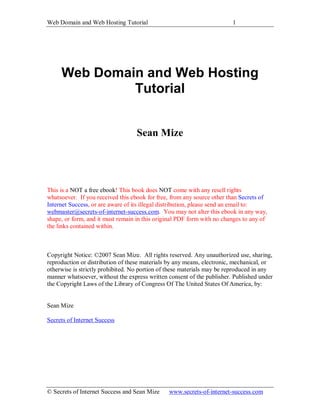
Overview, Getting a Web Site, Domain Name, and Autoresponder ...
- 1. Web Domain and Web Hosting Tutorial 1 Web Domain and Web Hosting Tutorial Sean Mize This is a NOT a free ebook! This book does NOT come with any resell rights whatsoever. If you received this ebook for free, from any source other than Secrets of Internet Success, or are aware of its illegal distribution, please send an email to: webmaster@secrets-of-internet-success.com. You may not alter this ebook in any way, shape, or form, and it must remain in this original PDF form with no changes to any of the links contained within. Copyright Notice: ©2007 Sean Mize. All rights reserved. Any unauthorized use, sharing, reproduction or distribution of these materials by any means, electronic, mechanical, or otherwise is strictly prohibited. No portion of these materials may be reproduced in any manner whatsoever, without the express written consent of the publisher. Published under the Copyright Laws of the Library of Congress Of The United States Of America, by: Sean Mize Secrets of Internet Success © Secrets of Internet Success and Sean Mize www.secrets-of-internet-success.com
- 2. Web Domain and Web Hosting Tutorial 2 Table of Contents Web Domain and Web Hosting Tutorial ..................................................................1 Table of Contents ....................................................................................................2 Web Hosting and Domain Name..............................................................................2 To Set Up Web Hosting and Get a Domain Name:...................................................2 Web Hosting and Domain Name If you already have a web host and a domain name and know how to use the web hosting service and how to upload specifically to your web host, you are more than welcome to use your existing web site and web hosting service for this course. However, I can offer no support – I repeat – no support for any other web hosts than the one I recommend here. The reason for this is that each web host has slightly different procedures for everything they do – and unfortunately the cost of this course does not cover my time to do technical research! I am sure you understand. If you already have a web host, but are not familiar with how to use it, and how to upload pages to it, I highly recommend that for this course, you create a new domain name and go with the web host I recommend here. This will allow you to follow all of my web hosting and uploading directions literally step by step, and if you have any questions, I can help you. To Set Up Web Hosting and Get a Domain Name: For this course I am going to use and give directions for HostGator web hosting. I have chosen this one because it is easy to use, one of my own sites is hosted there (that means I can help you if you run into trouble), it uses the CPanel configuration (technical term for easy web hosting to use), and I want everyone to be on the same system. This makes it much easier for me to give step by step instructions. Here are your instructions for setting up your hostgator web hosting and purchasing a domain name: Go to HostGator I recommend you purchase the BABY package or bigger. If you are just getting started, that will have plenty of storage and bandwidth for you. The BABY package gives you the ability to host an unlimited number of domain names on an unlimited number of subdomains (the structure it so that all of your additional domain names will immediately © Secrets of Internet Success and Sean Mize www.secrets-of-internet-success.com
- 3. Web Domain and Web Hosting Tutorial 3 forward and be hosted on a subdomain of your main domain). If that is confusing, that is ok – it is not important to your success – just know that your best value there is the BABY package, unless you need more storage space or bandwidth. Once you click on the “Order Now” button, you should get to a screen that gives you a choice of purchasing a new domain name or importing one you already have. For the purpose of this course, I recommend you choose a new one (this will allow you to literally start this site from scratch, and any results or sales you make from this site you will know is a direct result of this course). So choose the option to register a new domain, then type in a potential domain name into the box provided. The next screen will tell you if the domain name is available, and if so, which suffixes are available for it. Do not get anything but a .com name, so if there are only .net or .info names available, choose another domain name. Generally, I like to see something short, which is easy to spell. This will allow you easily give out your domain name both online and offline. Once you have chosen a domain name, select ‘continue’. On the next screen, select the level of service you want (I recommend at least the BABY size), then hit ‘select’. On the next screen, verify that your order is correct, then select ‘calculate totals’. On the next page, select the option of whether you are a new customer, or if you would like to add the order to your account. Once you have done this, select ‘continue’, then follow the directions and the menus to enter your name and billing address. Continue to follow the menu until your order is complete. You will receive an email from hostgator that looks like this: (In place of my personal account information, I have replaced it with information about what will that information actually means). Welcome to the hostgator family! Your Domain: secretsofim.com Your Username: your username will be here Your Password: your password will be here Your sites IP address: Your sites IP address will be here Your name servers: Your name server locations will be here ---------------------- Until your DNS has changed over to our nameservers, you can access your cPanel at: © Secrets of Internet Success and Sean Mize www.secrets-of-internet-success.com
- 4. Web Domain and Web Hosting Tutorial 4 this is where you can access the control panel to your web hosting account for the first 48 or so. You can view your site before the DNS has been resolved at: this will be a link you can use to view your web page before it is available on the web; this generally takes about 48 hours before your web site is completely live on the web There is a file called hostgator.html in your public_html folder. This page will give you basic links on getting started. Your welcome to delete this file or if you upload an index.html file in public_html, then the hostgator.html file will not come up by default. Please read http://www.hostgator.com/gettingstarted.html for all the information needed to manage your account. Sincerely, The Hostgator Team At this point, if you want, you can browse around your new web site control panel…but you won’t be needing this until your squeeze is ready to upload, next week. Then I will give you exact instructions on how to upload your squeeze page. © Secrets of Internet Success and Sean Mize www.secrets-of-internet-success.com