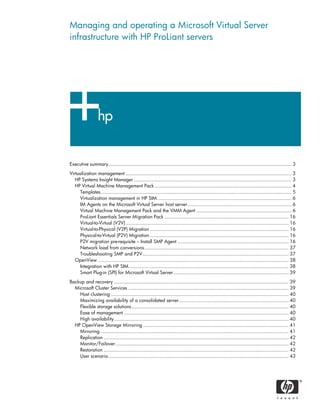
Managing a Microsoft Virtual Server infrastructure with HP ProLiant servers
- 1. Managing and operating a Microsoft Virtual Server infrastructure with HP ProLiant servers Executive summary............................................................................................................................... 3 Virtualization management ................................................................................................................... 3 HP Systems Insight Manager ............................................................................................................. 3 HP Virtual Machine Management Pack ............................................................................................... 4 Templates .................................................................................................................................... 5 Virtualization management in HP SIM ............................................................................................. 6 IM Agents on the Microsoft Virtual Server host server........................................................................ 6 Virtual Machine Management Pack and the VMM Agent .................................................................. 6 ProLiant Essentials Server Migration Pack ...................................................................................... 16 Virtual-to-Virtual (V2V) ................................................................................................................. 16 Virtual-to-Physical (V2P) Migration ................................................................................................ 16 Physical-to-Virtual (P2V) Migration ................................................................................................ 16 P2V migration pre-requisite – Install SMP Agent ............................................................................. 16 Network load from conversions.................................................................................................... 37 Troubleshooting SMP and P2V ..................................................................................................... 37 OpenView .................................................................................................................................... 38 Integration with HP SIM............................................................................................................... 38 Smart Plug-in (SPI) for Microsoft Virtual Server................................................................................ 39 Backup and recovery ......................................................................................................................... 39 Microsoft Cluster Services ............................................................................................................... 39 Host clustering ........................................................................................................................... 40 Maximizing availability of a consolidated server............................................................................ 40 Flexible storage solutions............................................................................................................. 40 Ease of management .................................................................................................................. 40 High availability......................................................................................................................... 40 HP OpenView Storage Mirroring ..................................................................................................... 41 Mirroring................................................................................................................................... 41 Replication ................................................................................................................................ 42 Monitor/Failover ........................................................................................................................ 42 Restoration ................................................................................................................................ 42 User scenario............................................................................................................................. 43
- 2. Backup methodologies.................................................................................................................... 44 Golden Masters VMs .................................................................................................................. 44 Backups in a VM ........................................................................................................................ 45 Backup Microsoft Virtual Server host server.................................................................................... 45 VMM Backup............................................................................................................................. 45 Intelligent Fault Resilience................................................................................................................ 56 Intelligent Fault Resilience levels ................................................................................................... 56 Foundation Level ........................................................................................................................ 57 Single Systems Level ................................................................................................................... 58 Systems Management Level ......................................................................................................... 58 Multiple Systems Level................................................................................................................. 59 Maximizing availability of a consolidated server............................................................................ 60 Flexible storage solutions............................................................................................................. 61 Ease of management .................................................................................................................. 61 High availability......................................................................................................................... 61 Fault resilient failover methods ..................................................................................................... 61 SAN failover.............................................................................................................................. 62 Choosing path management tools ................................................................................................ 63 In case of failover....................................................................................................................... 63 Security ............................................................................................................................................ 63 HP Vulnerability and Patch Management Pack................................................................................... 63 Patching Microsoft Virtual Server VMs .............................................................................................. 63 HP SIM security .......................................................................................................................... 64 OpenSSH .................................................................................................................................. 64 Virus throttling ............................................................................................................................... 65 Performance management .................................................................................................................. 65 Server load balancing .................................................................................................................... 65 Multiple NICs............................................................................................................................. 65 Microsoft NLB ............................................................................................................................ 65 ProLiant server tuning...................................................................................................................... 66 Performance baseline.................................................................................................................. 66 NUMA...................................................................................................................................... 67 Hyper-Threading ........................................................................................................................ 67 Storage tuning ............................................................................................................................... 67 Disk subsystem ........................................................................................................................... 67 Separate virtual hard disks and host operating system disks ............................................................ 67 Virtual SCSI hard disks................................................................................................................ 68 Fixed-sized virtual hard disks ....................................................................................................... 68 For more information.......................................................................................................................... 69
- 3. Executive summary This document contains management and operation information for Microsoft® Virtual Server software running on HP ProLiant servers. Specifically, it provides instructions and best-practice methods for the daily operations of a virtual infrastructure designed around Microsoft Windows® Server 2003, Microsoft Virtual Server 2005 R2, HP ProLiant servers, and ProLiant Essentials. This guide is intended for solutions architects or engineers involved in the operation and management of virtualization solutions. The reader should be familiar with networking in a heterogeneous environment, understand and interact with virtualized infrastructures on an on-going basis, and have a working knowledge of Microsoft Windows Server 2003, Microsoft Virtual Server 2005 R2, and ProLiant Essentials. This guide does not provide step-by-step instructions to install Microsoft Virtual Server or ProLiant Essentials software. For instructions on installation and administration, visit http://www.microsoft.com/windowsserversystem/virtualserver/default.mspx, and http://www.hp.com/servers/manage Virtualization management The following sections discuss the management and monitoring functionality of HP Systems Insight Manager (HP SIM). HP Systems Insight Manager provides management capabilities for ProLiant servers, including HP BladeSystem Integrated Management and support. Modular plug-ins to HP SIM improve rapid deployment, vulnerability and patch management, as well as virtual machine management and controls. HP Systems Insight Manager HP SIM is designed to manage, support and facilitate the Adaptive Enterprise. Adaptive Enterprise is an idea; it cannot be purchased like a product. It has to be built into the customer’s environment, business practices, and ideologies. HP SIM is designed to simplify server management, increase productivity and reduce the cost of deploying, monitoring and otherwise managing multi-server environments. HP Systems Insight Manager and HP’s systems management software options provide support for four main IT tenants: • Reliable fault monitoring and asset management • Rapid provisioning and patching • Secure remote administration • Flexible analysis and optimization 3
- 4. Figure 1. HP SIM HP Virtual Machine Management Pack The HP ProLiant Essentials Virtual Machine Management Pack (VMM) allows the management, monitoring and control of a virtual infrastructure from inside HP SIM. Virtualized Hosts and Virtual Machines (VMs) can be controlled from VMM. The VMM is an add-on to HP SIM (HP Systems Insight Manager) http://www.hp.com/servers/manage. Basic installation of VMM and HP SIM are not covered in this guide. Resources are available at the following location: http://h18013.www1.hp.com/products/servers/management/hpsim/infolibrary.html#techinfo and http://h18013.www1.hp.com/products/servers/proliantessentials/valuepack/vmm/index.html?jump id=servers/proliantessentials/vmm 4
- 5. Figure 2. VMM The ProLiant Essentials Virtual Machine Management Pack (VMM) provides central management and control of Microsoft Virtual Server VMs. Integrated with HP Systems Insight Manager, VMM provides unified management of HP ProLiant host servers and virtual machines. The combined view of host and virtual machine resources eliminates the need for separate VM management consoles. When coupled with HP's heterogeneous management approach, customers have the flexibility to support different VM environments. With the VMM software, you can utilize one central console for all your virtual machines to monitor their status and easily adapt to changing business needs. The VMM Pack also provides the tools needed to manage workloads across host server systems. The following sections are intended to give a technical understanding of VMM. This includes procedures to template-ize or backup VMs, as well as conversions such as Virtual-to-Virtual (V2V) and Physical-to-Virtual (P2V). This section also includes functional requirements such as HP Insight Management (IM) Agents. Templates Templates allow VMs to be deployed quickly. When a template of a VM is created, the .vhd file and config file are copied and stored in an offline state. When a VM is deployed using this template, a duplicate of the original VM is created. Because this new VM is an exact duplicate, all system identification information inside the VM is duplicated, so the SID (in Windows VMs) must be changed. However, the MAC addresses for each NIC contained in the original VM are not duplicated. When the user deploys a VM from a template, new MAC addresses are auto-generated for each virtual NIC. A new BIOS ID, and a new UUID for the VM is also auto-generated. 5
- 6. Currently, cross-OS deployments of VMs are not supported in VMM. In other words, a Microsoft Virtual Server VM can not be template-ized and redeployed on a VMware server host. However, the release of the V2V (Virtual to Virtual) tool in the HP ProLiant Essentials Server Migration Pack does allow the conversion of a VM from one virtualization platform to another. When a VM is deployed from a template, the UI indicates that no suitable VM is available. The user must then select a target for the new VM. Once a suitable target is selected, the deployment process begins. The VM Backup Repository Folder must be selected, or a new folder may be created during the process. Storage and updates are important consideration when dealing with templates. Because templates could become very large, provision must be made to store and backup the files that make up the template VMs. Also, these template VMs may require patching and/or updates periodically to remain current. The template itself cannot be started, so once an updated template is created, it must be made into a template again, in order to contain the updates. Virtualization management in HP SIM There are a series of procedures that must be accomplished before a Microsoft Virtual Server host and its VMs can be managed by VMM (through HP SIM). • IM Agents must be loaded and configured on the Microsoft Virtual Server hosts. • The Microsoft Virtual Server host must be discovered in the CMS (Central Management Server for HP SIM). • A connection to the Microsoft Virtual Server host must be established. • The Microsoft Virtual Server host server must be registered. • The VMM Agent must be deployed (i.e. Windows). • The License key must be deployed to the Microsoft Virtual Server host. IM Agents on the Microsoft Virtual Server host server Microsoft Virtual Server requires IM Agents in order to manage the Microsoft Virtual Server host in HP SIM. The IM Agents must be loaded on the Windows Server 2003 Enterprise Edition (EE) or Windows Server 2003 EE x64 host server for Microsoft Virtual Server 2005 R2 before deploying the VMM agent. The IM Agents can be deployed using a preloaded server deployment job in HP ProLiant Essentials Rapid Deployment Pack (RDP). For example, the standard “Deploy ProLiant MLDLBL + Windows 2003 Enterprise + PSP” server deployment job included with the ProLiant Integration Module (PIM) can be used. This job will configure the ProLiant server hardware and install Microsoft Windows Server 2003 as well as the Altiris agent and the ProLiant Support Pack (PSP) for server management. Once the IM Agents are loaded on the Windows Server 2003 EE or Windows Server 2003 EE x64 host server for Microsoft Virtual Server 2005 R2, a descriptive name of the server should be displayed in the HP SIM console. Verify that the IM Agents are loaded and running on the Windows Server 2003 EE or Windows Server 2003 EE x64 host server for Microsoft Virtual Server 2005 R2. Virtual Machine Management Pack and the VMM Agent HP ProLiant Essentials Virtual Machine Management (VMM) Pack adds virtual machine management capability within HP Systems Insight Manager. VMM requires an agent to run on the host system—Windows Server 2003 EE or Windows Server 2003 EE x64 with Microsoft Virtual Server—which is installed directly from the HP SIM CMS. Before the VMM agent can be installed, the host server running Microsoft Virtual Server must be installed and identified correctly in HP SIM. A server that has been correctly identified will have Virtual Machine listed in the Product 6
- 7. Name field. If this is not the case, make sure the Insight Management agents have been installed and configured correctly, then run Identify Systems on the CMS. Figure 3. Verify host server running Microsoft Virtual Server is installed and identified correctly in HP SIM Secure Shell (SSH) must also be installed and configured before the VMM agent can be installed. To install SSH, click Deploy -> Deploy Drivers, Firmware and Agents -> Install OpenSSH. 7
- 8. Figure 4. Install SSH To configure the OpenSSH agent on the host server, click Configure -> Configure or Repair Agents. After verifying the target host server and entering the appropriate credentials, the “Configure or Repair Settings” pane will be displayed. De-select all except for the Configure secure shell (SSH) access: administrator. Select Each user has to be authenticated on the managed system radio button. 8
- 9. Figure 5. Configure the OpenSSH agent on the host server For more information about OpenSSH, see Secure Shell (SSH) in HP Systems Insight Manager, in the HP SIM documentation. Once SSH has been configured and the host has been correctly identified in HP SIM, you can deploy the VMM agent to the target host server, register the target host server, and license the target host server for VMM. Select the desired Microsoft Virtual Server host server from the Central Management Server console by clicking on the checkbox on the left side. Click Deploy -> Deploy Driver, Firmware and Agents -> Install VMM Agent -> Windows. 9
- 10. Figure 6. Deploy the VMM agent to the host server Verify the target server, complete the confirmation process, and click Run Now. Verify the status of the deployment. The agents have been deployed. If the installation or the registration of the agent fails, see the Virtual Machine Management Pack User Guide for troubleshooting tips. Once the agent has been installed, the host VM must be registered. The registration process allows the IP address of a Microsoft Virtual Server host server to be stored in HP SIM for further communications; this process must be done for each Microsoft Virtual Server host. To register the Microsoft Virtual Server host server for VMM, click Configure -> Virtual Machine Host Registration -> Register VM Host. 10
- 11. Figure 7. Register host VM Verify the target server, complete the confirmation process, and click Run Now. Verify the status of the VMM agent registration process. The agents have been registered. If the installation or the registration of the agent fails, see the Virtual Machine Management Pack User Guide for troubleshooting tips. Once the agent has been registered, the host must be licensed. To license the Microsoft Virtual Server host server for VMM, click Deploy -> License Manager -> Deploy Keys. 11
- 12. Figure 8. License the host Verify the target server, complete the confirmation process, and click Run Now. Follow the on-screen instructions to license the host server for Virtual Machine Management. Note: When deploying license keys, you can deploy multiple keys at one time to your target server. For instance, license keys for Server Migration Pack and VPM (Vulnerability and Patch Management) can be deployed to your Microsoft Virtual Server host server. Follow the onscreen instructions and verify the status of the VMM licensing process. 12
- 13. Figure 9. Verify status For more information on licensing virtual machine hosts, see the Virtual Machine Management Pack User Guide. From the HP SIM console, go to the System Page for the Microsoft Virtual Server host server. Expand the Virtual Machines tree to see each of the VMs you created and their current status. 13
- 14. Figure 10. View status of VMs The virtual machines for the target Microsoft Virtual Server host server are depicted in a tabular format on the console. Use the elevator bar to scroll the right-hand side pane to view your Virtual Machine Information. Check-out the virtual machines listed and the functions you have available to start, stop, suspend, reset, etc. them from within the System Page for your Microsoft Virtual Server host server. Virtual Machine Management Pack (VMM) adds performance information automatically to both the physical host it is licensed for and its virtual machines. Take a look at the VM Performance information displayed under the VM Performance tab. 14
- 15. Figure 11. VM performance information Also, take a look at the Virtual Machine Performance information displayed under the Virtual Machine Performance tree. Figure 12. Virtual Machine Performance Tree Note: If a Microsoft Virtual Server host server is rebuilt or reconfigured, the VMM agent may need to be unregistered and then re-registered; this can be done from the Configure -> Virtual Machine Host Registration menu. For more information on HP SIM virtual machine hosts, see the Virtual Machine Management Pack User Guide. 15
- 16. ProLiant Essentials Server Migration Pack The HP ProLiant Essentials Server Migration Pack (SMP) extends the functionality of the HP ProLiant Essentials Virtual Machine Management Pack to provide integrated physical-to-virtual machine (P2V), virtual-to-physical (V2P), and virtual-to-virtual machine (V2V) migrations. P2V machine migration enables migration of a physical machine to a virtual machine guest within a Microsoft Virtual Server virtual machine host. For details on how to perform a P2V, V2P and V2V migration, refer to the SMP User Guide. Virtual-to-Virtual (V2V) V2V migration will enable the user to migrate a virtual machine guest between different virtualization layers (e.g., Microsoft Virtual Server, VMware ESX Server, VMware GSX Server (Windows)). The migration process requires the source virtual machine guest to be “stopped.” As part of V2V migration, the source virtual machine guest will be available only if the VM is stopped. HP VMM agent software must be installed and running on the virtual machine hosts, both the source and the target. Both the involved virtual machine hosts must be licensed and managed by VMM. No specific software is required in the source VM guest. Valid SMP migration license keys on the HP SIM console server are also required. V2V migrations will not un-register/remove the virtual machine from the source virtual machine host server. For more details on how to perform a V2V migration, refer to the SMP User Guide. Virtual-to-Physical (V2P) Migration V2P migration will enable the user to migrate a virtual machine guest to a physical server (e.g., for problem determination debugging/support services, deployment out to a remote location, etc.). V2P migrations will not un-register/remove the virtual machine from the source virtual machine host server. For details on how to perform a V2P migration, refer to the SMP User Guide. Physical-to-Virtual (P2V) Migration P2V migration will enable the user to migrate a physical server to a virtual machine on a Microsoft Virtual Server host server. This is typically the first foray many companies take into the virtualization realm with their IT infrastructure. The Server Migration Pack allows you to simplify the server consolidation process and provides for integrated physical-to-virtual (P2V) migrations. The P2V Migration wizard will help you turn a source physical server into a virtual machine. Note: To ensure compatibility between your source physical server and the target virtual machine host server, you will need to upload the required drivers and OS binaries. P2V migration pre-requisite – Install SMP Agent 1. Select the physical server that you will be migrating from the “All Systems” view in HP SIM. For purposes of the example below, you will be migrating a physical server running Windows Server 2003 EE. 16
- 17. 2. Install the SMP agent to your target physical server that you will be migrating. Click Deploy -> Deploy Drivers, Firmware and Agents -> Install SMP Agent. Figure 13. Click Deploy -> Deploy Drivers, Firmware and Agents -> Install SMP Agent. 3. The Step 1: Verify Target Systems pane will be displayed. 4. Select your host server from the list by clicking the check box at the beginning of the line item for your server 17
- 18. Figure 14. Verify target systems pane 5. Click Next. 6. The Step 2: Install SMP Agent pane will be displayed. Enter the Administrator logon credentials. 18
- 19. Figure 15. Enter Administrator logon credentials 7. Click Run Now and the Task Results window will open. 8. Check the Task Results status to see that it changes to Running and then Completed. The %Complete will be updated with the progress. 19
- 20. Figure 16. Task Results status 9. Close the Task Results window. Performing P2V Migration Migrate a physical server to a virtual machine using the P2V Migration wizard in SMP. 10. To invoke SMP, click Deploy -> Virtual Machine -> P2V in the HP SIM console. 20
- 21. Figure 17. Invoke SMP 11. The Step 1: Verify Source Physical Machine pane will be displayed. 12. Select the physical server to migrate ‘from’ on the list by clicking the check box at the beginning of the line item for your physical server. 21
- 22. Figure 18. Select physical server 13. Click Next. 14. The Step 2: Select Target Virtual Machine Host pane will be displayed. 22
- 23. Figure 19. Select Target Virtual Machine Host 15. Click Next. 16. The Step 3: Specify Virtual Machine File System Details pane will be displayed. 23
- 24. Figure 20. Specify Virtual Machine File System Details 17. Click Next. 18. The Step 4: Specify Target Virtual Machine Details pane will be displayed 24
- 25. Figure 21. Specify Target Virtual Machine Details 19. Modify the VM Name as desired in the VM Name text box. 20. Change the memory to the desired memory size (up to 3.6GB) for the VM in the Memory (MB) text box. 21. Click on the “Browse” icon. 22. The “Select VM Target Folder” window will be displayed. Figure 22. Select VM Target Folder 23. To specify a new target location, click on the New Folder icon 24. Type in the name of the new Folder and click OK. The target folder information is updated. 25
- 26. Figure 23. Target folder information 25. Click OK Figure 24. OK 26. Click OK 26
- 27. Figure 25. Step 4: Specify Target Virtual Machine Details pane 27. Click Next. 28. The Step 5: Confirm Migration Details pane will be displayed. 27
- 28. Figure 26. Step 5: Confirm migration details pane 29. Click Run Now and check the Running Tasks display to see that the percent complete is updated and completes the P2V migration of the physical server to a virtual machine on your host server (i.e., 100% complete). 28
- 29. Figure 27. Task results Performing Post-migration configurations to Migrated Virtual Machine 30. Launch the Virtual Server Administration website 29
- 30. Figure 28. Virtual Server Administration website 31. Logon with administrator credentials. 32. If the Virtual Server Administration website was still open, click the refresh icon to see the new virtual machine 33. Edit the configuration for the virtual machine. Go back to the “Master Status” page and select the new virtual machine just created and select Edit Configuration. 30
- 31. Figure 29. Master status 34. Select Network Adapters. 35. Assign the “Virtual network adapter 1” to a physical host server network adapter for the VM. 31
- 32. Figure 30. Assign virtual network adapter 36. Click OK. 37. Click on the VM system name and select Turn On. This will boot the Windows Server 2003 EE operating system on the migrated virtual machine. 38. Click on the new VM thumbnail. 39. The HP SMP Conversion: Windows Server 2003, Enterprise selection is now the default OS on the boot loader. It will start automatically and the Windows logon prompt will display. 40. Logon to the server with administrative rights credentials. Note: The VM SID cannot be authenticated against the domain at this point for the migrated virtual machine. 32
- 33. Performing Post-migration configurations for Windows 2003 41. After the logon, a series of Windows messages “Found new hardware” will be displayed. Windows Server 2003 operating system (being a plug-n-play operating system) automatically detects new devices and installs appropriate drivers and remunerates all the PCI devices. Drivers for devices that are no longer present in the virtual environment, namely NIC devices, are automatically disabled. Please wait for the hardware detection process to complete. Figure 31. Hardware detection process 42. Reboot the virtual machine. Note: If the keyboard does not function properly, wait until all the required drivers are installed; this may take a few minutes. If you still do not have a keyboard response, power off and power on your virtual machine. Remember to click the mouse in the active window to activate the window and the attention keys. Once the keyboard is functioning properly, you can install the Virtual Machine Additions to get the mouse working properly. 43. Install the Virtual Machine Additions by selecting Click Here to Start the Virtual Machine Additions Setup in the new VM status pane at the bottom of the page. 33
- 34. Figure 32. Set up Virtual Machine additions 44. Logon to the server with administrative rights credentials. 45. The Virtual Machine Additions Windows Installer will start automatically. This may take a few minutes to initiate after you logon. Figure 33. Virtual Machine Additions Windows Installer 46. Once the Installer begins, when the Next button is highlighted, press Enter. This install may take a few minutes to complete. 34
- 35. Figure 34. Installing 47. Once the installation is complete, when the Finish button is highlighted, press Enter. Figure 35. Setup Completed 48. Press Enter when the message is displayed to restart your system. (i.e., When prompted to restart, please restart the virtual machine.) 49. Logon to the server with administrative rights credentials. 50. The Display Settings balloon will be displayed. 35
- 36. Figure 36. Display Settings 51. Click the balloon. 52. Click Yes after the display settings box appears. Figure 37. Click Yes 53. Click Yes when the Monitor Settings box appears. Figure 38. Monitor Settings box 36
- 37. 54. Click Master Status in the Navigation Pane and check the completed P2V display with the new VM. Figure 39. Master Status Network load from conversions The network load could be significant once a migration process begins. To lessen the impact on network bandwidth, schedule the migrations for times of low network utilization, or provide a separate subnet to keep this traffic off the production networks. Running faster network components between the CMS and the host physical server would also increase the network bandwidth. Troubleshooting SMP and P2V The following section discusses the functional operations and possible failure scenarios of the SMP and P2V Wizards. • Once the user selects “Run Now” on the SMP Confirm Migration Details pane, the P2V migration process begins. The source physical server is rebooted several times during the process. The SMP agent starts in exclusive mode when Windows (on the source machine) boots into Safe Mode for the first time during the migration. The agent evaluates the partitioning scheme to layout the partitions on the target VM. If the partitioning scheme is overly complicated or contains non- standard partitions, the SMP tool may fail. This may occur with some third-party backup systems, which place partitions on the physical machine that only they can interpret. • If the source physical machine does not contain one of the following files systems (Fat16/32, NTFS, RiserFS, SwapFS, Ext-2/3), the SMP tool may still work; however, the tools will copy the image to the target in a raw format. This has a direct impact on the time it takes to complete the P2V process. If the file system is supported, only the data is copied during the process. If the files system is not supported, the entire expanse of the partition(s) is copied. 37
- 38. • Once the SMP agent is loaded, the majority of issues are with permissions and complex, or unknown partition schemes. • If the built-in Windows Administrator account is removed or renamed, the SMP, P2V, V2P or V2V tools may not work. These tools typically require this account to be valid in order to perform standard functions. • The finished VM will have no networking components; these must be installed and configured as described above after the migration process completes. This will vary based upon the network topology and Virtual Networks that have been established. • VMM and SMP use the following TCP ports: 1124, 1125, and 1126. If any of these ports are blocked, these tools may not work correctly. OpenView HP OpenView Operations (OVO) provides a service- and business-driven approach to achieve rapid control and availability of IT operations across the heterogeneous enterprise. Used to correlate the impact of IT infrastructure on business-critical services, such as e-mail, ERP, and e-commerce, OpenView Operations builds on an extensive policy base to monitor operating system and application attributes and provide automated responses to common events. OpenView Operations can be hosted on either Windows (OVOW) or UNIX® (OVOU) platforms, OpenView Operations delivers distributed large-scale management from a unique service management perspective to monitor, control, and report the health of the IT enterprise. Integration with HP SIM Whereas HP SIM provides a system-level approach to management and monitoring, allowing the collection of server hardware health, HP OpenView provides enterprise-level controls over manageable components and applications. HP SIM integrates into OpenView to provide both levels of management for the virtualized infrastructure. Note: For more information on integration with HP SIM, see the website at http://h18013.www1.hp.com/products/servers/managem ent/hpsim/hpsim-openview.html HP OpenView Network Node Manager The primary integration component between OVO and HP SIM is NNM (Network Node Manager). Following are the key features to NNM: • Automatically identifies and displays HP server and client status on the HP OpenView Network Node Manager map with unique color-coded icons • Detailed HP SNMP events for servers, clients and storage configurations translated and displayed in the NNM event console using plain English • Embedded menu items to launch the browser-based HP Systems Insight Manager, HP System Management Homepage, HP Remote Insight administration interface, and the HP OpenView Storage Management Appliance from the NNM event console • Integrates into all major NNM host platforms, including HP-UX, Sun Solaris, and Windows 38
- 39. Note: The HP Insight Integration for NNM is free and can be downloaded from the URL below. For more information, see http://www.hp.com/servers/integration Smart Plug-in (SPI) for Microsoft Virtual Server The SPI for Microsoft Virtual Server integrates into Microsoft Windows Server 2003 EE and provides performance, configuration, event monitoring, and data collection services that allow statistical information from Microsoft Virtual Server hosts to be monitored from OVO. The SPI works readily with Microsoft Virtual Server tools. The SPI also monitors the condition of VMs: On, Off, Suspended, etc. It also gathers configuration information, host and guest performance information, and event information used for monitoring and reporting. It gathers information concerning individual VMs and their use of the physical hardware resources including CPU, memory, and I/O. It does not provide system and application monitoring functionality for the VMs. However, a more in-depth management scheme can be accomplished by deploying the HP OpenView Agent (OV agent), in combination with the Windows OS SPI. Note: For more information regarding the HP OpenView SPI for Microsoft Virtual Server, see http://www.managementsoftware.hp.com/products/spi/spi_msvs/index.html Backup and recovery The following sections discuss backup, recovery, and failover methodologies and implementations. The primary concept that must be understood in relation to virtualization and “backup and recovery,” is what makes up a VM (Virtual Machine). A VM is typically made of the disk subsystem housing the virtual disk files typically used to store the VM configuration files (.vmc), saved-state files (.vsv), undo disks (.vud), and differencing parent/child disks (.vhd). Virtualization encapsulates an entire operating environment (a VM) using files. As such, the management and disaster recovery of these environments is greatly simplified. Microsoft Cluster Services Clustering is the process of grouping devices and services to obtain high-availability or redundancy. Microsoft Cluster Services (MSCS) uses the term “high availability” rather than “fault tolerant” because fault-tolerance implies a high degree of hardware redundancy plus specialized software resulting in near-instantaneous recovery from any single hardware or software fault. These solutions cost significantly more than a MSCS solution because redundant hardware must be maintained in an idle state in anticipation of a fault. 39
- 40. Server clusters do not guarantee non-stop operation, but they typically provide sufficient availability for most mission-critical applications, provided that the application is “cluster-aware.” There are additional benefits when using virtual machines for clustering. Virtual machines allow multiple operating systems to run on a single server, enabling disparate clustered solutions to share physical hardware, thereby decreasing the total hardware requirement. Host clustering When clustering VMs between physical servers, shared disk resources must reside on a SAN or NAS storage subsystem. Each node of the cluster must be configured with identical hardware and the hardware must be on the Windows Server Catalog. The Windows Server 2003, Enterprise or Datacenter Edition is the currently supported host operating systems for Microsoft Virtual Server 2005 R2. Any shared storage (SAN, Direct Attached Storage or iSCSI) from the Windows Server Catalog can be used. For SAN and iSCSI, eight (8) nodes are supported. For Direct Attached Storage, two nodes are supported. For applications that aren’t cluster aware, host clustering adds the ability to failover a clustered VM in the event of a scheduled downtime or hardware failure. Maximizing availability of a consolidated server With Microsoft Cluster Services in Windows Server 2003, the administrator can maximize the availability of virtual machines (“Guests”) consolidated on a Virtual Server host. When a failure or scheduled downtime occurs, another clustered host will immediately begin providing support. The availability of the operating systems and applications that are running will be interrupted for only a short time regardless of how long the first server is down. Virtual Server host clustering leverages the clustering services in Windows Server 2003 Enterprise R2 and Datacenter R2 and can be configured with up to eight nodes. If a host operating system patch is required or there is a need to service the underlying server hardware (e.g., scheduled downtime), the administrator can use the Cluster Administrator tool to move the virtual machines. Alternatively, the administrator can simply run Windows Update or the ProLiant Essentials Vulnerability and Patch Management Pack (VPM) software to apply the necessary patches and restart the host server when prompted. All of the virtual machines will automatically move to another available cluster node regardless of the guest operating system. Flexible storage solutions With iSCSI deployed as the storage subsystem in the server cluster, all of the specialized hardware once required for a server cluster is not needed. All that is required is additional network adapters to connect the storage to the cluster nodes. Ease of management When Virtual Server 2005 R2 is configured in a host cluster environment, only each host server node of the cluster running Virtual Server needs to be configured, not each VM. It doesn’t matter how many VMs are running, only how many nodes are in the cluster. For example, if you have an eight (8) node cluster with twelve (12) VMs each, clustering needs to be configured on only the eight (8) nodes. The administrator doesn’t need to configure ninety-six (96) clusters to manage. High availability Configuring your SAN for redundancy through use of multiple storage controllers, dual-loop fabric, and multiple HBAs is recommended for high availability. Microsoft Virtual Server has native support through the host server OS for multipath I/O (MPIO). 40
- 41. Note: For more information on the Windows Server Catalog, see the Microsoft information website at http://www.microsoft.com/whdc/hcl/default.mspx HP OpenView Storage Mirroring The purpose of this section is to provide functional and operational data on HP OpenView Storage Mirroring (OVSM) and how it can be used to perform backup, recovery, and failover of Virtual Machines. Storage Mirroring is an ideal low-cost, entry-level, host-based software product for IP networks. OVSM does not require high bandwidth Fibre Channel networks, high capacity replication and zero down time service levels. Storage Mirroring provides near real-time full application or file recovery up to the last-byte replication. OVSM is an excellent choice for low bandwidth, low storage volume changes and meets business recovery goals within minutes or hours. HP OVSM does not provide any specific functionality to virtualized machines. It responds to VMs the same way in which it responds to physical machines. Because OVSM does not distinguish between a disk partition in a VM or the disk partition in a physical machine, failover can be accomplished between two VMs on two disparate host (physical) machines. Because of OVSM synchronization processes, this can be done from room to room on a local site, or across the country. HP OVSM performs four basic types of operations: • Mirroring—The initial copy or subsequent resynchronization of selected data • Replication—The on-going capture of byte-level file changes • Monitoring/Failover—The ability to monitor and stand-in for a machine, in the event of a failure • Restoration—A mirror of selected data from the target back to the source Each of the above operations is described in the following sections. For complete details, see the corresponding chapter in the HP OpenView Storage Mirroring User's Guide. Mirroring Mirroring specific data on VMs can be used to create copies of application data-stores or entire VM partitions to maintain a copy of critical data in a VM. Mirrored data or partitions can be put back into VMs if lost, or return the state of data to the time that the mirror process was performed. Mirroring alone does not constitute a preferred method of recovery. Mirroring copies (user defined) data from the source partition(s) on a VM to the target partition(s) on another VM. This process initially consumes an amount of time specific to the amount of data that must be copied to the target VM. If large partitions are mirrored between two VMs, the initial process is lengthy, and will consume large amounts of network bandwidth. Once this initial process is complete, however, all the (specified) data that existed on the source, now exists on the target. This initial process also contains file attributes and permissions. Future replication of data only involves data that has changes, so the required time and network bandwidth is lessened. If further, more complete mirroring is required, OVSM can mirror specific files or blocks of changed data inside files. 41
- 42. Replication Replication is the real-time transmission of file changes. Unlike other related technologies, which are based on a disk driver or a specific application, OVSMs’ replication process operates at the file system level and is able to track file changes independently from the file’s related application. In terms of network resources and time, replicating changes is a more efficient method of maintaining a real- time copy of data than copying an entire file that has changed. After a source and target have been connected through OVSM, file system changes from the user-defined mission-critical data are tracked. OVSM immediately transmits these file changes to the target machine. This real-time replication keeps the data on the target machine up-to-date with the source machine and provides high availability and disaster recovery with minimal data loss. Unlike mirroring, which is complete when all specified files are copied to the target, replication captures the changes as they are written to the source and sends them to the target continuously. Replication keeps the target up-to-date and synchronized with the source. Monitor/Failover Failover is a process in which a target machine stands in for a failed source machine. As a result, user and application requests that are directed to the failed source machine are routed to the target machine. HP OpenView Storage Mirroring monitors the status of machines by tracking network requests and responses exchanged between source and target machines. When a monitored machine misses a user-defined number of requests, HP OpenView Storage Mirroring assumes that the machine has failed. HP OpenView Storage Mirroring then prompts the network administrator to initiate failover, or, if configured, it occurs automatically. The failover target assumes the network identity of the failed source. When the target assumes the identity of the source, user and application requests destined for the source machine or its IP address(es) are routed to the target. After failover, user and application requests directed to the source machine are routed to the target machine. When partnered with HP OpenView Storage Mirroring’s data replication capabilities, failover routes user and application requests with minimal disruption and little or no data loss. In some cases, failover may be used without data replication to ensure high availability on a machine that only provides processing services, such as a web server. Restoration Restoration provides an easy method for copying replicated data from the target back to its original location on the source. The process requires only the user to select the source, target, and the appropriate replication set. There is no need to select files or remember the source data location; that information is maintained by HP OVSM. Restoration can be used if the source data is lost due to a disk crash or when the most up-to-date data exists on the target due to failover. At the time of a source machine failure, the HP OVSM target contains the same data as the source. If you are using HP OVSM failover capabilities, users can continue updating data on the target machine while the problems on the source are resolved. Because of the continued updates on the target, when the source machine is ready to come back online, the two machines will no longer contain the same data. Restoration is the process of copying the up-to-date data from the target back to the original source or new source location when bringing the source back online. 42
- 43. User scenario The user scenario provided in the following section is simply a plausible configuration. This configuration has not been certified within HP's labs; it is based on field implementations and known best practices. For solutions customized to fit your implementation, please see your HP Representative. Figure 40. User Scenario 43
- 44. The user has deployed and configured three Microsoft Virtual Server host servers with three (3) VMs each. This configuration provides reference information to both users and company field personal. Two of the primary Microsoft Virtual Server host servers service requests from the load balancer; the third Microsoft Virtual Server server host is a backup (the Maintenance Microsoft Virtual Server Host Server) and contains the same configuration; its VMs remains offline during normal operations. The configuration and data are synchronized between each VM’s local disk using HP OVSM. The Primary Microsoft Virtual Server host servers contain the web and application servers. The database is located on a secure network behind a firewall on a separate instance of Microsoft SQL Server. An appliance load balancer sits behind a firewall and edge-facing router, and controls traffic to the web server VMs. Each Microsoft Virtual Server host server contains a single Java™-based application server and two Microsoft IIS servers. In this scenario, HP OVSM is used to replicate data between all VM partitions, keeping the VMs in sync. If a Microsoft Virtual Server host server fails or is taken offline, the Maintenance Microsoft Virtual Server host server can stand- in for the failed host. A script on the load balancer adds the VMs from the Maintenance Microsoft Virtual Server host server into the pool. Backup methodologies The following section of this guide discusses possible backup methodologies in a virtualized environment. It is highly likely that no one method will fit all backup requirements. In some instances, multiple methods must be employed to accomplish the desired goals. Each method listed here must be evaluated to determine its applicability and desired configuration. Golden Masters VMs The purpose of a Golden Master is to have one single encapsulation of an operating environment and all its associated parts. An example of this would be a SysPrep-ed VM with Microsoft Windows Server 2003, SP1, Microsoft SQL Server 2005, and all the associated applications, utilities, and configuration parameters to produce a completely functional Microsoft SQL Server database server. (Much the same as if Windows Server 2003 running Microsoft SQL Server 2005 were installed and operational on a physical server.) The purpose of keeping only one Golden Master VM for each operating environment is to ease the burden of maintaining patch levels inside the VM. One Golden Master also guarantees that the desired environment can be quickly reproduced with predictable, repeatable results. This also maintains business continuity. A critical step in maintaining only one Golden Master VM per operating environment is to keep a backup copy of that VM and recreate the backup each time changes are made. Standard backup and recovery strategies should be followed to protect the Golden Master VM. Storing the Golden Master VM copy off-site and applying revision control are two such strategies. Golden Master Limitations There are moderate drawbacks to Golden Master VMs. Maintaining a Golden Master VM for each environment (to be reproduced), requires storage space and administrative resources to provide revision control. The creation of a Golden Master VM is typically a manual process. Patching and updating each programmatic function in a Golden Master VM could prove time consuming. If updated manually, the Golden Master must be brought online, the patch process could then be completed and the VM SysPrep-ed, copied, and placed back in storage. Example Create a Windows Golden Master VM by copying the .vhd file of an existing Microsoft Virtual Server VM or creating the VM using the SMP tool. Make sure the VM is patched and updated. Using Windows Explorer, copy the .vhd file of the source VM to a separate location (this allows the name to 44
- 45. remain the same if needed). Once the .vhd file has been copied, select Virtual Machines -> Create from the Master Status pane in the Microsoft Virtual Server Administration website and create a VM using this .vhd file. Launch the VM and run SysPrep, and power off the VM. The .vhd file can now be considered a Golden Master. To create a new VM from the Golden Master, copy the .vhd file to the desired location and rename it as needed. Select Virtual Machines -> Create from the Master Status pane in the Microsoft Virtual Server Administration website and create a new VM using this .vhd as the “use an existing virtual hard disk” disk file. Power on the VM. Because the SID information has been removed, the front-end to the Windows install appears at power on. Provide the necessary ID and network information to complete the Windows installation. Once complete, the VM should be an exact duplicate of the original. Backups in a VM The following section discusses using backup components inside a VM. Backups inside a VM function very much the way they would in a physical server. Typical backup software products will work inside a VM. However, backing up from inside the VM does not typically constitute a best practice method. A typical backup and recovery scenario (in relation to physical servers) involves an operating environment where the backup software or agents are installed. To recover the data of a VM, the VM environment would have to be operating and the backup software installed in order to begin a restore process. In other words, to recover, the VM must typically be up and running. Imaging software such as Symantec Ghost could be used to image the partitions of the VM, but a VM would have to be created and a recovery disk booted to recover the image of the VM. Because a VM only consists of several files, it is much more efficient to simply copy the files that make up the VM; the restore process then becomes much faster and simpler. Backup Microsoft Virtual Server host server When backing up the Microsoft Virtual Server host server, there are two file systems to consider. Typically, the Microsoft Virtual Server binaries and configuration files are contained on local server storage and the virtual machines’ virtual disk files (VM configuration files (.vmc), saved-state files (.vsv), undo disks (.vud), differencing parent/child disks (.vhd), etc.) are contained on a SAN storage subsystem. SAN snapshot software is often used to image LUNs and thereby protect the virtual machine’s virtual disk files, while arrays are configured on local storage to protect the Microsoft Virtual Server binaries and configuration files. HP offers StorageWorks Continuous Access for the EVA, and HP OpenView Storage Virtual Replicator for management and snapshot capabilities. VMM Backup The following section discusses the VM backup process available in the VMM pack. This backup creates an append file to support the VM; with the append file being written to by the VM, the original .vhd is backed up. 1. To invoke SMP, click Deploy -> Virtual Machine -> Backups -> Create Virtual Machine Backup in the HP SIM console. 45
- 46. Figure 41. Invoke SMP 2. The Step 1: Verify the Virtual Machine to Backup pane will be displayed. 46
- 47. Figure 42. Verify the Virtual Machine to Backup pane 3. Select the VM to backup on the list by clicking the check box at the beginning of the line item for your VM. 4. Click Next. 5. The Step 2: Select VM Backup Repository Host pane will be displayed. 47
- 48. Figure 43. Select VM Backup Repository Host pane 6. Select the target repository host Microsoft Virtual Server host server from the list. 7. Click Next. 8. The Step 3: Select VM Backup Repository Location pane will be displayed. 48
- 49. Figure 44. Select VM Backup Repository Location pane 9. Click on the Browse icon. 10. The “Select VM Backup Repository Folder” window will be displayed. 49
- 50. Figure 45. Select VM Backup Repository Folder 11. To specify a new target location, click on the New Folder icon. 12. Type in the name of the new Folder and click OK. The target folder information is updated. Figure 46. Folder 13. Click OK. 50
- 51. Figure 47. Shows selected Folder 14. Click OK. 51
- 52. Figure 48. Select VM Backup Repository Location 15. Click Next. 16. The Step 4: Select VM Backup Options pane will be displayed. 52
- 53. Figure 49. Select VM Backup Options pane 17. Click Next. 18. The Step 5: Confirm Details pane will be displayed. 53
- 54. Figure 50. Confirm Details pane 19. Click Schedule. 20. The Step 6: Schedule Task pane will be displayed. 54
- 55. Figure 51. Schedule Task pane 21. Enter the desired schedule information that you want the automated backup for this VM to take place. 22. Click Done. 23. The All Scheduled Tasks pane will be displayed with the Create Virtual Machine Backup Task as per the scheduled information provided. 55
- 56. Figure 52. All Scheduled Tasks pane Intelligent Fault Resilience Intelligent Fault Resilience technologies reduce customers’ exposure to unplanned events through automated, intelligent software and hardware that allow the subsystems to predict, diagnose, and respond to potential and actual fault conditions through automated software and hardware tools. It reduces downtime by predicting fault conditions and automating response procedures, thus saving time and money. These tools can provide the immediate increased benefits for the following areas: • High Availability • Failover • Stability • Clustering Intelligent Fault Resilience levels The Intelligent Fault Resilience technologies of HP can best be represented as a pyramid constructed with multiple levels. Each level of the pyramid builds upon the Intelligent Fault Resilience of the levels below. Moving up through the levels of the pyramid increases the availability, stability, reliability and serviceability of the systems. 56
- 57. Figure 53. Intelligent Fault Resilience Multiple Systems L evel Systems Management L evel Single Systems L evel Foundation L evel Foundation Level The Foundation Level introduces the concept of establishing and/or improving the data center environment for running and supporting high-availability business-critical systems. To determine the overall ‘health’ of the physical data center environment, availability assessment and environment analysis review should be performed across each of the key environment domains: hardware, software, applications, the network, physical environment, and management processes. This review will provide an in-depth list of recommendations for risk reduction, including identification of key areas for improvement and specific actions and services to consider that can minimize risk and maximize availability. At the network and physical environment domains, some features and/or recommendations that should be considered include: • Precision Air Conditioning – redundant high capacity chillers and air handling units for the data center. The second unit is relied upon for full capacity in the event of a single unit failure. • UPS and Power Conditioning – to protect equipment in high-density networks providing continuous operation and facility-wide surge suppression. • Facility Power – dual power drops from separate sub-stations. In the event of a loss of power due to a failure at one of the power substations. • Internet Connectivity – should be obtained from multiple (at least two) Internet service providers. In the event of a failure of one of the providers, users would still be able to access the system via the second provider. The key feature to look for is diversity in connectivity between the two providers; for example, consider installing a leased line for primary provider, and satellite or cable modem for the backup. • Network Infrastructure – for eliminating single-points-of-failure within the network topology, the network architecture should be dual redundant. 57
- 58. Single Systems Level Single systems features The Single Systems Level introduces the concept of component-based Fault Tolerance, which is designed to reduce downtime. Existing servers have hot-plug redundant cooling fans and power supplies as well as PCI Hot Plug slots. The Error Checking and Correction (ECC) memory, a standard feature of ProLiant servers, prevents single-bit, “soft” memory errors from propagating into double-bit, “hard” memory failures that would cause a complete server shutdown. The servers and storage systems also have hot plug drives. Each of these technologies reduces the unplanned downtime at the component layer by allowing the customer to keep the server up and running, in a degraded state, while replacing the failed component. On a broader scale, the use of server hardware modular designs in the HP ProLiant DL585 and HP ProLiant DL580 servers permits customers to upgrade their systems gradually and easily over time. This “extended life architecture” design not only protects customer investment over the long term, but also permits the expansion of compute power or other capacities without having to shut down compute services to do a server swap. Increased data and advanced memory protection features The Increased Data Protection is another feature of the Single Systems Level focused towards alleviating customer concerns about increased data availability and protection. When using HP Smart Array controllers and drive arrays, the customer can sustain a single drive failure without any downtime or data loss. Using the latest RAID Advanced Data Guarding (ADG), the customer can sustain two simultaneous drive failures without any downtime or data loss. This advanced RAID level offers dramatically higher fault tolerance than RAID 5, with a lower implementation cost than RAID 0+1. The HP Advanced Memory Protection features of the Single Systems Level are also focused towards providing increased fault tolerance for applications. Using HP Advanced Memory Protection provides increased fault tolerance for applications that require high levels of availability. In HP ProLiant DL380 servers, Online Spare Memory benefits customers who cannot afford unscheduled downtime from memory errors, yet can wait until scheduled downtime to replace failed DIMMs. In HP ProLiant DL580 servers, Hot Plug Mirrored Memory is a more fault-tolerant option for customers who cannot afford downtime from memory errors and do not want to wait until scheduled downtime to replace failed DIMMs. In HP ProLiant DL760 G2 and ProLiant DL740 servers, the introduction of Hot Plug RAID Memory provides the highest level of availability by allowing customers to hot-replace, hot-add and hot- upgrade DIMMs without shutting down the server. Hot-Plug RAID Memory provides key functionality that has previously been unavailable within industry-standard servers. As redundant array of independent disk technology used in storage subsystems, Hot-Plug RAID memory uses a redundant array of industry-standard DIMMs to provide fault tolerance and the ability to hot replace and hot add memory while the server is operating. With Hot-Plug RAID Memory, the RAID engine provides redundancy to ensure data protection, and the hot-plug abilities allow replacing a DIMM without any downtime. Systems Management Level The Systems Management Level introduces the concept of Fault Prediction and Fault Diagnoses. These features further enhance the Fault Tolerance of the Single System level. A notification that a 58
- 59. component is out of specifications and that a failure is possible is sent and appropriate action of replacing the component before it actually fails can be taken. HP Systems Insight Manager (HP SIM) HP Systems Insight Manager helps maximize system uptime and performance. It is part of the foundation level and ships free with all ProLiant servers. HP SIM reduces the cost of maintaining the IT infrastructure by providing proactive notification of problems before those problems result in costly downtime and reduced productivity. Management Agents monitor parameters on system and subsystem elements such as disks, processors, memory, fans, and temperatures. In the event of a subsystem failure, these agents initiate alerts to the management console. Parameter monitoring and alerting by Management Agents allows HP SIM to predict impending component failures. If the Management Agents detect problems that require replacing a disk, processor, or memory within the server’s warranty period, HP will replace these components free of charge in its Pre-Failure Warranty Program. The combination of the Management Agents and the HP Pre-Failure Warranty program helps system administrators prevent unnecessary downtime by providing advance notice of potential server component failures and by facilitating rapid and proactive replacement of failing parts. Performance Management Pack (PMP) The ProLiant Essentials Performance Management Pack (PMP) featuring the ProLiant Performance Analyzer is a software solution that detects and analyzes hardware bottlenecks on HP ProLiant servers. PMP provides the tools to receive proactive notification of building bottleneck conditions, and debug existing performance issues. With the PMP software, performance can be monitored on one or more servers. The performance information is analyzed to determine if there is a building or existing performance bottleneck issue. You can interactively display this information, log the information in a database for later analysis or reporting, and set up proactive notification using the HP SIM notification mechanism. Integrated Lights-Out (iLO) HP integrates iLO capabilities directly into the architecture of ProLiant servers. An intelligent microprocessor is included in iLO and can be accessed via a dedicated Lights-Out port on the rear bezel of the server. This port can be connected to a corporate intranet, the Internet (via VPN technology) or a separate management network. Accessed via a standard browser from any network connection, the iLO capabilities will not require any unique software applications to use. Multiple Systems Level Cluster fault resilient features – host clustering The previous two layers discussed were primarily concerned with single systems and component- based redundancy. The top layer is concerned with multiple systems and server-based redundancy. The Cluster Fault Resilient feature builds upon the previous two layers that include server component-based redundancy along with software-based fault prediction and diagnosis. The Cluster Fault Resilient feature increases the level of fault protection and high availability by focusing on overall server and application availability. This feature begins with the use of multiple servers or cluster configurations to increase the fault protection level. Note: Clustering multiple VMs on a single host server provides simple clustering to handle software crashes or administrative errors. The cluster consists of multiple virtual machines on a single physical machine. It supports shared 59
- 60. disks without any shared SCSI hardware. This configuration supports heartbeat monitoring without the need for additional network adapters. Because this configuration consists of a single physical server, the cluster is subject to failure if the physical server fails. In a simple MSCS host cluster configuration designed for high availability, up to eight (8) host servers or “nodes” are active and serving the requests of their own clients. Each node communicates with every other. The Microsoft Cluster Service constantly monitors the health of each node. If any node experiences a component or complete server failure, the Microsoft Cluster Service automatically detects the error or failure. The ownership of the application, disk or network resources is failed over immediately and automatically to another node. The failover quickly returns complete service to the end users. This failure detection and failover is fully automatic; no operator intervention is required. Basically, failover is the process of reverting operations to a secondary system (or systems) in the case of a failure. There are many methods of failover and many levels at which failover can occur. In a multi-tiered architecture, failover at the data store level is the most common. This is typically accomplished by SAN replication and occurs primarily to protect the data, maintain uptime, or limit the amount of time (non-production time) needed to recover from a failure. This guide concentrates on system-level failover, that is, the recovery of a single virtual host in a virtualized environment. The high availability capabilities of a cluster configuration are a significant improvement over the availability capabilities of a standalone server. The increase in capabilities is more expensive than a standalone server; however, in implementation areas such as Microsoft Virtual Server 2005 R2 virtualized architectures, where a host server is housing many mission-critical applications where the cost of downtime is measured in thousands, tens of thousands or hundreds of thousands of dollars per hour, the additional cost is easily justified. When clustering VMs between physical servers, shared disk resources must reside on a SAN or NAS storage subsystem. Each node of the cluster must be configured with identical hardware, and the hardware must be on the Windows Server Catalog. Note: For more information on the Windows Server Catalog, see the Microsoft information website at http://www.microsoft.com/whdc/hcl/default.mspx The Windows Server 2003, Enterprise or Datacenter Edition is the currently supported host operating systems for Microsoft Virtual Server 2005 R2. Any shared storage (SAN, Direct Attached Storage or iSCSI) from the Windows Server Catalog can be used. For SAN and iSCSI, eight nodes are supported. For Direct Attached Storage, two nodes are supported. For applications that aren’t cluster aware, host clustering adds the ability to failover a clustered VM in the event of a scheduled downtime or hardware failure. Maximizing availability of a consolidated server With Microsoft Cluster Services in Windows Server 2003, the administrator can maximize the availability of virtual machines (“Guests”) consolidated on a Virtual Server host. When a failure or scheduled downtime occurs, another clustered host will immediately begin providing support. The availability of the operating systems and applications that are running will be interrupted for only a 60
- 61. short time regardless of how long the first server is down. Virtual Server host clustering leverages the clustering services in Windows Server 2003 Enterprise R2 and Datacenter R2 and can be configured with up to eight nodes. If a host operating system patch is required or there is a need to service the underlying server hardware (e.g., scheduled downtime), the administrator can use the Cluster Administrator tool to move the virtual machines. Alternatively, the administrator can simply run Windows Update or the ProLiant Essentials Vulnerability and Patch Management Pack (VPM) software to apply the necessary patches and restart the host server when prompted. All of the virtual machines will automatically move to another available cluster node regardless of the guest operating system. Flexible storage solutions With iSCSI deployed as the storage subsystem in the server cluster, all of the specialized hardware once required for a server cluster is not needed. All that is required is additional network adapters to connect the storage to the cluster nodes. Ease of management When Virtual Server 2005 R2 is configured in a host cluster environment, only each host server node of the cluster running Virtual Server needs to be configured, not each VM. It doesn’t matter how many VMs are running, only how many nodes are in the cluster. For example, if you have an eight (8) node cluster with twelve (12) VMs each, clustering needs to be configured on only the eight (8) nodes. The administrator doesn’t need to configure ninety-six (96) clusters to manage. High availability For the purpose of clarification, High Availability references an architecture that is resilient to failure and is capable of recovering quickly when failure occurs. This should not be confused with Fault Tolerant, which typically indicates a solution designed to eliminate failures or down time. Configuring your SAN for redundancy through use of multiple storage controllers, dual-loop fabric, and multiple HBAs is recommended for high availability. Microsoft Virtual Server has native support through the host server OS for multipath I/O (MPIO). Fault resilient failover methods The following section discusses active/active and active/passive failover methods. Active/Passive In an active/passive configuration, an application runs on a primary server. A dedicated secondary, or “backup,” server is present to take over when the primary fails. The backup server is passive, meaning it is not configured to perform any other functions. Consider the condition of a database after a failover has occurred in an active/passive configuration. The IP address used by the clients moves as well. This is extremely important: If IP addresses were not moved, all clients would have to be updated on each server failover. Active/Active In an active/active configuration, each server is configured to run a specific application or services, as well as provide backup for its peer. Consider a situation in which the file server fails and its peer takes on both roles. Notice the surviving peer server now has two IP addresses assigned. The active/active configuration seems more efficient in terms of hardware utilization. Many customers object to the concept of a valuable system sitting idle. However, this line of reasoning can be flawed. In the previous active/passive (sometimes referred to as asymmetric) example, the backup server requires only as much processor power as its peer. On failover, performance remains the same. 61
- 62. In the active/active example, the backup server requires not only enough processor power to run the existing application, but also enough to run the new application it takes over. In other words, if a single application requires one processor to run properly, an active/active configuration requires two, single-processor systems. However, to run identical applications on each server, an active/active configuration would require two, dual-processor systems. Further issues can arise in active/active configurations when multiple applications running on the same system do not co-exist properly. Some applications work well with multiple copies started on the same system, but others fail. Another possible problem arises when two applications with different I/O and memory requirements are running on the same system. Thorough testing in an active/active configuration can uncover most issues. Today, many clusters employ active/active configurations. When a server fails in this configuration, performance level remains acceptable for the short time it takes to restore the server. SAN failover The following section discusses failure and recovery for a SAN in a virtual environment. The SAN data should typically be protected by a snapshot utility or software capable fbackup and recovery, but another possible failure of SAN is cable or HBA failure, or path failure. Figure 54. Microsoft Windows Server 2003 and Virtual Server 2005 R2 multipathing architecture In the preceding diagram, there are multiple, redundant paths from each server to the storage device. For example, if HBA1, or the link between HBA1 and the Fibre Channel (FC) switch breaks, HBA2 takes over and provides the connection between the server and the switch. This process is called HBA failover. Similarly, if Storage Partition (SP)1, or the link between SP1 and the switch breaks, SP2 takes over and provides the connection between the switch and the storage device. This process is called SP failover. Microsoft and HP provide this multi-pathing I/O (e.g. MPIO) support described above for numerous supported fibre-attached storage subsystems. Microsoft provides the MPIO framework for the Windows Server 2003 OS (or it can be downloaded with the various support packs from HP for each of the storage-specific devices). 62
- 63. Choosing path management tools HP MPIO DSM Manager is a Microsoft Management Console (MMC) snap-in application that monitors and manages HP Full Featured (FF) DSMs in a Windows Multipath input/output (MPIO) environment. You can use HP MPIO DSM Manager to view and manage the disk devices supported by all the HP FF DSMs in your Windows MPIO environment. It is based on the Microsoft MPIO framework and provides features such as I/O load balancing, path failover and path recovery/failback to help maintain a constant connection between the host server and the storage device in case of the failure of a Host Bus Adapter (HBA), switch, storage controller, or Fibre Channel cable. In case of failover When a cable is pulled, I/O freezes momentarily, until the SAN driver determines that the link is down, and failover occurs. During that time, the virtual machines (with their virtual disks installed on a SAN) may appear unresponsive, and any operations on the virtual hard disk files may appear to hang. After the failover occurs, I/O should resume normally. Even though Microsoft Windows Server 2003 running Microsoft Virtual Server's failover feature ensures high availability and prevents connection loss to SAN devices, all connections to SAN devices may be lost due to disastrous events that include multiple breakages. If all connections to the storage device fail, then the VMs will encounter I/O errors on their virtual hard disks. Security The following sections contain information on security in a virtual environment. HP Vulnerability and Patch Management Pack The Vulnerability and Patch Management Pack identifies and provides recommendations to resolve security vulnerabilities, and delivers advanced patch management through automated acquisition, optimized deployment, and continuous enforcement of security patches. Although VPM is not directly related to virtualization, patching VMs is very similar to patching physical servers. The VPM scanning process runs to determine patch levels and vulnerabilities; once this scan is complete, the user can apply the desired patches and correct the vulnerabilities as needed. Because the VMs have a tendency to outnumber the physical machines, patching a large number of VMs could overload network segments. Patch VMs during non-peak times whenever possible, and limit the number of VMs to be patched in any given session. Patching Microsoft Virtual Server VMs The patching process is typically straight-forward for patching Microsoft Virtual Server VMs. However, some precautions about patching VMs should be observed. • Shutdown any suspended VMs. • Commit or discard any changes to the .vhd files for Undo Disks. • Make backup copies of the VM virtual disk files as a precaution. • Verify that no file locks are in place on the .vhd files due to VM migrations, backups, etc. 63
- 64. HP SIM security The following section discusses the HP SIM/VMM security model. Security in HP SIM encompasses a wide array of processes and protocols. The following diagram shows the heavy reliance on SSH and SSL to secure traffic between HP SIM and VMM. Note: For more information on HP SIM security, see the white paper: http://www.hp.com/wwsolutions/misc/hpsim- helpfiles/hpsim-ssh-wp.pdf Figure 55. Heavy reliance on SSH and SSL to secure traffic between HP SIM and VMM SIM Management Server (CMS) SIM HP Virtual Machine HP Virtual Machine Management Pack Management Pack VMM Menu Items VMM Menu Items SSL RMI SSO SSL RMI SSO VMM Web Service VMM Web Service Event Manager Event Manager HTTP HTTP VM Host Server Status SQL SQL VMM Service VMM Service SSL SSL VMM Agent Monitoring Control Monitoring Control CLI Start, Stop, Shutdown, Pause Create, Add, Remove, Create, Add, Remove, Discovery Detect Changes Delete Changes VM Host VM Guest Identification & SSL RMI SSL RMI Virtualization Layer Identification Association VM Guest Server WBEM // WMI WBEM WMI WBEM / WMI OpenSSH OpenSSH (Secure Shell) provides a standard way to remotely and securely run commands and obtain information. SSH is standard with Linux and HP-UX, and there are both free and commercial versions available for Windows. HP SIM includes a version of OpenSSH for Windows, with a modified Cygwin to resolve certain security limitations. SSH must be loaded on the CMS (Central Management Server) machine, also referred to as the HP SIM Console. Microsoft Windows Server 2003 does not load SSH by default; however, SSH can be installed from CMS to the target Microsoft Virtual Server host server. SSH is required to execute many VMM tasks and is also used to deploy the VMM agent onto the target Microsoft Virtual Server host server. 64
- 65. Virus throttling This technology targets virus behavior instead of virus signatures and slows the spread of new, unknown viruses until their behavioral patterns can be detected and eliminated by standard virus scanning software. The typical worm virus attempts to connect to as many machines as it can, as quickly as it can. Therefore, a highly networked system with connections to many other machines allows a worm to propagate faster. Virtualized systems can make good use of virus throttling, because they are typically interconnected with other VMs through virtual networks. The Virus Throttle technology actively monitors machine communications, and when it detects a system attempting to make numerous rapid connections, it automatically limits the number of connections the potentially infected system can make and notifies an administrator of a possible problem. The administrator can investigate the system and even bring it offline until the virus can be identified and a remedy for it put in place. Virus Throttle technology hampers, contains, and mitigates attacks to buy time for the user to respond. It works in conjunction with current antivirus solutions to protect against both known and unknown worm viruses. Performance management Server load balancing The following section discusses load balancing strategies in a virtualized infrastructure. Multiple NICs Nearly all virtualization layer software is challenged in the area of network and disk I/O. One of the least expensive ways to make virtual machines perform better is to install multiple network adapters in the host computer. Instead of configuring all the virtual machines to use a single physical network adapter, configure groups of virtual machines to use virtual networks, and configure each virtual network to use a different physical network adapter. This configuration helps spread the network traffic across multiple network adapters, which can increase performance. Microsoft NLB All current Windows operating systems support NLB (Network Load Balancing). In this configuration, NICs are clustered together to service a single VIP (Virtual IP). Although the VIP has nothing directly to do with Microsoft Virtual Server virtualization, it does allow multiple NICs to respond to requests and share the network traffic load. The NICs are referred to as hosts, and grouped into a cluster. NLB is a software-based load balancer often used to support traffic to and from a web server or farm. NLB does work with multiple virtual NICs (the NICs inside a VM), therefore multiple virtual NICs could be tied to an NLB cluster and service network traffic. As in the physical world, if multicasting is enabled, make sure all routers on the subnet can support that feature. 65
- 66. Note: For more information on Microsoft NLB, see the website: http://www.microsoft.com/windows2000/en/advanced/h elp/default.asp?url=/windows2000/en/advanced/help/p arameter_definitions.htm ProLiant server tuning The following sections discuss performance tuning of ProLiant servers in a virtualized environment. For starters, it is advised to not run other programs on the host server that runs Microsoft Virtual Server 2005 R2. Another program may compete with Microsoft Virtual Server 2005 R2 for resources. Therefore, Microsoft Virtual Server 2005 R2 might not have sufficient resources. This problem could affect all the running virtual machines. Although sometimes you must run other programs or services on the Microsoft Virtual Server 2005 host computer, such as when you must run a program that cannot run in a virtual environment, HP recommends that you avoid this practice. Virtual Machines respond much the same way physical machines respond to performance tuning. When dealing with VMs, it is usually advisable to disable any unused I/O devices. This may free up IRQs or otherwise trapped I/O resources. Devices such as floppy drives, CD-ROMs, USB, COM or Parallel port devices may all consume moderate I/O resources even with no devices actively using them. Warning: If applications, startup jobs, script, etc. expect to see these devices, and the devices are disabled, unpredictable results may occur. Turning off unused services such as Print Spooler, Messenger, Alerter, screen savers, etc. can also free up resources. While it should be obvious that services such as RPC could not be disabled in a Windows VM, often it is not clear what other services can be disabled without negative impact. Microsoft lists performance tuning techniques for all their operating systems at http://www.microsoft.com/ AGAIN: Caution should be taken when disabling services, unpredictable results may occur. Consider also turning off unused network protocols and logging functions that are not needed. Performance baseline The initial process of establishing a performance baseline is probably the most critical step in performance tuning, it is also the step that most people overlook. The baseline determines how the environment is currently operating. Chart and collect the subsystem performance of both the target Microsoft Virtual Server host server and VMs for a timeframe that produces usage data that is typical of the operating environment being tuned. In other words, the sample periods and testing durations must produce performance data that represents an accurate picture of how the environment is operating. 66