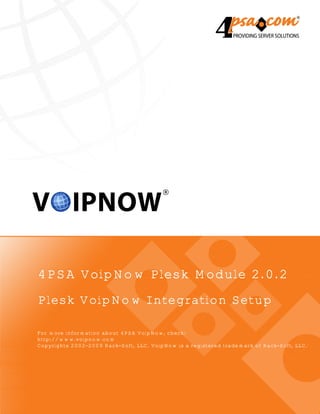
4PSA VoipNow Plesk Module 2.0.2
- 1. 4PSA VoipNow Plesk Module 2.0.2 Plesk VoipNow Integration Setup For more information about 4PSA VoipNow, check: http://www.voipnow.com Copyrights 2002-2009 Rack-Soft, LLC. VoipNow is a registered trademark of Rack-Soft, LLC.
- 2. Plesk VoipNow Integration Setup Manual Version 55618.10 at 2009/08/13 10:41:30 For suggestions regarding this manual, please contact: docs@4psa.com Copyright © 2008-2009 Rack-Soft, LLC All rights reserved Distribution of this work or derivative of this work is prohibited unless prior written permission is obtained from the copyright holder. VoipNow is a Registered Trademark of Rack-Soft, LLC. 4PSA is a Registered Trademark of Rack-Soft, LLC. Plesk is a Registered Trademark of Parallels, Inc. Linux is a Registered Trademark of Linus Torvalds. All other trademarks and copyrights are property of their respective owners.
- 3. Table of Contents Preface ................................................................................................. 4 Who Should Read This Guide ....................................................................... 4 Chapter 1. Installation ............................................................................ 5 Installation Requirements ........................................................................... 5 SSO Server Installation .............................................................................. 6 4PSA VoipNow Plesk Module Installation ......................................................... 7 Chapter 2. Plesk - VoipNow Integration Configuration ................................ 8 4PSA VoipNow Plesk Module Setup ................................................................ 8 4PSA VoipNow SSO Configuration ................................................................. 9 Configuring Parallels Plesk SSO .................................................................. 10 Known Limitations ................................................................................... 10 Chapter 3. Clients, Domains and Mailboxes replication ............................. 11 Replicate the accounts' contact details and password ........................................ 12 Chapter 4. Automatically Replicate Clients, Domains and Mailboxes ........... 13 Using 4PSA VoipNow Templates in Automatic Replication ................................... 14 Chapter 5. Manually Replicate Clients, Domains and Mailboxes ................. 16 How to Manually Replicate Parallels Plesk Accounts .......................................... 16 Using 4PSA VoipNow Templates to Manually Replicate Parallels Plesk accounts ......... 17 How to Unlink Parallels Plesk Accounts from 4PSA VoipNow Accounts .................... 18 Chapter 6. How to Debug Replication Log Messages ................................ 19 Chapter 7. How to Access Parallels Plesk and 4PSA VoipNow ................... 21 Connecting to the 4PSA VoipNow Server Without Using SSO ............................... 22 Connecting to the 4PSA VoipNow Server by Using SSO ..................................... 22 How Customers Can Setup and Use the 4PSA VoipNow Plesk Module Integration ...... 22
- 4. Preface Who Should Read This Guide This User's Guide must be read by the 4PSA VoipNow administrators. 4
- 5. Chapter 1 Installation The 4PSA VoipNow Plesk Module is meant to integrate the Plesk Control Panel with the 4PSA VoipNow Interface. This module was designed to ease the use of both applications by automatically replicating the accounts available in Parallels Plesk into 4PSA VoipNow and by allowing users to switch between the two interfaces with a simple mouse click. Installation Requirements In order to use the 4PSA VoipNow Plesk Module integration, the following requirements must be met: • A server with a valid installation of Parallels Plesk 8.4 for Linux/Unix or higher • A server with 4PSA VoipNow 2.0.1 or higher installed • An SSO 2.1 server or newer is also HIGHLY recommended 5
- 6. Note The SSO server uses a Global Account to synchronize the local accounts. It maps the 4PSA VoipNow accounts to the Parallels Plesk accounts. For the Parallels Plesk server and the 4PSA VoipNow server, the installation instructions are out of the scope of this document. You can find detailed installation instructions for both products at: • http://www.4psa.com/docs/voipnow2 • http://www.parallels.com/en/products/plesk/docs/ All server host names must be resolvable in a public infrastructure. The module can be used without the SSO server, but not all features will be available. Without SSO installed, when you attempt to use the Switch to VoipNow function, the system will try to log you in using the credentials which were effective when the account was replicated. • If the credentials are still valid, the log in will proceed without incidents. • If the credentials have been modified meanwhile, the 4PSA VoipNow login window will be displayed and you will have to enter the credentials manually. Note You will also have to enter your credentials manually if the Parallels Plesk account was not replicated, being directly linked to an existing 4PSA VoipNow account instead. SSO Server Installation The SSO server can be installed by using the Parallels Plesk installer, by downloading the rpm packages from http://autoinstall.plesk.com/SSO_2.1/ and installing them manually or by using the 4PSA SSO server installer. After installing the SSO server from RPM packages, the server must be started using the following command: /etc/init.d/sw-cp-server start An easier and more automated way to install the server is by using the 4PSA SSO server installer, which is a command line script. You must execute the following steps to install the SSO server. 6
- 7. Download the installation script: wget http://www.4psa.com/software/ssoinstaller Allow execution on it: chmod 750 ssoinstaller Execute the installer: ./ssoinstaller The SSO server installer will resolve dependencies and attempt to perform the installation. The SSO server installer in compatible with RPM based distributions, DEB based distributions and FreeBSD. If you wish to use the SSO server for a small number of 4PSA VoipNow and Parallels Plesk servers, you can use the Parallels Plesk machine to install the SSO server. For larger deployments, we recommend installing the SSO server on a separate machine to avoid high loads on the Parallels Plesk server. In order to function properly and ensure security and reliability, the SSO mechanism needs digital certificates issued by a Certification Authority. For more information on installing a signed certificate key for SSO Server, see http://kb.4psa.com/ index.php?pcat=kb&pag=index&article=72. 4PSA VoipNow Plesk Module Installation Please refer to 4PSA VoipNow Plesk Module Installation Guide for detailed advices on how to install the 4PSA VoipNow Plesk Module on the Plesk servers that you want to integrate with VoipNow. 7
- 8. Chapter 2 Plesk - VoipNow Integration Configuration 4PSA VoipNow Plesk Module Setup In order to use the module, you need to configure the link to the 4PSA VoipNow server. Login to the Parallels Plesk server the module was installed on. The 4PSA VoipNow Plesk Module is available in the left navigation frame. Configuration parameters can be found in the Settings tab of the 4PSA VoipNow Plesk Module. The following parameters can be configured: • VoipNow infrastructure link section: ◦ VoipNow IP or hostname - The IP of the 4PSA VoipNow server. Click the icon located next to the textbox to check the status of the 4PSA VoipNow server. If the connection was established successfully, a brief information about the 4PSA VoipNow server will be displayed. ◦ Authentication method select - The authentication method that will be used to connect to the VoipNow server using SOAP API. 8
- 9. ▪ Key - The authentication is done using the API encrypted key from the VoipNow server ▪ Password - The authentication is done using the administrator username and password from the VoipNow server ◦ Public connection key - The public API key used for authenticating the connection to the VoipNow server. This field is available for Key authentication method. ◦ VoipNow integration method - The authentication method used for connecting to the VoipNow control panel. ▪ Key - The authentication to the VoipNow control panel is done through the SOAP using the API encrypted key. ▪ SSO - The authentication to the VoipNow control panel is done through the SSO engine. ◦ VoipNow admin password - The password of the administrator account on the 4PSA VoipNow server. This field is available for Password authentication method • SSO preferences section: ◦ Allow VoipNow integration without SSO installed - Select this checkbox if you do not want to use Single Sign On technology to link the 4PSA VoipNow and Parallels Plesk servers. • SOAP API Preferences section: ◦ Create objects with the SOAP API tag [tag] on the VoipNow server - Use the available textbox to specify a tag that will help to identify the Parallels Plesk server where the user accounts were replicated from. This tag can be seen in the 4PSA VoipNow interface by accessing the user report for client or reseller and in the Extension overview area for extensions. ◦ Wait for [X] seconds to receive answer from VoipNow server - Use the available textbox to specify the SOAP timeout. After this time interval, the 4PSA VoipNow server is considered unavailable. 4PSA VoipNow SSO Configuration To configure the 4PSA VoipNow SSO, follow these steps: 1. Log in to 4PSA VoipNow server using the administrator account. In the left frame's navigation area, access the Unified Communications link. Next, click the Global Account link. 9
- 10. 2. Click the SSO Settings icon and specify the following information: • Server identifier - Use this textbox to specify an identification tag for your server. This tag will be used by the SSO server to identify your server. By default, it is set to: voipnow • SSO Server URL - Use this textbox to specify the URL of the SSO server including the server port 11443. (Example: https://ssoserver.foo:11443) • Server URL - Use this textbox to specify your server's URL. 3. Click OK to submit the values you specified. Configuring Parallels Plesk SSO In Parallels Plesk, Single Sign-On can only be activated through Command Line Utility means. To configure SSO for Parallels Plesk use the sso.sh script. On a typical Parallels Plesk installation this is located at /usr/local/psa/bin/sso.sh. 1. First, you need to configure your preferences with the following command: # ./sso --set-prefs -server https://idp- master.example.com:11443 where https://idp-master.example.com:11443 is the location where the SSO server was installed. 2. To activate the SSO server, enter: # ./sso --enable For more information on how to activate SSO in Parallels Plesk, please read the Plesk Command Line Utilities documentation available at http:// download1.swsoft.com/Plesk/Plesk8.3/Doc/en-US/plesk-8.3-unix-cli/index.htm. Known Limitations Currently there are some issues when using SSO and Parallels Plesk on a Virtuozzo VPS that has enabled the 8443 port redirection to vzpp-plesk. In order to solve this issue, you must disable the Management VPS port redirection on port 8443 on the VPS where Parallels Plesk is installed. Parallels is working on this issue which will be addressed in a future maintenance release of Virtuozzo 4. 10
- 11. Chapter 3 Clients, Domains and Mailboxes replication The relation between Parallels Plesk and 4PSA VoipNow accounts is based on a 1 to 1 replication: • The Parallels Plesk Reseller account is replicated as a 4PSA VoipNow Reseller account. • The Parallels Plesk Client account is replicated as a 4PSA VoipNow Reseller account. • The Parallels Plesk Domain account in is replicated as a 4PSA VoipNow Client account. • The Parallels Plesk Mailbox account is replicated as a 4PSA VoipNow Phone Terminal Extension account. In the 4PSA VoipNow Plesk Module, each account controls replication for lower level accounts. The mailbox account has no access to the module and can only use the Switch to button. 11
- 12. Replicate the accounts' contact details and password When replicating a Parallels Plesk account into 4PSA VoipNow, the contact details will be setup as follows: • For a Parallels Plesk Reseller account replicated into a 4PSA VoipNow Reseller: ◦ The replicated Reseller VoipNow account will have the contact details of the Parallels Plesk Client account. • For a Parallels Plesk Client account replicated into a 4PSA VoipNow Reseller: ◦ The replicated Reseller VoipNow account will have the contact details of the Parallels Plesk Client account. • For a Parallels Plesk Domain account replicated into a 4PSA VoipNow Client: ◦ If a domain administrator is set and no important data for replication is missing, the replicated 4PSA VoipNow Client account will have the same Address, Email, Phone, Fax, Company name, City, State, Postal/ZIP code and password as the domain administrator. ◦ If no domain administrator is set or a domain administrator is set, but important data for replication is missing, the replicated 4PSA VoipNow Client account will have the same Address, Email, Phone, Fax, Company name, City, State, Postal/ZIP code, and Interface language as the user account that owns the respective domain. The password for this account will be a random generated password. • For a Parallels Plesk Mailbox account replicated into a 4PSA VoipNow Phone Terminal Extension: ◦ If a domain administrator is set for the domain owning the respective Mailbox and no important data for replication is missing, the replicated Phone Terminal Extension account will have the same Address, Email, Phone, Fax, Company name, City, State, Postal/ZIP code as the domain administrator. If the mailbox account has no password, this will be a random generated password. ◦ If no domain administrator is set for the domain owning the respective Mailbox or a domain administrator is set, but important data for replication is missing, the replicated Phone Terminal Extension account will have the same Address, Email, Phone, Fax, Company name, City, State, Postal/ZIP code, and Interface Language as the client account that owns the respective domain. If the mailbox account has no password, this will be a random generated password. 12
- 13. Chapter 4 Automatically Replicate Clients, Domains and Mailboxes The 4PSA VoipNow Plesk Module can automatically replicate Parallels Plesk accounts. Every five minutes, the 4PSA VoipNow Plesk Module searches for new Parallels Plesk accounts and replicates them into 4PSA VoipNow accounts. Example: If a Parallels Plesk admin account creates the newUser client account in Parallels Plesk, it will be automatically replicated into the newUser reseller account in 4PSA VoipNow. Note When automatically replicating an account in 4PSA VoipNow versions prior to 2.0.0, the new 4PSA VoipNow account was created using the default charging plan of its parent account. From 2.0.0, the replicated account do not have an associated charging plan. 13
- 14. The Clients & Resellers tab of the 4PSA VoipNow Plesk Module displays a table containing all the Parallels Plesk reseller and client accounts, replicated or not. The column Replicate displays the number of attempts to replicate an account. Click this number to see more details about the replication process and the reason for a replication failure. To view the domains or mailboxes belonging to a certain client account, click the numbers displayed in the Domains (All/Replicated) and Mailboxes (All/Replicated) columns. Using 4PSA VoipNow Templates in Automatic Replication You may use existing 4PSA VoipNow templates to automatically replicate Parallels Plesk accounts. Only templates existing in the corresponding 4PSA VoipNow account can be used. In the Settings tab of the 4PSA VoipNow Plesk Module, the Automatic replication section displays the following options: • Allows customers to setup their own automatic replication preferences for domains and mailboxes - Select this checkbox to allow the Parallels Plesk customers to setup their own templates to be used when replicating their domains and mailboxes. • Replicate newly added resellers and clients to VoipNow as resellers using VoipNow template - Select this checkbox if you wish to use an existing 4PSA VoipNow template to automatically replicate new Parallels Plesk client accounts to 4PSA VoipNow reseller accounts. Use the available dropdown list to choose the desired template. • Replicate newly added domains to VoipNow as clients using VoipNow template - Select this checkbox if you wish to use an existing 4PSA VoipNow template to automatically replicate new Parallels Plesk domain accounts to 4PSA VoipNow client accounts. Use the available dropdown list to choose the desired template. • Replicate newly added mailboxes to VoipNow as phone terminals using VoipNow template - Select this checkbox if you wish to use an existing 4PSA VoipNow template to automatically replicate new Parallels Plesk mailbox accounts to 4PSA VoipNow phone terminal accounts. Use the available dropdown list to choose the desired template. 14
- 15. Note If no templates are specified, the Parallels Plesk accounts will be replicated to 4PSA VoipNow accounts without permissions and having the value 0 set for all the limits. 15
- 16. Chapter 5 Manually Replicate Clients, Domains and Mailboxes How to Manually Replicate Parallels Plesk Accounts To manually replicate clients, domains and mailboxes, access the Clients & Resellers tab of the 4PSA VoipNow Plesk Module. This page displays a table containing the Parallels Plesk client and reseller accounts. For accounts that have not yet been replicated, the Replicate column displays the following text 'Replicate to new or existing reseller'. Click on new link to create a new 4PSA VoipNow account corresponding to the current account. Click on existing link to choose an existing 4PSA VoipNow account to relate to selected account. Note Only administrators can replicate Parallels Plesk accounts to existing 4PSA VoipNow accounts. For this purpose, the administrator needs to know the corresponding 4PSA 16
- 17. VoipNow account's ID. The process of replicating a Parallels Plesk account to an existing 4PSA VoipNow account is called linking. The number in the Replicate column shows the number of attempts to replicate the respective account. Click this number for more detailed information about the replication process. To access the domain accounts belonging to a reseller or client, click the number in the Domains (All/Replicated) column. You can also manually replicate domain accounts by pressing the 'Replicate to new or existing' link displayed in the table containing the domains list. To access the mailbox accounts belonging to a reseller or client, click the number in the Mailboxes (All/Replicated) column. You can also manually replicate mailbox accounts by pressing the 'Replicate to new or existing' link displayed in the table containing the mailboxes list. Using 4PSA VoipNow Templates to Manually Replicate Parallels Plesk accounts You may use existing 4PSA VoipNow templates to manually replicate Parallels Plesk accounts. Only templates existing in the corresponding 4PSA VoipNow account can be used. In the Settings tab of the 4PSA VoipNow Plesk Module, the Replication preferences section displays the following options: • Replicate clients and resellers to VoipNow server as resellers using VoipNow template - Select this checkbox if you wish to use an existing 4PSA VoipNow template to replicate the existing Parallels Plesk client and reseller accounts to 4PSA VoipNow reseller accounts. Use the available dropdown list to choose the desired template. • Replicate domains to VoipNow server as clients using VoipNow template - Select this checkbox if you wish to use an existing 4PSA VoipNow template to replicate the existing Parallels Plesk domain accounts to 4PSA VoipNow client accounts. Use the available dropdown list to choose the desired template. • Replicate mailboxes to VoipNow server as phone terminals using VoipNow template - Select this checkbox if you wish to use an existing 4PSA VoipNow template to replicate the existing Parallels Plesk mailbox accounts to 4PSA VoipNow phone terminal accounts. Use the available dropdown list to choose the desired template. 17
- 18. Note If no templates are specified, the user will be asked to choose from the existing 4PSA VoipNow templates in order to proceed with the replication process. If no templates are configured in 4PSA VoipNow, the user will be asked if he wishes to replicate the accounts without permissions and having the value 0 set for all the limits. 4PSA VoipNow will display the following message: There are no templates for client replication. The client will be replicated with no permissions or limits. Do you want to proceed? How to Unlink Parallels Plesk Accounts from 4PSA VoipNow Accounts Note Only administrators can unlink Parallels Plesk accounts from existing 4PSA VoipNow accounts. If a reseller or client wishes to move some of his domains from Parallels Plesk to another client or reseller, the 4PSA VoipNow accounts will not be moved automatically to another reseller. This operation can be performed manually. After you moved from Parallels Plesk the domains from one client or reseller to another, access the Clients & Resellers tab of the 4PSA VoipNow Plesk Module. For each replicated account, the Replicated with VoipNow id link is displayed. To move all 4PSA VoipNow clients from one reseller to another, you have to follow these steps: 1. Click the replicated link 2. Choose >Unlink this account from VoipNow and click OK 3. On the same client, click the existing link from Replicate to new or existing reseller and enter the new owning reseller. To completely remove a replication of a client from Parallels Plesk and all accounts below him, follow these steps 1. Click the replicated link 2. Choose Unlink this account and accounts below from VoipNow and click OK 18
- 19. Chapter 6 How to Debug Replication Log Messages 4PSA VoipNow Plesk Module logs all events that occur from replication, link or unlink. Error messages appear with icon. If one or more accounts cannot be replicated, one of the following error messages may occur: • Failed to authenticate to VoipNow server - Authentication to the 4PSA VoipNow server failed. You should check the username, password and 4PSA VoipNow server url. • Authentication failed to VoipNow server because of too many failed login attempts - Authentication to the 4PSA VoipNow server failed because the user surpassed the allowed number of attempts for authentication. • Invalid email address. - The existing email address is invalid. Specify a valid email address and try again. • The password cannot be empty - No password was set for the respective account. Modify the account by adding a valid password and try again. 19
- 20. • The password cannot contain the login name and cannot be a dictionary word. - The existing password is invalid. Modify the account password not to contain the login name or a dictionary word and try again. • Interface language for this client is not a valid option in VoipNow - The language code is invalid according to 4PSA VoipNow standards. Check the Parallels Plesk language to see if it is compatible with the one from 4PSA VoipNow. • Unable to add any more users. The limit has been exceeded. - The account has reached the limit for adding new accounts. The 4PSA VoipNow limit that might be exceeded depends on the account that attempted to create the new account. • Invalid parent client id. - You tried to replicate an account that belongs to an account which was not itself replicated. You should first replicate parent accounts and then child accounts. • No charging plan available for account owner. - The user that owns the account that cannot be replicated has no charging plan defined. You should log in into 4PSA VoipNow and add a charging plan for the owner, then try again. Note This error is available for 4PSA VoipNow versions prior to 2.0.0 20
- 21. Chapter 7 How to Access Parallels Plesk and 4PSA VoipNow The 4PSA VoipNow server can be accessed from Parallels Plesk with SSO or without using SSO. Only the replicated accounts have access to module functionality and can use both interfaces without having to enter credentials every time. If usage without SSO is chosen, the switching without entering credentials will not be available. A user that has a Parallels Plesk account which was replicated into 4PSA VoipNow can easily access the 4PSA VoipNow interface from Parallels Plesk by clicking the Switch to VoipNow link located in the right upper corner of the screen. Clicking the Switch to Plesk link located in the right upper corner of the screen will switch the interface back to Parallels Plesk. 21
- 22. Connecting to the 4PSA VoipNow Server Without Using SSO In order to connect to the 4PSA VoipNow server without SSO, access the Settings tab of the 4PSA VoipNow Plesk Module and select Allow VoipNow integration without SSO installed checkbox located in the SSO preferences section. When connecting a user account to the 4PSA VoipNow server without SSO, the system will use the password that was set for the 4PSA VoipNow account at the time of the replication. If the password in 4PSA VoipNow was changed since replication, the user will be asked for his new username and password. Connecting to the 4PSA VoipNow Server by Using SSO In order to connect to the 4PSA VoipNow server using SSO, access the Settings tab of the 4PSA VoipNow Plesk Module and make sure that the Allow VoipNow integration without SSO checkbox located in the SSO preferences section is NOT selected. When connecting a user account to the 4PSA VoipNow server through SSO, the system will use the credentials for the global account. If SSO authentication is not available, the system will use the user password that was set for the 4PSA VoipNow account at the time of the replication. How Customers Can Setup and Use the 4PSA VoipNow Plesk Module Integration A Global Account is used to switch between Parallels Plesk and 4PSA VoipNow interfaces without specifying the login credentials. To setup an SSO connection, you must create a Global Account in Parallels Plesk and connect its 4PSA VoipNow local account to this global account. For this purpose, follow these steps 1. Connect a Parallels Plesk local account to the Global Account: • Log in to Parallels Plesk or 4PSA VoipNow, go to Global Account and click Connect To Global Account. • Select Create new global account and specify the login and password for your global account. 22
- 23. • Click OK to activate and connect to the Parallels Plesk Global Account. 2. Press the Switch to VoipNow button. You may be required to enter your username and password (see the Installation requirements section for details). 3. When logging in, 4PSA VoipNow will display a warning box recommending you to configure your Global Account in 4PSA VoipNow as well. 4. Connect the 4PSA VoipNow local account to the Global Account: • Log in to 4PSA VoipNow. In the left frame navigation area, access the Global Account link. • Click the Connect to global account icon, and specify the login and password for your global account previously created. • Click OK to activate and connect to the 4PSA VoipNow Global Account. The procedure described above needs to be performed only once, when the account is created. After that you can use the interfaces as follows: 1. Log in to Parallels Plesk (either using your local or global account). 2. Choose your interface: • If you would like to use 4PSA VoipNow, click on Switch to VoipNow. The Parallels Plesk menu will remain visible on the left side, while the 4PSA VoipNow menu will be replaced with the Open Menu option in the top right corner. • If you would like to go back to Parallels Plesk, click on Switch to Plesk or any other link in the menu on the left. 23