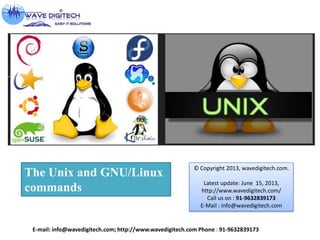
Unix Linux Commands Presentation 2013
- 1. The Unix and GNU/Linux commands E-mail: info@wavedigitech.com; http://www.wavedigitech.com Phone : 91-9632839173 © Copyright 2013, wavedigitech.com. Latest update: June 15, 2013, http://www.wavedigitech.com/ Call us on : 91-9632839173 E-Mail : info@wavedigitech.com
- 2. Training contents Shells, Filesystem and file handling Everything is a file GNU / Linux filesystem structure Command line interpreters Handling files and directories Displaying, scanning and sorting files Symbolic and hard link File access rights Standard I/O, redirections, pipes Standard input/output, redirecting to files. Pipes: redirecting standard output to other commands Standard error Miscellaneous Text editors Compressing and archiving Printing files Comparing files and directories Looking for files User information. Task control Full control on tasks Executing in background, suspending, resuming and aborting List of active tasks Killing processes Environment variables PATH environment variables Shell aliases, .bashrc file E-mail: info@wavedigitech.com; http://www.wavedigitech.com Phone : 91-9632839173
- 3. Unix file system Almost everything in Unix is a file! Regular files Directories : Directories are just files listing a set of files Symbolic links : Files referring to the name of another file Devices and peripherals Read & write from devices As with regular files Pipes Used to cascade programs (e.x ) cat *.log | grep error Sockets ( Inter process communication) File names File names • Case sensitive • No obvious length limit Can contain any character (including whitespace, except /). File types stored in the file (“magic numbers”). File name extensions not needed and not interpreted. Just used for user convenience. Examples: README .bashrc Windows Buglist index.htm index.html index.html.old E-mail: info@wavedigitech.com; http://www.wavedigitech.com Phone : 91-9632839173
- 4. File paths A path is a sequence of nested directories with a file or directory at the end, separated by the / character Relative path: documents/fun/microsoft.html Relative to the current directory Absolute path: /home/bill/bugs/crash94020311 / : root directory. Start of absolute paths for all files on the system (even for files on removable devices or network shared). /tmp/ Temporary files /usr/ Regular user tools (not essential to the system) e.x /usr/bin/, /usr/lib/, /usr/sbin... /usr/local/ Specific software installed by the sysadmin (preferred to /opt/) /var/ Data used by the system/system servers /var/log/, /var/spool/mail (incoming mail), /var/spool/lpd (print jobs)... The Unix filesystem structure is defined by the Filesystem Hierarchy Standard (FHS): http://www.pathname.com/fhs/ E-mail: info@wavedigitech.com; http://www.wavedigitech.com Phone : 91-9632839173
- 5. GNU / Linux file system structure Not imposed by the system. Can vary from one system to the other, even between two GNU/Linux installations! / Root directory /bin/ Basic, essential system commands /boot/ Kernel images, initrd and configuration files /dev/ Files representing devices /dev/hda: First IDE hard disk /etc/ System configuration files /home/ User directories /lib/ Basic system shared libraries /lost+found Corrupt files the system tried to recover /media Mount points for removable media: /media/usbdisk, /media/cdrom /mnt/ Mount points for temporarily mounted filesystems /opt/ Specific tools installed by the sysadmin /usr/local/ often used instead /proc/ Access to system information (/proc/cpuinfo, /proc/version ... /root/ root user home directory /sbin/ Administratoronly commands /sys/ System and device controls (cpu frequency, device power) E-mail: info@wavedigitech.com; http://www.wavedigitech.com Phone : 91-9632839173
- 6. Shells and file handling Shells: tools to execute user commands Called “shells” because they hide the details on the underlying operating system under the shell's surface. Commands are input in a text terminal, either a window in a graphical environment or a text-only console. Results displayed on the terminal. No graphics needed at all. Shells can be scripted: provide all the resources to write complex programs (variable, conditionals, iterations...) Well known shells Most famous and popular shells sh: The Bourne shell (obsolete) Traditional, basic shell found on Unix systems, by Steve Bourne. csh: The C shell (obsolete) Once popular shell ( Clike syntax ) tcsh: The TC shell (still very popular) A C shell compatible implementation with evolved features(command completion, history editing & more...) bash: The Bourne Again shell (most popular) An improved implementation of sh with lots of added features too. E-mail: info@wavedigitech.com; http://www.wavedigitech.com Phone : 91-9632839173
- 7. ls command Lists the files in the current directory, in alphanumeric order, except files starting with the ―.‖ character. ls -a (all) Lists all the files (including .* files) ls -l (long) Long listing (type, date, size, owner, permissions) ls -t (time) Lists the most recent files first ls –S (size) Lists the biggest files first ls –r (reverse) Reverses the sort order ls –ltr (options can be combined) Long listing, most recent files at the end Better introduced by examples! ls *txt The shell first replaces *txt by all the file and directory names ending by txt (including .txt), except those starting with ., and then executes the ls command line. ls –d .* Lists all the files and directories starting with -d tells ls not to display the contents of directories. cat ?.log Displays all the files which names start by 1 character and end by .log E-mail: info@wavedigitech.com; http://www.wavedigitech.com Phone : 91-9632839173
- 8. Special directories ~/ Not a special directory indeed. Shells just substitute it by the home directory of the current user. Cannot be used in most programs, as it is not a real directory. ~sydney/ Similarly, substituted by shells by the home directory of the sydney user. cd <dir> Changes the current directory to <dir>. cd – Gets back to the previous current directory. pwd Displays the current directory ("working directory"). ./ The current directory. Useful for commands taking a directory argument. Also sometimes useful to run commands in the current directory . So ./readme.txt and readme.txt are equivalent. ../ The parent (enclosing) directory. Always belongs to the . directory (see ls a). Only reference to the parent directory. Typical usage: cd .. E-mail: info@wavedigitech.com; http://www.wavedigitech.com Phone : 91-9632839173
- 9. The cp command cp <source_file> <target_file> cp file1 file2 file3 ... dir Copies the files to the target cp –I (interactive) Asks for user confirmation if the target file already exists cp –r <source_dir> <target_dir> (recursive) Copies the whole directory. mv and rm commands Creating and removing directories mv and rm commands mv <old_name> <new_name> (move) Renames the given file or directory. mv –i (interactive) If the new file already exits, asks for user confirm rm file1 file2 file3 ... (remove) Removes the given files. rm –i (interactive) Always ask for user confirm. rm –r dir1 dir2 dir3 (recursive) Removes the given directories with all their contents mkdir dir1 dir2 dir3 ... (make dir) Creates directories with the given names. rmdir dir1 dir2 dir3 ... (remove dir) Removes the given directories Safe: only works when directories and empty. Alternative: rm –r (doesn't need empty directories). E-mail: info@wavedigitech.com; http://www.wavedigitech.com Phone : 91-9632839173
- 10. E-mail: info@zeelogic.com; http://www.zeelogic.com Phone : 91-80-23376639 Displaying file contents Displaying the contents of files. cat file1 file2 file3 ... (concatenate) Concatenates and outputs the contents of the given files. more file1 file2 file3 ... After each page, asks the user to hit a key to continue.Can also jump to the first occurrence of a keyword (/ command). less file1 file2 file3 ... Does more than more with less. Doesn't read the whole file before starting. Supports backward movement in the file (? command). The head and tail commands head [< n>] <file> Displays the first <n> lines (or 10 by default) of the given file. Doesn't have to open the whole file to do this! tail [< n>] <file> Displays the last <n> lines (or 10 by default) of the given file.No need to load the whole file in RAM! Very useful for huge files. tail –f <file> (follow) Displays the last 10 lines of the given file and continues to display new lines when they are appended to the file. Examples 1) head windows_bugs.txt 2) tail –f outlook_vulnerabilities.txt
- 11. grep command grep <pattern> <files> Scans the given files and displays the lines which match the given pattern. grep error *.log Displays all the lines containing error in the *.log files grep –i error *.log Same, but case insensitive. grep –ri error . Same, but recursively in all the files in . and its subdirectories grep –v info *.log Outputs all the lines in the files except those containing info. The sort command sort <file> Sorts the lines in the given file in character order and outputs them. sort –r <file> Same, but in reverse order. sort –ru <file> u: unique. Same, but just outputs identical lines once. More possibilities described later! E-mail: info@wavedigitech.com; http://www.wavedigitech.com Phone : 91-9632839173
- 12. Symbolic links A symbolic link is a special file which is just a reference to the name of another one (file or directory): Useful to reduce disk usage and complexity when 2 files have the same content. Example: anakin_biography > darth_biagraphy How to identify symbolic links: ls –l displays -> and the linked file name. GNU ls displays links with a different color. Creating symbolic links To create a symbolic link (same order as in cp): ln –s file_name link_name To create a link with to a file in another directory, with the same name: ln –s ../README.txt To create multiple links at once in a given directory: ln –s file1 file2 file3 ... dir To remove a link: rm link_name Of course, this doesn't remove the linked file! E-mail: info@wavedigitech.com; http://www.wavedigitech.com Phone : 91-9632839173
- 13. Hard links The default behavior for ln is to create hard links A hard link to a file is a regular file with exactly the same physical contents While they still save space, hard links can't be distinguished from the original files. If you remove the original file, there is no impact on the hard link contents. The contents are removed when there are no more files (hard links) to them. Files names and inodes Makes hard and symbolic (soft) links easier to understand! E-mail: info@wavedigitech.com; http://www.wavedigitech.com Phone : 91-9632839173
- 14. Command documentation Some Unix commands and most GNU / Linux commands offer at least one help argument: -h (- is mostly used to introduce 1 character options) --help (-- is always used to introduce the corresponding “long” option name, which makes scripts easier to understand). You also often get a short summary of options when you input an invalid argument. Command help Manual pages man <keyword> Displays one or several manual pages for <keyword> man manS Most available manual pages are about Unix commands, but some are also about C functions, headers or data structures, or even about system configuration files! man stdio.h man fstab (for /etc/fstab) Manual page files are looked for in the directories specified by the MANPATH environment variable. E-mail: info@wavedigitech.com; http://www.wavedigitech.com Phone : 91-9632839173
- 15. Users and permissions Use ls –l to check file access rights 3 types of access rights Read access (r) Write access (w) Execute rights (x) 3 types of access levels User (u): for the owner of the file Group (g): each file also has a “group” attribute, corresponding to a given list of users Others (o): for all other users Access right constraints x is sufficient to execute binaries Both x and r and required for shell scripts. Both r and x permissions needed in practice for directories: r to list the contents, x to access the contents. You can't rename, remove, copy files in a directory if you don't have w access to this directory. If you have w access to a directory, you CAN remove a file even if you don't have write access to this file (remember that a directory is just a file describing a list of files). This even lets you modify (remove + recreate) a file even without w access to it. Access rights examples -rw-r—r Readable and writable for file owner, only readable for others -rw-r------ Readable and writable for file owner, only readable for users belonging to the file group. Drwx------ Directory only accessible by its owner -------r-x File executable by others but neither by your friends nor by yourself. Nice protections for a trap... E-mail: info@wavedigitech.com; http://www.wavedigitech.com Phone : 91-9632839173
- 16. chmod: changing permissions chmod <permissions> <files> 2 formats for permissions: Octal format (abc): a,b,c = r*4+w*2+x (r, w, x: booleans) Example: chmod 644 <file> (rw for u, r for g and o) Or symbolic format. Easy to understand by examples: chmod go+r: add read permissions to group and others. chmod u-w: remove write permissions from user. chmod a-x: (a: all) remove execute permission from all. chmod R a+rX linux/ Makes linux and everything in it available to everyone! R: apply changes recursively X: x, but only for directories and files already executable Very useful to open recursive access to directories, without adding execution rights to all files. chmod a+t /tmp t: (sticky). Special permission for directories, allowing only the directory and file owner to delete a file in a directory. Useful for directories with write access to anyone, like /tmp. Displayed by ls –l with a t character. E-mail: info@wavedigitech.com; http://www.wavedigitech.com Phone : 91-9632839173
- 17. File ownership Particularly useful in (embedded) system development when you create files for another system. chown –R sco /home/linux/src (R: recursive) Makes user sco the new owner of all the files in /home/linux/src. chgrp –R empire /home/skywalker Makes empire the new group of everything in /home/skywalker. chown R borg:aliens usss_entreprise/ chown can be used to change the owner and group at the same time. Beware of the dark side of root root user privileges are only needed for very specific tasks with security risks: mounting, creating device files, loading drivers, starting networking, changing file ownership, package upgrades... Even if you have the root password, your regular account should be sufficient for 99.9 % of your tasks (unless you are a system administrator). In a training session, it is acceptable to use root. In real life, you may not even have access to this account, or put your systems and data at risk if you do. E-mail: info@wavedigitech.com; http://www.wavedigitech.com Phone : 91-9632839173
- 18. Using the root account In case you really want to use root... If you have the root password: su - ( Switch User ) in modern distributions, the sudo command gives you access to some root privileges with your own user password. Example: sudo mount /dev/hda4 /home E-mail: info@wavedigitech.com; http://www.wavedigitech.com Phone : 91-9632839173
- 19. Standard I/O, redirections, pipes More about command output All the commands outputting text on your terminal do it by writing to their standard output. Standard output can be written (redirected) to a file using the > symbol Standard output can be appended to an existing file using the >> symbol Standard output redirection examples ls ~adam/* > ~gwb/debug.txt cat obiwan_kenobi.txt > starwars_biographies.txt cat han_solo.txt >> starwars_biographies.txt echo “README: No such file or directory” > README Useful way of creating a file without a text editor. E-mail: info@wavedigitech.com; http://www.wavedigitech.com Phone : 91-9632839173
- 20. Standard input More about command input Lots of commands, when not given input arguments, can take their input from standard input. sort windows linux [Ctrl][D] linux Windows sort < participants.txt The standard input of sort is taken from the given file. sort takes its input from the standard input: in this case, what you type in the terminal (ended by [Ctrl][D]) E-mail: info@wavedigitech.com; http://www.wavedigitech.com Phone : 91-9632839173
- 21. Pipes Unix pipes are very useful to redirect the standard output of a command to the standard input of another one. Examples:- cat *.log | grep -i error | sort grep –ri error . | grep -v “ignored” | sort –u > serious_errors.log cat /home/*/homework.txt | grep mark | more This one of the most powerful features in Unix shells! E-mail: info@wavedigitech.com; http://www.wavedigitech.com Phone : 91-9632839173
- 22. The tee command tee [-a] file The tee command can be used to send standard output to the screen and to a file simultaneously. make | tee build.log Runs the make command and stores its output to build.log. make install | tee –a build.log Runs the make install command and appends its output to build.log. E-mail: info@wavedigitech.com; http://www.wavedigitech.com Phone : 91-9632839173
- 23. Standard error Error messages are usually output (if the program is well written) to standard error instead of standard output. Standard error can be redirected through 2> or 2>> Example: cat f1 f2 nofile > newfile 2> errfile Note: 1 is the descriptor for standard output, so 1> is equivalent to >. Can redirect both standard output and standard error to the same file using &> : cat f1 f2 nofile &> wholefile E-mail: info@wavedigitech.com; http://www.wavedigitech.com Phone : 91-9632839173
- 24. The yes command Useful to fill standard input with always the same string. yes <string> | <command> Keeps filling the standard input of <command> with <string> (y by default). Examples yes | rm –r dir/ bank> yes no | credit_applicant yes "" | make oldconfig (equivalent to hitting [Enter] to accept all default settings) E-mail: info@wavedigitech.com; http://www.wavedigitech.com Phone : 91-9632839173
- 25. Special devices Device files with a special behavior or contents /dev/null :- The data sink! Discards all data written to this file. Useful to get rid of unwanted output, typically log information: mplayer black_adder_4th.avi &> /dev/null /dev/zero Reads from this file always return 0 characters Useful to create a file filled with zeros: dd if=/dev/zero of=disk.img bs=1k count=2048 /dev/random Returns random bytes when read. Mainly used by cryptographic programs. Uses interrupts from some device drivers as sources of true randomness (“entropy”). Reads can be blocked until enough entropy is gathered. /dev/urandom For programs for which pseudo random numbers are fine. Always generates random bytes, even if not enough entropy is available (in which case it is possible, though still difficult, to predict future byte sequences from past ones). See man random for details. /dev/full Mimics a full device. Useful to check that your application properly handles this kind of situation. See man full for details. E-mail: info@wavedigitech.com; http://www.wavedigitech.com Phone : 91-9632839173
- 26. Task control E-mail: info@wavedigitech.com; http://www.wavedigitech.com Phone : 91-9632839173
- 27. Full control on tasks Unix supports true preemptive multitasking. Ability to run many tasks in parallel, and abort them even if they corrupt their own state and data. Ability to choose which programs you run. Ability to choose which input your programs takes, and where their output goes. Processes “Everything in Unix is a file Everything in Unix that is not a file is a process” Processes : Instances of a running programs Several instances of the same program can run at the same time Data associated to processes: ( Open files, allocated memory, stack, process id, parent, priority, state... ) Running jobs in background Same usage throughout all the shells Useful For command line jobs which output can be examined later, especially for time consuming ones. To start graphical applications from the command line and then continue with the mouse. Starting a task: add & at the end of your line: find_prince_charming –cute --clever –rich & E-mail: info@wavedigitech.com; http://www.wavedigitech.com Phone : 91-9632839173
- 28. Background job control jobs Returns the list of background jobs from the same shell [1] Running ~/bin/find_meaning_of_life withoutgod & [2]+ Running make mistakes & fg fg %<n> Puts the last / nth background job in foreground mode Moving the current task in background mode: [Ctrl] Z bg kill %<n> Aborts the nth job. Job control example > jobs [1]Running ~/bin/find_meaning_of_life withoutgod & [2]+ Running make mistakes & > fg make mistakes > [Ctrl] Z [2]+ Stopped make mistakes > bg [2]+ make mistakes & > kill %1 [1]+ Terminated ~/bin/find_meaning_of_life withoutgod E-mail: info@wavedigitech.com; http://www.wavedigitech.com Phone : 91-9632839173
- 29. Listing all processes ... whatever shell, script or process they are started from ps –ux ( Lists all the processes belonging to the current user) ps –aux (Note: ps edf on System V systems) Lists all the processes running on the system ps -aux | grep bart | grep bash USER PID %CPU %MEM VSZ RSS TTY STAT START TIME COMMAND bart 3039 0.0 0.2 5916 1380 pts/2 S 14:35 0:00 /bin/bash bart 3134 0.0 0.2 5388 1380 pts/3 S 14:36 0:00 /bin/bash bart 3190 0.0 0.2 6368 1360 pts/4 S 14:37 0:00 /bin/bash bart 3416 0.0 0.0 0 0 pts/2 RW 15:07 0:00 [bash] PID: Process id VSZ: Virtual process size (code + data + stack) RSS: Process resident size: number of KB currently in RAM TTY: Terminal STAT: Status: R (Runnable), S (Sleep), W (paging), Z (Zombie)... E-mail: info@wavedigitech.com; http://www.wavedigitech.com Phone : 91-9632839173
- 30. Live process activity top Displays most important processes, sorted by cpu percentage top 15: 44:33 up 1:11, 5 users, load average: 0.98, 0.61, 0.59 Tasks: 81 total, 5 running, 76 sleeping, 0 stopped, 0 zombie Cpu(s): 92.7% us, 5.3% sy, 0.0% ni, 0.0% id, 1.7% wa, 0.3% hi, 0.0% si Mem: 515344k total, 512384k used, 2960k free, 20464k buffers Swap: 1044184k total, 0k used, 1044184k free, 277660k cached PID USER PR NI VIRT RES SHR S %CPU %MEM TIME+ COMMAND 3809 jdoe 25 0 6256 3932 1312 R 93.8 0.8 0:21.49 bunzip2 2769 root 16 0 157m 80m 90m R 2.7 16.0 5:21.01 X 3006 jdoe 15 0 30928 15m 27m S 0.3 3.0 0:22.40 kdeinit 3008 jdoe 16 0 5624 892 4468 S 0.3 0.2 0:06.59 autorun 3034 jdoe 15 0 26764 12m 24m S 0.3 2.5 0:12.68 kscd 3810 jdoe 16 0 2892 916 1620 R 0.3 0.2 0:00.06 top You can change the sorting order by typing M: Memory usage, P: %CPU, T: Time. You can kill a task by typing k and the process id. E-mail: info@wavedigitech.com; http://www.wavedigitech.com Phone : 91-9632839173
- 31. Killing processes kill <pids> Sends an abort signal to the given processes. Lets processes save data and exit by themselves. Should be usedfirst. Example: kill 3039 3134 3190 3416 kill -9 <pids> Sends an immediate termination signal. The system itself terminates the processes. Useful when a process is really stuck (doesn't answer to kill 1). kill -9 -1 Kills all the processes of the current user. 1:means all processes. killall [-< signal>] <command> Kills all the jobs running <command>. Example: killall bash xkill Lets you kill a graphical application by clicking on it! Very quick! Convenient when you don't know the application command name. E-mail: info@wavedigitech.com; http://www.wavedigitech.com Phone : 91-9632839173
- 32. Environment variables Shells let the user define variables. They can be reused in shell commands. Convention: lower case names You can also define environment variables: variables that are also visible within scripts or executable called from the shell. Convention: upper case names. env Lists all defined environment variables and their value. Shell variables (bash) projdir=/home/marshall/coolstuff ls -la $projdir; cd $projdir Environment variables (bash) cd $HOME export DEBUG=1 ./find_extraterrestrial_life (displays debug information if DEBUG is set) E-mail: info@wavedigitech.com; http://www.wavedigitech.com Phone : 91-9632839173
- 33. Main standard environment variables Used by lots of applications! LD_LIBRARY_PATH Shared library search path DISPLAY Screen id to display X (graphical) applications on. EDITOR Default editor (vi, emacs...) HOME Current user home directory HOSTNAME Name of the local machine MANPATH Manual page search path PATH Command search path PRINTER Default printer name SHELL Current shell name TERM Current terminal type USER Current user name E-mail: info@wavedigitech.com; http://www.wavedigitech.com Phone : 91-9632839173
- 34. PATH environment variables PATH Specifies the shell search order for commands / home/acox/bin:/usr/local/bin:/usr/kerberos/bi n: /usr/bin:/bin:/usr/X11R6/bin:/bin:/usr/bin LD_LIBRARY_PATH Specifies the shared library (binary code libraries shared by applications, like the C library) search order for ld /usr/local/lib:/usr/lib:/lib:/usr/X11R6/lib MANPATH Specifies the search order for manual pages /usr/local/man:/usr/share/man It is strongly recommended not to have the “.” directory in your PATH environment variable, in particular not at the beginning: A cracker could place a malicious ls file in your directories. It would get executed when you run ls in this directory and could do naughty things to your data. If you have an executable file called test in a directory, this will override the default test program and some scripts will stop working properly. Each time you cd to a new directory, the shell will waste time updating its list of available commands. Call your local commands as follows: ./test E-mail: info@wavedigitech.com; http://www.wavedigitech.com Phone : 91-9632839173
- 35. Alias Command Shells let you define command aliases: shortcuts for commands you use very frequently. Examples alias ls='ls la' Useful to always run commands with default arguments. alias rm='rm i' Useful to make rm always ask for confirmation. alias frd='find_ram_device asap --risky' Useful to replace very long and frequent commands. alias cia='. /home/sydney/env/cia.sh' Useful to set an environment in a quick way (. is a shell command to execute the content of a shell script). E-mail: info@wavedigitech.com; http://www.wavedigitech.com Phone : 91-9632839173
- 36. The which command Before you run a command, which tells you where it is found bash> which ls alias ls='ls --color= tty' /bin/ls tcsh> which ls ls: aliased to ls --color=tty bash> which alias /usr/bin/which: no alias in (/usr/local/bin:/usr/bin:/bin:/usr/X11R6/bin) tcsh> which alias alias: shell builtin command. E-mail: info@wavedigitech.com; http://www.wavedigitech.com Phone : 91-9632839173
- 37. ~/.bashrc file ~/.bashrc Shell script read each time a bash shell is started You can use this file to define Your default environment variables (PATH, EDITOR...). Your aliases. Your prompt (see the bash manual for details). A greeting message. E-mail: info@wavedigitech.com; http://www.wavedigitech.com Phone : 91-9632839173
- 38. Command history history :- Displays the latest commands that you ran and their number. You can copy and paste command strings. You can recall the latest command: !! You can recall a command by its number !1003 You can recall the latest command matching a starting string: !cat You can make substitutions on the latest command: ^more^less You can run another command with the same arguments: more !* E-mail: info@wavedigitech.com; http://www.wavedigitech.com Phone : 91-9632839173
- 39. Text editors Graphical text editors Fine for most needs nedit Emacs, Xemacs Kate, Gedit Textonly text editors Often needed for sysadmins and great for power users vi, vim nano The nedit text editor http://www.nedit.org/ Best text editor for non vi or emacs experts Feature highlights: Very easy text selection and moving Syntax highlighting for most languages and formats. Can be tailored for your own log files, to highlight particular errors and warnings. Easy to customize through menus Not installed by default by all distributions E-mail: info@wavedigitech.com; http://www.wavedigitech.com Phone : 91-9632839173
- 40. Kate and gedit Kate is a powerful text editor dedicated to programming activities, for KDE http://kate.kde.org Gedit is a text editor for the Gnome environment http://projects.gnome.org/ge dit/ E-mail: info@wavedigitech.com; http://www.wavedigitech.com Phone : 91-9632839173
- 41. Vi Editor Textmode text editor available in all Unix systems. Created before computers with mice appeared. Difficult to learn for beginners used to graphical text editors. Very productive for power users. Often can't be replaced to edit files in system administration or in Embedded Systems, when you just have a text console. vim vi improved vi implementation now found in most GNU / Linux host systems Implements lots of features available in modern editors: syntax highlighting, command history, help, unlimited undo and much much more. Cool feature example: can directly open compressed text files. Comes with a GTK graphical interface (gvim) Unfortunately, not free software (because of a small restriction in freedom to make changes) E-mail: info@wavedigitech.com; http://www.wavedigitech.com Phone : 91-9632839173
- 42. Measuring disk usage Caution: different from file size! du -h <file> (disk usage) -h: returns size on disk of the given file, in human readable format: K (kilobytes), M (megabytes) or G (gigabytes), . Without -h, du returns the raw number of disk blocks used by the file (hard to read). Note that the -h option only exists in GNU du. du -sh <dir> -s: returns the sum of disk usage of all the files in the given directory. E-mail: info@wavedigitech.com; http://www.wavedigitech.com Phone : 91-9632839173
- 43. Measuring disk space df -h <dir> Returns disk usage and free space for the filesystem containing the given directory. Similarly, the –h option only exists in GNU df. Example: df -h . Filesystem Size Used Avail Use% Mounted on /dev/hda5 9.2G 7.1G 1.8G 81% / df -h Returns disk space information for all filesystems available in the system. When errors happen, useful to look for full filesystems. E-mail: info@wavedigitech.com; http://www.wavedigitech.com Phone : 91-9632839173
- 44. Compressing and decompressing Very useful for shrinking huge files and saving space g[un]zip <file> GNU zip compression utility. Creates .gz files. Ordinary performance (similar to Zip). b[un]zip2 <file> More recent and effective compression utility. Creates .bz2 files. Usually 2025% better than gzip. [un]lzma <file> Much better compression ratio than bzip2 (up to 10 to 20%). Compatible command line options. E-mail: info@wavedigitech.com; http://www.wavedigitech.com Phone : 91-9632839173
- 45. Archiving Useful to backup or release a set of files within 1 file tar: originally ―tape archive‖ Creating an archive: tar cvf <archive> <files or directories> c: create v: verbose. Useful to follow archiving progress. f: file. Archive created in file (tape used otherwise). Example: tar cvf /backup/home.tar /home bzip2 /backup/home.tar Viewing the contents of an archive or integrity check: tar tvf <archive> t: test Extracting all the files from an archive: tar xvf <archive> Extracting just a few files from an archive: tar xvf <archive> <files or directories> Files or directories are given with paths relative to the archive root directory. E-mail: info@wavedigitech.com; http://www.wavedigitech.com Phone : 91-9632839173
- 46. Extra options in GNU tar tar = gtar = GNU tar on GNU / Linux Can compress and uncompress archives on the fly. Useful to avoid creating huge intermediate files Much simpler to do than with tar and bzip2! j option: [un]compresses on the fly with bzip2 z option: [un]compresses on the fly with gzip --lzma option: [un]compresses on the fly with lzma Examples (which one will you remember?) gtar jcvf bills_bugs.tar.bz2 bills_bugs tar cvf bills_bugs | bzip2 > bills_bugs.tar.bz2 E-mail: info@wavedigitech.com; http://www.wavedigitech.com Phone : 91-9632839173
- 47. Unix printing Multiuser, multijob, multiclient, multiprinter In Unix / Linux, printing commands don't really print. They send jobs to printing queues, possibly on the local machine, on network printing servers or on network printers. Printer independent system: Print servers only accept jobs in PostScript or text. Printer drivers on the server take care of the conversion to each printers own format. Robust system: Reboot a system, it will continue to print pending jobs. E-mail: info@wavedigitech.com; http://www.wavedigitech.com Phone : 91-9632839173
- 48. Useful environment variable: PRINTER Sets the default printer on the system. Example: export PRINTER=lp lpr [P<queue>] <files> Sends the given files to the specified printing queue The files must be in text or PostScript format. Otherwise, you only print garbage. a2ps [P<queue>] <files> “Any to PostScript” converts many formats to PostScript and send the output to the specified queue. Useful features: several pages / sheet, page numbering, info frame... Printing commands Print job control lpq [P<queue>] Lists all the print jobs in the given or default queue. lp is not ready Rank Owner Job File(s) Total Size 1st asloane 84 nsa_windows_backdoors.ps 60416 bytes 2nd amoore 85 gw_bush_iraq_mistakes.ps 65024000 bytes cancel <job#> [<queue>] Removes the given job number from the default queue. E-mail: info@wavedigitech.com; http://www.wavedigitech.com Phone : 91-9632839173
- 49. Comparing files and directories diff file1 file2 Reports the differences between 2 files, or nothing if the files are identical. diff –r dir1/ dir2/ Reports all the differences between files with the same name in the 2 directories. These differences can be saved in a file using the redirection, and then later reapplied using the patch command. To investigate differences in detail, better use graphical tools! E-mail: info@wavedigitech.com; http://www.wavedigitech.com Phone : 91-9632839173
- 50. tkdiff http://tkdiff.sourceforge.net/ Useful tool to compare files and merge differences E-mail: info@wavedigitech.com; http://www.wavedigitech.com Phone : 91-9632839173
- 51. kompare Another nice tool to compare files and merge differences Part of the kdesdk package (Fedora Core) E-mail: info@wavedigitech.com; http://www.wavedigitech.com Phone : 91-9632839173
- 52. gvimdiff Another nice tool to view differences in files Available in most distributions with gvim Apparently not using diff. No issue with files with binary sections! E-mail: info@wavedigitech.com; http://www.wavedigitech.com Phone : 91-9632839173
- 53. The find command find . Name ―*.pdf‖ Lists all the *.pdf files in the current (.) directory or subdirectories. You need the double quotes to prevent the shell from expanding the * character. find docs name "*.pdf" exec xpdf {} ';‗ Finds all the *.pdf files in the docs directory and displays one after the other. Many more possibilities available! However, the above 2 examples cover most needs. E-mail: info@wavedigitech.com; http://www.wavedigitech.com Phone : 91-9632839173
- 54. The locate command Much faster regular expression search alternative to find locate keys Lists all the files on your system with keys in their name. locate ―*.pdf‖ Lists all the *.pdf files available on the whole machine locate ―/home/fridge/*coke*‖ Lists all the *coke* files in the given directory (absolute path) locate is much faster because it indexes all files in a dedicated database, which is updated on a regular basis. find is better to search through recently created files. E-mail: info@wavedigitech.com; http://www.wavedigitech.com Phone : 91-9632839173
- 55. Changing users You do not have to log out to log on another user account! su hyde (Rare) Change to the hyde account, but keeping the environment variable settings of the original user. su jekyll (More frequent) Log on the jekyll account, with exactly the same settings as this new user. su - When no argument is given, it means the root user. E-mail: info@wavedigitech.com; http://www.wavedigitech.com Phone : 91-9632839173
- 56. The wget command Instead of downloading files from your browser, just copy and paste their URL and download them with wget! wget main features http and ftp support Can resume interrupted downloads Can download entire sites or at least check for bad links Very useful in scripts or when no graphics are available (system administration, embedded systems) Proxy support (http_proxy and ftp_proxy env. variables) wget –c http://microsoft.com/customers/dogs/winxp4dogs.zip Continues an interrupted download. wget –m http://lwn.net/ Mirrors a site. wget -r –np http://www.xml.com/ldd/chapter/book/ Recursively downloads an online book for offline access. -np: "noparent". Only follows links in the current directory. E-mail: info@wavedigitech.com; http://www.wavedigitech.com Phone : 91-9632839173
- 57. Misc commands sleep 60 Waits for 60 seconds (doesn't consume system resources). wc report.txt (word count) 438 2115 18302 report.txt Counts the number of lines, words and characters in a file or in standard input. E-mail: info@wavedigitech.com; http://www.wavedigitech.com Phone : 91-9632839173
- 58. Compiling simple applications The compiler used for all Linux systems is GCC http://gcc.gnu.org To compile a singlefile application, developed in C : gcc –o test test.c Will generate a test binary, from the test.c source file For C++ : g++ -o test test.cc The –Wall option enables more warnings To compile sources files to object files and link the application : gcc –c test1.c gcc –c test2.c gcc –o test test1.o test2.o gcc automatically calls the linker ld E-mail: info@wavedigitech.com; http://www.wavedigitech.com Phone : 91-9632839173
- 59. © Copyright 2013, wavedigitech.com. Latest update: Aug 3, 2013, http://www.wavedigitech.com/ Call us on : 91-9632839173 E-Mail : info@wavedigitech.com Thank You E-mail: info@wavedigitech.com; http://www.wavedigitech.com Phone : 91-9632839173
