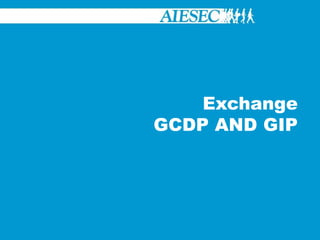
Exchange GCDP AND GIP Forms
- 1. Exchange GCDP AND GIP
- 2. Table of Contents Please make sure you have the right permissions in MyAIESEC.net before you start. This tutorial is aimed at Presidents and EB’s of national or local committees, Exchange Responsible and EPs. Please replace the information with your respective GN, Country or LC whenever applicable in the examples shown in the tutorial. Becoming part of the GCDP as an EP Using the GCDP Menu as an EP Becoming a GCDP Form Manager Managing Exchange through the Team Member and Team Leader Menus Promoting Exchanges Managing Projects
- 3. 1. Becoming Part of the GCDP as an EP
- 5. Looking for an GCDP Opportunity then deciding to apply for itWe will take you through these two ways now.
- 6. 1. Becoming part of the GCDP as an EP Login to MyAIESEC.net, from the top menu, hover over My Experience Menu:-Under the My Programs and Phases submenu choose the Take Global Community Development Programme option (fourth menu option).-Or click on the My Programmes menu landing page select, Take Global Community Development Programme Link on the page Option 1. Moving to the GCDP then looking for an exchange
- 7. 1. Becoming part of the GCDP as an EP On clicking the menu, the user will be prompted to ensure that their Personal Information, Academic Information, Professional Information, Backgrounds, Skills and Languages are up to date. The user can make this update by clicking on any specific link. This will redirect them to the edit menu and once saved they will be returned back to My Programs menu, they will also need to select which committee they would like their form to be under. The options they have will depend on the specific committees where they have had an experience in the past. They then click ‘Apply’ to continue the process or ‘Cancel’ to end it Option 1. Moving to the GCDP then looking for an exchange
- 8. 1. Becoming part of the GCDP as an EP Once the user completes editing their information, the user would now be required to selectpreferences for their internship which would include:-Duration-Starting and Ending Dates-Issues they would like to work with on their GCDP exchangeRegions in which they would like to do their exchangeOnce done, they should select ‘Generate Form’ to continue. The form is generated and if satisfied, the user would select ‘Save’The form will be on status ‘New’An EB member would be prompted to change the form from New to Available and can do so in the Team Leader Programme Menu Option 1. Moving to the GCDP then looking for an exchange
- 9. 1. Becoming part of the GCDP as an EP
- 10. 1. Becoming part of the GCDP as an EP The user can now use the Opportunities search section where they can browse for a GCDP exchange that they would like to apply for. By going to Opportunities and then selecting ‘View Exchange Opportunities’ In the Browse Exchanges menu, they have the option to select: -Type -Committee -Duration of Internship -Backgrounds -Skills -Degree Level Desired in order to search for a desired GCDP exchange opportunity Option 1. Moving to the GCDP then looking for an exchange
- 11. 1. Becoming part of the GCDP as an EP If a user finds an opportunity that they are interested in, on viewing it, if they want to apply, they would need to select it and click on the ‘Apply’ Tab. (User would be apply to apply if their form has been changed from ‘New’ to ‘Available’ or else will be prompted to get this change done) If a user doesn’t find something they want to apply for immediately, they will be considered to have started the Global Community Development Programme and this Programme will be in ‘New’ or ‘Available’ status depending on whether this change was made or not. Option 1. Moving to the GCDP then looking for an exchange
- 12. 1. Becoming part of the GCDP as an EP Option 1. Moving to the GCDP then looking for an exchange
- 13. 1. Becoming part of the GCDP as an EP On clicking the ‘Apply’ Tab the user would be added to the TN Match Monitor for this TN Form.The manager responsible for this form will receive an alert in the interest shown by this EP to the TN.The user whose EP form is showing interest can track progress through the Match Monitor in the GCDP Menu. Option 1. Moving to the GCDP then looking for an exchange
- 14. 1. Becoming part of the GCDP as an EP Login to MyAIESEC.net, from the top menu, hover over Connect Menu:-Under the Opportunities submenu choose the View Exchange Opportunities option (third menu option). Option 2. Finding a GCDP Opportunity then Applying for It
- 15. 1. Becoming part of the GCDP as an EP The user is redirected to the Opportunities search section where they can browse for a GCDP exchange they would like to apply for.In the Browse Exchanges menu, they have the option to select:-Type-Committee -Duration of Internship-Backgrounds-Skills-Degree Level Desiredin order to search for a desired GCDP exchange opportunity Option 2. Finding a GCDP Opportunity then Applying for It
- 16. 1. Becoming part of the GCDP as an EP If a user finds an opportunity that they are interested in, on viewing it, if they want to apply, they would need to select it and click on the ‘Apply’ Tab. Option 2. Finding a GCDP Opportunity then Applying for It
- 17. 1. Becoming part of the GCDP as an EP Option 2. Finding a GCDP Opportunity then Applying for It
- 18. 1. Becoming part of the GCDP as an EP On clicking the ‘Apply’ Tab the user would be redirected to the ‘Take Global Community Development Program’ under the My Experience Menu to initially update their profile and generate their EP Form. Option 2. Finding a GCDP Opportunity then Applying for It
- 19. 1. Becoming part of the GCDP as an EP On updating their profile and generating their EP Form, an EB member will receive an alert to be able to change the status of the form from ‘New’ to ‘Available’.Only after this change has been made can they be able to apply for this internship they wish to. Option 2. Finding a GCDP Opportunity then Applying for It
- 20. 2. Using the GCDP Menu as an EP
- 21. 2. Using the GCDP Menu as an EP On becoming part of the GCDP programme, the GCDP menu enables EPs to be able to manage their own exchange experience through giving them the ability to do the following: -Manage and update their EP Forms and save TN Forms of interests through the ‘My Forms’ Menu -Track the progress of their matching through the ‘Match Monitor’ -Search for and apply for various opportunities through ‘Browse Exchanges’
- 22. 2. Using the GCDP Menu as an EP In ‘My Forms’ Menu, you would be able to view two types of forms: My EP Forms This is where all the EP forms connected with your profile whose realisation date havent been completed will be viewed My Saved TN Forms This is where, all TN Forms on viewing them, you choose to ‘Save’ them, would be stored for easy access. My Forms Menu
- 23. 2. Using the GCDP Menu as an EP This gives a view of all the status of your EP Forms in the process of being matched to a TN. A TN can have up to 3 EP Forms within their TN Match Monitor. An EP Form can be within three processes at a time Match Monitor Menu
- 24. 2. Using the GCDP Menu as an EP Through the ‘Browse Exchange’ menu, EPs have quick access to search for TNs on their choice without having to go to the Opportunities section. Again an EP can Save a TN, apply for it directly, Ask the TN Manager a Question, Export the TN to pdfor Share the opportunity with someone else in AIESEC who they think will be interested. Browse Exchanges
- 25. 3. Becoming a GCDP Form Manager
- 26. 3. Becoming a GCDP Form Manager Every form has an EP or TN Manager. EPs can decide to manage their own forms or appoint someone else to manage their form, the EP Manager. All TN Forms need to be managed by someone as the companies cannot manage these themselves. Appointed EP Managers and TN Managers should be taking part in the Team Member or Team Leader Programmes. Below you will find the ways in which an EP Manager and a TN Manager can be appointed.
- 27. 3. Becoming a GCDP Form Manager An EP can appoint another user as EP Manager through the following way: In the GCDP Menu Go to My Forms Change the EP Manager User can select an EP Manager from one of the people in the committee that is in the Team Member or Team Leader Programme On selecting and making the change, the EP Manager receives a notification The Form will appear in the ‘My EP Forms’ in the My Forms Feature under Exchange Management sub menu in the Team Member Programme section Appointing an EP Manager
- 28. 3. Becoming a GCDP Form Manager A TN Manager can be appointed in the following way: User who wishes to be the TN Manager would go to the Partnership Management Landing Page Appointing a TN Manager
- 29. 3. Becoming a GCDP Form Manager Check if the organisation or project exists already within your committee by viewing all organisations and projects in the sections of the page ‘All Organisations’ and ‘All Projects’ , then select the Organisation or Project in your committee that you want to generate a TN Form for. If not, use ‘Add Organisation’ or ‘Add Project’ on the Partnership Management sub menu to fill in the details of this organisation or project that is taking on the exchange Appointing a TN Manager
- 30. 3. Becoming a GCDP Form Manager On selecting or adding the Organisationor Project, you will be able to view details of the specific organisationor Project. On this view page, select ‘Create TN Form’ to be able to create a form. This user would become the TN Manager of this form. On the Partnership Menu Landing Page, this Organisation or Project will now appear in the TN Manager’s section of ‘My Exchange Takers’ Appointing a TN Manager
- 31. 4. Managing Exchange through the Team Member and Team Leader Menus
- 32. 4. Managing Exchange through the Team Leader and Team Member Menus In order for TN and EP Managers to manage the exchange process, the Exchange Management Menu found in the Team Member Programme enables them to do so. It contains: Browse Exchanges: for the Managers to easily search and match their forms to suitable choices Supply and Demand Management: to constantly understand the pipeline and need in the network My Forms: A place for the managers to keep track of all the EP and TN Forms they are managing Manage Forms: To be able to make the necessary changes Match Monitor: to track matches and GEP Module: If managing Global Exchange Partners along with AIESEC International
- 33. 4. Managing Exchange through the Team Leader and Team Member Menus In the managers ‘Browse Exchanges’ section, they will be able to do the following: -TN Managers: search for Suitable EPs and then search for their TN and begin the match process with their TN. -EP Managers: search for Suitable TNs and then search for their EP and begin the match process with their EP. Browse Exchanges
- 34. 4. Managing Exchange through the Team Leader and Team Member Menus In the ‘Supply and Demand’ section, they will be able to do the following: -Search for the Demand (TN) or Supply (EP) Ranking and view the ranking of all backgrounds, (not just the top 10!) to view the possibility of getting the best match for the TNs and EPs being raised. Supply and Demand Management
- 35. 4. Managing Exchange through the Team Leader and Team Member Menus This is a collection of the forms being managed by the user. If the user is only a TN Manager, then they will see all the forms they are managing in ‘My TN Forms’ and nothing would appear in ‘My EP Forms’ and if the user is only an EP Manager then vice versa would occur. If the user manages both TNs and EPs then both menus would show the TNs and EPs (respectively) that they manage. My Forms
- 37. Change the Manager of the form
- 38. Change the status of the form (however, only P/EB will be able to change the form from ‘New’ to ‘Available’)Manage Forms
- 39. 4. Managing Exchange through the Team Leader and Team Member Menus This gives a view of all the status of your EP or TN Forms in the process of being matched to a TN or EP. A TN can have up to 3 EP Forms within their TN Match Monitor. An EP Form can be within three processes at a time. Match Monitor
- 40. 4. Managing Exchange through the Team Leader and Team Member Menus For countries working with Global Exchange Partners, through this menu, the TN Manager, President of the Committee or EB member will be able to Approve or Reject a TN Form if raised by a Global Co-ordinator on behalf of the MC or LC where the form is being raised through the Link ‘Approve/Reject GEP TN by MC Contact’ GEP Module
- 41. 4. Managing Exchange through the Team Leader and Team Member Menus On approval, this GEP TN will them be able to be raised by AIESEC International through the GEP Process. The TN Manager who has been placed as an MC Contact and P/EB of the committee will be notified everytime a Global Co-ordinator raises a form on behalf of the MC so that the approval can be done. GEP Module
- 43. 5. Promoting Exchanges When a TN form is created, an opportunity is generated automatically in the ‘View Exchange Opportunities’ feature in the Opportunities sub-menu in the Connect section. Depending on a users selected Background and Skills in the Interests section of their profile, the TN opportunities will be viewed by those whose interests match the ones showing on the forms for greater matchability.
- 45. 6. Managing Projects In the Partnership Management Sub-menu, a user can be able to add not only Organisations but Projects being run by their entities. These will be viewed in a manner such that users can be able to view the Projects in their committee and the Project Managers and TN Managers connected to these projects can be able to track and manage exchanges done through these projects.
- 46. 6. Managing Projects Check if the project exists already within your committee by viewing all projects in the sections of the page ‘All Projects’. If not, use ‘Add Project’ on the Partnership Management sub menu to fill in the details of this project that is taking on the exchange Adding A Project
- 47. 6. Managing Projects Projects are run with a focus on a specific issue, while Organisations are based on a sector in which they operate. You can carry out sales activity with an organisation as you are selling to them, whereas with a project you do not carry out sales activity to the Project but rather to the organisations you are working with to run the project. You can create TNs for both Organisations and Projects however, the TNs in the Projects should be those that are not going to be carried out in a specific organisation whereas TNs in Organisations are attached to the organisations and the EP will be working there. Other points to note: -There can be TNs in Organisations that are GCDP! -You can connect organisations to the Projects. Differences between a Project and an Organisation
- 48. GIP
- 49. Table of Contents Please make sure you have the right permissions in MyAIESEC.net before you start. This tutorial is aimed at Presidents and EB’s of national or local committees, Exchange Responsible and EPs. Please replace the information with your respective GN, Country or LC whenever applicable in the examples shown in the tutorial. Becoming part of the GIP as an EP Using the GIP Menu as an EP Becoming a GIP Form Manager Managing Exchange through the Team Member and Team Leader Menus Promoting Exchanges
- 50. 1. Becoming Part of the GIP as an EP
- 52. Looking for an GIP Opportunity then deciding to apply for itWe will take you through these two ways now.
- 53. 1. Becoming part of the GIP as an EP Login to MyAIESEC.net, from the top menu, hover over My Experience Menu:-Under the My Programs and Phases submenu choose the Take Global Internship Programme option (fourth menu option).-Or click on the My Programmes menu landing page select, Take Global Internship Programme Link on the page Option 1. Moving to the GIP then looking for an exchange
- 54. 1. Becoming part of the GIP as an EP On clicking the menu, the user will be prompted to ensure that their Personal Information, Academic Information, Professional Information, Backgrounds, Skills and Languages are up to date. The user can make this update by clicking on any specific link. This will redirect them to the edit menu and once saved they will be returned back to My Programs menu, they will also need to select which committee they would like their form to be under. The options they have will depend on the specific committees where they have had an experience in the past. They then click ‘Apply’ to continue the process or ‘Cancel’ to end it Option 1. Moving to the GIP then looking for an exchange
- 55. 1. Becoming part of the GIP as an EP On finishing editing the user information, the user would now be required to selectPreferences for their internship which would include:-Duration-Starting and Ending Dates-Issues they would like to work with on their GIP exchangeRegions in which they would like to do their exchangeOnce done, they should select ‘Generate Form’ to continue. The form is generated and if satisfied, the user would select ‘Save’The form will be on status ‘New’An EB member would be prompted to change the form from New to Available and can do so in the Team Leader Programme Menu Option 1. Moving to the GIP then looking for an exchange
- 56. 1. Becoming part of the GIP as an EP
- 57. 1. Becoming part of the GIP as an EP The user can now use the Opportunities search section where they can browse for a GIP exchange that they would like to apply for. By going to Opportunities and then selecting ‘View Exchange Opportunities’ In the Browse Exchanges menu, they have the option to select: -Type -Committee -Duration of Internship -Backgrounds -Skills -Degree Level Desired in order to search for a desired GIP exchange opportunity Option 1. Moving to the GIP then looking for an exchange
- 58. 1. Becoming part of the GIP as an EP If a user finds an opportunity that they are interested in, on viewing it, if they want to apply, they would need to select it and click on the ‘Apply’ Tab. (User would be apply to apply if their form has been changed from ‘New’ to ‘Available’ or else will be prompted to get this change done) If a user doesn’t find something they want to apply for immediately, they will be considered to have started the Global Internship Programme and this Programme will be in ‘New’ or ‘Available’ status depending on whether this change was made or not. Option 1. Moving to the GIP then looking for an exchange
- 59. 1. Becoming part of the GIP as an EP Option 1. Moving to the GIP then looking for an exchange
- 60. 1. Becoming part of the GIP as an EP On clicking the ‘Apply’ Tab the user would be added to the TN Match Monitor for this TN Form.The manager responsible for this form will receive an alert in the interest shown by this EP to the TN.The user whose EP form is showing interest can track progress through the Match Monitor in the GIP Menu. Option 1. Moving to the GIP then looking for an exchange
- 61. 1. Becoming part of the GIP as an EP Login to MyAIESEC.net, from the top menu, hover over Connect Menu:-Under the Opportunities submenu choose the View Exchange Opportunities option (third menu option). Option 2. Finding a GIP Opportunity then Applying for It
- 62. 1. Becoming part of the GIP as an EP The user is redirected to the Opportunities search section where they can browse for a GIP exchange they would like to apply for.In the Browse Exchanges menu, they have the option to select:-Type-Committee -Duration of Internship-Backgrounds-Skills-Degree Level Desiredin order to search for a desired GIP exchange opportunity Option 2. Finding a GIP Opportunity then Applying for It
- 63. 1. Becoming part of the GIP as an EP If a user finds an opportunity that they are interested in, on viewing it, if they want to apply, they would need to select it and click on the ‘Apply’ Tab. Option 2. Finding a GIP Opportunity then Applying for It
- 64. 1. Becoming part of the GIP as an EP Option 2. Finding a GIP Opportunity then Applying for It
- 65. 1. Becoming part of the GIP as an EP On clicking the ‘Apply’ Tab the user would be redirected to the ‘Take Global Internship Program’ under the My Experience Menu to initially update their profile and generate their EP Form. Option 2. Finding a GIP Opportunity then Applying for It
- 66. 1. Becoming part of the GIP as an EP On updating their profile and generating their EP Form, an EB member will receive an alert to be able to change the status of the form from ‘New’ to ‘Available’.Only after this change has been made can they be able to apply for this internship they wish to. Option 2. Finding a GIP Opportunity then Applying for It
- 67. 2. Using the GIP Menu as an EP
- 68. 2. Using the GIP Menu as an EP On becoming part of the GIP programme, the GIP menu enables EPs to be able to manage their own exchange experience through giving them the ability to do the following: -Manage and update their EP Forms and save TN Forms of interests through the ‘My Forms’ Menu -Track the progress of their matching through the ‘Match Monitor’ -Search for and apply for various opportunities through ‘Browse Exchanges’
- 69. 2. Using the GIP Menu as an EP In ‘My Forms’ Menu, you would be able to view two types of forms: My EP Forms This is where all the EP forms connected with your profile whose realisation date havent been completed will be viewed My Saved TN Forms This is where, all TN Forms on viewing them, you choose to ‘Save’ them, would be stored for easy access. My Forms Menu
- 70. 2. Using the GIP Menu as an EP This gives a view of all the status of your EP Forms in the process of being matched to a TN. A TN can have up to 3 EP Forms within their TN Match Monitor. An EP Form can be within one* processes at a time Match Monitor Menu
- 71. 2. Using the GIP Menu as an EP Through the ‘Browse Exchange’ menu, EPs have quick access to search for TNs on their choice without having to go to the Opportunities section. Again an EP can Save a TN, apply for it directly, Ask the TN Manager a Question, Export the TN to pdfor Share the opportunity with someone else in AIESEC who they think will be interested. Browse Exchanges
- 72. 3. Becoming a GIP Form Manager 3. Becoming a GIP Form Manager
- 73. 3. Becoming a GIP Form Manager Every form has an EP or TN Manager. EPs can decide to manage their own forms or appoint someone else to manage their form, the EP Manager. All TN Forms need to be managed by someone as the companies cannot manage these themselves. Appointed EP Managers and TN Managers should be taking part in the Team Member or Team Leader Programmes. Below you will find the ways in which an EP Manager and a TN Manager can be appointed.
- 74. 3. Becoming a GIP Form Manager An EP can appoint another user as EP Manager through the following way: In the GIP Menu Go to My Forms Change the EP Manager User can select an EP Manager from one of the people in the committee that is in the Team Member or Team Leader Programme On selecting and making the change, the EP Manager receives a notification The Form will appear in the ‘My EP Forms’ in the My Forms Feature under Exchange Management sub menu in the Team Member Programme section Appointing an EP Manager
- 75. 3. Becoming a GIP Form Manager A TN Manager can be appointed in the following way: User who wishes to be the TN Manager would go to the Partnership Management Landing Page Appointing a TN Manager
- 76. 3. Becoming a GIP Form Manager Check if the organisation or project exists already within your committee by viewing all organisations and projects in the sections of the page ‘All Organisations’ and ‘All Projects’ , then select the Organisation or Project in your committee that you want to generate a TN Form for. If not, use ‘Add Organisation’ or ‘Add Project’ on the Partnership Management sub menu to fill in the details of this organisation or project that is taking on the exchange Appointing a TN Manager
- 77. 3. Becoming a GIP Form Manager On selecting or adding the Organisationor Project, you will be able to view details of the specific organisationor Project. On this view page, select ‘Create TN Form’ to be able to create a form. This user would become the TN Manager of this form. On the Partnership Menu Landing Page, this Organisation or Project will now appear in the TN Manager’s section of ‘My Exchange Takers’ Appointing a TN Manager
- 78. 4. Managing Exchange through the Team Member and Team Leader Menus
- 79. 4. Managing Exchange through the Team Leader and Team Member Menus In order for TN and EP Managers to manage the exchange process, the Exchange Management Menu found in the Team Member Programme enables them to do so. It contains: Browse Exchanges: for the Managers to easily search and match their forms to suitable choices Supply and Demand Management: to constantly understand the pipeline and need in the network My Forms: A place for the managers to keep track of all the EP and TN Forms they are managing Manage Forms: To be able to make the necessary changes Match Monitor: to track matches and GEP Module: If managing Global Exchange Partners along with AIESEC International
- 80. 4. Managing Exchange through the Team Leader and Team Member Menus In the managers ‘Browse Exchanges’ section, they will be able to do the following: -TN Managers: search for Suitable EPs and then search for their TN and begin the match process with their TN. -EP Managers: search for Suitable TNs and then search for their EP and begin the match process with their EP. Browse Exchanges
- 81. 4. Managing Exchange through the Team Leader and Team Member Menus In the ‘Supply and Demand’ section, they will be able to do the following: -Search for the Demand (TN) or Supply (EP) Ranking and view the ranking of all backgrounds, (not just the top 10!) to view the possibility of getting the best match for the TNs and EPs being raised. Supply and Demand Management
- 82. 4. Managing Exchange through the Team Leader and Team Member Menus This is a collection of the forms being managed by the user. If the user is only a TN Manager, then they will see all the forms they are managing in ‘My TN Forms’ and nothing would appear in ‘My EP Forms’ and if the user is only an EP Manager then vice versa would occur. If the user manages both TNs and EPs then both menus would show the TNs and EPs (respectively) that they manage. My Forms
- 84. Change the Manager of the form
- 85. Change the status of the form (however, only P/EB will be able to change the form from ‘New’ to ‘Available’)Manage Forms
- 86. 4. Managing Exchange through the Team Leader and Team Member Menus This gives a view of all the status of your EP or TN Forms in the process of being matched to a TN or EP. A TN can have up to 3 EP Forms within their TN Match Monitor. An EP Form can be within one* processes at a time. Match Monitor
- 87. 4. Managing Exchange through the Team Leader and Team Member Menus For countries working with Global Exchange Partners, through this menu, the TN Manager, President of the Committee or EB member will be able to Approve or Reject a TN Form if raised by a Global Co-ordinator on behalf of the MC or LC where the form is being raised through the Link ‘Approve/Reject GEP TN by MC Contact’ GEP Module
- 88. 4. Managing Exchange through the Team Leader and Team Member Menus On approval, this GEP TN will them be able to be raised by AIESEC International through the GEP Process. The TN Manager who has been placed as an MC Contact and P/EB of the committee will be notified everytime a Global Co-ordinator raises a form on behalf of the MC so that the approval can be done. GEP Module
- 89. 5. Promoting Exchanges 5. Promoting Exchanges
- 90. 5. Promoting Exchanges When a TN form is created, an opportunity is generated automatically in the ‘View Exchange Opportunities’ feature in the Opportunities sub-menu in the Connect section. Depending on a users selected Background and Skills in the Interests section of their profile, the TN opportunities will be viewed by those whose interests match the ones showing on the forms for greater matchability.
Notas do Editor
- Explain the reason why this specific information needs to be updated
- Explain the reason why this specific information needs to be updated
- Image of an EP Form
- Image of a GCDP TN Form with the apply section
- Get an image of the TN Match Monitor with the content inside
- Image for View GCDP Opportunity
- Image for adding a project
- Explain the reason why this specific information needs to be updated
- Explain the reason why this specific information needs to be updated
- Image of an EP Form
- Image of a GIP TN Form with the apply section
- Image for View GIP Opportunity
- *Need to confirm the number of matching processes that an EP can be in (AA and MT)
- *Need to confirm the number of matching processes that an EP can be in (AA and MT)