Owls!
•Transferir como PPT, PDF•
0 gostou•656 visualizações
a presentation about barn owls
Denunciar
Compartilhar
Denunciar
Compartilhar
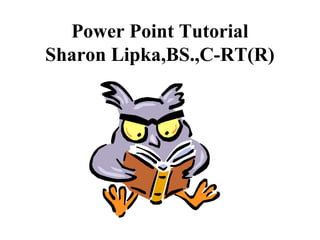
Recomendados
Recomendados
Mais conteúdo relacionado
Mais procurados
Mais procurados (12)
Starbucks, Windows Presentation Foundation, and StandOut: Remarkable Brand De...

Starbucks, Windows Presentation Foundation, and StandOut: Remarkable Brand De...
Destaque
Destaque (6)
Get Inside Consumers' Minds and Trigger Lifetime Results

Get Inside Consumers' Minds and Trigger Lifetime Results
Epson’s Journey Towards Data-Driven Customer Centricity

Epson’s Journey Towards Data-Driven Customer Centricity
Making Global Campaigns Relevant For Local B2B Clients

Making Global Campaigns Relevant For Local B2B Clients
Your Roadmap for Responsible Marketing Initiatives: The DMA Ethics Guidelines

Your Roadmap for Responsible Marketing Initiatives: The DMA Ethics Guidelines
Semelhante a Owls!
Semelhante a Owls! (20)
Creating Effective PowerPoint® PresentationsMicrosoft® PowerPoin

Creating Effective PowerPoint® PresentationsMicrosoft® PowerPoin
Mais de Vivastream
Mais de Vivastream (20)
Exchange Solutions Datasheet_Customer Engagement Roadmap

Exchange Solutions Datasheet_Customer Engagement Roadmap
Breaking Up is Hard to Do: Small Businesses’ Love Affair with Checks

Breaking Up is Hard to Do: Small Businesses’ Love Affair with Checks
Último
Último (20)
2024: Domino Containers - The Next Step. News from the Domino Container commu...

2024: Domino Containers - The Next Step. News from the Domino Container commu...
Mastering MySQL Database Architecture: Deep Dive into MySQL Shell and MySQL R...

Mastering MySQL Database Architecture: Deep Dive into MySQL Shell and MySQL R...
ProductAnonymous-April2024-WinProductDiscovery-MelissaKlemke

ProductAnonymous-April2024-WinProductDiscovery-MelissaKlemke
Tech Trends Report 2024 Future Today Institute.pdf

Tech Trends Report 2024 Future Today Institute.pdf
08448380779 Call Girls In Friends Colony Women Seeking Men

08448380779 Call Girls In Friends Colony Women Seeking Men
Handwritten Text Recognition for manuscripts and early printed texts

Handwritten Text Recognition for manuscripts and early printed texts
[2024]Digital Global Overview Report 2024 Meltwater.pdf![[2024]Digital Global Overview Report 2024 Meltwater.pdf](data:image/gif;base64,R0lGODlhAQABAIAAAAAAAP///yH5BAEAAAAALAAAAAABAAEAAAIBRAA7)
![[2024]Digital Global Overview Report 2024 Meltwater.pdf](data:image/gif;base64,R0lGODlhAQABAIAAAAAAAP///yH5BAEAAAAALAAAAAABAAEAAAIBRAA7)
[2024]Digital Global Overview Report 2024 Meltwater.pdf
The Role of Taxonomy and Ontology in Semantic Layers - Heather Hedden.pdf

The Role of Taxonomy and Ontology in Semantic Layers - Heather Hedden.pdf
Strategies for Landing an Oracle DBA Job as a Fresher

Strategies for Landing an Oracle DBA Job as a Fresher
Strategize a Smooth Tenant-to-tenant Migration and Copilot Takeoff

Strategize a Smooth Tenant-to-tenant Migration and Copilot Takeoff
How to Troubleshoot Apps for the Modern Connected Worker

How to Troubleshoot Apps for the Modern Connected Worker
Scaling API-first – The story of a global engineering organization

Scaling API-first – The story of a global engineering organization
Owls!
- 1. Power Point Tutorial Sharon Lipka,BS.,C-RT(R)
- 2. • PowerPoint uses a graphical approach to presentations in the form of slide shows that accompany the oral delivery of the topic. This program is widely used in class rooms and is an effective tool when used for training purposes.
- 3. Your First View of PowerPoint Actually Looks Pretty Bland. There Is One Large Page, Called a Slide. Every Presentation Should Begin With a Title and So PowerPoint Presents You With a Title Slide. Simply Type Your Text Into the Text Boxes Provided.
- 4. • When you first open PowerPoint, your screen should resemble the diagram to the right.
- 5. Areas of the Screen
- 6. • Section 1. Each page of the working area of the presentation is called a slide. New presentations open with a Title slide in Normal view ready for editing.
- 7. Slide View as it is more commonly known, is the most often used view while creating a PowerPoint presentation.
- 9. • Section 2. This area toggles between Slides view and Outline View. Slides view shows a tiny picture of all the slides in your presentation. Outline view shows the hierarchy of the text in your slides.
- 10. Notes for the Presenter • Notes Pages show a smaller version of the slide with an area below for printed notes. Each slide is created on its own notes page. The speaker can print these pages out to use as a reference while making his presentation. The notes do not show on the screen during the presentation.
- 11. It's Show Time
- 12. Slide Show • Slide Show view is the view used for presenting to an audience. The whole screen is taken over by your PowerPoint 2007 presentation.
- 13. Slide Show view can be accessed from the View tab of the ribbon or by pressing the F5 key on the keyboard.
- 15. Outline View in PowerPoint Text Summaries
- 16. Outline View can be accessed by selecting the Outline tab on the Slides/Outline pane at the left of the PowerPoint 2007 screen. Outline view shows all the text of all slides in a list. No graphics are shown in Outline view.
- 18. • Outline view is useful for quick editing purposes and can be exported out as a Word document to use as a summary handout.
- 19. Quick Access Buttons to Different Slide Views • It is not necessary to switch to the View ribbon in order to quickly see your slides in a different view. • At the bottom right corner of the PowerPoint screen, you will see the quick access buttons.
- 20. Add Clip Art and Pictures Using a Content Slide Layout • Use A Content Slide Layout
- 21. • There are a number of different Content slide layouts available for you to choose from. To add a single picture or a piece of clip art, click on a simple layout such as Title and Content and the layout of your current slide will change to match your choice.
- 22. Adding Clip Art Click on the Clip Art Icon on the Title and Content Slide Layout
- 23. • If you have chosen one of the simple content layouts, your PowerPoint 2007 slide should resemble the above graphic. The content icon in the middle of the slide contains links to six diffent types of content that you can add to the slide. The clip art button is in the middle of the bottom row of icons.
- 24. Search for Specific Clip Art
- 25. Clip Art Comes in All Sizes
- 26. Resize Clip Art • Clip art comes in different sizes. Some will be larger than your slide while others will be tiny. Either way you may need to resize the image you want to include in your presentation.
- 27. Insert a Picture into a PowerPoint
- 29. References • The 10 Most Common PowerPoint Terms http://presentationsoft.about.com/od/firststeps/a/ppt_terms.htm
