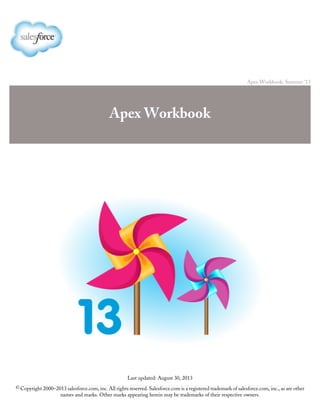
APEX
- 1. Apex Workbook: Summer '13 Apex Workbook Last updated: August 30, 2013 © Copyright 2000–2013 salesforce.com, inc. All rights reserved. Salesforce.com is a registered trademark of salesforce.com, inc., as are other names and marks. Other marks appearing herein may be trademarks of their respective owners.
- 3. Table of Contents Apex Workbook...................................................................................................................................1 Chapter 1: Orientation.........................................................................................................................4 Tutorial #1: Creating Warehouse Custom Objects...................................................................................................................4 Tutorial #2: Using the Developer Console................................................................................................................................5 Lesson 1: Activating the Developer Console.................................................................................................................5 Lesson 2: Using the Developer Console to Execute Apex Code...................................................................................5 Summary.......................................................................................................................................................................8 Tutorial #3: Creating Sample Data...........................................................................................................................................8 Tutorial #4: Creating and Instantiating Classes........................................................................................................................8 Lesson 1: Creating an Apex Class Using the Developer Console.................................................................................9 Lesson 2: Calling a Class Method...............................................................................................................................10 Lesson 3: Creating an Apex Class Using the Salesforce User Interface.......................................................................11 Summary......................................................................................................................................................................12 Chapter 2: Apex Language Fundamentals............................................................................................13 Tutorial #5: Primitive Data Types and Variables....................................................................................................................13 Lesson 1: String...........................................................................................................................................................14 Lesson 2: Boolean and Conditional Statements..........................................................................................................15 Lesson 3: Time, Date, and Datetime..........................................................................................................................17 Lesson 4: Integer, Long, Double and Decimal............................................................................................................17 Lesson 5: Null Variables..............................................................................................................................................18 Lesson 6: Enums.........................................................................................................................................................19 Summary......................................................................................................................................................................19 Tutorial #6: Comments, Case Sensitivity, Collections and Loops..........................................................................................20 Lesson 1: Comments...................................................................................................................................................20 Lesson 2: Case Sensitivity............................................................................................................................................20 Lesson 3: Arrays and Lists...........................................................................................................................................20 Lesson 4: Loops...........................................................................................................................................................22 Lesson 5: Sets and Maps.............................................................................................................................................23 Summary......................................................................................................................................................................24 Tutorial #7: Classes, Interfaces and Properties........................................................................................................................24 Lesson 1: Defining Classes..........................................................................................................................................25 Lesson 2: Private Modifiers.........................................................................................................................................25 Lesson 3: Constructors................................................................................................................................................26 Lesson 4: Static Variables, Constants, and Methods...................................................................................................27 Lesson 5: Interfaces.....................................................................................................................................................28 Lesson 6: Property Syntax...........................................................................................................................................29 Summary......................................................................................................................................................................30 Tutorial #8: sObjects and the Database...................................................................................................................................31 Lesson 1: What is an sObject?.....................................................................................................................................31 i Table of Contents
- 4. Lesson 2: SOQL and SOSL Queries..........................................................................................................................32 Lesson 3: Traversing and Querying sObject Relationships.........................................................................................33 Lesson 4: SOQL For Loops........................................................................................................................................34 Lesson 5: Apex Data Manipulation Language............................................................................................................34 Summary......................................................................................................................................................................37 Tutorial #9: Exception Handling............................................................................................................................................37 Lesson 1: What Is an Exception?................................................................................................................................37 Lesson 2: Try, Catch, and Finally Statements.............................................................................................................38 Lesson 3: Built-In Exceptions and Common Methods...............................................................................................40 Lesson 4: Catching Different Exception Types...........................................................................................................44 Lesson 5: Creating Custom Exceptions......................................................................................................................45 Summary......................................................................................................................................................................47 Chapter 3: Apex in Context.................................................................................................................48 Tutorial #10: Executing Data Operations as a Single Transaction.........................................................................................48 Tutorial #11: Adding Custom Business Logic Using Triggers...............................................................................................50 Lesson 1: Creating a Trigger.......................................................................................................................................50 Lesson 2: Invoking the Trigger...................................................................................................................................51 Summary......................................................................................................................................................................52 Tutorial #12: Apex Unit Tests................................................................................................................................................52 Lesson 1: Adding a Test Utility Class.........................................................................................................................53 Lesson 2: Adding Test Methods.................................................................................................................................54 Lesson 3: Running Tests and Code Coverage.............................................................................................................56 Summary......................................................................................................................................................................57 Tutorial #13: Running Apex Within Governor Execution Limits..........................................................................................58 Tutorial #14: Scheduled Execution of Apex............................................................................................................................60 Lesson 1: Adding a Class that Implements the Schedulable Interface........................................................................60 Lesson 2: Adding a Test for the Schedulable Class.....................................................................................................61 Lesson 3: Scheduling and Monitoring Scheduled Jobs................................................................................................62 Summary......................................................................................................................................................................63 Tutorial #15: Apex Batch Processing......................................................................................................................................63 Lesson 1: Adding a Batch Apex Class.........................................................................................................................64 Lesson 2: Adding a Test for the Batch Apex Class.....................................................................................................65 Lesson 3: Running a Batch Job...................................................................................................................................67 Summary......................................................................................................................................................................68 Tutorial #16: Apex REST.......................................................................................................................................................68 Lesson 1: Adding a Class as a REST Resource...........................................................................................................68 Lesson 2: Creating a Record Using the Apex REST POST Method.........................................................................70 Lesson 3: Retrieving a Record Using the Apex REST GET Method........................................................................70 Summary......................................................................................................................................................................71 Tutorial #17: Visualforce Pages with Apex Controllers..........................................................................................................72 Lesson 1: Enabling Visualforce Development Mode..................................................................................................72 Lesson 2: Creating a Simple Visualforce Page.............................................................................................................72 Lesson 3: Displaying Product Data in a Visualforce Page...........................................................................................73 Lesson 4: Using a Custom Apex Controller with a Visualforce Page..........................................................................76 ii Table of Contents
- 5. Lesson 5: Using Inner Classes in an Apex Controller.................................................................................................78 Lesson 6: Adding Action Methods to an Apex Controller.........................................................................................80 Summary......................................................................................................................................................................82 iii Table of Contents
- 7. Lesson 1: Defining Classes Apex classes are similar to Java classes. A class is a template or blueprint from which objects are created. An object is an instance of a class. For example, a Fridge class describes the state of a fridge and everything you can do with it. An instance of the Fridge class is a specific refrigerator that can be purchased or sold. An Apex class can contain variables and methods. Variables are used to specify the state of an object, such as the object's name or type. Since these variables are associated with a class and are members of it, they are referred to as member variables. Methods are used to control behavior, such as purchasing or selling an item. Methods can also contain local variables that are declared inside the method and used only by the method. Whereas class member variables define the attributes of an object, such as name or height, local variables in methods are used only by the method and don’t describe the class. Tutorial #4: Creating and Instantiating Classes in Chapter 1 of this workbook shows how to create a new class. Follow the same procedure, and create the following class: public class Fridge { public String modelNumber; public Integer numberInStock; public void updateStock(Integer justSold) { numberInStock = numberInStock - justSold; } } You’ve just defined a new class called Fridge. The class has two member variables, modelNumber and numberInStock, and one method, updateStock. The void type indicates that the updateStock method doesn’t return a value. You can now declare variables of this new class type Fridge, and manipulate them. Execute the following in the Developer Console: Fridge myFridge = new Fridge(); myFridge.modelNumber = 'MX-O'; myFridge.numberInStock = 100; myFridge.updateStock(20); Fridge myOtherFridge = new Fridge(); myOtherFridge.modelNumber = 'MX-Y'; myOtherFridge.numberInStock = 50; System.debug('myFridge.numberInStock=' + myFridge.numberInStock); System.debug('myOtherFridge.numberInStock=' + myOtherFridge.numberInStock); This creates a new instance of the Fridge class, called myFridge, which is an object. It sets the values of the variables in the object, and then calls the updateStock method, passing in an argument of value 20. When this executes, the updateStock instance method will subtract the argument from the numberInStock value. Next, it creates another instance of the Fridge class and sets its stock number to 50. When it finally outputs the values, it displays 80 and 50. Lesson 2: Private Modifiers The class, class methods, and member variables were all declared using the public keyword until now. This is an access modifier that ensures other Apex classes also have access to the class, methods, and variables. Sometimes, you might want to 25 Chapter 2: Apex Language Fundamentals
- 8. CommentsBrowser Salesforce.com makes every effort to test and support the most recent version of Firefox. For configuration recommendations, see “Configuring Firefox” in the Salesforce Help. Mozilla® Firefox®, most recent stable version Google Chrome applies updates automatically; salesforce.com makes every effort to test and support the most recent version. There are no configuration Google Chrome™, most recent stable version recommendations for Chrome. Chrome isn’t supported for the Console tab or the Add Google Doc to Salesforce browser button. Supported plug-in for Internet Explorer 6 and 7 only. Google Chrome Frame applies updates automatically; Salesforce supports only the most recent version. Google Chrome Frame™ plug-in for Microsoft® Internet Explorer® 6 and 7 For configuration recommendations, see “Installing the Google Chrome Frame™ Plug-In for Microsoft® Internet Explorer®” in the Salesforce Help. Chrome Frame plug-in isn’t supported for the Service Cloud console or Forecasts. There are no configuration recommendations for Safari. Apple Safari on iOS isn’t supported. Apple® Safari® versions 5.x and 6.x on Mac OS X • Safari isn’t supported for the Service Cloud console. • Safari isn’t supported for Salesforce CRM Call Center built with CTI Toolkit versions below 4.0. Before You Begin You’ll need a Force.com environment that supports Force.com development. These tutorials are designed to work with a Force.com Developer Edition environment, which you can get for free at http://developer.force.com/join. 1. In your browser go to developer.force.com/join. 2. Fill in the fields about you and your company. 3. In the Email Address field, make sure to use a public address you can easily check from a Web browser. 4. Enter a unique Username. Note that this field is also in the form of an email address, but it does not have to be the same as your email address, and in fact, it's usually better if they aren't the same. Your username is your login and your identity on developer.force.com, and so you're often better served by choosing a username that describes the work you're doing, such as develop@workbook.org, or that describes you, such as firstname@lastname.com. 5. Read and then select the checkbox for the Master Subscription Agreement. 6. Enter the Captcha words shown and click Submit Registration. 7. In a moment you'll receive an email with a login link. Click the link and change your password. It would also help to have some context by learning a little about Force.com itself, which you can find in the first few tutorials of the Force.com Workbook. For your convenience, we created a repository of the large code samples contained in this workbook. You can download them from http://bit.ly/ApexWorkbookCode_Spring12. After You Finish After you’ve finished the workbook, you’ll be ready to explore a lot more Apex and Force.com development: • Download the Apex Cheat Sheet at http://developer.force.com/cheatsheets. • Learn more about Force.com and Visualforce from the companion Force.com Workbook and Visualforce Workbook at http://developer.force.com/workbooks. 2 Apex Workbook
- 9. • Discover more Force.com, and access articles and documentation, by visiting Developer Force at http://developer.force.com. In particular, be sure to check out the Force.com Apex Code Developer’s Guide. 3 Apex Workbook
- 10. Chapter 1: Orientation In this set of tutorials you set up custom objects and sample data. Also, you learn a few essential skills that you will need before diving into the Apex language. Tip: You must complete tutorial 1 and 3 in Chapter 1 to support tutorials in chapters 2 and 3. Tutorials 2 and 4 are optional if you’re comfortable using development tools—tutorial 2 shows you how to use the Developer Console that you’ll use to run all the samples in this workbook, and tutorial 4 shows you how to create a class and call its methods. • Tutorial #1: Creating Warehouse Custom Objects contains the steps for creating the custom objects that are used in the tutorials. • Tutorial #2: Using the Developer Console shows how to use the Developer Console, an essential debugging tool, to execute snippets of Apex and work with the execution log output. You’ll be using the Developer Console in this workbook as you learn and debug the language. • Tutorial #3: Creating Sample Data contains sample code that you can use to programmatically create the sample data referenced in the tutorials. • Tutorial #4: Creating and Instantiating Classes introduces Apex classes, which are fundamental to Apex code development. Tutorial #1: Creating Warehouse Custom Objects This workbook has examples that use custom objects. These custom objects are also common with other workbooks, for example, the Force.com workbook, and represent objects used to manage a warehouse application. The objects are: • Merchandise • Invoice Statement • Line Item You can create these objects using one of two different methods. • Create the objects manually by completing Tutorials 1, 2, and 3 in the Force.com Workbook (60 minutes). • Install a package into your org that creates the objects for you (5 minutes). The remainder of this tutorial explains the second option, how to install a package into your fresh DE org that deploys the custom objects. While you are logged into your DE org: 1. Using the same browser window that is logged in, open a new browser tab and use it to load http://bit.ly/ApexWorkbookPackage1_4. 2. Click Continue > Next > Next > Install. 3. Click ViewComponents, then take a quick look at the components you just deployed into your org, including three custom objects (Merchandise, Invoice Statement, and Line Item). After you’re done, you can close this second browser tab and return to the original tab. 4 Chapter 1: Orientation
- 11. Tutorial #2: Using the Developer Console The Developer Console lets you execute Apex code statements. It also lets you execute Apex methods within an Apex class or object. In this tutorial you open the Developer Console, execute some basic Apex statements, and toggle a few log settings. Lesson 1: Activating the Developer Console After logging into your Salesforce environment, the screen displays the current application you’re using (in the diagram below, it’s Warehouse), as well as your name. 1. Click <Your name> > Developer Console. The Developer Console opens in a separate window. Note: If you don’t see the Developer Console option, you might not be using an appropriate type of Force.com environment—see Before You Begin at the beginning of this workbook for more information. 2. If this is your first time opening the Developer Console, you can take a tour of the Developer Console features. Click Start Tour to learn more about the Developer Console. You can open the Developer Console at any time. Lesson 2: Using the Developer Console to Execute Apex Code The Developer Console can look overwhelming, but it’s just a collection of tools that help you work with code. In this lesson, you’ll execute Apex code and view the results in the Log Inspector. The Log Inspector is the Developer Console tool you’ll use most often. 1. Click Debug > Open Execute Anonymous Window or Ctrl/E. 2. In the Enter Apex Code window, enter the following text: System.debug( 'Hello World' ); 3. Deselect Open Log and click Execute. 5 Chapter 1: Orientation
- 12. Every time you execute code, a log is created and listed in the Logs panel. Double-click a log to open it in the Log Inspector. You can open multiple logs at a time to compare results. Log Inspector is a context-sensitive execution viewer that shows the source of an operation, what triggered the operation, and what occurred afterward. Use this tool to inspect debug logs that include database events, Apex processing, workflow, and validation logic. The Log Inspector includes predefined perspectives for specific uses. Click Debug > Switch Perspective to select a different view, or click Ctrl/P to select individual panels. You’ll probably use the Execution Log panel the most. It displays the stream of events that occur when code executes. Even a single statement generates a lot of events. The Log Inspector captures many event types: method entry and exit, database and web service interactions, and resource limits. The event type USER_DEBUG indicates the execution of a System.debug() statement. 6 Chapter 1: Orientation
- 13. 1. Click Debug > Open Execute Anonymous Window or Ctrl/E and enter the following code: System.debug( 'Hello World' ); System.debug( System.now() ); System.debug( System.now() + 10 ); 2. Select Open Log and click Execute. 3. In the Execution Log panel, select Executable. This limits the display to only those items that represent executed statements. For example, it filters out the cumulative limits. 4. To filter the list to show only USER_DEBUG events, select Debug Only or enter USER in the Filter field. Note: The filter text is case sensitive. Congratulations—you have successfully executed code on the Force.com platform and viewed the results! You’ll learn more about the Developer Console tools in later tutorials. 7 Chapter 1: Orientation
- 14. Tell Me More... Help Link in the Developer Console To learn more about a particular aspect of the Developer Console, click the Help link in the Developer Console. Anonymous Blocks The Developer Console allows you to execute code statements on the fly. You can quickly evaluate the results in the Logs panel. The code that you execute in the Developer Console is referred to as an anonymous block. Anonymous blocks run as the current user and can fail to compile if the code violates the user's object- and field-level permissions. Note that this not the case for Apex classes and triggers. You’ll learn more about the security context of classes and triggers in the summary of Tutorial #7: Classes, Interfaces and Properties. Summary To execute Apex code and view the results of the execution, use the Developer Console. The detailed execution results include not only the output generated by the code, but also events that occur along the execution path. Such events include the results of calling another piece of code and interactions with the database. Tutorial #3: Creating Sample Data Prerequisites: • Tutorial #1: Creating Warehouse Custom Objects Some tutorials in this workbook assume you already have sample data in your database. To be able to execute the examples, you first need to create some sample records. Use the Developer Console to populate the sample objects you created in Tutorial 1. 1. Open the Developer Console, then click Debug > Open Execute Anonymous Window to display the Enter Apex Code window. 2. If you installed the package in Tutorial 1, execute the following code: ApexWorkbook.loadData(); If you manually created your schema, copy, paste, and execute the code from the following gist URL: https://gist.github.com/1886593 3. Once the code executes, close the console. Tutorial #4: Creating and Instantiating Classes Apex is an object-oriented programming language, and much of the Apex you write will be contained in classes, sometimes referred to as blueprints or templates for objects. In this tutorial you’ll create a simple class with two methods, and then execute them from the Developer Console. 8 Chapter 1: Orientation
- 15. Lesson 1: Creating an Apex Class Using the Developer Console To create a Apex classes in the Developer Console: 1. Click Your Name > Developer Console to open the Developer Console. 2. Click File > New > Apex Class. 3. Enter HelloWorld for the name of the new class and click OK. 4. A new empty HelloWorld class is created. Add a static method to the class by adding the following text between the braces: public static void sayYou() { System.debug( 'You' ); } 5. Add an instance method by adding the following text just before the final closing brace: public void sayMe() { System.debug( 'Me' ); } 6. Click Save. Tell Me More... • You’ve created a class called HelloWorld with a static method sayYou() and an instance method sayMe(). Looking at the definition of the methods, you’ll see that they call another class, System, invoking the method debug() on that class, which will output strings. 9 Chapter 1: Orientation
- 16. • If you invoke the sayYou() method of your class, it invokes the debug() method of the System class, and you see the output. • The Developer Console validates your code in the background to ensure that the code is syntactically correct and compiles successfully. Making mistakes is inevitable, such as typos in your code. If you make a mistake in your code, errors appear in the Problems pane and an exclamation mark is added next to the pane heading: Problems!. • Expand the Problems panel to see a list of errors. Clicking on an error takes you to the line of code where this error is found. For example, the following shows the error that appears after you omit the closing parenthesis at the end of the System.debug statement. Re-add the closing parenthesis and notice that the error goes away. Lesson 2: Calling a Class Method Now that you’ve created the HelloWorld class, follow these steps to call its methods. 1. Execute the following code in the Developer Console to call the HelloWorld class's static method. (See Tutorial 2 if you've forgotten how to do this). You might have to delete any existing code in the entry panel. Notice that to call a static method, you don’t have to create an instance of the class. HelloWorld.sayYou(); 2. Open the resulting log. 3. Set the filters to show USER_DEBUG events. (Also covered in Tutorial 2). “You” appears in the log: 10 Chapter 1: Orientation
- 17. 4. Now execute the following code to call the HelloWorld class's instance method. Notice that to call an instance method, you first have to create an instance of the HelloWorld class. HelloWorld hw = new HelloWorld(); hw.sayMe(); 5. Open the resulting log and set the filters. 6. “Me” appears in the Details column. This code creates an instance of the HelloWorld class, and assigns it to a variable called hw. It then calls the sayMe() method on that instance. 7. Clear the filters on both logs, and compare the two execution logs. The most obvious differences are related to creating the HelloWorld instance and assigning it to the variable hw. Do you see any other differences? Congratulations—you have now successfully created and executed new code on the Force.com platform! Lesson 3: Creating an Apex Class Using the Salesforce User Interface You can also create an Apex class in the Salesforce user interface. 1. From Setup, click Develop > Apex Classes. 2. Click New. 3. In the editor pane, enter the following code: public class MessageMaker { } 4. Click QuickSave. You could have clicked Save instead, but that closes the class editor and returns you to the Apex Classes list. Quick Save saves the Apex code, making it available to be executed, yet it also lets you continue editing—making it easier to add to and modify the code. 5. Add the following code to the class: public static string helloMessage() { return('You say "Goodbye," I say "Hello"'); } 11 Chapter 1: Orientation
- 18. 6. Click Save. You can also view the class you’ve just created in the Developer Console and edit it. 1. In the Developer Console, click File > Open. 2. In the Setup Entity Type panel, click Classes, and then double-click MessageMaker from the Entities panel. The MessageMaker class displays in the source code editor. You can edit the code there by typing directly in the editor and saving the class. Summary In this tutorial you learned how to create and list Apex classes. The classes and methods you create can be called from the Developer Console, as well as from other classes and code that you write. Tell Me More... • Alternatively, you can use the Force.com IDE to create and execute Apex code. For more information, search for “Force.com IDE” on the Developer Force site: http://developer.force.com/. 12 Chapter 1: Orientation
- 19. Chapter 2: Apex Language Fundamentals Prerequisites: • The tutorials in this chapter use the Developer Console for executing code snippets. To learn how to use the Developer Console, complete Tutorial #2: Using the Developer Console. • The samples in Tutorial #8: sObjects and the Database are based on the warehouse custom objects and sample data. To create these, complete Tutorial #1: Creating Warehouse Custom Objects and Tutorial #3: Creating Sample Data. In Chapter 1 you learned how to create and execute Apex. In this chapter you learn much of the fundamental Apex syntax, data types, database integration and other features that let you create Apex-based application logic. Tip: If you’re familiar with Java, you can glance through or even skip Chapter 2 since Apex has many similarities with Java. You might still want to check out Tutorial #8: sObjects and the Database though, which is more specific to Apex, before proceeding to Chapter 3: Apex in Context. Here are the tutorials that this chapter contains and a brief description of each. • Tutorial #5: Primitive Data Types and Variables covers the primitive data types and shows how to create and use variables of these types. • Tutorial #6: Comments, Case Sensitivity, Collections and Loops looks at some of the fundamental constructs for creating collections and loops, and adding comments within a class. This tutorial also discusses case sensitivity. • Tutorial #7: Classes, Interfaces and Properties covers some of the basic class and interface constructions. • Tutorial #8: sObjects and the Database introduces a new type that represents objects in the database, and describes how to manipulate these objects. • Tutorial #9: Exception Handling shows how to code for when things go wrong. In short, this chapter looks at the fundamental Apex constructs that you will need to construct Apex-based logic. Chapter 3 shows you how to call into this logic from database triggers, unit tests, the scheduler, batch Apex, REST Web services, and Visualforce. Tutorial #5: Primitive Data Types and Variables Apex has a number of primitive data types. Your data is stored in a variable matching one of these types, so in this tutorial you will learn a little about most of the available types and how to manipulate their values. Use the Developer Console to execute all of the examples in this tutorial. These are the data types and variables that this tutorial covers. • String: Strings are set of characters and are enclosed in single quotes. They store text values such as a name or an address. • Boolean: Boolean values hold true or false values and you can use them to test whether a certain condition is true or false. • Time, Date and Datetime: Variables declared with any of these data types hold time, date, or time and date values combined. • Integer, Long, Double and Decimal: Variables declared with any of these data types hold numeric values. • Null variables: Variables that you don’t assign values to. • Enum: An enumeration of contant values. 13 Chapter 2: Apex Language Fundamentals
- 20. Lesson 1: String Use the String data type when you need to store text values, such as a name or an address. Strings are sets of characters enclosed in single quotes. For example, 'I am a string'. You can create a string and assign it to a variable simply by executing the following: String myVariable = 'I am a string.'; The previous example creates an instance of the String class, represented by the variable myVariable, and assigns it a string value between single quotes. You can also create strings from the values of other types, such as dates, by using the String static method valueOf(). Execute the following: Date myDate = Date.today(); String myString = String.valueOf(myDate); System.debug(myString); The output of this example should be today’s date. For example, 2012-03-15. You’ll likely see a different date. The + operator acts as a concatenation operator when applied to strings. The following results in a single string being created: System.debug( 'I am a string' + ' cheese'); The == and != operators act as a case insensitive comparisons. Execute the following to confirm that both the comparisons below return true: String x = 'I am a string'; String y = 'I AM A STRING'; String z = 'Hello!'; System.debug (x == y); System.debug (x != z); The String class has many instance methods that you can use to manipulate or interrogate a string. Execute the following: String x = 'The !shorn! sheep !sprang!.'; System.debug (x.endsWith('.')); System.debug (x.length()); System.debug (x.substring(5,10)); System.debug (x.replaceAll ('!(.*?)!', '$1')); This is the output. Let’s take a look at what each method does. • The endsWith method returns true because the string ends with the same string as that in the argument. • The length method returns the length of the string. • The substring method produces a new string starting from the character specified in the first index argument, counting from zero, through the second argument. 14 Chapter 2: Apex Language Fundamentals
- 21. • The replaceAll method replaces each substring that matches a regular expression with the specified replacement. In this case, we match for text within exclamation points, and replace that text with what was matched (the $1). Tip: You can filter the log output in the Developer Console to view only lines that contain “USER_DEBUG”. See Tutorial 2: Lesson 2 for steps of how to do this. That way, you can view only the debug statements of the previous example without having to read the whole log output. In addition, you can set the log level of System to Info in the Developer Console to exclude logging of system methods. To access the log levels, click Log Levels and then set System to Info. In future lessons, you won’t be asked to use the filter or even use System.debug to show the values. We'll just assume you're doing it! Lesson 2: Boolean and Conditional Statements Declare a variable with the Boolean data type when it should have a true or false value. You've already encountered Boolean values in the previous lesson as return values: the endsWith method returns a Boolean value and the == and != String operators return a Boolean value based on the result of the string comparison. You can also simple create a variable and assign it a value: Boolean isLeapYear = true; 15 Chapter 2: Apex Language Fundamentals
- 22. There are a number of standard operators on Booleans. The negation operator ! returns true if its argument is false, and vice versa. The && operator returns a logical AND, and the || operator a logical OR. For example, all of these statements evaluate to false: Boolean iAmFalse = !true; Boolean iAmFalse2 = iAmFalse && true; Boolean iAmFalse3 = iAmFalse || false; Use the if statement to execute logic conditionally, depending on the value of a Boolean: Boolean isLeapYear = true; if (isLeapYear) { System.debug ('It's a leap year!'); } else { System.debug ('Not a leap year.'); } Escape sequences: In the previous example, notice that there is a backslash () character inside the argument of the first System.debug statement: 'It's a leap year!'. This is because the sentence contains a single quote. But since single quotes have a special meaning in Apex—they enclose String values— you can’t use them inside a String value unless you escape them by prepending a backslash () character for each single quote. This way, Apex knows not to treat the single quote character as the end marker of a String but as a character value within the String. Like the single quote escape sequence, Apex provides additional escape sequences that represent special characters inside a String and they are: b (backspace), t (tab), n (line feed), f (form feed), r (carriage return), " (double quote), ' (single quote), and (backslash). In the previous example, the else part is optional. The blocks, the statements within the curly braces, can contain any number of statements that are executed when the condition is met. For example, this will generate the output of the two debug statements: if ('Hello'.endsWith('o')) { System.debug('me'); System.debug('me too!'); } If a block only contains a single statement, the curly braces can be optionally omitted. For example: if (4 > 2) System.debug ('Yep, 4 is greater than 2'); There is also a ternary conditional operation, which acts as short hand for an if-then-else statement. The syntax is as follows: x ? y : z and can be read as: if x, a Boolean, is true, then the result is y; otherwise it is z. Execute the following: Boolean isIt = true; String x = 'You are ' + (isIt ? 'great' : 'small'); System.debug(x); The resulting string has the value 'You are great'. 16 Chapter 2: Apex Language Fundamentals
- 23. Lesson 3: Time, Date, and Datetime There are three data types associated with dates and times. The Time data type stores times (hours, minutes, second and milliseconds). The Date data type stores dates (year, month and day). The Datetime data type stores both dates and times. Each of these classes has a newInstance method with which you can construct particular date and time values. For example, execute the following: Date myDate = Date.newinstance(1960, 2, 17); Time myTime = Time.newInstance(18, 30, 2, 20); System.debug(myDate); System.debug(myTime); This outputs: 1960-02-17 00:00:00 18:30:02.020Z The Date data type does hold a time, even though it's set to 0 by default. You can also create dates and times from the current clock: Datetime myDateTime = Datetime.now(); Date today = Date.today(); The date and time classes also have instance methods for converting from one format to another. For example: Time t = DateTime.now().time(); Finally, you can also manipulate and interrogate the values by using a range of instance methods. For example, Datetime has the addHours, addMinutes, dayOfYear, timeGMT methods and many others. Execute the following: Date myToday = Date.today(); Date myNext30 = myToday.addDays(30); System.debug('myToday = ' + myToday); System.debug('myNext30= ' + myNext30); You'll get something like this as the output. 2012-02-09 00:00:00 2011-03-10 00:00:00 Lesson 4: Integer, Long, Double and Decimal To store numeric values in variables, declare your variables with one of the numeric data types: Integer, Long, Double and Decimal. Integer A 32-bit number that doesn’t include a decimal point. Integers have a minimum value of -2,147,483,648 and a maximum value of 2,147,483,647. 17 Chapter 2: Apex Language Fundamentals
- 24. Long A 64-bit number that doesn’t include a decimal point. Longs have a minimum value of -263 and a maximum value of 263 -1. Double A 64-bit number that includes a decimal point. Doubles have a minimum value of -263 and a maximum value of 263 -1. Decimal A number that includes a decimal point. Decimal is an arbitrary precision number. Currency fields are automatically assigned the type Decimal. Execute the following to create variables of each numeric type. Integer i = 1; Long l = 2147483648L; Double d = 3.14159; Decimal dec = 19.23; You can use the valueOf static method to cast a string to a numeric type. For example, the following creates an Integer from string ‘10’, and then adds 20 to it. Integer countMe = Integer.valueof('10') + 20; The Decimal class has a large number of instance methods for interrogating and manipulating the values, including a suite of methods that work with a specified rounding behavior to ensure an appropriate precision is maintained. The scale method returns the number of decimal places, while methods like divide perform a division as well as specify a final scale. Execute the following, noting that the first argument to divide is the number to divide by, and the second is the scale: Decimal decBefore = 19.23; Decimal decAfter = decBefore.Divide(100, 3); System.debug(decAfter); The value of decAfter will be set to 0.192. Lesson 5: Null Variables If you declare a variable and don't initialize it with a value, it will be null. In essence, null means the absence of a value. You can also assign null to any variable declared with a primitive type. For example, both of these statements result in a variable set to null: Boolean x = null; Decimal d; Many instance methods on the data type will fail if the variable is null. In this example, the second statement generates a compilation error. Decimal d; d.addDays(2); This results in the following error: line 2, column 1: Method does not exist or incorrect signature: [Decimal].addDays(Integer). 18 Chapter 2: Apex Language Fundamentals
- 25. See Tutorial #9: Exception Handling to learn more about exceptions and exception handling. Lesson 6: Enums Use enumerations (enums) to specify a set of constants. Define a new enumeration by using the enum keyword followed by the list of identifiers between curly braces. Each value in the enumeration corresponds to an Integer value, starting from zero and incrementing by one from left to right. Because each value corresponds to a constant, the identifiers are in upper case. For example, this example defines an enumeration called Season that contains the four seasons: public enum Season {WINTER, SPRING, SUMMER, FALL} In the previous example, the Integer value of WINTER is 0, SPRING 1, SUMMER 2, FALL 3. Once you define your enumeration, you can use the new enum type as a data type for declaring variables. The following example uses the Season enum type that is defined first and creates a variable s of type Season. It then checks the value of the s variable and writes a different debug output based on its value. Execute the following: public enum Season {WINTER, SPRING, SUMMER, FALL} Season s = Season.SUMMER; if (s == Season.SUMMER) { // Will write the string value SUMMER System.debug(s); } else { System.debug('Not summer.'); } This is what you’ll see in the debug output: SUMMER. In addition to enumerations that you can create for your own use, Apex provides built-in enumerations. One example is System.LoggingLevel which is used to specify the logging level of the debug output of the System.debug method. Unlike Java, the enum type has no constructor syntax. Summary In this tutorial, you learned about the various primitive data types (String, Boolean, and Date types) and learned how to write conditional statements. You also learned about null variables. Tell Me More... Here are some additional data types that Apex provides to hold specific types of data. ID The ID data type represents an 18-character an object identifier. Force.com sets an ID to a object once it is inserted into the database. For example, an ID value can be ‘a02D0000006YLCyIAO’. Blob The Blob data type represents binary data stored as a single object. Examples of Blob data is attachments to email messages or the body of a document. Blobs can be accepted as Web service arguments. You can convert a Blob data type to String or from String using the toString and valueOf methods, respectively. The Blob data type is used as the argument type of the Crypto class methods. 19 Chapter 2: Apex Language Fundamentals
- 26. Tutorial #6: Comments, Case Sensitivity, Collections and Loops The previous tutorials showed variable declarations, conditional, and assignment statements. In this tutorial, you receive a tour de force through much of the Apex syntax. Use the Developer Console to execute all of the examples in this tutorial. Here is an overview of what this tutorial covers. • Comments: Comments are lines of text that you add to your code to describe what it does. • Case sensitivity: Apex is case insensitive. • Collections: Apex supports various types of collections—arrays, lists, sets, and maps. • Loops: Apex supports do-while, while, and for loops for executing code repeatedly. Lesson 1: Comments Comments are lines of text that you add to your code to describe what it does. Comments aren’t executable code. It’s good practice to annotate your code with comments as necessary. This makes the code easier to understand and more maintainable. Apex has two forms of comments. The first uses the // token to mark everything on the same line to the right of the token as a comment. The second encloses a block of text, possibly across multiple lines, between the /* and */ tokens. Execute the following. Only the debug statement runs: System.debug ('I will execute'); // This comment is ignored. /* I am a large comment, completely ignored as well. */ Lesson 2: Case Sensitivity Unlike Java, Apex is case insensitive. This means that all Apex code, including method names, class names, variable names and keywords, can be written without regard to case. For example, Integer myVar; and integeR MYVAR; are equivalent statements. All of the following statements print out today’s date using the System.today method when you execute them in the Developer Console: System.debug ( System.today() ); System.debug ( System.Today() ); System.debug ( SySteM.Today() ); A good practice is for class names to start with an uppercase letter and method names to start with a lowercase letter. Lesson 3: Arrays and Lists Apex has a list collection type that holds an ordered collection of objects. List elements can be accessed with an index or can be sorted if they’re primitive types, such as Integers or Strings. You’ll typically use a list whenever you want to store a set of values that can be accessed with an index. As you’ll see in later tutorials, lists are also used to hold the results of queries. 20 Chapter 2: Apex Language Fundamentals
- 27. You can access an element of a list using a zero-based index, or by iterating over the list. Here's how to create a new list, and display its size: List<Integer> myList = new List<Integer>(); System.debug(myList.size()); Arrays in Apex are synonymous with lists—Apex provides an array-like syntax for accessing lists. Here is an alternative way to create exactly the same list: Integer[] myList = new List<Integer>(); You can also define a list variable and initialize it at the same time as shown in the following example, which displays the string 'two': List<String> myStrings = new List<String> { 'one', 'two' }; To add a new element to a list, use the add method. myList.add(101); You can use the array notation to get or modify an existing value. // Get the first element Integer i = myList[0]; // Modify the value of the first element myList[0] = 100; Try It Out This snippet creates a list and adds an integer value to it. It retrieves the first element, which is at index 0, and writes it to the debug output. This example uses both the array notation, by specifying the index between brackets, and the get method to retrieve the first element in the list. Integer[] myList = new List<Integer>(); //Adds a new element with value 10 to the end of the list myList.add(10); // Retrieve the first element of the list // using array notation Integer i = myList[0]; // or using the get method Integer j = myList.get(0); System.debug('First element in the array using myList[0] is ' + i); System.debug('First element in the array using myList.get(0) is ' + j); Here is a portion of the output when you run this snippet in the Developer Console: This next snippet creates a list and adds an integer value to it. It modifies the value of the first element and writes it to the debug output. Finally, it writes the size of the list to the debug output. This example uses both the array notation, by specifying the index between brackets, and the set method to modify the first element in the list. Integer[] myList = new List<Integer>{10, 20}; 21 Chapter 2: Apex Language Fundamentals
- 28. // Modify the value of the first element // using the array notation myList[0] = 15; // or using the set method myList.set(0,15); System.debug ('Updated value:' + myList[0]); // Return the size of the list System.debug ('List size: ' + myList.size()); Here is a portion of the output when you run this snippet in the Developer Console: Lesson 4: Loops To repeatedly execute a block of code while a given condition holds true, use a loop. Apex supports do-while, while, and for loops. While Loops A do-while loop repeatedly executes a block of code as long as a Boolean condition specified in the while statement remains true. Execute the following code: Integer count = 1; do { System.debug(count); count++; } while (count < 11); The previous example executes the statements included within the do-while block 10 times and writes the numbers 1 through 10 to the debug output. The while loop repeatedly executes a block of code as long as a Boolean condition specified at the beginning remains true. Execute the following code, which also outputs the numbers 1 - 10. Integer count = 1; while (count < 11) { System.debug(count); count++; } 22 Chapter 2: Apex Language Fundamentals
- 29. For Loops There are three types of for loops. The first type of for loop is a traditional loop that iterates by setting a variable to a value, checking a condition, and performing some action on the variable. Execute the following code to write the numbers 1 through 10 to the output: for (Integer i = 1; i <= 10; i++){ System.debug(i); } A second type of for loop is available for iterating over a list or a set. Execute the following code: Integer[] myInts = new Integer[]{10,20,30,40,50,60,70,80,90,100}; for (Integer i: myInts) { System.debug(i); } The previous example iterates over every integer in the list and writes it to the output. The third type of for loop is discussed in Tutorial 8: Lesson 4. Lesson 5: Sets and Maps Besides Lists, Apex supports two other collection types: Sets and Maps. Sets A set is an unordered collection of objects that doesn’t contain any duplicate values. Use a set when you don’t need to keep track of the order of the elements in the collection, and when the elements are unique and don’t have to be sorted. The following example creates and initializes a new set, adds an element, and checks if the set contains the string 'b': You can run this example in the Developer Console. Set<String> s = new Set<String>{'a','b','c'}; // Because c is already a member, nothing will happen. s.add('c'); s.add('d'); if (s.contains('b')) { System.debug ('I contain b and have size ' + s.size()); } After running the example, you will see this line in the output:. 23 Chapter 2: Apex Language Fundamentals
- 30. Maps Maps are collections of key-value pairs, where the keys are of primitive data types. Use a map when you want to store values that are to be referenced through a key. For example, using a map you can store a list of addresses that correspond to employee IDs. This example shows how to create a map, add items to it, and then retrieve one item based on an employee ID, which is the key. The retrieved address is written to the debug output. Map<Integer,String> employeeAddresses = new Map<Integer,String>(); employeeAddresses.put (1, '123 Sunny Drive, San Francisco, CA'); employeeAddresses.put (2, '456 Dark Drive, San Francisco, CA'); System.debug('Address for employeeID 2: ' + employeeAddresses.get(2)); After running the example, you will see this line in the output:. Maps also support a shortcut syntax for populating the collection when creating it. The following example creates a map with two key-value pairs. If you execute it, the string ‘apple’ will be displayed in the debug output. Map<String,String> myStrings = new Map<String,String>{'a'=>'apple','b'=>'bee'}; System.debug(myStrings.get('a')); Sets and maps contain many useful methods. For example, you can add all elements of one set to another using the addAll method on a set. Also, you can return the list of values in a map by calling values. Summary In this tutorial, you learned how to add commments to your code. In addition, you learned that Apex is a case-insensitive language. Finally, you were introduced to collections (lists, maps, and sets) and loops. Tutorial #7: Classes, Interfaces and Properties Apex is an object-oriented programming language and this tutorial examines its support for these all important objects or class instances as they're sometimes called. Objects are created from classes—data structures that contains class methods, instance methods, and data variables. Classes, in turn, can implement an interface, which is simply a set of methods. Use the Developer Console to execute all of the examples in this tutorial. Here is an overview of what this tutorial covers. • Classes and Objects: Classes are templates from which you can create objects. • Private Modifiers: The private modifier restricts access to a class, or a class method or member variable contained in a class, so that they aren’t available to other classes. • Static Variables, Constants and Methods: Static variables, constants, and methods don’t depend on an instance of a class and can be accessed without creating an object from of a class. • Interfaces: Interfaces are named sets of method signatures that don’t contain any implementation. • Properties: Properties allow controlled read and write access to class member variables. 24 Chapter 2: Apex Language Fundamentals
- 31. Lesson 1: Defining Classes Apex classes are similar to Java classes. A class is a template or blueprint from which objects are created. An object is an instance of a class. For example, a Fridge class describes the state of a fridge and everything you can do with it. An instance of the Fridge class is a specific refrigerator that can be purchased or sold. An Apex class can contain variables and methods. Variables are used to specify the state of an object, such as the object's name or type. Since these variables are associated with a class and are members of it, they are referred to as member variables. Methods are used to control behavior, such as purchasing or selling an item. Methods can also contain local variables that are declared inside the method and used only by the method. Whereas class member variables define the attributes of an object, such as name or height, local variables in methods are used only by the method and don’t describe the class. Tutorial #4: Creating and Instantiating Classes in Chapter 1 of this workbook shows how to create a new class. Follow the same procedure, and create the following class: public class Fridge { public String modelNumber; public Integer numberInStock; public void updateStock(Integer justSold) { numberInStock = numberInStock - justSold; } } You’ve just defined a new class called Fridge. The class has two member variables, modelNumber and numberInStock, and one method, updateStock. The void type indicates that the updateStock method doesn’t return a value. You can now declare variables of this new class type Fridge, and manipulate them. Execute the following in the Developer Console: Fridge myFridge = new Fridge(); myFridge.modelNumber = 'MX-O'; myFridge.numberInStock = 100; myFridge.updateStock(20); Fridge myOtherFridge = new Fridge(); myOtherFridge.modelNumber = 'MX-Y'; myOtherFridge.numberInStock = 50; System.debug('myFridge.numberInStock=' + myFridge.numberInStock); System.debug('myOtherFridge.numberInStock=' + myOtherFridge.numberInStock); This creates a new instance of the Fridge class, called myFridge, which is an object. It sets the values of the variables in the object, and then calls the updateStock method, passing in an argument of value 20. When this executes, the updateStock instance method will subtract the argument from the numberInStock value. Next, it creates another instance of the Fridge class and sets its stock number to 50. When it finally outputs the values, it displays 80 and 50. Lesson 2: Private Modifiers The class, class methods, and member variables were all declared using the public keyword until now. This is an access modifier that ensures other Apex classes also have access to the class, methods, and variables. Sometimes, you might want to 25 Chapter 2: Apex Language Fundamentals
- 32. hide access for other Apex classes. This is when you declare the class, method, or member variable with the private access modifier. By declaring the member variables as private, you have control over which member variables can be read or written, and how they’re manipulated by other classes. You can provide public methods to get and set the values of these private variables. These getter and setter methods are called properties and are covered in more detail in Lesson 6: Property Syntax. Declare methods as private when these methods are only to be called within the defining class and are helper methods. Helper methods don’t represent the behavior of the class but are there to serve some utility purposes. Note: By default, a method or variable is private and is visible only to the Apex code within the defining class. You must explicitly specify a method or variable as public in order for it to be available to other classes. Let’s modify our Fridge class to use private modifiers for the member variables. 1. Modify the Fridge class and change the modifier of both variables to private: private String modelNumber; private Integer numberInStock; 2. Click Quick Save. 3. Execute the following in the Developer Console: Fridge myFridge = new Fridge(); myFridge.modelNumber = 'MX-EO'; You'll receive an error warning: Variable is not visible: modelNumber. The variable modelNumber is now only accessible from within the class—a good practice. 4. To provide access to it, define a new public method that can be called to set its value and another to get its value. Add the following inside the class body of Fridge. public void setModelNumber(String theModelNumber) { modelNumber = theModelNumber; } public String getModelNumber() { return modelNumber; } 5. Click Quick Save. 6. Execute the following: Fridge myFridge = new Fridge(); myFridge.setModelNumber('MX-EO'); System.debug(myFridge.getModelNumber()); This will execute properly. The call to the setModelNumber method passes in a string which sets the modelNumber value of the myFridge instance variable. The call to the getModelNumber method retrieves the model number, which is passed to the System.debug system method for writing it to the debug output. Lesson 3: Constructors Apex provides a default constructor for each class you create. For example, you were able to create an instance of the Fridge class by calling new Fridge(), even though you didn’t define the Fridge constructor yourself. However, the Fridge 26 Chapter 2: Apex Language Fundamentals
- 33. instance in this case has all its member variables set to null because all uninitialized variables in Apex are null. Sometimes you might want to provide specific initial values, for example, number in stock should be 0 and the model number should be a generic number. This is when you’ll want to write your own constructor. Also, it’s often useful to have a constructor that takes parameters so you can initialize the member variables from the passed in argument values. Try adding two constructors, one without parameters and one with parameters. 1. Add the following to your Fridge class: public Fridge() { modelNumber = 'XX-XX'; numberInStock = 0; } public Fridge(String theModelNumber, Integer theNumberInStock) { modelNumber = theModelNumber; numberInStock = theNumberInStock; } The constructor looks like a method, except it has the same name as the class itself, and no return value. 2. You can now create an instance and set the default values all at once using the second constructor you’ve added. Execute the following: Fridge myFridge = new Fridge('MX-EO', 100); System.debug (myFridge.getModelNumber()); This will output 'MX-EO'. You'll often see classes with a variety of constructors that aid object creation. Lesson 4: Static Variables, Constants, and Methods The variables and methods you've created so far are instance methods and variables, which means you have to first create an instance of the class to use the modelNumber and numberInStock variables. Each individual instance has its own copy of instance variables, and the instance methods can access these variables. There are times when you need to have a member variable whose value is available to all instances, for example, a stock threshold variable whose value is shared with all instances of the Fridge class, and any update made by one instance will be visible to all other instances. This is when you need to create a static variable. Static variables are associated with the class and not the instance and you can access them without instantiating the class. You can also define static methods which are associated with the class, not the instance. Typically, utility methods that don’t depend on the state of an instance are good candidates for being static. 1. Modify the Fridge class by adding the following static variable: public static Integer stockThreshold = 5; 2. Execute the following in the Developer Console: System.debug ( Fridge.stockThreshold ); This will output 5. Note how you didn't have to create an instance of the Fridge class using the new operator. You just accessed the variable on the class. 27 Chapter 2: Apex Language Fundamentals
- 34. 3. You can also change the value of this static variable by accessing it through the class name. // Modify the static stock threshold value Fridge.stockThreshold = 4; System.debug ( Fridge.stockThreshold ); This will write 4 to the output. 4. Sometimes you want to declare a variable as being a constant—something that won't change. You can use the final keyword to do this in Apex; it indicates that the variable might be assigned to a value no more than once. Modify the static variable you just declared to as follows: public static final Integer STOCK_THRESHOLD = 5; You can still output the value of the field, for example, Fridge.STOCK_THRESHOLD; will work, but you can now not assign any other value to the field, for example, Fridge.STOCK_THRESHOLD = 3; won't work. 5. Let's define a static class method that prints out the values of a given object that gets passed in as an argument. This will be a great help for debugging. Add a new method to the Fridge class: public static void toDebug(Fridge aFridge) { System.debug ('ModelNumber = ' + aFridge.modelNumber); System.debug ('Number in Stock = ' + aFridge.numberInStock); } 6. Test out this new method by calling it in the Developer Console and passing in a Fridge instance: Fridge myFridge = new Fridge('MX-Y', 200); Fridge.toDebug(myFridge); This is the output you’ll get in the Developer Console. You now have an easy way to dump any object you create to the Developer Console! Lesson 5: Interfaces An interface is a named set of method signatures (the return and parameter definitions), but without any implementation. Interfaces provide a layer of abstraction to your code. They separate the specific implementation of a method from the declaration for that method. This way, you can have different implementations of a method based on your specific application. For example, a fridge is a type of kitchen appliance, and so is a toaster. Since every kitchen appliance has a model number, the corresponding interface can have a getModelNumber method. However, the format of the model number is different for different appliances. The Fridge class and the Toaster class can implement this method such that they return different formats for the model number. Interfaces can be handy—they specify a sort of contract. If any class implements an interface, you can be guaranteed that the methods in the interface will appear in the class. Many different classes can implement the same interface. Try it out by creating an interface that is implemented by the Fridge and Toaster classes. 28 Chapter 2: Apex Language Fundamentals
- 35. 1. Create an interface in the same way that you create a class: public interface KitchenUtility { String getModelNumber(); } 2. Modify your Fridge class to implement this interface. Simply add the words in bold to the definition of the class on the first line. public class Fridge implements KitchenUtility { 3. Now define a new class called Toaster that also implements the KitchenUtility interface. public class Toaster implements KitchenUtility { private String modelNumber; public String getModelNumber() { return 'T' + modelNumber; } } Because both the Toaster and Fridge classes implement the same interface, they will both have a getModelNumber method. You can now treat any instance of Toaster or Fridge as a KitchenUtility. 4. The following example creates an instance of a Fridge and Toaster. It then creates an array of KitchenUtility objects using these two objects and treating them as KitchenUtility instances. Fridge f = new Fridge('MX', 200); Toaster t = new Toaster(); KitchenUtility [] utilities = new KitchenUtility[] { f, t }; String model = utilities[0].getModelNumber(); System.debug(model); Lesson 6: Property Syntax In Lesson 2: Private Modifiers, you modified the variables to be private, ensuring that they can only be accessed through a method. That's a common pattern when developing Apex classes, and there is a shorthand syntax that lets you define a variable and code that should run when the variable is accessed or retrieved. 1. Add a new property, ecoRating, to the Fridge class by adding the following: public Integer ecoRating { get { return ecoRating; } set { ecoRating = value; if (ecoRating < 0) ecoRating =0; } } Think of this as creating a variable ecoRating, as well as code that should run when the value is retrieved (the code in the get block) and code that should run when the value is set (the code in the set block). An automatic variable named 29 Chapter 2: Apex Language Fundamentals
- 36. value is made available to you, so that you know what value is being set. In this case, the properties setter checks for negative ecoRatings, and adjusts them to 0. 2. Execute the following code to see a negative rating is converted to 0. Fridge myFridge = new Fridge('E', 10); myFridge.ecoRating = -5; // calls the setter System.debug (myFridge.ecoRating); // calls the getter This will output 0. Summary In this tutorial, you learned how to define and instantiate a class, and how to add public and private member variables, constants, constructors and methods to your class. You also learned about interfaces and properties. Tell Me More... Here are some additional resources to explore. Subclasses Apex supports subclasses, allowing you to create a class that extends another class. The subclass inherits all the functionality of that parent class. It can also have additional methods and member variables, and can override the behavior of existing parent class methods. Static Methods and Instance Methods Static methods are methods declared with the static keyword. They’re generally useful as utility methods and never depend on a particular instance member variable value. Because you can only associate a static method with a class, the static method cannot access any instance member variable values of the class. Static variables are only static within the scope of the request. They are not static across the server, or across the entire organization. Instance methods and member variables are used by an instance of a class, that is, by an object. Instance member variables are declared inside a class, but not within a method. Instance methods usually use instance member variables to affect the behavior of the method. Security of Executing Code Unlike code snippets run in the execute anonymous window in the Developer Console, Apex code in classes (and triggers) runs in system context. Object and field level security settings are not enforced. This means that an Apex class has access to all data in your organization. Make sure you don’t inadvertently delete data or expose sensitive data. With great power, comes great responsibility! Note that you can enforce sharing permissions of the currently logged-in user by declaring a class with the with sharing keyword. To learn more about triggers, see Tutorial #11: Adding Custom Business Logic Using Triggers. For more details, see the Force.com Apex Code Developer's Guide on the Developer Force documentation site (http://developer.force.com/documentation). 30 Chapter 2: Apex Language Fundamentals
- 37. Tutorial #8: sObjects and the Database Apex is tightly integrated with the database, the Force.com persistence layer. In this tutorial, you’ll learn how the language can be used to create, persist, and update database objects called sObjects, as well as query the database and iterate over the results. Use the Developer Console to execute all of the examples in this tutorial. Lesson 1: What is an sObject? An sObject is any object that can be stored in the Force.com platform database. These are not objects in the sense of instances of Apex classes; rather, they are representations of data that has or will be persisted. These persisted objects can be treated as first class citizens within the Apex language, which makes the database integration particularly intuitive and easy to use. sObject is a generic abstract type that corresponds to any persisted object type. The generic sObject can be cast into a specific sObject type, such as an account or the Invoice_Statement__c custom object. This creates an invoice statement, which corresponds to the Invoice_Statement__c custom object, without setting any fields and assigns the new invoice statement to an sObject. sObject s = new Invoice_Statement__c(); The second example creates an invoice statement with some initial values for the Description__c and Status__c fields and assigns it to a variable of type Invoice_Statement__c, which is an sObject type also. Invoice_Statement__c inv = new Invoice_Statement__c(Description__c='Test Invoice', Status__c='Pending'); This example shows how to cast an sObject variable to another sObject type. It casts the mySObjectVar variable to the Invoice_Statement__c sObject type. Invoice_Statement__c inv = (Invoice_Statement__c)mySObjectVar; Before inserting a new sObject record, you must set all required fields for a successful insertion. You’ll learn in Lesson 5: Apex Data Manipulation Language how to insert new records, among other things, using the Data Manipulation Language (DML). The fields of an sObject can be set either by passing them as arguments in the constructor or after creating the sObject type by using the dot notation. This example shows how to use the dot notation to set the invoice statement’s Description__c field to a string value. inv.Description__c = 'Test Invoice'; You can also use the dot notation to read field values. ID id = inv.Id; String x = inv.Name; Now try creating an sObject, and setting and reading its fields. Execute the following: Invoice_Statement__c inv = new Invoice_Statement__c(); inv.Description__c = 'Large invoice'; System.debug('Invoice Description: ' + inv.Description__c); 31 Chapter 2: Apex Language Fundamentals
- 38. The output of the previous snippet is Invoice Description: Large invoice. Lesson 2: SOQL and SOSL Queries The same way database systems support a query language for data retrieval, the Force.com peristence layer also provides two query languages. • Salesforce Object Query Language (SOQL) is a query-only language. While similar to SQL in some ways, it's an object query language that uses relationships, not joins, for a more intuitive navigation of data. This is the main query language that is used for data retrieval of a single sOobject and its related sObjects. You'll see an example in a minute. • Salesforce Object Search Language (SOSL) is a simple language for searching across all multiple persisted objects simultaneously. SOSL is similar to Apache Lucene. You can write queries directly in Apex without much additional code since Apex is tightly integrated with the database. SOQL Query Examples A SOQL query is enclosed between square brackets. This example retrieves an sObject (a record from the database) that has the name field value equal to ‘Pencils’: sObject s = [SELECT Id, Name FROM Merchandise__c WHERE Name='Pencils']; This next example retrieves all matching merchandise items, assuming that there are zero or more merchandise items, and assigns them to a list. It shows how you can include a variable in a SOQL query by preceding it with a colon (:). String myName = 'Pencils'; Merchandise__c[] ms = [SELECT Id FROM Merchandise__c WHERE Name=:myName]; Execute the following code to retrieve the first matching merchandise item and assign its Total_Inventory__c field to a variable: Double totalInventory = [SELECT Total_Inventory__c FROM Merchandise__c WHERE Name = 'Pencils'][0].Total_Inventory__c; System.debug('Total inventory: ' + totalInventory); This is what you’ll get in the output. Total inventory: 1000.0 SOSL Query Example SOSL statements evaluate to a list of lists of sObjects, where each list contains the search results for a particular sObject type. Here's an example that searches all field across all Merchandise__c and Inventory_Statement__c sObjects. Execute the following: List<List<SObject>> searchList = [FIND 'Pencil*' IN ALL FIELDS RETURNING Merchandise__c (Id, Name), Invoice_Statement__c]; Merchandise__c[] merList = ((List<Merchandise__c>)searchList[0]); Invoice_Statement__c[] invList = ((List<Invoice_Statement__c>)searchList[1]); System.debug('Found ' + merList.size() + ' merchandise items.'); System.debug('Found ' + invList.size() + ' invoice statements.'); You’ll get something similar to this in the output. Found 1 merchandise items. 32 Chapter 2: Apex Language Fundamentals
- 39. Found 0 invoice statements. Lesson 3: Traversing and Querying sObject Relationships sObject Relationships and Dot Notation If two sObjects are related to each other via a relationship, you can get a parent sObject of an sObject using the dot notation syntax: sObjectTypeName parentObject = objectA.RelationshipName; You can also access the fields of the parent sObject by appending it to the relationship name: DataType s = objectA.RelationshipName.FieldName; Similarly, you can get the child sObjects of an sObject using the same syntax. The only difference is that you now have a collection of one or more sObject child records, while in the previous case there is only one parent record. The syntax is the following: List<sObjectTypeName> children = objectA.ChildRelationshipName; Querying sObject Relationships If an sObject is related to another by a master-detail or lookup relationship, you can query the parent sObject field by specifying the relationship name and field name in your SELECT statement as follows: SELECT RelationshipName.Field FROM sObjectName WHERE Where_Condition [...] To fetch child sObjects, specify a nested query that retrieves all request child sObjects and their fields as follows: SELECT field1, field1, ..., (Nested query for child sObjects) FROM sObjectName WHERE Where_Condition [...] Try It Out This example shows how to traverse the master-detail relationship that exists between an invoice statement and a line item. It first queries the name of the parent invoice statement for a specific line item by specifying Invoice_Statement__r.Name in the query. Next, it retrieves the invoice statement sObject and its name from the returned line item sObject through this statement: li.Invoice_Statement__r.Name. Execute the following: Line_Item__c li = [SELECT Invoice_Statement__r.Name FROM Line_Item__c LIMIT 1]; // Traverses a relationship using the dot notation. System.debug('Invoice statement name: ' + li.Invoice_Statement__r.Name); The Invoice_Statement__r field in the SELECT statement ends with __r. This suffix indicates that this field is a relationship field. It acts like a foreign key and references the parent invoice statement of the line item queried. The output returned looks something like: Invoice statement name: INV-0000. 33 Chapter 2: Apex Language Fundamentals
- 40. This second example demonstrates the retrieval of child sObjects. It retrieves child line items of an invoice statement using the nested query (SELECT Value__c FROM Line_Items__r). It then obtains the child line items of the invoice statement through the returned invoice statement sObject. Invoice_Statement__c inv = [SELECT Id, Name, (SELECT Units_Sold__c FROM Line_Items__r) FROM Invoice_Statement__c WHERE Name='INV-0000']; // Access child records. List<Line_Item__c> lis = inv.Line_Items__r; System.debug('Number of child line items: ' + lis.size()); The nested query retrieves child records from Line_Items__r. The __r suffix in Line_Items__r indicates that this is the name of relationship. This nested query gets the child line items of the invoice statements using the master-detail relationship represented by Line_Items__r. The sample invoice statement has one line item, so the output of this example is: Number of child line items: 1. Lesson 4: SOQL For Loops Queries can be embedded in the special for syntax. This syntax can be used to loop through the sObjects returned by the query, one at a time, or in batches of 200 sObjects when using a list variable to hold the query results. Using a list variable to hold the query results in the SOQL for loop is a good way to query a large number of records since this helps avoid the heap limit, which is one of the governor execution limits. You’ll learn more about governor limits in Tutorial #13: Running Apex Within Governor Execution Limits in Chapter 3. Here is a SOQL for loop example. In this example, each iteration of the for loop operates on a single sObject returned by the query. This is inefficient if you perform database operations inside the for loop because they execute once for each sObject and you’re more likely to reach certain governor limits. for (Merchandise__c tmp : [SELECT Id FROM Merchandise__c]) { // Perform some actions on the single merchandise record. } A more efficient way is to use a list variable to hold the batch of records returned by each iteration of the for loop. This allows for bulk processing of database operations. The following example uses a list variable in the for loop. for (Merchandise__c[] tmp : [SELECT Id FROM Merchandise__c]) { // Perform some actions on the single merchandise record. } Lesson 5: Apex Data Manipulation Language In previous lessons in this tutorial, you’ve seen what an sObject is, how to query sObjects and how to traverse relationships between sObjects. Now, you’re going to learn how to manipulate records in the database using the Apex Data Manipulation Language (DML). DML enables you to insert, update, delete or restore data in the database. Here is an example that inserts a new invoice statement by calling insert. Try it out: Invoice_Statement__c inv = new Invoice_Statement__c(Description__c='My new invoice'); // Insert the invoice using DML. insert inv; 34 Chapter 2: Apex Language Fundamentals
- 41. After the invoice statement is inserted, the sObject variable inv will contain the ID of the new invoice statement. Now, let’s update the invoice statement by changing its status. Execute the following code to modify the just inserted invoice statement’s status and update the record in the database. // First get the new invoice statement Invoice_Statement__c inv = [SELECT Status__c FROM Invoice_Statement__c WHERE Description__c='My new invoice']; // Update the status field inv.Status__c = 'Negotiating'; update inv; We’re done with this invoice statement, so let’s delete it using the delete statement. Try this sample. // First get the new invoice statement Invoice_Statement__c inv = [SELECT Status__c FROM Invoice_Statement__c WHERE Description__c='My new invoice']; delete inv; Deleting a record places it in the Recycle Bin from where you can restore it. Records in the Recycle Bin are temporarily stored for 15 days before they’re permanently deleted. To restore a record, just use the undelete DML statement. Notice that we used the ALL ROWS keywords in the SOQL query to be able to retrieve the deleted record. Invoice_Statement__c inv = [SELECT Status__c FROM Invoice_Statement__c WHERE Description__c='My new invoice' ALL ROWS]; undelete inv; Note: Apex supports other DML operations such as merge and upsert. For more information, see the Force.com Apex Code Developer's Guide. Database DML Methods Alternatively, you can perform DML operations by calling the methods provided by the Database class. The DML statements you’ve just learned also have corresponding Database methods that can be called on the Database class: Database.DMLOperation. The Database DML methods take a single sObject or a list of sObjects as their first argument. They also take a second optional Boolean argument called opt_allOrNone that specifies whether the operation allows for partial success. If set to false and a record fails, the remainder of the DML operation can still succeed. The Database DML methods return the results of the DML operation performed. Here is an example that inserts two invoice statements and allows partial success. It then iterates through the DML results and gets the first error for failed records. Try it out: Invoice_Statement__c inv1 = new Invoice_Statement__c(Description__c='My new invoice'); Invoice_Statement__c inv2 = new Invoice_Statement__c(Description__c='Another invoice'); // Insert the invoice using DML. Database.SaveResult[] lsr = Database.insert( new Invoice_Statement__c[]{inv1, inv2}, false); // Iterate through the results and // get the first error for each failed record. for (Database.SaveResult sr:lsr){ if(!sr.isSuccess()) 35 Chapter 2: Apex Language Fundamentals
- 42. Database.Error err = sr.getErrors()[0]; } Note: Setting the opt_allOrNone argument to false is a way to avoid getting an exception when a DML operation fails. You’ll learn more about exceptions in Tutorial #9: Exception Handling. After the invoice statements have been inserted, let’s delete them. This next example performs a query first to get the invoices created in the previous example and deletes them. It then iterates through the results of the delete operation and fetches the first error for failed records. Execute the following: Invoice_Statement__c[] invs = [SELECT Id FROM Invoice_Statement__c WHERE Description__c='My new invoice' OR Description__c='Another invoice']; // Delete the invoices returned by the query. Database.DeleteResult[] drl = Database.delete(invs, false); // Iterate through the results and // get the first error for each failed record. for (Database.DeleteResult dr:drl){ if(!dr.isSuccess()) Database.Error err = dr.getErrors()[0]; } As you’ve seen in the previous section, deleted records are placed in the Recycle Bin for 15 days. In this example, we’ll restore the records we just deleted by calling Database.undelete. Notice that we used the ALL ROWS keywords in the SOQL query to be able to retrieve the deleted records. Invoice_Statement__c[] invs = [SELECT Status__c FROM Invoice_Statement__c WHERE Description__c='My new invoice' OR Description__c='Another invoice' ALL ROWS]; // Restore the deleted invoices. Database.UndeleteResult[] undelRes = Database.undelete(invs, false); // Iterate through the results and // get the first error for each failed record. for (Database.UndeleteResult dr:undelRes){ if (!dr.isSuccess()) Database.Error err = dr.getErrors()[0]; } When to Use DML Statements and Database DML Statements Typically, you will want to use Database methods instead of DML statements if you want to allow partial success of a bulk DML operation by setting the opt_allOrNone argument to false. In this way, you avoid exceptions being thrown in your code and you can inspect the rejected records in the returned results to possibly retry the operation. (You’ll learn about exceptions in the next tutorial: Tutorial #9: Exception Handling.) Database methods also support exceptions if not setting the opt_allOrNone argument to false. Use the DML statements if you want any error during bulk DML processing to be thrown as an Apex exception that immediately interrupts control flow and can be handled using try/catch blocks. This behavior is similar to the way exceptions are handled in most database procedure languages. 36 Chapter 2: Apex Language Fundamentals
- 43. Summary In this tutorial, you learned about sObjects and how to write queries to extract information from the database. You also learned how to use Apex DML to perform insert, update, detele and restore operations. Tell Me More... Here are some additional resources to explore. Rolling Back Transactions and Savepoints Apex supports rolling back transactions. You can generate a savepoint which sets a point in the request that corresponds to a state in the database. Any DML statement that occurs after the savepoint can be discarded and the database can be restored to the same initial condition. See Tutorial #10: Executing Data Operations as a Single Transaction in Chapter 3 of this workbook to learn more about Apex transactions. Locking Statements Apex allows you to lock an sObject record to prevent other code from making changes to it. Use the FOR UPDATE SOQL statement to lock a record. sObject Describes Apex provides methods to perform describes of sObjects. You can obtain a list of all sObjects, as well as a list of fields for an sObject and field attributes. For more information, see the Force.com Apex Code Developer's Guide. Tutorial #9: Exception Handling In this tutorial, you’ll learn about exceptions in Apex and how to handle exceptions in your code. Also, you’ll get an overview of built-in exceptions, and you’ll create and throw your own exceptions. Use the Developer Console to execute all of the examples in this tutorial. Lesson 1: What Is an Exception? Exceptions note errors and other events that disrupt the normal flow of code execution. throw statements are used to generate exceptions, while try, catch, and finally statements are used to gracefully recover from exceptions. There are many ways to handle errors in your code, including using assertions like System.assert calls, or returning error codes or Boolean values, so why use exceptions? The advantage of using exceptions is that they simplify error handling. Exceptions bubble up from the called method to the caller, as many levels as necessary, until a catch statement is found that will handle the error. This relieves you from writing error handling code in each of your methods. Also, by using finally statements, you have one place to recover from exceptions, like resetting variables and deleting data. What Happens When an Exception Occurs? When an exception occurs, code execution halts and any DML operations that were processed prior to the exception are rolled back and aren’t committed to the database. Exceptions get logged in debug logs. For unhandled exceptions, that is, exceptions that the code doesn’t catch, Salesforce sends an email to the developer with the organization ID and user ID of the running user, as well as the exception message. 37 Chapter 2: Apex Language Fundamentals
- 44. If you run into an exception that occurred in Apex code while using the standard user interface, an error message appears on the page showing you the text of the unhandled exception as shown below: Lesson 2: Try, Catch, and Finally Statements Apex uses try, catch and finally statements to handle exceptions. Here is an example of what these statements look like and the order in which they should be written. try { // Perform some database operations that // might cause an exception. } catch(DmlException e) { // DmlException handling code here. } catch(Exception e) { // Generic exception handling code here. } finally { // Perform some clean up. } The try statement identifies a block of code in which an exception can occur. If you have code that you think could generate an exception, wrap this section of your code in a try block, and add a catch block after it. Only exceptions thrown from the code wrapped in the try block are handled by the catch block. The catch statement identifies a block of code that handles a particular type of exception. In the previous example, notice that there are two catch statements. You can have as many catch statements as you like, one for each exception type you want to catch. Order catch statements from specific to generic. All exceptions are considered to be of type Exception, so if you catch the generic Exception type first, the other catch statements won’t execute—only one catch block executes. In the catch statement, handle the exception received. For example, you can perform some logging, send an email, or do some other processing. The finally statement is optional and gets executed after the catch block executes. Code in the finally block always executes regardless of the type of exception that was thrown and handled. You can add any final clean up code here. 38 Chapter 2: Apex Language Fundamentals
- 45. Try It Out To see an exception in action, execute some code that causes a DML exception to be thrown. Execute the following in the Developer Console: Merchandise__c m = new Merchandise__c(); insert m; The insert DML statement in the example causes a DmlException because we’re inserting a merchandise item without setting any of its required fields. This is the exception error that you see in the debug log. System.DmlException: Insert failed. First exception on row 0; first error: REQUIRED_FIELD_MISSING, Required fields are missing: [Description, Price, Total Inventory]: [Description, Price, Total Inventory] Next, execute this snippet in the Developer Console. It’s based on the previous example but includes a try-catch block. try { Merchandise__c m = new Merchandise__c(); insert m; } catch(DmlException e) { System.debug('The following exception has occurred: ' + e.getMessage()); } Notice that the request status in the Developer Console now reports success. This is because the code handles the exception. Any statements in the try block occurring after the exception are skipped and aren’t executed. For example, if you add a statement after insert m;, this statement won’t be executed. Execute the following: try { Merchandise__c m = new Merchandise__c(); insert m; // This doesn't execute since insert causes an exception System.debug('Statement after insert.'); } catch(DmlException e) { System.debug('The following exception has occurred: ' + e.getMessage()); } In the new debug log entry, notice that you don’t see a debug message of Statement after insert. This is because this debug statement occurs after the exception caused by the insertion and never gets executed. To continue the execution of code statements after an exception happens, place the statement after the try-catch block. Execute this modified code snippet and notice that the debug log now has a debug message of Statement after insert. try { Merchandise__c m = new Merchandise__c(); insert m; } catch(DmlException e) { System.debug('The following exception has occurred: ' + e.getMessage()); } // This will get executed System.debug('Statement after insert.'); Alternatively, you can include additional try-catch blocks. This code snippet has the System.debug statement inside a second try-catch block. Execute it to see that you get the same result as before. try { Merchandise__c m = new Merchandise__c(); insert m; } catch(DmlException e) { System.debug('The following exception has occurred: ' + e.getMessage()); 39 Chapter 2: Apex Language Fundamentals
- 46. } try { System.debug('Statement after insert.'); // Insert other records } catch (Exception e) { // Handle this exception here } The finally block always executes regardless of what exception is thrown, and even if no exception is thrown. Let’s see it used in action. Execute the following: // Declare the variable outside the try-catch block // so that it will be in scope for all blocks. XmlStreamWriter w = null; try { w = new XmlStreamWriter(); w.writeStartDocument(null, '1.0'); w.writeStartElement(null, 'book', null); w.writeCharacters('This is my book'); w.writeEndElement(); w.writeEndDocument(); // Perform some other operations String s; // This causes an exception because // the string hasn't been assigned a value. Integer i = s.length(); } catch(Exception e) { System.debug('An exception occurred: ' + e.getMessage()); } finally { // This gets executed after the exception is handled System.debug('Closing the stream writer in the finally block.'); // Close the stream writer w.close(); } The previous code snippet creates an XML stream writer and adds some XML elements. Next, an exception occurs due to accessing the null String variable s. The catch block handles this exception. Then the finally block executes. It writes a debug message and closes the stream writer, which frees any associated resources. Check the debug output in the debug log. You’ll see the debug message Closing the stream writer in the finally block. after the exception error. This tells you that the finally block executed after the exception was caught. Note: Some exceptions can’t be handled, such as exceptions that the runtime throws as a result of reaching a governor limit. You’ll learn more about governor limits in Tutorial #13: Running Apex Within Governor Execution Limits in Chapter 3. Lesson 3: Built-In Exceptions and Common Methods Apex provides a number of exception types that the runtime engine throws if errors are encountered during execution. You’ve seen the DmlException in the previous example. Here is a sample of some of the built-in exceptions: DmlException Any problem with a DML statement, such as an insert statement missing a required field on a record. For an example that makes use of DmlException, see Lesson 2: Try, Catch, and Finally Statements. 40 Chapter 2: Apex Language Fundamentals
