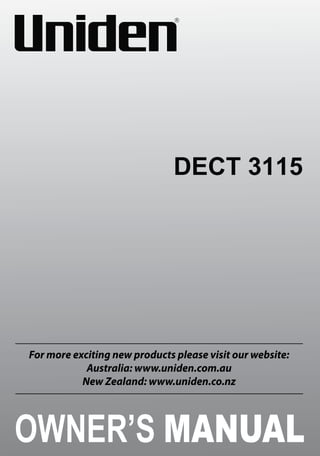
Uniden dect 3115_user_manual
- 1. DECT 3115 For more exciting new products please visit our website: Australia: www.uniden.com.au New Zealand: www.uniden.co.nz 1
- 2. IMPORTANT SAFETY INSTRUCTIONS When using your telephone equipment, basic safety precautions should always be followed to reduce the risk of fire, electric shock and injury to persons, including the following: • This unit is NOT waterproof. DO NOT expose this unit to moisture. • DO NOT expose this unit to rain. • Do not use this product near water, for example, near a bath tub, wash bowl, kitchen sink or laundry tub, in a wet basement or near a swimming pool. • Avoid using a telephone (other than a cordless type) during an electrical storm. There may be a remote risk of electric shock from lightning. • Do not use the telephone to report a gas leak in the vicinity of the leak. • Use only the power cord and batteries indicated in this manual. Do not dispose of batteries in a fire. They may explode. Check with local codes for possible special disposal instructions. • Do not place the handset in any charging cradle without the battery installed and the battery cover securely in place. SAVE THESE INSTRUCTIONS! General Notices for New Zealand Model: • The grant of a NZ Telepermit for any item of terminal equipment indicates only that Telecom has accepted that the item complies with minimum conditions for connection to its network. It indicates no endorsement of the product by Telecom, nor does it provide any sort of warranty. Above all, it provides no assurance that any item will work correctly in all respects with another item of Telepermitted equipment of a different make or model, nor does it imply that any product is compatible with all of Telecom’s network services. • The maximum volume setting of this telephone exceeds the Telecom specified volume requirement. Telecom takes no responsibility for the high volume available on this telephone, who believe this telephone is too loud should contact the manufacturer at the website indicated on owner’s manual warranty page. • For telephone networks other than Telecom there may be a charge incurred for local calls if the Insert 0 feature is on. Turn Insert 0 off. • This equipment may not provide for the effective hand-over of a call to another device connected to the same line. 2
- 3. WHAT’S IN THE BOX? Accessory handset and charger DECT 3115 base with cordless handset • Rechargeable battery (BT-694, BT-694s or BT-694n) • AC adaptor (AAD-600S(M)) • Battery cover If you purchased You should model number: have: Not Pictured: • Rechargeable battery (BT-694, BT-694s or BT-694n) • AC adaptor (PS-S0635YL3) • Telephone cord • Wall mount bracket • Battery cover DECT 3115 None DECT 3115+1 1 of each DECT 3115+2 2 of each DECT 3115+3 3 of each DECT 3115+4 4 of each DECT 3115+5 5 of each • If any items are missing or damaged, contact your place of purchase immediately. Never use damaged products! • Need help? Get answers at our website: www.uniden.com.au for Australian model www.uniden.co.nz for New Zealand model. 3
- 4. Contents Installing your phone .................................................................5 getting to know your phone .....................................................6 Parts of the Base .....................................................................................................................6 Parts of the Handset ..............................................................................................................6 Using the Handset Menu .....................................................................................................9 USING your phone ......................................................................................................11 Using the Caller ID and Redial Lists .................................................................................12 Using Call Waiting ................................................................................................................13 Using the Phonebook .........................................................................................................13 USING SPECIAL FEATURES ........................................................................................15 Power Failure Back up System .........................................................................................15 DND (Do Not Disturb) Mode .............................................................................................16 Multihandset Features ........................................................................................................16 Conference Calling ...............................................................................................................16 Call Transfer ........................................................................................................................... 17 Privacy Mode .........................................................................................................................17 Handset to Handset Intercom ..........................................................................................17 Chain Dialing ..........................................................................................................................18 Voice Message Notification ................................................................................................18 IMPORTANT INFORMATION ...................................................................................19 Solving Problems .................................................................................................................19 Resetting Handsets ............................................................................................................. 21 Registering Handsets ......................................................................................................... 21 AC Adaptor and Battery Information ............................................................................ 22 Wall Mounting the Base .................................................................................................... 23 Index ..................................................................................................................................... 25 One-year limited warranty .......................................................................... 26 4
- 5. Installing your phone Charge the Battery 1. Unpack all handsets, battery packs, and battery covers. 2. If you need to remove a cover, press in on the notch and slide the cover down and off. 3. Line up the battery connector with the jack inside the handset; the connector only fits one way. 4. Push the connector in until it clicks into place; tug gently on the wires to make sure the battery is securely connected. 5. Replace the battery cover and slide it into place. 6. Use an AC adaptor to connect the power jack on the base to a regular indoor (240V AC) power outlet. Connect any chargers the same way. 7. Place a handset in the base with the display facing forward. If the display doesn’t light up, reseat the handset or connect the base to a different outlet. For 2 or more handsets, place each handset in a charger. ##Charge all handsets completely (about 15 hours) before using. Connect the Telephone Cord Use the telephone cord to connect the TEL LINE jack on the base to a standard telephone wall jack. Test the Connection 1. Pick up the handset and press TALK/FLASH. The handset sounds a dial tone, and the display shows Talk. -If you don’t hear a dial tone or the display says Check Tel Line, check the connection between the base and the phone jack. 2. Make a quick test call. (Press END to hang up.) -If there’s a lot of noise, check for interference (see page 21). 3. Test all handsets the same way. If you can’t get a dial tone, move the handset closer to the base. 5
- 6. getting to know your phone Parts of the Base Key Find Handset What it does FIND HS In standby: page all handsets Charging Contacts Parts of the Handset MENU/ SELECT SPEAKER UP END TALK/ FLASH DOWN CID PHONEBOOK 12-key dial pad #DND INTCOM/CLEAR REDIAL/PAUSE Microphone MESSAGE/MUTE Charging contacts 6
- 7. Key Icon What it does PHONEBOOK • In standby or during a call: open the phonebook. • In the menu: go back to the previous screen. • When entering text: move the cursor to the left. Switch a normal call to the speakerphone (and back). SPEAKER TALK/FLASH DOWN REDIAL/PAUSE UP MENU/SELECT END CID INTERCOM/ CLEAR MESSAGE/MUTE #DND • In standby: start a telephone call on your land line (get a dial tone). • During a call: switch to a waiting call. • In standby: decrease the ringer volume. • During a call: decrease the audio volume. • In any menu or list: move the cursor down one line. • In standby: open the redial list. • When entering a phone number: insert a 2-second pause. • In standby: increase the ringer volume. • During a call: increase the audio volume. • In any menu or list: move the cursor up one line. • In standby: open the menu. • In the menu or any list: select the highlighted item. • During a call: hang up. • In the menu or any list: exit and go to standby. • In standby: or during a call: open the Caller ID list. • When entering text: move the cursor to the right. • In standby: start an intercom call. • During a call: put the call on hold and start a call transfer. • When entering text or numbers: erase the character at the cursor (press hold to erase all characters). • In standby: access your voice mail service, if you subscribe to the service provided by your service provider. • During a call: mute the microphone. • While the phone is ringing: ignore this call (mute the ringer). Silence the ringers on the base and all handsets for a specific period of time. Press and hold to lock/unlock the keypad 7
- 8. Reading the Display The table shows the possible status icons and what they mean. Since the icons appear based on what the phone is doing, you won’t see all the icons at the same time. Status icons Current call info 1300366895 Time date Icon CID record status What it means The signal from base is 1) strong or 2) weak. Home phone line. The ringer is turned off and will not ring for new calls. The speakerphone is on. You have a voice message waiting. P T Privacy Mode is on: no other handset can join the call (see page 17). If the T-coil mode is ON , then T will be displayed on the LCD and not P. T-coil mode is on (see page 9). The battery is 1) fully charged, 2) half charged, 3) getting low, or 4) empty. The handset is using ECO (power save) mode. [Aa] - [aA] 8 Enter 1) capital or 2) lower case letter (see page 11).
- 9. Using the Handset Menu Press MENU/SELECT to open the menu. Handset Setup Date Time Press PHONEBOOK to go back a screen OR press END to exit the menu. Press MENU/SELECT to choose the current option. Handset Setup T-coil Setup Handset Use UP and DOWN to Tones rotate through the Ringer Handset Setup options. Personal Ring If you don’t press any keys for about 30 seconds, the handset exits the menu. During a call, use PHONEBOOK to back out of the menu without hanging up. Intercom Menu If additional handsets are available use this menu to page All or individual handsets. Handset Setup Menu You can change these settings separately for each handset. Menu Option What it does T-coil Turn on T-coil mode to reduce noise on hearing aids equipped with a telecoil (T-coil) feature. T-coil mode shortens talk time, so keep your battery fully charged. Ringer Tones Choose this handset’s ring tone. As you highlight each ring tone, the phone plays a sample. When you hear the tone you want, press MENU/SELECT. Personal Ring Turn on personal ring so you can assign a special ring tone to people in your phonebook. With Caller ID, this handset uses the assigned tone when the person calls. Auto Talk Have this handset answer a call when you pick it up from the cradle (without pressing any buttons). Any Key Answer Have this handset answer a call when you press any key on the 12-key dialpad. Banner Change the name used on the handset’s display. Key Touch Tone Have the keypad sound a tone when you press a key. 9
- 10. Date Time Menu Use this menu to set the clock. Enter the date and time (DD/MM/YY); select AM or PM. Use CID to move the cursor past a digit without changing it. If you have CID service, you can set it to provide the time (Global Setup/ Time Adjustment). Global Setup Menu The settings on this menu affect all handsets. Only one handset at a time can change these menu options. Edit Voice Mail Enter, edit your voice mail access number (page 18) Edit Int’l No Enter, edit or delete international numbers. The “+” in a phonebook entry will be actually dialled with this number. To enter “+” in the phonebook entry, press and hold 0. Set Line Mode Do not change this setting unless instructed by customer service. VMWI Reset Reset the Voice Message Waiting Indicator (see page 18) Insert 0 This feature adds “0” or “00” at the beginning of the number received from Caller ID. The default setting for New Zealand is ON. The default setting for Australia is OFF. CID Time Setting Select On to allow phone network to automatically set cordless phone system time. Entering Text on your Phone Use the 12-key dial pad anytime you want to enter text into your phone (a name in the phonebook, the handset banner, etc.). If two letters in a row use the same key, enter the first letter; wait for the cursor to move to the next space and enter the second letter. To... Press... move the cursor left PHONEBOOK move the cursor right CID erase the character at the cursor INTCOM/CLEAR erase the entire entry and hold INTCOM/CLEAR enter a blank space #. 10
- 11. switch between upper and lower case letters * rotate through the punctuation and symbols 0. USING your phone This section explains the most common functions on the phone. To... make a call, dial the number, then Earpiece Press TALK/FLASH. Speaker Press SPEAKER. answer a call Press TALK/FLASH. Press SPEAKER. hang up Press END or place the handset in the cradle. ignore the call (mute the ringer) switch to/from the speaker Press MESSAGE/MUTE while the phone is ringing. mute the microphone put a call on hold return to a call on hold Press SPEAKER. Press MESSAGE/MUTE. Press again to turn the microphone back on. Press INTCOM/CLEAR (after 2 mins 50 secs on hold the call will be disconnected). Press TALK/FLASH. Press SPEAKER. Finding a Lost Handset With the phone in standby, press Find HS on the base. All handsets beep for 1 minute; to cancel, press Find HS again or press any handset key. Changing the Volume Press UP or DOWN to increase or decrease the earpiece or speaker volume when you are on a call. You can adjust the ringer volume only when the phone is in standby. ##Turning the ringer volume all the way down turns off the ringer. 11
- 12. Using the Caller ID and Redial Lists Caller ID (CID) is a service available from your telephone provider that shows the phone number (and sometimes the caller’s name) of the incoming calls. Contact your telephone provider for more information. Caller ID list Redial list • The phone saves the information for the last 50 received calls to the CID list. The NEW icon marks any calls received since the last time you checked the list. • All handsets share the same CID list so only one handset can access the list at a time. • In standby, handsets show how many calls came in since the last time you checked the CID list. • Each handset remembers the last 10 numbers you dialed on it. • Only one handset can access its redial list at a time To... Press... open the CID list CID. open the redial list REDIAL/PAUSE. scroll through the lists DOWN to scroll from newest to oldest. UP to scroll from oldest to newest. dial the highlighted number TALK/FLASHor speaker. close the lists PHONEBOOK or END. For individual record options, highlight a number and press MENU/SELECT. Delete Entry Erase the number from the list. Store Into PB Add the number to the phonebook. The handset prompts you to edit the name and number and select a personal ring Delete All Erase all numbers from the list. 12
- 13. Using Call Waiting If you get a Call Waiting call, the phone can sound a tone and display any CID information received for the waiting call. For Australia: Press TALK/FLASH and then press 2 to accept the waiting call. The first caller is put on hold, and you will hear the new caller after a short pause. To return to the original caller, press TALK/FLASH and then 2 again. For New Zealand: Press TALK/FLASH to accept the waiting call. The first caller is put on hold, and you will hear the new caller after a short pause. To return to the original caller, press TALK/FLASH again. Using the Phonebook The phone can store up to 100 entries in its phonebook. All handsets share the same phonebook, so only one handset can access it at a time. To... Press... open/close the phonebook PHONEBOOK. scroll through the entries Down to scroll through the entries from A to Z. Up to scroll from Z to A. jump to entries that start with a certain letter the number key corresponding to the letter you want. dial the current entry TALK/FLASH or SPEAKER edit the current entry MENU/SELECT, then select Edit delete the current entry MENU/SELECT, then select Delete. When the phone prompts you to confirm, select Yes. 13
- 14. Adding Phonebook Entries With the phone in standby, open the phonebook. Press MENU/SELECT and select Create New. Enter a name, number, and then assign a personal ring if desired. • Enter the phone number (up to 20 digits) exactly as you would dial it. • If you need the phone to wait before sending the next set of digits, press Redial/pause to insert a 3-second pause. You can insert multiple pauses, but each one counts as a digit (you’ll see P in the display). • When storing an international phone number you can use “+” in place of the dialling access. To enter “+” in the phonebook entry, press and hold 0. Make sure you store the international dialling prefix, e.g. “00” or “0011”, in Edit Int’l No (see page 10). Deleting All the Phonebook Entries With the phone in standby, open the phonebook. Press MENU/SELECT and select Delete All. When the phone prompts you to confirm, select Yes. 14
- 15. USING SPECIAL FEATURES Power Failure Back up System The charged handset temporarily supplies power to the base unit, when a power failure occurs (power failure mode). You can then make and receive calls using a handset. None of the keys on the base unit are functional during the power failure mode. When a power failure occurs place the charged handset on the base, the handset LCD backlight is illuminated for 10 secs and “Supplying power Handset Base” is displayed on the LCD. After 3 seconds, the message “Please don’t pick up the handset” is displayed on the LCD. If the handset is lifted from the base during the power back up mode, the message “Please put on the base cradle” is displayed on the LCD. If the battery level is low, the unit will not work efficently during the power back-up mode. In addition, in case the handset battery power runs out, we recommend connecting a corded-type telephone to the same telephone line. Making Calls To make a call during the power failure mode, follow the steps given below: 1. Taking care not to lift the handset from the base, press TALK/FLASH (the speakerphone is turned on automatically). Dial the number. 2. After you finish, press END. When more than one handset is registered: • You should leave one handset on the base unit for supplying the power, and use another handset for making calls. Please refer to the “Using your Phone’ section on page 13 for details. • During a call with the handset placed on the base unit (power back-up mode), the call may be disconnected if you touch the handset. In such a case, try to call back. • The range of the base unit is limited during a power failure. Please use the handset close to the base. Redial List/Phone book 1. Place the handset on the base and press REDIAL/PAUSE or (PHONEBOOK icon). 2. Press the UP or DOWN key and select the desired number. 3. Press TALK/FLASH to dial out the number. 15
- 16. ##Some of the functions are not available under the power failure back up stem. You cannot edit the phonebook (For eg, store a number). Redial/CID will not be stored. DND (Do Not Disturb) Mode You can silence the ringers on the base and all handsets for a specific period of time. 1. With the phone in standby, press and hold #DND on any handset. The phone prompts you to select the number of hours (1 - 9 or Always On) that you want it to stay in DND mode. 2. To confirm, press # or just wait about 5 seconds. The phone displays DND Mode On on each handset. 3. After the selected number of hours, the phone automatically exits DND mode. To exit DND mode manually, press and hold #DND again. Multihandset Features ##To use the features in this section, you need at least 2 handsets. • Your base supports a total of 6 cordless handsets: the one that came with the base and up to 5 DECT 3105 accessory handsets. • You must register accessory handsets to the base before using them. (Handsets that came packaged with the base are already registered.) • Handsets that aren’t registered display a Not Registered message. For registration instructions, see page 21, or see the accessory handset manual. • If a handset was ever registered to a base, you must reset it before it can register to a new base; see page 21, or see the accessory handset manual. Conference Calling • When an outside call comes in, two handsets can join in a conference call with the outside caller. • To join a call that’s already in progress, just press TALK/FLASH or Speaker . • To leave the conference call, hang up normally; the other handset remains connected to the call. 16
- 17. Call Transfer To... Press... transfer a call INTCOM/CLEAR. The phone puts the call on hold and prompts you to select the handset you want to page. When the other handset accepts the call, you’ll be disconnected (press TALK/FLASHto rejoin the call). cancel a transfer TALK/FLASH to return to the call. accept a transferred call INTCOM/CLEAR to answer the page and speak to the other handset. Then, press TALK/FLASH to speak to the caller. Privacy Mode • To activate privacy mode on a call in progress, press MENU/SELECT and select Privacy Mode. As long as privacy mode is on, you’ll see a P in the display, and no other handsets can join your call. • Privacy mode turns off automatically when you hang up; you can also turn it off by selecting Privacy mode from MENU/SELECT again. ##If, the T-coil mode is ON, then T will be displayed on the LCD and not P. Handset to Handset Intercom • Whenever the phone is in standby, you can make an intercom call between handsets without using the phone line. • You can make an intercom call from any handset, but only two handsets can be in an intercom call at any time. • If an outside call comes in during an intercom page, the phone cancels the page so you can answer the incoming call. • If an outside call comes in during an intercom call, press TALK/FLASH to hang up the intercom call and answer the outside call. To... Press... make an intercom page INTCOM/CLEAR. Select the handset you want to talk with, or All to page all handsets at the same time cancel a page END answer a page INTCOM/CLEAR or TALK/FLASH end an intercom call END. Both handsets return to standby. 17
- 18. Chain Dialing If you often have to enter a series of digits or a code number during a call, you can save that code number to a phonebook entry and use the phonebook to send the code number. 1. Make your call normally. 2. When you hear the prompt that tells you to enter the number, open the phonebook and find the entry that contains your code. 3. Press MENU/SELECT to send the code. If you change your mind, just close the phonebook. Voice Message Notification If you subscribe to a voice mail service, your phone can notify you when you have a new message. You can also enter your access number and retrieve your messages with one key touch. Contact your voice mail provider for more information. Entering your voice mail access number With the phone in standby, open the menu and select Global Setup. Select Edit Voice Mail, then enter the access number (up to 20 digits) from your voice mail service. If you need the phone to wait between parts of the access number, press REDIAL/PAUSE to insert a two-second pause. (You can insert as many pauses as you want, but each pause counts as a digit.) Press MENU/SELECT when you’re finished; the phone overwrites any previously saved number. Getting your Messages When you have new messages. icon appears in the display. Press MESSAGE/MUTE the phone automatically dials the saved number. Resetting the Message Icon After you listen to your messages, the message icon turns off. If it doesn’t you can reset it - with the phone in standby, open the menu and select Global Setup; select VMWI Reset, then select Yes. 18
- 19. IMPORTANT INFORMATION Solving Problems If you have any trouble with your phone, check this section first. If you need help, visit the customer support page of our website listed on the front cover. General Problems No handsets can make or receive calls. A handset can’t make or receive calls. A handset can make calls, but it won’t ring. A handset is not working. The phone keeps ringing when I answer on an extension. Audio Issues Callers sound weak or soft. Possible Solutions • Check the telephone cord connection. • Pick up the handset from the cradle and disconnect the base AC adaptor. • Move the handset closer to the base. • Make sure the ringer is turned on. • Make sure DND Mode is turned off (see page 16). • Charge the battery for 15-20 hours. • Check the battery connection. • You may have to change the line mode. Contact Customer Service for instructions. Possible Solutions • Move the handset closer to the base. • Keep the handset’s battery fully charged. • Increase the earpiece volume. 19
- 20. There’s a lot of noise or static on the line Caller ID Issues No handsets display Caller ID information. Caller ID displays briefly and then clears. Multi-handset problems I can’t transfer calls Two handsets can’t talk to a caller A handset says Unavailable. I can’t register a new handset. Voice mail issues The new message icon doesn’t turn off after I’ve listened to all my messages. 20 • Check for interference from appliances (microwave ovens, TVs, etc.) or wireless devices (baby monitors, WiFi equipment, etc.). Move the handset or base away from the interference source. • If you use a telecoil hearing aid, turn on T-coil mode (see page 9). • If you have any service that uses the phone line, add a DSL or telephone line filter (see page 21). Possible Solutions • Let calls ring twice before answering. • Make sure your Caller ID service is active. • You may have to change the line mode. Contact Customer Service for instructions. Possible Solutions • Reset the handset (see page 21). • See if any handset is in Privacy Mode. • Move the handset closer to the base. • See if any handset is in Privacy Mode. • Reset the handset (see page 21). • See if you have 6 registered handsets Possible Solutions • Reset the Voice Message Indicator (see page 18)
- 21. Installing a Line Filter or DSL Filter A telephone line filter or DSL filter prevents services that use the phone line from causing interference on your phone. To get a line filter, contact your service provider or look in an electronics store. Plug the filter into the telephone wall jack and plug the base into the filter. Make a test call to make sure the noise is gone. Liquid Damage CAUTION: If the base is covered in liquid, disconnect the adaptor and phone cord from the wall before touching it. If the liquid is only on the exterior housing of the base or handset, wipe it off and use as normal. If you can hear liquid inside the housing: 1. Remove all compartment covers, and disconnect all cables and cords. 2. If liquid is leaking from any vent or hole, turn the phone so that vent faces down. If not, place the largest vent face down. 3. Let dry for at least 3 days. Check for liquid inside the phone before replacing compartment covers and reconnecting cords. Resetting Handsets If you have trouble with a handset or if you want to replace one, clear the registration information from the base and the handset: 1. Press hold END and # at the same time until you see the System Reset menu. 2. If you still have the base the handset is registered to, select Deregister HS, then select the handset you want to reset. If you don’t have that base anymore, select Base Unavailable. 3. To confirm, select Yes. The handset displays Handset not registered. Registering Handsets If you see a “not registered” message on a handset, you must register it to a base before using it. 1. Place the handset in the base; the display should say Handset Registering. 2. Wait until the display says Registration Complete (about 30 seconds), then pick up the handset and press TALK/FLASH. 3. If you don’t hear a dial tone or the display says Registration Failed, charge the battery completely, then try again. 21
- 22. AC Adaptor and Battery Information AC Adaptor Base Charger Part number PS-S0635YL3 AAD-600S(M) Input voltage 100-240V AC, 50/60Hz 100-240V AC, 50/60Hz Output voltage 6V DC @ 350mA 9V DC @ 210mA • Use only the supplied AC adaptors. • Use the proper adaptor for the base and any chargers. • Do not place the unit in direct sunlight or subject it to high temperatures. Battery Pack with Normal Use Part number BT-694, BT-694s or BT-694n Capacity 650mAh (BT-694) or 500mAh (BT-694s) or 400mAh(BT-694n) Talk time about 10 hours Standby time about 7 days Battery life about 1 year • Replace the battery when the talk or standby time becomes noticeably reduced. For replacements, visit the online shop on our website (see the front cover). • When the battery gets low, the handset beeps and shows a low battery alert; put the handset in the cradle for recharging. 22
- 23. Wall Mounting the Base This phone can be mounted on any standard telephone wall plate using the supplied wall-mount bracket. 1 Route the telephone cord through the hole of the wall-mount bracket. 2 Connect the AC adaptor and the telephone cords as shown. 3 Line up the four tabs on the wall-mount bracket (two at the top and two at the center) with the four notches on the bottom of the base. Slide the bracket into place. 5 Plug the telephone cord into the wall jack. Tuck the excess cord into the open space in the bracket. Wall plate 4 Let the AC adaptor cord hang below the base. 23
- 24. 6 Place the mounting slots over the pins on the wall plate. 7 Slide the base down to lock it into place. Wall plate (To AC outlet) Removing the wall-mount bracket At the bottom of the base, pinch the two “nose” of the wall-mount bracket as ahown, and then slide the bracket away from the base. Note: Mounting the phone directly on the wall • Be sure the wall is capable of supporting the weight of the phone, and use the proper type of anchoring device for the wall material. • Insert two #10 screws (minimum length of 35mm, not supplied) into the wall, 100mm apart. • Leave the screw heads 3mm away from the wall to allow room for mounting the phone. • Align the mounting slots over the screws and slide the base down into place as shown above. 24
- 25. A Any Key Answer 9 Auto Talk 9 Index Privacy Mode 17 R Battery 22 Redial 7 Register a Handset 21 Resetting the Handset 21 Ringer 9 C V Caller ID 12 Call Transfer 17 Call Waiting 13 Chain Dialing 18 Conference Calling 16 Voice Mail 18 B D W Wall Mounting 23 Warranty 26 DateTime 10 DND 16 I Intercom 17 K Key Touch Tone 9 L Line Filter 21 Liquid Damage 21 M Multihandset Feature 16 P Personal Ring 9 Phonebook 13 Power Failure Mode 15 25
- 26. One-year limited warranty DECT 3115 IMPORTANT Satisfactory evidence of the original purchase is required for warranty service Please refer to our Uniden website for any details or warranty durations offered in addition to those contained below. Warrantor The warrantor is either Uniden Australia Pty Limited ABN 58 001 865 498 (“UnidenAust”) or Uniden New Zealand Limited (“UnidenNZ”)as the case maybe. Terms of Warranty Uniden Aust/NZ warrants to the original retail purchaser only that the DECT 3115 (“the Product”), will be free from defects in materials and craftsmanship for the duration of the warranty period, subject to the limitations and exclusions set out below. Warranty Period This warranty to the original retail purchaser is only valid in the original country of purchase for a Product first purchased either in Australia or New Zealand and will expire one (1) year from the date of the original retail sale. If a warranty claim is made, this warranty will not apply if the Product is found by Uniden to be: (A) Damaged or not maintained in a reasonable manner or as recommended in the relevant Uniden Owner’s Manual; (B) Modified, altered or used as part of any conversion kits, subassemblies or any configurations not sold by Uniden Aust or Uniden NZ; (C) Improperly installed contrary to instructions contained in the relevant Owner’s Manual (D) Repaired by someone other than an authorized Uniden Repair Agent in relation to a defect or malfunction covered by this warranty; or (E) Used in conjunction with any equipment, parts or a system not manufactured by Uniden. Parts Covered This warranty covers the Product and included accessories. 26
- 27. User-generated Data This warranty does not cover any claimed loss of or damage to usergenerated data (including but without limitation phone numbers, addresses and images) that may be stored on your Product. Statement of Remedy If the Product is found not to conform to this warranty as stated above, the Warrantor, at its discretion, will either repair the defect or replace the Product without any charge for parts or service. This warranty does not include any reimbursement or payment of any consequential damages claimed to arise from a Product’s failure to comply with the warranty. Our goods come with guarantees that cannot be excluded under the Australian Consumer Law. You are entitled to a replacement or refund for a major failure and for compensation for any other reasonably foreseeable loss or damage. You are also entitled to have the goods repaired or replaced if the goods fail to be of acceptable quality and the failure does not amount to a major failure. This warranty is in addition to and sits alongside your rights under either the COMPETITION AND CONSUMER ACT 2010 (Australia) or the CONSUMER GUARANTEES ACT (New Zealand) as the case may be, none of which can be excluded. Procedure for Obtaining Warranty Service Depending on the country in which the Product was first purchased, if you believe that your Product does not conform with this warranty, you should deliver the Product, together with satisfactory evidence of your original purchase (such as a legible copy of the sales docket) to Uniden at the addresses shown below. You should contact Uniden regarding any compensation that may be payable for your expenses incurred in making a warranty claim. Prior to delivery, we recommend that you make a backup copy of any phone numbers, images or other data stored on your Product, in case it is lost or damaged during warranty service. UNIDEN AUSTRALIA PTY LTD Service Division 345 Princes Highway, Rockdale, NSW 2216 Phone number: 1300 366 895 Email: custservice@uniden.com.au UNIDEN NEW ZEALAND LTD Service Division 150 Harris Road, East Tamaki Auckland 2013 Phone number: (09) 273 8377 Email: service@uniden.co.nz 27
- 28. ©2012 Uniden Australia Pty Ltd/Uniden New Zealand Limited Printed in Vietnam U01UN504BZA(0) 28