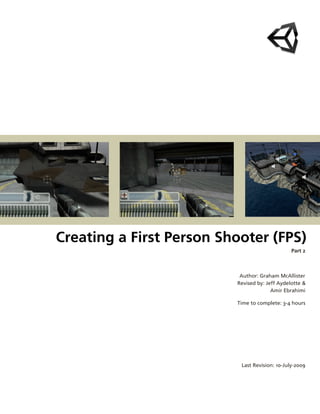
Fps tutorial 2
- 1. Creating a First Person Shooter (FPS) Part 2 Author: Graham McAllister Revised by: Jeff Aydelotte & Amir Ebrahimi Time to complete: 34 hours Last Revision: 10July2009
- 2. Contents 1. Part 2: Enhancements Prerequisites 3 Before we begin level setup 3 Weapon switching 4 Rocket Launcher 5 Hit Points 16 Sentry Gun 20 Skybox 22 Acknowledgments 23
- 3. Part 2: Enhancements This intermediatelevel tutorial extends upon the Basic FPS tutorial by introducing game elements such as multiple weapons, damage and enemies. Prerequisites This tutorial assumes that you are familiar with the Unity interface and basic scripting concepts. Additionally, you should already be familiar with the concepts discussed in Part 1 of the FPS tutorial series. Before we begin level setup Download FPS_Tutorial.zip, unzip, and open the project folder in Unity. If you have completed Part 1, then unzip the files to a new folder. Import the Standard Assets Unity Package. Add the mainLevelMesh and FPS controller prefab to the scene. NOTE In this tutorial no new scripts need to created. We’ll be using the ones that were downloaded from the Unity Package.
- 4. Weapon switching Before we discuss how to create each individual weapon, we need to write some code to manage how the weapons are initialized and switched from one to another. Let’s look at the Javascript for PlayerWeapons.js: function Awake() { // Select the first weapon SelectWeapon(0); } This function initializes weapon 0 as the default weapon. function Update() { // Did the user press fire? if (Input.GetButton ("Fire1")) BroadcastMessage("Fire"); if (Input.GetKeyDown("1")) { SelectWeapon(0); } else if (Input.GetKeyDown("2")) { SelectWeapon(1); 4
- 5. } } This function detects keyboard input; the fire button, the “1” button for weapon 1 or the “2” button for weapon 2. The weapons will be children objects of the Main Cam era. function SelectWeapon(index : int) { for (var i=0;i<transform.childCount;i++) { // Activate the selected weapon if (i == index) transform.GetChild(i).gameObject.SetActiveRecursively(true); // Deactivate all other weapons else transform.GetChild(i).gameObject.SetActiveRecursively(false); } } This activates the corresponding weapon depending on keyboard input. Let’s use the above code. Create an empty game object called Weapons. Move this so that it is a child ob ject to Main Camera (inside FPS controller). Our weapons will be added as chil dren of this object. Assign the PlayerWeapons.js script to the Weapons game object under Main Camera. We’ll now create our first weapon. Rocket Launcher This section will describe how to make a rocket launcher style weapon. Launcher The rocket launcher is responsible for instantiating a rocket and giving it an initial ve locity. The rocket will be launched directly at wherever the user is pointing and will be destroyed whenever it collides with another collider. Add an empty game object and name it RocketLauncher. Position the game ob ject in the approximate position where the FPS Controller’s hands would be. 5
- 6. Add the RocketLauncher as a child to the Weapons game object inside the Main Camera in the Hierarchy View. This allows us to shoot wherever the camera is pointing and also makes sure that the RocketLauncher game object follows the FPS Controller as it moves around (as Main Camera is a child of FPS Controller). Click on Objects/weapons/rocketLauncher in the Project window and make sure that the FBXImporter Scale Factor is set to 1, otherwise the model will import at a very small scale. Drag Objects/weapson/rocketLauncher model so that it is a child of the Rocket Launcher game object. The code for the RocketLauncher.js script is as follows: var projectile : Rigidbody; var initialSpeed = 20.0; var reloadTime = 0.5; var ammoCount = 20; private var lastShot = -10.0; function Fire () { // Did the time exceed the reload time? if (Time.time > reloadTime + lastShot && ammoCount > 0) { // create a new projectile, use the same position and rotation as the Launcher. var instantiatedProjectile : Rigidbody = Instantiate (projectile, transform.position, transform.rotation); // Give it an initial forward velocity. The direction is along the z-axis of // the missile launcher's transform. instantiatedProjectile.velocity = transform.TransformDirection( Vector3 (0, 0, initialSpeed)); // Ignore collisions between the missile and the character controller Physics.IgnoreCollision(instantiatedProjectile.collider, transform.root.collider); lastShot = Time.time; ammoCount--; } } This code ensures that the weapon can’t fire faster than reloadTime. It also checks that the user can fire only when they have sufficient ammo. 6
- 7. The behavior for the RocketLauncher is similar to that in the previous FPS tutorial with the exception of the reload time and ammo count described above. Attach the RocketLauncher.js script to the RocketLauncher game object. Make sure that you are not attaching this script to the rocketLauncher child game ob ject. Rocket We will now build the rocket in the scene and upload the final version to a prefab. Click on Objects/weapons/rocket in the Project window and make sure that the FBXImporter Scale Factor is set to 1, otherwise the model will import at a very small scale. Drag the Objects/weapons/rocket model into the Scene view. Attach the WeaponScripts/Rocket.js script to it. Add a box collider to the rocket game object. Make the box collider slightly larger than the actual rocket to prevent tunneling of collisions. Tunneling of collisions is what happens when small, fast game objects avoid collision detec tion due to their size and speed. Making the box collider zaxis larger ensures collisions work correctly for these objects. In the Rigidbody of the rocket game object, deselect Use Gravity. This ensures that the rocket does not fall under gravity. Create a particle system: Game Object > Create Other > Particle System. Modify the Ellipsoid x,y,z sizes to 0.1. Modify the Rnd Velocity to 0.1 in each axis also. Change the particle emitter Min Size and Max Size to 0.5. Change the number of particles emitted to 100 (Min and Max Emission). Drag the Particle Effects/smoke onto the particle system. In the Particle Animator section, set each of the World Rotation Axis values to 0.5. Set the Size Grow variable to 3. Enable Autodestruct on the particle system. This ensures that the particle sys tem is removed from the game after the rocket has been destroyed. Drag the particle system in the Hierarchy View so that it is a child of the rocket. Reset the transform of the particle system so that it is centred on the rocket, then modify the position so that it is at the rear of the rocket. 7
- 8. Select the rocket in the Hierarchy view and check that the smoke trail follows it around in the Scene view if you move it around. We’ve now made our rocket, complete with smoke trail. We’re now ready to upload our changes to the prefab. Firstly, create an empty prefab to upload our changes to. Call the prefab ‘Rocket’. Select the rocket in the Hierarchy view and drag it onto the new Rocket prefab. Create a new directory in the Project view called ‘WeaponPrefabs’ to store our weapon prefabs in. Here’s the Javascript for Rocket.js: // The reference to the explosion prefab var explosion : GameObject; var timeOut = 3.0; // Kill the rocket after a while automatically function Start () { Invoke("Kill", timeOut); } The Kill function, firstly, finds the particle emitter in the child hierarchy and turns its emitter off. Next, it detaches any children (e.g. Smoke trail particle system) from the object the script is attached to (the rocket) and destroys the rocket. 8
- 9. function OnCollisionEnter (collision : Collision) { // Instantiate explosion at the impact point and rotate the explosion // so that the y-axis faces along the surface normal var contact : ContactPoint = collision.contacts[0]; var rotation = Quaternion.FromToRotation(Vector3.up, contact.normal); Instantiate (explosion, contact.point, rotation); // And kill our selves Kill (); } function Kill () { // Stop emitting particles in any children var emitter : ParticleEmitter= GetComponentInChildren(ParticleEmitter); if (emitter) emitter.emit = false; // Detach children - We do this to detach the trail rendererer which // should be set up to auto destruct transform.DetachChildren(); The most important line is the transform.DetachChildren() function. This is called prior to destroying the gameObject (the rocket) so that when the rocket is de stroyed the trail will now remain as it is no longer a child. // Destroy the projectile Destroy(gameObject); } @script RequireComponent (Rigidbody) The @script command ensures that a Rigidbody is attached to the component that the script is attached to (as the script requires a Rigidbody). Once a rocket instance collides with another collider, we want to destroy the rocket game object. However, if the trail is directly attached to the rocket, this will be de stroyed also, and the trail will disappear suddenly. It is important to detach the smoke trail from the rocket before destroying the rocket. Notice that the rocket can be killed in one of two ways, either it is destroyed if it has survived for more then 3 seconds (e.g. shot into the air), or it is destroyed if it collides with an object. 9
- 10. Select the RocketLauncher game object. Drag the Rocket prefab from WeaponPrefabs onto the Projectile slot in the In spector. Play the game, when you fire a rocket, it should have a smoke trail following it. Explosions You probably noticed that when you fired a rocket there was no explosion when it collided. We’ll add one in now. Drag the Standard Assets/Particles/Small explosion prefab onto the exposed variable Explosion in the Rocket component of the Rocket prefab. We still need to define the behavior of our explosion. Here’s the code for the ExplosionSimple.js script: var explosionRadius = 5.0; var explosionPower = 10.0; var explosionDamage = 100.0; var explosionTime = 1.0; function Start () { var explosionPosition = transform.position; var colliders : Collider[] = Physics.OverlapSphere (explosionPosition, explosionRadius); This returns an array of colliders within the volume of the sphere. for (var hit in colliders) { if (!hit) continue; if (hit.rigidbody) { hit.rigidbody.AddExplosionForce(explosionPower, explosionPosition, explosionRadius, 3.0); This adds an upward force to all rigidbodies within range of the explosion (the sphere). Basically this makes the explosion look good! 10
- 11. var closestPoint = hit.rigidbody.ClosestPointOnBounds(explosionPosition); var distance = Vector3.Distance(closestPoint, explosionPosition); // The hit points we apply fall decrease with distance from the hit point var hitPoints = 1.0 - Mathf.Clamp01(distance / explosionRadius); hitPoints *= explosionDamage; This calculates how much damage to apply to each rigidbody caught in the explosion. The degree of damage decreases the further a rigidbody is from the centre of the ex plosion. // Tell the rigidbody or any other script attached to the hit object // how much damage is to be applied! hit.rigidbody.SendMessageUpwards("ApplyDamage", hitPoints, SendMessageOptions.DontRequireReceiver); This sends a message to apply the damage to the rigidbody. } } // stop emitting ? if (particleEmitter) { particleEmitter.emit = true; yield WaitForSeconds(0.5); particleEmitter.emit = false; } // destroy the explosion Destroy (gameObject, explosionTime); } Add the ExplosionSimple script as a component to the Small explosion prefab. This explosion script can be used as a generic explosion script for any game object that requires explosions. To tailor the script to suit each specific case, just modify variables such as: • explosionPower the degree of force with which the explosion will cause nearby ob jects to move. • explosionDamage how many hit points the explosion will cause. 11
- 12. • explosionRadius the effect radius of the explosion. The Explosion script is very similar to that used in the previous FPS tutorial with the main difference being the introduction of hit points. The hit points variable scales the explosionDamage variable based on distance, with object at the outer edge of the radius having lesser damage than those at the center of the explosion. This means it’s now possible for an explosion to inflict damage to objects near to where it collided. How to use hit points for each object will be discussed in more de tail later. Play the game. Machine Gun The machine gun style weapon offers a faster rate of fire than the rocket launcher however each bullet impact does less damage. Create an empty game object and name it MachineGun. Add this as a child ob ject to Weapons in the Hierarchy View. Add Objects/weapons/machineGun to the empty MachineGun game object. Assign the MachineGun.js script to the MachineGun game object. Assign muzzle_flash (it’s a child of machineGun) to the Muzzle Flash variable of the Machine Gun component of the MachineGun game object. Here’s the complete code for MachineGun.js: var range = 100.0; var fireRate = 0.05; var force = 10.0; var damage = 5.0; var bulletsPerClip = 40; var clips = 20; var reloadTime = 0.5; private var hitParticles : ParticleEmitter; var muzzleFlash : Renderer; private var bulletsLeft : int = 0; private var nextFireTime = 0.0; private var m_LastFrameShot = -1; function Start () { hitParticles = GetComponentInChildren(ParticleEmitter); // We don't want to emit particles all the time, only when we hit something. if (hitParticles) 12
- 13. hitParticles.emit = false; bulletsLeft = bulletsPerClip; } The Start function is really just initializing the particle emitter (bullet spark) so that it is turned off. function LateUpdate() { if (muzzleFlash) { // We shot this frame, enable the muzzle flash if (m_LastFrameShot == Time.frameCount) { muzzleFlash.transform.localRotation = Quaternion.AngleAxis(Random.Range(0, 359), Vector3.forward); muzzleFlash.enabled = true; if (audio) { if (!audio.isPlaying) audio.Play(); audio.loop = true; } } // We didn't, disable the muzzle flash else { muzzleFlash.enabled = false; enabled = false; // Play sound if (audio) { audio.loop = false; } } } } The LateUpdate function is automatically called after an Update function is called. Note that the Update function is called in the PlayWeapons script which is attached to the Weapons game object (it’s a parent of MachineGun). Generally the LateUp- 13
- 14. date function will be used whenever you want to react to something that happened in Update. In this case, the player if firing in the Update function, and in LateUp- date we’re applying the muzzle flash. function Fire () { if (bulletsLeft == 0) return; // If there is more than one bullet between the last and this frame // Reset the nextFireTime if (Time.time - fireRate > nextFireTime) nextFireTime = Time.time - Time.deltaTime; // Keep firing until we used up the fire time while( nextFireTime < Time.time && bulletsLeft != 0) { FireOneShot(); nextFireTime += fireRate; } } The Fire function calculates if the player should be able to fire based on the fire rate of the machine gun. function FireOneShot () { var direction = transform.TransformDirection(Vector3.forward); var hit : RaycastHit; // Did we hit anything? if (Physics.Raycast (transform.position, direction, hit, range)) { // Apply a force to the rigidbody we hit if (hit.rigidbody) hit.rigidbody.AddForceAtPosition(force * direction, hit.point); // Place the particle system for spawing out of place where we hit the surface! // And spawn a couple of particles if (hitParticles) { hitParticles.transform.position = hit.point; hitParticles.transform.rotation = Quaternion.FromToRotation(Vector3.up, hit.normal); 14
- 15. hitParticles.Emit(); } // Send a damage message to the hit object hit.collider.SendMessageUpwards("ApplyDamage", damage, SendMessageOptions.DontRequireReceiver); } bulletsLeft--; // Register that we shot this frame, // so that the LateUpdate function enabled the muzzleflash renderer for one frame m_LastFrameShot = Time.frameCount; enabled = true; // Reload gun in reload Time if (bulletsLeft == 0) Reload(); } The FireOneShot function starts by casting out a ray in front of the FPS Controller to determine if the bullet has hit anything. We’ll limit the range of the bullet to a cer tain distance. If the raycast did intersect with a rigidbody, then a force is applied in the forward di rection to that rigidbody (a small force as it’s only a machine gun). Next the bullet spark is instantiated at the location where the bullet (ray) struck. The particle emitter is oriented so that it is along the normal of the surface it struck. Next, damage is applied to the object by sending a damage message to the object that was hit. function Reload () { // Wait for reload time first - then add more bullets! yield WaitForSeconds(reloadTime); // We have a clip left reload if (clips > 0) { clips--; bulletsLeft = bulletsPerClip; } } function GetBulletsLeft () { 15
- 16. return bulletsLeft; } The Reload function reloads a clip of ammo (if there are any left of course). The amount of time taken to reload can be tweaked in the inspector. Configuring the particle emitter The MachineGun needs a spark effect when bullets collide with rigidbodies, let’s cre ate one. Drag the Sparks prefab from the Standard Assets/Particles folder so that it’s a child of machineGun (not MachineGun) in the Hierarchy View. That’s it! Play the game. Don’t forget that 1 and 2 on the keyboard are used to switch weapons. Hit Points The Explosion and MachineGun Javascripts have already shown how to calculate the degree of damage caused by a projectile (rocket or bullet), and send this value to all nearby game objects. However, game objects do not yet know how to respond to this value. Game objects can keep track of how healthy they are by using a hitPoints variable. Each object will be initialized to its own value (depending on how strong it is). Each game object that should respond to damage should also have an ApplyDamage() function (note this is the function called from the Explosion and MachineGun scripts to apply the damage). This function will decrement hit points from the game object as necessary and call functions to handle what happens when the hit points reach 0 (typically a death or explosion state). The next section will demonstrate how hitPoints and ApplyDamage() are used. Exploding Barrels The code we’re about to look at is generic, so the Javascript can be added as a com ponent to any object that can have damage applied to it. Here is the complete code for DamageReceiver.js: var hitPoints = 100.0; var detonationDelay = 0.0; var explosion : Transform; var deadReplacement : Rigidbody; function ApplyDamage (damage : float) { // We already have less than 0 hitpoints, maybe we got killed already? 16
- 17. if (hitPoints <= 0.0) return; hitPoints -= damage; if (hitPoints <= 0.0) { // Start emitting particles var emitter : ParticleEmitter = GetComponentInChildren(ParticleEmitter); if (emitter) emitter.emit = true; Invoke("DelayedDetonate", detonationDelay); } } This function applies the damage to the game object which has been shot or caught in an explosion. If the object’s hit points are already 0 or less, then nothing is done, oth erwise the hit point counter is decremented by the value passed in (damage). If the resulting hit points are now less than 0 the DelayedDetonate function is called (de lays can make the explosion look cool; no other reason). function DelayedDetonate () { BroadcastMessage ("Detonate"); } This calls the Detonate method on the game object and its children. function Detonate () { // Destroy ourselves Destroy(gameObject); // Create the explosion if (explosion) Instantiate (explosion, transform.position, transform.rotation); If there’s an explosion prefab attached to the barrel, then display that when the bar rel’s hit points reach zero. 17
- 18. // If we have a dead barrel then replace ourselves with it! if (deadReplacement) { var dead : Rigidbody = Instantiate(deadReplacement, transform.position, transform.rotation); // For better effect we assign the same velocity to the exploded barrel dead.rigidbody.velocity = rigidbody.velocity; dead.angularVelocity = rigidbody.angularVelocity; } If the game object has a dead equivalent, in this case a barrel which looks burnt out, then replace the normal game object with its dead equivalent. We make sure the ob ject keeps traveling in the direction that it was going when its hit points reached zero. // If there is a particle emitter stop emitting and detach so it doesnt get destroyed // right away var emitter : ParticleEmitter = GetComponentInChildren(ParticleEmitter); if (emitter) { emitter.emit = false; emitter.transform.parent = null; } } // We require the barrel to be a rigidbody, so that it can do nice physics @script RequireComponent (Rigidbody) Let’s set up our game to use the DamageReceiver script on some barrels. Let’s start by importing some assets. Drag Objects/crateAndBarrel/barrel into the Scene View. Add a Rigidbody component to the barrel. Add a box collider to the barrel (Component > Physics > Box Collider). You may want to tune the size of the box collider so that it is a better fit to the barrel. Do this by altering the Size properties of Box Collider in the Inspector View. Attach the DamageReceiver script to Barrel in the Hierarchy View. Assign the Standard Assets/Particles/explosion prefab to the Explosion property (in the Damage Receiver component of Barrel). 18
- 19. Create a new prefab called Barrel (note capital B, the imported barrel has a small ‘b’). Drag the barrel we have configured from the Hierarchy View into the newly created prefab in the Project View. Add several Barrels to the Scene View (use duplicate as it’s easier). Play the game. You’ll notice when the barrels explode they just disappear, we’ll now add a dead re placement barrel (a barrel that looks blown up). Create another prefab called Barreldead. Assign the original barrel to the prefab (the one we imported from Objects/ crateAndBarrel). At the moment, the Barrel and Barreldead objects look the same, they both have a texture in common (barrel1). We want Barreldead to have a texture that looks different from Barrel, so the user will know when it has exploded, something that looks burnt out would do. If we modify barrel1 texture to give this effect, then the Barrel object will also be modified, as Barrel and Barreldead both share this same texture. To solve this problem, we must create a new texture and assign that to Barreldead. We’ll do this by firstly copy ing the barrel1 material and modifying it to resemble a burned out look. Select Barreldead in the Project View and click on barrel1 under the Mesh Ren derer Materials section of the Inspector View. The barrel1 material will highlight in the Project View. 19
- 20. Duplicate the barrel1 material (inside the Materials folder) (command/ctrl+D) and name the copy barrelDead. Note that duplicate will likely be named bar rel2. We’ll now modify the look of this texture so it looks burnt out. Make sure the barrelDead material is still selected and click on Main Color in the Inspector View. Drag each of the R,G,B sliders to the lefthand side (close to 0), this will give the texture a black (or burnt) appearance. Assign this new material to Barrel dead by firstly selecting Barreldead in the Project View, then expanding the Materials section in the Inspector View. Now select the dropdown menu next to barrel1 and assign the material we just created, barrelDead. Verify that Barrel and Barreldead both look different by dragging them into the Scene View and comparing them. Delete BarrelDead from the Scene View again, as it should only appear once a barrel has been blown up. Next, add Box Collider and Rigidbody components to the Barreldead prefab (the Barrel prefab should already have them, check anyway). Assign the Barreldead prefab to the Dead Replacement property of Barrel. Play the game, the barrels should now explode and have the burned out effect. Sentry Gun Finally we’ll add an enemy opponent to our game, a sentry gun. The sentry gun object will look for the player and shoot at them. Let’s start by importing the sentry gun weapon. Drag the Objects/weapons/sentryGun onto the Scene View. Add a box collider and a rigidbody to the sentryGun. Adjust the size and shape of the box collider so that it resembles a thin column which covers the turret of the gun. The tall, thin, column will make sure that the gun has a high centre of gravity and will fall over easily when shot. Attach the DamageReceiver script to the sentryGun. We’re now ready to examine the code for the sentry gun. Here’s the full code for SentryGun.js: 20
- 21. var attackRange = 30.0; var shootAngleDistance = 10.0; var target : Transform; function Start () { if (target == null && GameObject.FindWithTag("Player")) target = GameObject.FindWithTag("Player").transform; } The Start function checks to see if a target has been assigned for the gun (this can be done in the inspector), but it’s much easier to assign the Player tag to the FPS con troller using the inspector (we’ll do this shortly). function Update () { if (target == null) return; if (!CanSeeTarget ()) return; // Rotate towards target var targetPoint = target.position; var targetRotation = Quaternion.LookRotation (targetPoint - transform.position, Vector3.up); transform.rotation = Quaternion.Slerp(transform.rotation, targetRotation, Time.deltaTime * 2.0); If the player is within range, and the sentry gun can see the player, the gun turret will rotate from the its current rotation angle to the rotation angle of the player. // If we are almost rotated towards target - fire one clip of ammo var forward = transform.TransformDirection(Vector3.forward); var targetDir = target.position - transform.position; if (Vector3.Angle(forward, targetDir) < shootAngleDistance) SendMessage("Fire"); } If the angle of rotation between the player and the current position of the sentry gun is less than shootAngleDistance, the sentry starts firing. 21
- 22. function CanSeeTarget () : boolean { if (Vector3.Distance(transform.position, target.position) > attackRange) return false; var hit : RaycastHit; if (Physics.Linecast (transform.position, target.position, hit)) return hit.transform == target; return false; } The CanSeeTarget function works out if the the sentry gun can see the target (in this case the player). Let’s finish setting up the sentry gun. Assign the target for the sentry gun. To do this, select FPS Controller in the Hi erarchy View and then in the Tag drop down box, select Player. Attach the SentryGun script to the sentryGunRotateY child of sentryGun. This ensures that only the top of the sentry rotates and the tripod part remains sta tionary. Assign the explosion prefab to the Explosion property of the DamageReceiver component of sentryGun. Assign the sentryGun to the Dead Replacement property of the DamageReceiver component (or you can create an alternative dead replcement if you wish). Assign the MachineGun script to sentryGunRotateY. Assign the Muzzle Flash property of the Machine Gun component with the muzzleflash asset which is a child of sentryGunTop. Click on muzzleflash in the Hierarchy View, change its shader to Particles/ Additive. Play the game. You should now be able to shoot the barrels and sentry gun. Skybox Let’s add a sky effect to our scene. Select Edit>Render Settings. Drag the skyBoxTest onto the Skybox Material property. You now have sky. 22