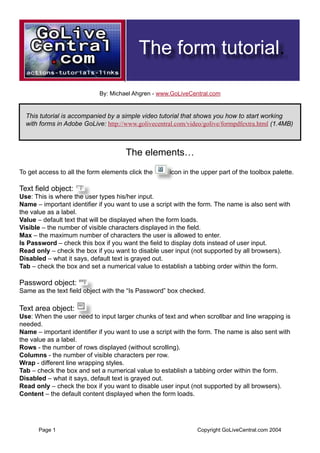
Form_tutorial
- 1. The form tutorial. By: Michael Ahgren - www.GoLiveCentral.com This tutorial is accompanied by a simple video tutorial that shows you how to start working with forms in Adobe GoLive: http://www.golivecentral.com/video/golive/formpdfextra.html (1.4MB) The elements… To get access to all the form elements click the icon in the upper part of the toolbox palette. Text field object: Use: This is where the user types his/her input. Name – important identifier if you want to use a script with the form. The name is also sent with the value as a label. Value – default text that will be displayed when the form loads. Visible – the number of visible characters displayed in the field. Max – the maximum number of characters the user is allowed to enter. Is Password – check this box if you want the field to display dots instead of user input. Read only – check the box if you want to disable user input (not supported by all browsers). Disabled – what it says, default text is grayed out. Tab – check the box and set a numerical value to establish a tabbing order within the form. Password object: Same as the text field object with the “Is Password” box checked. Text area object: Use: When the user need to input larger chunks of text and when scrollbar and line wrapping is needed. Name – important identifier if you want to use a script with the form. The name is also sent with the value as a label. Rows - the number of rows displayed (without scrolling). Columns - the number of visible characters per row. Wrap - different line wrapping styles. Tab – check the box and set a numerical value to establish a tabbing order within the form. Disabled – what it says, default text is grayed out. Read only – check the box if you want to disable user input (not supported by all browsers). Content – the default content displayed when the form loads. Page 1 Copyright GoLiveCentral.com 2004
- 2. Radio Button object: Use: When the user only is allowed to make one selection and there is more than one alternative. Name – several radio buttons can share the same name, they are then a “radio group” and in some aspects they work together as one object, if the user selects one button in the group all the other buttons will be deselected. The name is an important identifier if you want to use a script with the form and is also sent with the value as a label. Value – the text string value that will be sent with the form if the user clicks the button. Tab – check the box and set a numerical value to establish a tabbing order within the form. Disabled – what it says. Selected – check this options if you want the highlighted radio button to be the default selection when the form loads. Check box object: Use: When there are one or more options and the user is allowed to make more than one selection. Name – important identifier if you want to use a script with the form. Checkboxes are not grouped like radio buttons! The name is also sent with the value as a label. Value – the value that will be sent if the check box is checked. Tab – check the box and set a numerical value to establish a tabbing order within the form. Disabled – what it says, the box is grayed out. Selected – select this option if you want the check box to be checked by default. Popup object: Use: When you want the user to make a selection from a list of options. Name – important identifier if you want to use a script with the form. The name is also sent with the value as a label. Rows – the number of visible rows (before the list is expanded). Disabled – what it says, the popup is grayed out. Tab – check the box and set a numerical value to establish a tabbing order within the form. Label/Value – The “label” is the name of the option, the value is sent with the form. Default selection – the checkbox at the bottom of the inspector controls the default selection, if no default selection is made the first label will be the default. Special info about using popup lists with JavaScript: JavaScript can’t detect if a selection has been made if the user selects the first, default alternative. In this case the user just “silently” accepts the default and doesn’t make an active choice. To avoid problems with the JavaScript you can make the first option a “head line” and give it a label like “make a selection”. This will force the user to make an active selection (option >1) that can be detected! Page 2 Copyright GoLiveCentral.com 2004
- 3. List box object: Use: The list box is basically a popup list but with multiple selections enabled. Name – important identifier if you want to use a script with the form. The name is also sent with the value as a label. Rows – the number of visible rows, more row can be scrolled into view. Multiple selections – if you check this box in the inspector the user will be able to make multiple selections in the list. Disabled – what it says, the list box is grayed out. Tab – check the box and set a numerical value to establish a tabbing order within the form. Label/Value – The “label” is the name of the option, the value is sent with the form. Default selection – the checkbox at the bottom of the inspector controls the default selection, if no default selection is made the first label will be the default. If multiple selections are enabled you can set more than one default selection. Special info about using list boxes with JavaScript. It’s tricky to script list boxes when you make form validation scripts, so if you are going to validate the form with JS, try to avoid list boxes. Hidden field object: Use: Hidden field are used to “transport” data that the user can’t see. Typically they are used for sending parameters to form handling scripts on the server. Name – important identifier if you want to use a script with the form. The name is also sent with the value as a label. Value – hard wired value that you want to send with the form. JavaScript can be used to change the value. File browser object: Use: This button will enable the user to upload files, with the help of a server side script. The server side script is a must! Name – important identifier if you want to use a script with the form. The name is also sent with the value as a label. Visible – The number of visible characters in the select path (to the file). Tab – check the box and set a numerical value to establish a tabbing order within the form. Disabled – what it says, the file browser is grayed out. Key Generator object: Use: The key generator is used to process Web forms with certificate management systems. The element generates a secure key and submits the public key. (Only supported by Netscape 2-7 and Opera 3) I have never used this object and can’t offer you more info than that, sorry! Field set object: Use: The field set object draws a box around the elements contained by the object. Use legend – Check this box if you want to define a caption for the field set. Please note that the GoLive inspector doesn’t give you a box where you can enter the caption, GoLive just add the default value “Legend”, so if you want to change the default text then you need to edit the html code! Alignment – the typical html alignment options. It only affects the position of the caption, NOT the objects contained by the field set object. Page 3 Copyright GoLiveCentral.com 2004
- 4. Label object: Use: The label object is used to make a “connection” between a text and a form element. When the connection is established you can then click the text or the element, both will have the same effect. This can be useful when the text isn’t positioned very close to the element or when the element is tiny, like a radio button. Reference – the reference is created with a whip pick that you drag to the lement you want to connect to. Show – displays a whip pick pointing at the connected element. Submit button object: Use: The button is used to submit the form, it also triggers the “onsubmit” event (which a JavaScript triggered submission doesn’t do) Buttons options – makes it possible to change the button to a reset button or a normal button (neither of the two latter types triggers a submission). Name – important identifier if you want to use a script with the form. The name is also sent with the value as a label. Label – if you check this box in the inspector you are enable to enter your own label for the submit button. If the box is unchecked the browsers default label for submit buttons are used (in the OS language). Tab – check the box and set a numerical value to establish a tabbing order within the form. Disabled – what it says, the submit button is grayed out. Reset button object: Use: Resets the form and erases all user input. This is the same thing as the submit button with the reset option checked. Button object: Use: Often used when you want a JavaScript to control the submission. This button can call the script without forcing a submission. The script takes control of the submission instead. This is the same thing as the submit button with the normal option checked. Form input image object: Use: When you want to use an image as the submit button. Note that people are used to their browser specific button and that they may have problems understanding that your image is in fact the submit button… Basic tab / source – enter the URL of the image. Basic tab / Alt text – enter the “Alt text” Setting up the form... The most important thing when you create the form is to make sure that all the form elements are positioned within the boundaries of the form element. You start the creation of the form by dragging a form object to the page, then you continue by populating the form object with the elements you need. Page 4 Copyright GoLiveCentral.com 2004
- 5. Never, ever use spaces or special characters in the form or element names! Never start a name with a digit! When all your elements are in place it’s time to assign the form an “action”. “Action” in this case has nothing to do with GoLive actions, it’s the URL to which you point the form after submission. Click the form icon and take a look in the form inspector, you’ll find this: Name/ID – the name of the form, this name can be used by JavaScript. If you have more than one form and the name is the same for all forms, JavaScript will number them in the order they appear starting with number “0”. Action – the URL you want to submit the form to. Target – this can be used to force a “thank you” page to display in a new separate window. If left blank the thank you page will be displayed in the same window. Encode – can usually be left blank, unless you plan to upload files. Method – there are two different methods to transfer data, either by adding it to the URL as a query string (get) or by sending the data “invisibly” (post). There is usually a built in limitation to the number of characters that can be transferred in the query string by the browser, so if you are going to send more than just a few text field you should use the “post” method. Last, but maybe most important… Using mailto: links to transfer form data is a risky business. You have to rely on the user’s browser/ email client configuration, which turns out to be pretty tacky most of the time. If you want to transfer form data in a “professional” way you should use a server side script to handle that part. I recommend that you use the free NateMail script that you can download here: http://www. mindpalette.com/ or if you need some really cool features the FormProcess script from the same source. Nate Baldwin has created a powerful but still very simple to handle PHP script that is easy to install. Maybe you want to buy the commercial version just to support his efforts?! :-) Hopefully this was just about everything you need to know about forms… Good luck! - Michael Ahgren www.GoLiveCentral.com Other resources: www.golivebasics.com (tutorial by Kath Howard) www.adobeforums.com (form elements) www.adobeforums.com (sending the form) Page 5 Copyright GoLiveCentral.com 2004