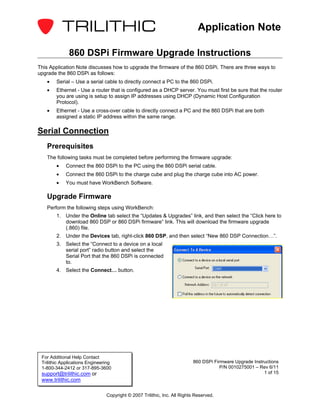
860 dspi firmware_upgrade_instructions_app_note
- 1. Application Note 860 DSPi Firmware Upgrade Instructions This Application Note discusses how to upgrade the firmware of the 860 DSPi. There are three ways to upgrade the 860 DSPi as follows: • Serial – Use a serial cable to directly connect a PC to the 860 DSPi. • Ethernet - Use a router that is configured as a DHCP server. You must first be sure that the router you are using is setup to assign IP addresses using DHCP (Dynamic Host Configuration Protocol). • Ethernet - Use a cross-over cable to directly connect a PC and the 860 DSPi that are both assigned a static IP address within the same range. Serial Connection Prerequisites The following tasks must be completed before performing the firmware upgrade: • Connect the 860 DSPi to the PC using the 860 DSPi serial cable. • Connect the 860 DSPi to the charge cube and plug the charge cube into AC power. • You must have WorkBench Software. Upgrade Firmware Perform the following steps using WorkBench: 1. Under the Online tab select the “Updates & Upgrades” link, and then select the “Click here to download 860 DSP or 860 DSPi firmware“ link. This will download the firmware upgrade (.860) file. 2. Under the Devices tab, right-click 860 DSP, and then select “New 860 DSP Connection…”. 3. Select the “Connect to a device on a local serial port” radio button and select the Serial Port that the 860 DSPi is connected to. 4. Select the Connect… button. For Additional Help Contact Trilithic Applications Engineering 860 DSPi Firmware Upgrade Instructions 1-800-344-2412 or 317-895-3600 P/N 0010275001 – Rev 6/11 support@trilithic.com or 1 of 15 www.trilithic.com Copyright © 2007 Trilithic, Inc. All Rights Reserved.
- 2. Application Note 5. Right-click on the device, then hover over the “Configure” menu, and then select “Apply Firmware Upgrade…”. 6. Select the firmware upgrade (.860) file that was saved in Step 1, and then select the Open button. Ethernet Connection Using a Router/Switch Prerequisites The following tasks must be completed before performing the firmware upgrade: • Connect the 860 DSPi to the router/switch using a Cat5e Ethernet cable. • Connect the 860 DSPi to the charge cube and plug the charge cube into AC power. • Connect a PC to the router/switch. For Additional Help Contact Trilithic Applications Engineering 860 DSPi Firmware Upgrade Instructions 1-800-344-2412 or 317-895-3600 P/N 0010275001 – Rev 6/11 support@trilithic.com or 2 of 15 www.trilithic.com Copyright © 2007 Trilithic, Inc. All Rights Reserved.
- 3. Application Note Configure the PC to Obtain an IP Address Automatically Window XP Method 1. Select the Start button, then right-click My Network Places and then select “Properties”. 2. Right-click Local Area Connection and then select “Properties”. For Additional Help Contact Trilithic Applications Engineering 860 DSPi Firmware Upgrade Instructions 1-800-344-2412 or 317-895-3600 P/N 0010275001 – Rev 6/11 support@trilithic.com or 3 of 15 www.trilithic.com Copyright © 2007 Trilithic, Inc. All Rights Reserved.
- 4. Application Note 3. Select “Internet Protocol (TCP/IP)”, and then select the Properties button. 4. Select the “Obtain an IP address automatically” radio button. 5. Select the OK button to save the configuration changes. For Additional Help Contact Trilithic Applications Engineering 860 DSPi Firmware Upgrade Instructions 1-800-344-2412 or 317-895-3600 P/N 0010275001 – Rev 6/11 support@trilithic.com or 4 of 15 www.trilithic.com Copyright © 2007 Trilithic, Inc. All Rights Reserved.
- 5. Application Note Window7 Method 1. Select the Start button, then click Control Panel. 2. From the Control Panel, select the Network and Sharing Center link. 3. From the Network and Sharing Center, select the Local Area Connection link. For Additional Help Contact Trilithic Applications Engineering 860 DSPi Firmware Upgrade Instructions 1-800-344-2412 or 317-895-3600 P/N 0010275001 – Rev 6/11 support@trilithic.com or 5 of 15 www.trilithic.com Copyright © 2007 Trilithic, Inc. All Rights Reserved.
- 6. Application Note 4. Select “Internet Protocol Version 4 (TCP/IPv4)”, and then select the Properties button. 5. Select the “Obtain an IP address automatically” radio button. 6. Select the OK button to save the configuration changes. For Additional Help Contact Trilithic Applications Engineering 860 DSPi Firmware Upgrade Instructions 1-800-344-2412 or 317-895-3600 P/N 0010275001 – Rev 6/11 support@trilithic.com or 6 of 15 www.trilithic.com Copyright © 2007 Trilithic, Inc. All Rights Reserved.
- 7. Application Note Configure the 860 DSPi for DHCP Using the External RJ45 Port 1. Go to the Setup menu and select the “Setup” icon. 2. Select the “COM/NET” option. 3. Adjust the Network Port field so that “External RJ45 Port” selected. 4. Adjust the My IP Address field so that “DHCP” is selected. If “DHCP” is not selected, enter “0.0.0.0” in the My IP Address field and select the Ent button. The My IP Address field will default to “DHCP”. 5. Go to the Installer menu and select the “PING” icon to activate the RJ45 port and obtain an IP address from the router. For Additional Help Contact Trilithic Applications Engineering 860 DSPi Firmware Upgrade Instructions 1-800-344-2412 or 317-895-3600 P/N 0010275001 – Rev 6/11 support@trilithic.com or 7 of 15 www.trilithic.com Copyright © 2007 Trilithic, Inc. All Rights Reserved.
- 8. Application Note Upgrade Firmware If you are not using WorkBench, download the 860 DSPi firmware upgrade zip file from the Trilithic website. Then, unzip the file and double-click the executable (.exe) firmware upgrade file. When prompted, enter the IP address of the 860 DSPi and press the Enter button. OR If you are using WorkBench, perform the following steps: 1. Under the Online tab select the “Updates & Upgrades” link, and then select the “Click here to download 860 DSP or 860 DSPi firmware“ link. This will download the firmware upgrade (.860) file. 2. Under the Devices tab, right-click 860 DSP, and then select “New 860 DSP Connection…”. 3. Select the “Connect to a device on the network” radio button and enter the IP address of the 860 DSPi. 4. Select the Connect… button. 5. Right-click on the device, then hover over the “Configure” menu, and then select “Apply Firmware Upgrade…”. 6. Select the firmware upgrade (.860) file that was saved in Step 1, and then select the Open button. For Additional Help Contact Trilithic Applications Engineering 860 DSPi Firmware Upgrade Instructions 1-800-344-2412 or 317-895-3600 P/N 0010275001 – Rev 6/11 support@trilithic.com or 8 of 15 www.trilithic.com Copyright © 2007 Trilithic, Inc. All Rights Reserved.
- 9. Application Note Using a Cross-Over Cable To use a cross-over cable you will need to assign a static IP address within the same range to both the PC and the 860 DSPi. For this Application Note we will be using the IP address 10.10.10.0 and Subnet Mask 255.255.255.0. Prerequisites The following tasks must be completed before performing the firmware upgrade: • Connect the 860 DSPi to the PC using a Cat5e cross-over cable. • Connect the 860 DSPi to the charge cube and plug the charge cube into AC power. For Additional Help Contact Trilithic Applications Engineering 860 DSPi Firmware Upgrade Instructions 1-800-344-2412 or 317-895-3600 P/N 0010275001 – Rev 6/11 support@trilithic.com or 9 of 15 www.trilithic.com Copyright © 2007 Trilithic, Inc. All Rights Reserved.
- 10. Application Note Configure the PC to Use a Static IP Address Window XP Method 1. Select the Start button, then right-click My Network Places and then select “Properties”. 2. Right-click Local Area Connection and then select “Properties”. For Additional Help Contact Trilithic Applications Engineering 860 DSPi Firmware Upgrade Instructions 1-800-344-2412 or 317-895-3600 P/N 0010275001 – Rev 6/11 support@trilithic.com or 10 of 15 www.trilithic.com Copyright © 2007 Trilithic, Inc. All Rights Reserved.
- 11. Application Note 3. Select “Internet Protocol (TCP/IP)”, and then select the Properties button. 4. Select the “Use the following IP address:” radio button and enter the IP address of 10.10.10.1 and the Subnet Mask of 255.255.255.0. 5. Select the OK button to save the configuration changes. For Additional Help Contact Trilithic Applications Engineering 860 DSPi Firmware Upgrade Instructions 1-800-344-2412 or 317-895-3600 P/N 0010275001 – Rev 6/11 support@trilithic.com or 11 of 15 www.trilithic.com Copyright © 2007 Trilithic, Inc. All Rights Reserved.
- 12. Application Note Window7 Method 1. Select the Start button, then click Control Panel. 2. From the Control Panel, select the Network and Sharing Center link. 3. From the Network and Sharing Center, select the Local Area Connection link. For Additional Help Contact Trilithic Applications Engineering 860 DSPi Firmware Upgrade Instructions 1-800-344-2412 or 317-895-3600 P/N 0010275001 – Rev 6/11 support@trilithic.com or 12 of 15 www.trilithic.com Copyright © 2007 Trilithic, Inc. All Rights Reserved.
- 13. Application Note 4. Select “Internet Protocol Version 4 (TCP/IPv4)”, and then select the Properties button. 5. Select the “Use the following IP address:” radio button and enter the IP address of 10.10.10.1 and the Subnet Mask of 255.255.255.0. 6. Select the OK button to save the configuration changes. For Additional Help Contact Trilithic Applications Engineering 860 DSPi Firmware Upgrade Instructions 1-800-344-2412 or 317-895-3600 P/N 0010275001 – Rev 6/11 support@trilithic.com or 13 of 15 www.trilithic.com Copyright © 2007 Trilithic, Inc. All Rights Reserved.
- 14. Application Note Configure the 860 DSPi for a Static IP Address Using the External RJ45 Port 1. Go to the Setup menu and select the “Setup” icon. 2. Select the “COM/NET” option. 3. Adjust the Network Port field so that “External RJ45 Port” selected. 4. Enter the IP Address of 10.10.10.2 in the My IP Address field. 5. Enter the Subnet Mask of 255.255.255.0 in the Subnet Mask field. 6. Go to the Installer menu and select the “PING” icon to activate the RJ45 port. For Additional Help Contact Trilithic Applications Engineering 860 DSPi Firmware Upgrade Instructions 1-800-344-2412 or 317-895-3600 P/N 0010275001 – Rev 6/11 support@trilithic.com or 14 of 15 www.trilithic.com Copyright © 2007 Trilithic, Inc. All Rights Reserved.
- 15. Application Note Upgrade Firmware If you are not using WorkBench, download the 860 DSPi firmware upgrade zip file from the Trilithic website. Then, unzip the file and double-click the executable (.exe) firmware upgrade file. When prompted, enter the IP address of the 860 DSPi and press the Enter button. OR If you are using WorkBench, perform the following steps: 1. Under the Online tab select the “Updates & Upgrades” link, and then select the “Click here to download 860 DSP or 860 DSPi firmware“ link. This will download the firmware upgrade (.860) file. 2. Under the Devices tab, right-click 860 DSP, and then select “New 860 DSP Connection…”. 3. Select the “Connect to a device on the network” radio button and enter the IP address of the 860 DSPi. 4. Select the Connect… button. 5. Right-click on the device, then hover over the “Configure” menu, and then select “Apply Firmware Upgrade…”. 6. Select the firmware upgrade (.860) file that was saved in Step 1, and then select the Open button. For Additional Help Contact Trilithic Applications Engineering 860 DSPi Firmware Upgrade Instructions 1-800-344-2412 or 317-895-3600 P/N 0010275001 – Rev 6/11 support@trilithic.com or 15 of 15 www.trilithic.com Copyright © 2007 Trilithic, Inc. All Rights Reserved.