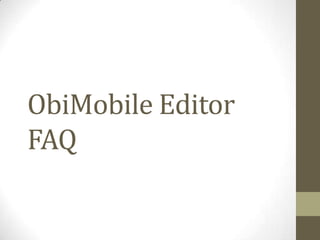
ObiMobile editor FAQ
- 2. FAQs on how to create and app, and app templates. CREATING YOUR APP
- 3. Q: How do I create an application? A: Creating your own mobile application is made easy with the ObiMobile editor. You can choose from ready-made templates or create one from scratch. First, log in and click on the “Create New Application” button found at the bottom of the page.
- 4. You will have the option to create your app using a blank template, or choosing a template.
- 5. There are various templates available for you to choose from. They range from templates for your chamber of commerce, to templates for your own business. Simply click on the right and left arrows to see the different applications. Click on the template you want to use.
- 6. After you click on the template of your choice, a preview of it will pop up. Scroll to the bottom and click on the ‘Create’ button. Type in the name of your application (you may only use an application name once) and click on create.
- 7. Q: What’s the difference between a blank template and one of the ObiMobile ready templates? A: The blank template means that there will be no any already-made pages that you only need to customize. This blank template is recommended for individuals that are more familiar with the ObiMobile editor.
- 8. The ObiMobile ready templates such as Downtown or City Government templates are filled with the essential pages for a mobile app. You will only need to customize the pages to fit your organization.
- 9. Q: What is the Master Page? Is that the default screen that people will see when they use my mobile app? A: The Master Page is not the default page that your app users will see. The Master Page is where you include content that will be shown in every page on your mobile app. Images or menus that you want to appear at the top of your mobile app should be placed before the “{Content}” text. Images, menus, or disclaimers that you want to appear at the bottom of your mobile app should be placed after the “{Content}” text. For most ObiMobile Apps, the Master Page includes a banner image and menu buttons.
- 10. Q: How do I insert a banner image and menu in my Master Page? A: Inserting a banner image is the same process as inserting a regular image, but checking off the banner image option.
- 11. To insert menu buttons, simply click on the Insert Menu button.
- 12. FAQs on the available page templates. PAGE TEMPLATE FAQS
- 13. Q: I want to work on the blank template but I don’t know where to start. Is there anything to help me in the blank template? A: The blank template has page templates to help you. Click on the templates folder on the left, and a list of page templates will show up. Select a page template to customize it.
- 14. TIP: You don’t want to lose all the work you’ve done! Remember to SAVE every time you make any changes. In order to save templates as actual pages, you have to give them a page name at the top and click save!
- 15. Q: What is the obimobile_coupon page template? A: The obimobile_coupon page template lets you put a coupon into your app.
- 16. Q: What is the obimobile_dininglist page template? A: The obimobile_dininglist page template allows you to list the dining options in your area to your app.
- 17. To insert more restaurants in your dining list, right click on a list item and select “Insert List Item.”
- 18. Q: What is the obimobile_index page template? A: The obimobile_index page template allows you to easily create the index or home page of your app. The template has a table of images to customize. Replace the logo images with your desired images and links.
- 19. Q: What are the obimobile_listing and obimobile_singlecell_listing page templates? A: The obimobile_listing and obimobile_singlecell_listing page templates allows you to easily insert pages of lists into your app. The obimobile_listing template gives you four ready-to-customize lists with images. Add more list items by right-clicking on an existing list item and selecting “Insert List Item.”
- 20. The obimobile_singlecell_listing template gives you four list items without images. Add more list items by right-clicking on an existing list item and selecting “Insert Single-cell List Item.”
- 21. Q: What is the obimobile_properties page template? A: The obimobile_properties page template allows you to display a property with an image, a description, its address, a reachable phone number, and a link to its website.
- 22. Q: What are the obimobile_scavenger_hunt page templates? A: The obimobile_scavenger_hunt page templates lets you incorporate clues for your scavenger hunt into your app. The first page includes a timer for how long your scavenger hunt will last.
- 23. The following pages will include clues to your scavenger hunt.
- 24. Q: What is the obimobile_under_construction page template? A: The obimobile_under_construction page template can be used for when you want to create an under construction page.
- 25. TIP: When your app is out to the public already and you are still working on a page, instead of showing your users a page in progress, link them to an Under Construction page.
- 26. Q: How do I keep track of my pages? A: Make sure to title your page. Click on the pages folder and you’ll see the page name underneath to gain access to it.
- 27. Q: After I finish editing a page, will the page save the changes I’ve made? A: No, the ObiMobile Editor will not automatically save your changes. Make sure to always save your work by clicking the Save button.
- 28. FAQs on how to insert ObiMobile widgets OBIMOBILE OPTION FAQS
- 29. Q: How do I insert a countdown/timer? A: The insert timer button is the clock icon. Click on this to insert a timer.
- 30. Double click on the timer that you’ve inserted. A dialog box will pop up and you will be able to customize your timer.
- 31. Q: How do I insert a gallery? A: To insert a gallery, click on the Insert Gallery icon.
- 32. A home icon will pop up with a banner that stretches across the page. This will be where the thumbnails of the images in your gallery will be. To insert more gallery items, right click on the home icon and select “Insert Gallery Item.”
- 33. Replace the home icons with images that you want to display in your gallery by double-clicking on them and selecting an image you have uploaded. When you view this on your mobile app, the thumbnails will go across the top of the page. Click on a thumbnail and the images will pop up.
- 34. Q: How do I insert a coverflow? A: To insert a coverflow, click on the “Insert Coverflow” icon.
- 35. A home icon will be inserted. To insert more images in your coverflow, right click on the home icon and select “Insert Coverflow Item.”
- 36. Replace the home icons with images that you want to display in your coverflow by double-clicking on it and selecting an image you have uploaded.
- 37. Q: How do I insert a Like It button so that my users can bookmark pages on my mobile app? A: To insert a Like It button, click on the “Insert Like It” icon.
- 38. Q: How do I insert an RSS feed into my mobile app? A: To insert an RSS feed, click on the “Insert Feed” icon.
- 39. A dialog box will pop up asking for a Feed URL. Paste your feed URL.
- 40. Q: How do insert an email form for my users to email me directly from the app? A: To insert an email form, click on the “Insert Email Form” icon.
- 41. A dialog box will pop up for you to customize your email form. It is important to remember to click ‘Add’ or else the email form won’t appear!
- 42. Q: How do I insert a weather widget so that my users can see the weather conditions at my location? A: To insert a weather widget, click on the “Insert Weather” icon.
- 43. A dialog box will pop up asking for the city. Enter the city you would like to provide weather conditions of, select the correct one and then click out of the dialog box.
- 44. FAQs on inserting images, lists, texts, and links. OBIMOBILE BASIC FAQS
- 45. Q: How do I insert a phone or email link so that my audience can contact me directly from my mobile app? A: To insert a phone link, type in your phone number and highlight it Click on the phone link icon and a dialog box will pop up.
- 46. To insert an email link, the process is similar from the phone link. Type in your e-mail address or text like ‘E-mail Me’ and highlight it. Click on the Insert Email Link icon and a dialog box will pop up.
- 47. Q: How do I insert an image into my app? A: Inserting an image can be done in a few simple steps. First, you’ll need to upload your picture. Right click on the images folder and click on “Add Item.” A dialog box will pop up to upload your image. Choose the picture you want to upload and click upload.
- 48. You will know when your image has been uploaded when you see the “Image Uploaded” text at the top of the editor. The file name will also show up when you click on the images folder. To insert the image you uploaded, click on the fifth icon that says “Insert Image.” A dialog box will pop up.
- 49. Select your image from the drop down menu by clicking on the small arrow. You can customize your image to be a certain size, link to other pages, or be a banner image that spans across your mobile app through the options provided in the dialog box.
- 50. Once you click outside the dialog box, your image will appear.
- 51. Q: How do I insert a table or a list on my mobile app? A: When you want to have a grid or table on your mobile app, use the Insert Table option on the second row of the ObiMobile Editor icons. You can customize the width and height of your table by entering your desired percentages in the Width and Height boxes.
- 52. Inserting a list on your mobile app is made simpler with the Insert List icon.
- 53. Q: What if I don’t want an image to accompany my list item? A: If you don’t want an image with a list item, right click the list item and select ‘Insert Single-cell List Item.’
- 54. TIP: If you want a page on your mobile app to solely be a list, there are three built-in list templates in the Templates folder. The obimobile_dininglist template is a list you can customize by entering in restaurants in your town or city. The obimobile_listing template is a general list with logos. The obimobile_singlecell_listing template is a general list with no logos.
- 55. FAQs on editing text and other basics. OBIMOBILE BASIC FAQS
- 56. Q: I want to just copy and paste the text from my website into my app but I don’t want it to copy with the format. How do I just copy the plain text? A: To copy and paste text from your website into your mobile app without going through the hassles of trying to get rid of special formatting, just paste text into the HTML coding. This will take out the special formatting from your website and allow you to edit the text with the ObiMobile editor. Click on “Edit HTML Code” and paste your text. After pasting, click on “Edit HTML Code” again to go back to the rich text editor.
- 57. Q: How do I change what my text looks like? A: The first row of icons in the ObiMobile editor relate to things you can do with your text. Highlight the text that you want to change and click on the dialog box that says “Arial.”
- 58. Q: How do I replace an ObiMobile blue Logo image with the image I want to put in? A: To replace the logo image, double click on it for the dialog box to pop up. Select the image as you would when inserting an image (see above).
- 59. Your font options will appear in the dropdown menu. Choose the font style you want for your text. You can change the font size by click on the up and down arrows.
- 60. Q: I want to change the colors of my mobile app. How do I do that? A: The Styles menu allows you to customize the background, menu, list, button, and gallery colors of your mobile app. Click on the View Styles button and a dialog box will pop up.