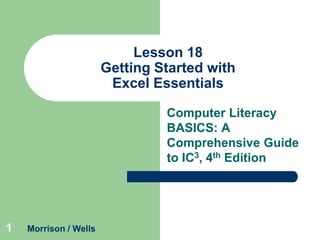
Lesson 18
- 1. Lesson 18 Getting Started with Excel Essentials Computer Literacy BASICS: A Comprehensive Guide to IC3, 4th Edition 1 Morrison / Wells
- 2. Objectives Lesson 18 2 Identify the parts of the Excel screen. Navigate through a worksheet and a workbook. Change views and magnification in the worksheet window. Use the AutoCorrect and AutoComplete features when entering data. Morrison / Wells CLB: A Comp Guide to IC3 4E
- 3. Objectives (continued) Lesson 18 3 Insert and delete rows, and change column width and row height. Copy, clear, move, and delete data. Use the Undo and Redo features. Use the AutoFill feature to copy and enter data into a range of cells. Morrison / Wells CLB: A Comp Guide to IC3 4E
- 4. Vocabulary Lesson 18 4 active cell AutoFill cell cell reference column heading range row heading Morrison / Wells spreadsheet value workbook worksheet CLB: A Comp Guide to IC3 4E
- 5. Identifying the Parts of the Excel Screen Lesson 18 5 A spreadsheet is a grid of rows and columns into which you enter text data (e.g., surnames, cities, states) and numerical data (e.g., dates, currency, percentages). Excel refers to a spreadsheet as a worksheet. The worksheet is always stored in a workbook that contains one or more worksheets. Morrison / Wells CLB: A Comp Guide to IC3 4E
- 6. Lesson 18 Identifying the Parts of the Excel Screen (continued) 6 Morrison / Wells CLB: A Comp Guide to IC3 4E
- 7. Navigating a Workbook Lesson 18 7 A cell is the intersection of a single row and a single column. The cell reference is the column letter followed by the row number (for example, A1 or B4). When a cell is selected, it is called the active cell. Morrison / Wells CLB: A Comp Guide to IC3 4E
- 8. Lesson 18 Navigating a Workbook (continued) 8 Morrison / Wells CLB: A Comp Guide to IC3 4E
- 9. Changing the Workbook View and Magnification Lesson 18 9 You can change the view by selecting options from the Workbook Views group on the View tab. Morrison / Wells CLB: A Comp Guide to IC3 4E
- 10. Changing the Workbook View and Magnification (continued) You also can change the view by clicking one of the view buttons in the status bar in the lower-right corner of the worksheet window. Lesson 18 10 Morrison / Wells CLB: A Comp Guide to IC3 4E
- 11. Entering Data Lesson 18 11 You add data to the cells by entering text or a number, often referred to as a value, in the active cell. Inserting Data To enter data in a cell, the cell must be active. Values you enter are displayed in both the cell and the formula bar. Morrison / Wells CLB: A Comp Guide to IC3 4E
- 12. Entering Data (continued) Lesson 18 12 Using the AutoCorrect and AutoComplete Features The AutoCorrect feature in Excel corrects common mistakes as you enter data. With the AutoComplete feature, Excel compares the first few characters you enter in a cell with existing entries in the same column. Morrison / Wells CLB: A Comp Guide to IC3 4E
- 13. Modifying the Worksheet Structure Lesson 18 13 Selecting Multiple Cells in the Worksheet To select an entire row in a worksheet, click the row heading, which is the number at the left of the row. To select an entire column, click the column heading, which is the letter at the top of the column. When you select a group of cells, the group is called a range. Morrison / Wells CLB: A Comp Guide to IC3 4E
- 14. Modifying the Worksheet Structure (continued) Lesson 18 14 Inserting and Deleting Rows and Columns To add or delete rows and columns, use the buttons in the Cells group on the Home tab. To insert or delete multiple columns and rows in a single step, select the desired number of columns or rows before executing the command. Morrison / Wells CLB: A Comp Guide to IC3 4E
- 15. Modifying the Worksheet Structure (continued) Changing Column Width and Row Height To change column width: Lesson 18 – 15 – Drag the right column header boundary. In the Cells group, click the Format button, and then click AutoFit Column Width. To change row height: – Click the Format button, and then click Row Height. In the Row Height dialog box, change the row height setting, and then click OK. Morrison / Wells CLB: A Comp Guide to IC3 4E
- 16. Modifying the Worksheet Structure (continued) Lesson 18 16 Editing the Worksheet Data Sometimes after entering data in a worksheet, you need to reorganize it. You may even want to remove some of the data and not replace it. Or, you may want to move or copy existing data from one location to another. Morrison / Wells CLB: A Comp Guide to IC3 4E
- 17. Modifying the Worksheet Structure (continued) Lesson 18 17 Clearing, Replacing, and Copying Existing Data To replace cell contents, you can select the cell and enter the new data. The process for deleting data can be as simple as pressing Delete or Backspace. To copy or move, use Buttons in the Clipboard group on the Home tab. Morrison / Wells CLB: A Comp Guide to IC3 4E
- 18. Modifying the Worksheet Structure (continued) Lesson 18 Using the AutoFill Feature to Copy Data The AutoFill feature enables you to repeat the same data in a column or row. 18 Morrison / Wells CLB: A Comp Guide to IC3 4E
- 19. Modifying the Worksheet Structure (continued) Lesson 18 19 Using the AutoFill Feature to Fill in a Series Drag the fill handle to automatically fill in a series of numbers and dates. Morrison / Wells CLB: A Comp Guide to IC3 4E
- 20. Lesson 18 Summary 20 In this lesson, you learned: The Excel application window shows the Quick Access Toolbar, status bar, and other similar features used in other Microsoft Office applications. To navigate the workbook, you can use keyboard shortcuts and the scroll bars. Morrison / Wells CLB: A Comp Guide to IC3 4E
- 21. Summary (continued) Lesson 18 21 You can choose from several options to view the worksheet, and you can change the zoom settings to specify the level of magnification. To enter data in a cell, the cell must be active. Depending on the width of the column, all the data may not be displayed, but the data is still contained in the cell. Morrison / Wells CLB: A Comp Guide to IC3 4E
- 22. Summary (continued) Lesson 18 22 As you enter data, the AutoCorrect feature automatically corrects some of your keyboarding errors. If the data you are entering matches characters of existing entries in the column, the AutoComplete feature proposes the existing entry to save you time. When you insert or delete cells, rows, and columns, all existing data is shifted up, down, left, or right. Morrison / Wells CLB: A Comp Guide to IC3 4E
- 23. Summary (continued) Lesson 18 23 To accommodate the data in a cell, you can widen the column and change the height of a row. To reorganize a worksheet, you can add and delete columns and rows; you can also delete, clear, copy and paste, or move the data. The Undo and Redo commands are available on the Quick Access Toolbar. The AutoFill feature enables you to quickly fill in a series of data. Morrison / Wells CLB: A Comp Guide to IC3 4E
