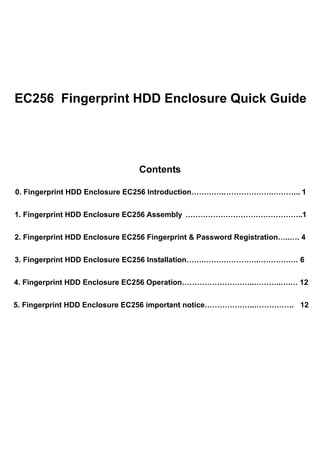
Quick Guide for EC256 Fingerprint HDD Enclosure
- 1. EC256 Fingerprint HDD Enclosure Quick Guide Contents 0. Fingerprint HDD Enclosure EC256 Introduction…………..……………….……….. 1 1. Fingerprint HDD Enclosure EC256 Assembly ………………………………………..1 2. Fingerprint HDD Enclosure EC256 Fingerprint & Password Registration…..…. 4 3. Fingerprint HDD Enclosure EC256 Installation…….………………….………….… 6 4. Fingerprint HDD Enclosure EC256 Operation………………………..………..….… 12 5. Fingerprint HDD Enclosure EC256 important notice………………..……………. 12
- 2. 0. Fingerprint HDD Enclosure EC256 Introduction: Fingerprint HDD Enclosure EC256 is the device to secure your data via fingerprint, and not allow the un-authentication access, the hard disk will be showed up after the fingerprint or password verification successfully. 1.Fingerprint HDD Enclosure EC256 Assembly: 1-1. Fingerprint HDD Enclosure EC256 includes: (a) up casing (b) down casing (c) front & back hard dis casing hard disk (required by users self-prepared) (a) (b) (c) (d ) 1-1-1. Leave IDE Master/Salve jumper pins (x4) alone. 1-1-2. Black socket for hard disk IDE connector pin. -1-
- 3. 1-1-3. Plug IDE connector pin into socket. 。 1-1-4. Hard Disk install okay 1-2. Fingerprint HDD Enclosure EC256's cashing 1-2-1. Put the down casing into up casing and push forward. . -2-
- 4. 1-2-2. Put front & back casing into the position shown as below. 1-2-3. Strew them respectly. 1-2-4. Final looking. -3-
- 5. 1-3. Power Input, USB connector。 USB connector Power input 2. Fingerprint HDD Enclosure EC256 Fingerprint & Password Registration 2-1. Please plug Fingerprint HDD Enclosure EC256 into proper USB port via USB cable; connect the power adaptor. 2-1-1. Find the “removable disk’ and double click the “Run_H.exe”. 2-1-2. Enter the serial number given in the package and click “OK”. 2-2. Fingerprint or password enrollments: To become the administrator Fingerprint Enrollment Adaptation -4-
- 6. 2-2-1. Add the new fingerprint: 1 Click one of the blue fingers and follow the instructions on the bottom left-hand side to enroll the fingerprint. (Enrolled at least 3-5 times) 2 The color will turn from blue to pink for successfully enrollment. 2-2-2 Add password: the password function will act as a secondary access security for unclear fingerprint images 1. Recommend to enter at least six to eight digits password, it can be numbers and alphabets) 2. Users can access the Fingerprint Flash through fingerprint or password if both have enrolled previously. 3. Click “Exit” after finish. 2-3 Deleting or adding existing fingerprints: 2-3-1 Right Click “palm” icon on bottom right-hand side of your screen and select “change password”. 2-3-2 Fingerprint / password verification. 2-3-3 Click the pink finger to delete the image that was saved previously, click “Yes” to continue 2-3-4 Repeat Step 2-2 to enroll another new fingerprint. 2-4 Unlock USB Flash Disk: 2-4-1 Click “palm” icon and select “unlock USB Flash Disk”, the new one “Local disk” will disappear. -5-
- 7. 2-4-2 Verify the fingerprint/password and access the new one “local disk” again. (The Hard Disk will show up after verifying the fingerprint.) 2-5. Unlock USB Flash Disk: 2-5-1. Click “palm” icon and select “lock USB Flash Disk”, then the Fingerprint HDD Enclosure EC256 disk will disappear. 3. Fingerprint HDD Enclosure EC256 Installation: 3-1. Please plug Fingerprint HDD Enclosure EC256 into USB port. 3-1-1 Please execute first before format a new portable hard disk. 3-2. Format a new portable hard disk. 3-2-1. Right click and select “Manage”. -6-
- 8. 3-2-2. Select Disk Management. 3-2-3. Click “Next” to proceed it. -7-
- 9. 3-2-4. Select disks to initialize and click ‘Next”. 3-2-5. Click “Finish” for next procedure. 3-3. For new partition and format proceeding. 3-3-1. Select Fingerprint HDD Enclosure EC256 disk and right click for “New Partition”. -8-
- 10. 3-3-2. Click “Next” for next step. 3-3-3. Select the partition you want to create and click “Next”. 3-3-4. Specify partition size and click “Next”. -9-
- 11. 3-3-5. Assign a drive letter and path and click “Next”. 3-3-6. Select “Format the partition…” and finish with the following settings and Click “Next”. - 10 -
- 12. 3-3-7. Click “Finish” for completed. (wait for a while till the format is finished.) 3-3-8. Please check “My computer” if find the new one Local Disk. - 11 -
- 13. 4. Operation Fingerprint HDD Enclosure EC256 4-1. Please plug Fingerprint HDD Enclosure EC256 into proper USB port via USB cable. 4-2. Find the “removable disk’ and execute “Run_H”. 4-3. Verify the fingerprint/password and access the Fingerprint HDD Enclosure EC256. 5. Important Notice: NO driver required for Windows ME/2000/XP. Supports Windows 98SE (driver included). Compatible hard disk model:2.5 inch、up to 137GB. - 12 -