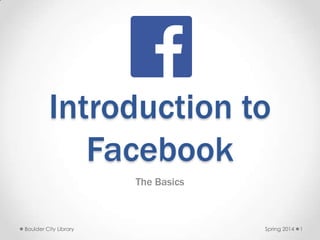
Introduction to Facebook from Boulder City Library
- 1. Introduction to Facebook The Basics Spring 2014Boulder City Library 1
- 2. Topics • What is Facebook? • What can I do on Facebook? • Creating an account • Your Timeline (Profile) o Adding profile and cover pictures o Notifications o Friend Requests o Updating your Status o Adding Pictures • Reading the News Feed o Commenting, Sharing, and Liking • Privacy Settings o Selecting your audience o Ad privacy settings • Helpful Sites Spring 2014Boulder City Library 2
- 3. What is Facebook? • Facebook is the most popular social networking site in the world. It allows you to connect with family and friends online. • Facts about Facebook o 2nd most visited website in the world. (Google is #1) o Has been around for 10 years. o 757 million daily active users on average in December 2013. o 1.23 billion monthly active users as of December 31, 2013. o 640,000,000: Total minutes spent on Facebook each month o Every 20 minutes on Facebook • 1 million Likes • 2 million Friend Requests • 3 million Messages Sent Spring 2014Boulder City Library 3
- 4. What can I do on Facebook? • There are a lot of things you can do on Facebook. o Connect with your friends and family. o Share updates from your life or thoughts o Share photos and videos. o Play games. o Plan events o Join groups (like a TV show? There’s probably a fan group for that.) o Promote your group or business Spring 2014Boulder City Library 4
- 5. Creating an Account You will need an email address to create a Facebook account. If you do not have one, you can get one for free at gmail.com • Go to facebook.com • Fill in the information on the screen. If you already have an account, you can fill in your email and password at the top to log in. Fillinthisinformation Spring 2014Boulder City Library 5
- 6. Importing Contacts • You can import your list of contacts from other places (ex: your email account) and we'll find your friends for you. • After Facebook imports your contacts, you'll have the option to send a friend request to any of your friends that already have a Facebook account (just click Add Friend) or send an invitation to friends who aren't on FacebookSpring 2014Boulder City Library 6
- 7. Fill Out Your Information • You can add information to help Facebook connect you to friends or help those friends find you including things like your hometown, high school/college, workplace, and interests. Click Save & Continue after filling things out or skip if you don’t want to add anything. Spring 2014Boulder City Library 7
- 8. Add Profile Picture • You can also do this later. • To upload a picture from your computer, click on Upload a Photo. Navigate to the photo and click open to upload the photo. You’ll be asked to crop the picture when it uploads to fit in the profile square. Spring 2014Boulder City Library 8
- 9. Your New Account • After your account creation, you’ll be taken to a page that will let you change some of your settings, including privacy. • The privacy tour is highly recommended. • Don’t forget to confirm your email address. You’ll need to log into your email and find the Confirmation email from Facebook. Spring 2014Boulder City Library 9
- 10. Your Timeline • Your timeline is your profile on Facebook. On your timeline you can: o Add a cover photo o Edit your basic info o Jump to stories from your past o View a log of your Facebook activity o Star stories you want to highlight o Add life events o Update your status o View and add photos o Share your app activity o See highlights from each month Spring 2014Boulder City Library 10
- 11. Boulder City Library Profile Picture • One of the pictures that will always be public no matter what your privacy settings are is your profile picture. • It is the small picture located on the left side of your profile. • Try to choose a picture that represents you. It doesn’t have to be a picture of you if you don’t want. Mine is of one of my dogs. Spring 2014 11
- 12. Change Profile Picture • Go to your timeline and hover over your profile picture • Click Edit Profile Picture to edit your picture • Choose whether you want to: o Pick a photo you already uploaded to Facebook o Take a new photo o Upload a photo from your computer o Edit your thumbnail o Remove your current photo • Select, upload, or take a new picture. • Crop the picture by dragging the square corners. • Click done cropping to make that your profile picture. Spring 2014 12
- 13. Cover Picture • This is the other picture that is always public. • Your cover photo is the large image at the top of your Timeline. This is your chance to feature a unique image that represents who you are or what you care about. Spring 2014Boulder City Library 13
- 14. Change Your Cover Picture • Adding or changing your cover picture o Go to your Timeline o Click Add a Cover, or hover over your current cover photo and click Change Cover o Choose whether you want to upload a new photo or pick a photo from one of your existing photo albums o Once you choose a photo, you can reposition it by clicking on the image and dragging it up or down o Click Save o Note: Your cover image has to be at least 720 pixels wide. Spring 2014Boulder City Library 14
- 15. Notifications • You can get 3 types of notification o Friend requests: When someone wants to add you as a friend, the friend request notification will alert you. Click on it to review that friend request. o If someone sends you a private message, you can view and send one back by clicking on the message. o Global notifcations: this is the catch all for all other notifications. You can be notified when: • Someone likes your post. • Someone comments on your status, picture, video • Someone comments on a thread you’ve liked or commented on. Friend requests Messages Global Notifications Spring 2014Boulder City Library 15
- 16. Friend Requests • You don’t have to import your contacts to find friends. • You can also add friends from their Timelines: o Search for the person you'd like to friend using the search bar at the top of any Facebook page. o Click on their name to go to their Timeline. o Click the Add Friend button next to their name. You might not see this button on some people's Timelines, depending on their privacy settings. o Once this person accepts your request, they'll show up in your Facebook friends list. Spring 2014Boulder City Library 16
- 17. Updating you Status • You can share new stories from the top of your Timeline or your News Feed: o Pick what type of story you want to share (ex: Status, Photo, Life Event) o Type in any details you want to add • If you start typing a friend’s name, Facebook should allow you to select that friend to add to your post. This is called “tagging” • You can also add a location, a picture, or what you’re doing. Tag Location Picture What you’re doing Spring 2014Boulder City Library 17
- 18. Uploading Pictures • Would you like to share pictures of your last vacation with friends and family? You can easily upload pictures to Facebook to share them. • To upload photos: o Click Add Photo/Video at the top of your homepage. o Pick Create Photo Album. o Pick the image files you want to upload. To pick multiple photos at once, hold down the Control button on your PC, or the Command button on your Mac, while clicking the image files. o While your files are uploading: • Add an album title and description • Use the audience selector to choose who can see the album (Note: If you tag people, their friends will be able to see the pictures they’re tagged in) • Add captions, tags, and locations to photos as each one finishes uploading o Check the progress bar to see the estimated remaining time for your album upload. Once it's complete, click Post Photos. Spring 2014Boulder City Library 18
- 19. Photo Page Click here to create a new album. Spring 2014Boulder City Library 19
- 20. Photo Selection • Navigate to the place where your pictures are. You can selection multiple pictures by holding down the control key. • Click open to add them to the upload queue. Spring 2014 20
- 21. Filling in Photo Info Really this step is optional, but it’s nice to have the information so people can search through your pictures and know the who, what, where, and when! 21
- 22. Your New Album • Once you’re done you’ll have an album. You can add more pictures, edit, tag, and change your privacy settings at any time. • To view a photo, click on it! Spring 2014Boulder City Library 22
- 23. Reading theNewsfeed • News Feed—the center column of your home page—is a constantly updating list of stories from people and Pages that you follow on Facebook. News Feed stories include status updates, photos, videos, links, app activity and likes. Spring 2014Boulder City Library 23
- 24. Liking, Commenting, Sharing • See something you like posted by your friend or page you follow? You can do three things: • Share: Repost it to your own timeline. You can even add a status. • Like: Press the like button to let someone know you like their post or picture. • Comment: Want to say something about a post or picture. All you have to do is click and type in the “Write a Comment” box. You can add links and pictures too. Spring 2014Boulder City Library 24
- 25. Basic Privacy Settings • One of the thing that puts Facebook in the news is their privacy settings. • Where are the privacy settings? • To view and adjust your privacy settings: o Click in the upper-right corner of any Facebook page o Select Settings from the dropdown menu o Select Privacy on the left o Click on a setting (ex: Who can see your future posts?) to edit it • You can also quickly view and adjust some of the most widely used privacy settings and tools from your Privacy Shortcuts at the top right of any Facebook page. Privacy Shortcut Settings Spring 2014Boulder City Library 25
- 26. Privacy Settings Facebook is known for changing their privacy settings from time to time. These are what the current privacy settings are. Spring 2014Boulder City Library 26
- 27. Selecting Your Audience • You can select who you want to see your status/post/picture right from where you’re posting. • Click on the audience tool. It’s normally to the left of the post icon. • If you’ve already posted, it will be next to the “time” you posted, right under your name. Spring 2014Boulder City Library 27
- 28. Facebook Ad Privacy Settings • Personally, I don’t want Facebook using any of my actions, likes, pictures, or my name in any of their or any of their partners (known as Third Parties) ads. • You can prevent Facebook from using that information by changing a couple of setting under the Ads settings. • Note that this isn’t in your privacy settings, but in another part of settings. This is why many people miss it. Spring 2014Boulder City Library 28
- 29. Third Party Site • To disallow 3rd party sites from using your information, click edit, select “No one”, and save changes. Spring 2014Boulder City Library 29
- 30. Friend’s Ads • Don’t want your likes to show up in your friends ads? • Click edit and change “Pair my Social actions with ads for” to “No one”, then click save changes. Spring 2014Boulder City Library 30
- 31. Helpful Resources • Facebook Help Center: https://www.facebook.com/help • Mashable’s Facebook for Beginners: http://mashable.com/2012/05/16/facebook-for- beginners/ • Mashable’s Facebook Guide: http://mashable.com/guidebook/facebook/ • Books o Facebook for seniors : quicksteps / Carole Boggs Matthews 006.754MAT o Facebook marketing all-in-one for dummies / by Amy Porterfield 658.872POR o Facebook for dummies / Carolyn Abram 006.754ABR • Follow us: http://www.facebook.com/bouldercitylibrary Spring 2014Boulder City Library 31
Notas do Editor
- Go to your Timeline (which we sometimes refer to as your profile) and hover over yourprofile pictureClick Edit Profile Picture to edit your pictureChoose whether you want to: Pick a photo you already uploaded to Facebook Take a new photo Upload a photo from your computer Edit your thumbnail Remove your current photoYou can use any of the photos you've uploaded to Facebook, or photos your friends haveuploaded, if you're tagged in them: Click on the photo you want to use to expand it Hover over the photo and select Options Click Make Profile Picture Crop the photo and click Done Cropping
- Adding or changing your cover pictureGo to your TimelineClick Add a Cover, or hover over your current cover photo and click Change CoverChoose whether you want to upload a new photo or pick a photo from one of your existing photo albumsOnce you choose a photo, you can reposition it by clicking on the image and dragging it up or downClick SaveNote: Your cover image has to be at least 720 pixels wide.
- Who can see my stuff?You can set your default audience from the privacy settings so that you don’t have to do it with each post.Public: Facebook’s automatic setting, everyone can see everything.Friends: Anyone on your friends list. If you notice a Friends+ on your post, that’s because you tagged someone and their friends will be able to see it too.Only me: This will only allow you to see the posts. Custom: Custom allows you to customize who can see your posts by banning certain people or setting it so that your tagged friends can’t share it with their friends.Review all your posts and the things you’re tagged it: You can see all the things that you have posted or were tagged in in once place. You can then go change audiences, unlike posts, or even delete your comments or posts.Limit old posts: You can limit who your old posts (prior to your privacy changes) to just your friends.Who can contact me?Who can send me friend requests: You get friends on Facebook through friend requests. You can limit it to everyone or friends of your current friends.Whose messages do I want filtered into my inbox: This sets up how Facebook handles your private messages. You can leave it to the default, but if you’re getting messages from someone/something that you don’t like, you can set it strict. Note if you set it strict you may miss messages from your friends as they’ll get put in the “others” box.Who can look me up?Who can look you up using the email address you provided?: This allows you to limit who can search for you by your email.Who can look you up using the phone number you provided?: This allows you to limit who can search for you by your email.Do you want other search engines to link to your timeline?: This allows you to block other search engines like Google from “crawling” your timeline and displaying it as search results for someone searching.