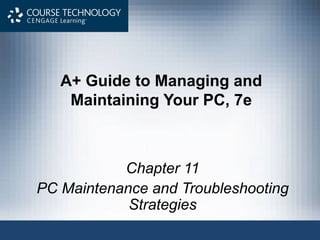
Ch 11
- 1. A+ Guide to Managing and Maintaining Your PC, 7e Chapter 11 PC Maintenance and Troubleshooting Strategies
- 2. Objectives • Learn about operational procedures to keep you, other people, the equipment, and the environment safe • Learn how to develop a preventive maintenance plan and what to include in it • Learn how to approach and solve a PC problem A+ Guide to Managing and Maintaining Your PC, 7e 2
- 3. Operational Procedures When Supporting Personal Computers • Topics covered – Physical dangers that support personal face when maintaining computers – Sources of damage to the computer and equipment • Prevention – Used equipment disposal – Safely moving computers – Software copyright law A+ Guide to Managing and Maintaining Your PC, 7e 3
- 4. Stay Safe and Keep Others Safe • Electrical equipment damaged physically, exposed to water, moisture, or electrical shorts – Unplug immediately • Other dangers – Chemical burns – Cables that can cause people to trip – Heavy equipment that can hurt a technician’s back – Sharp edges in and around case A+ Guide to Managing and Maintaining Your PC, 7e 4
- 5. Stay Safe and Keep Others Safe (cont’d.) • Proper use of cleaning pads and solutions – Most contain flammable and poisonous materials • Keep away from skin and eyes Figure 11-1 Cleaning solutions and pads. Courtesy: Course Technology/Cengage Learning A+ Guide to Managing and Maintaining Your PC, 7e 5
- 6. Stay Safe and Keep Others Safe (cont’d.) • Proper use of cleaning pads and solutions (cont’d.) – Accidental exposure procedures • View Material Safety Data Sheet (MSDS) • Know company reporting policies Figure 11-2 Each chemical you use should have available a material safety data sheet. Courtesy: Course Technology/Cengage Learning A+ Guide to Managing and Maintaining Your PC, 7e 6
- 7. Stay Safe and Keep Others Safe (cont’d.) • Managing cables – Trip hazard • Loose cables or cords in a traffic area where people can trip over them – Use cable or cord cover • Nail or screw to floor A+ Guide to Managing and Maintaining Your PC, 7e 7
- 8. Stay Safe and Keep Others Safe (cont’d.) • Lifting heavy objects – Put on a cart – Guidelines • Balance the load when lifting • Stand close to the object with feet apart • Keep back straight, bend knees, and grip the load • Lift with legs, arms, and shoulders • Keep load close to body and avoid twisting • Put the object down by keeping back straight and lowering object by bending knees – Ask for help if necessary A+ Guide to Managing and Maintaining Your PC, 7e 8
- 9. Physically Protect Your Equipment • Guidelines – Do not move or jar computer when on – Do not smoke around the computer – Do not leave PC turned off for weeks or months – Do not block air vents on the case or monitor Figure 11-3 For optimum airflow, don’t leave empty expansion slots and bays uncovered. Courtesy: Course Technology/Cengage Learning A+ Guide to Managing and Maintaining Your PC, 7e 9
- 10. Physically Protect Your Equipment (cont’d.) • Guidelines (cont’d.) – Use keyboard covers in dirty environments – Avoid high humidity around hard drives – Use BIOS setup to disable ability to write to the hard dive boot sector – Keep private data under lock and key – Protect storage media from direct sunlight, heat, and extreme cold – Keep magnets away from the computer – Protect electrical equipment from power surges – Do not unpack and turn on a cold computer A+ Guide to Managing and Maintaining Your PC, 7e 10
- 11. How to Dispose Of Used Equipment • PC technician responsibility – Proper disposal of used equipment and consumables Table 11-1 Computer parts and how to dispose of them A+ Guide to Managing and Maintaining Your PC, 7e 11
- 12. How to Dispose Of Used Equipment (cont’d.) • Monitors and power supplies – Discharge • Let sit unplugged for 60 minutes • Use a high-voltage probe • Protect private data on hard drives – Physically damage a hard drive with nail and hammer – Break CDs and DVDs in half – Consider a secure data-destruction service • Thoroughly check out references and guarantees of legal compliance A+ Guide to Managing and Maintaining Your PC, 7e 12
- 13. How to Move Computer Equipment • Risks involved with shipping a computer – Damage from rough handling – Exposure to water, heat, or cold – May be misplaces, lost, stolen • Preparing a computer for shipping – Back up all important data – Coil all external cords and secure them – Pack the computer, monitor, and devices in original shipping cartons or similar boxes • Use adequate packing material – Purchase insurance on the shipment A+ Guide to Managing and Maintaining Your PC, 7e 13
- 14. Protecting Software Copyrights • License – Right to use software (gained in purchase) • Copyright – Right to copy software – May be transferred from one entity to another • Legal responsibility – Protect the software copyright A+ Guide to Managing and Maintaining Your PC, 7e 14
- 15. Protecting Software Copyrights (cont’d.) • Federal copyright act of 1976 – Designed to protect software copyrights – Requires software copies to be legal • Allows for one backup copy of software to be made – Software piracy (copyright infringement) • Making unauthorized copies of software – Violation of the law • Making software copy and selling it or giving it away – Site license • Provides right to use multiple copies of software A+ Guide to Managing and Maintaining Your PC, 7e 15
- 16. Figure 11-4 Agree to the EULA before the installation continues Courtesy: Course Technology/Cengage Learning A+ Guide to Managing and Maintaining Your PC, 7e 16
- 17. Protecting Software Copyrights (cont’d.) • Industry associations – Software Information Industry Assoc (SIIA) • Educates the public and enforces copyright laws – Business Software Alliance (BSA) • Manages BSA Anti-Piracy Hotline: 1-888-NOPIRACY – Hard-disk loading: installing pirated software on disk – Signs of hard-disk loading • No end-user license included • No mail-in product registration card • Documentation and original disks are missing • Documentation is photocopied or labels are handwritten A+ Guide to Managing and Maintaining Your PC, 7e 17
- 18. Protecting Software Copyrights (cont’d.) • What are your responsibilities under the law? – Software Rental Amendment Act (1990) • Prevents illegal renting, leasing, lending, and sharing • Copyright holder may extend written permission – Criminal penalties for software piracy (1992) • Imprisonment for up to five years and/or fines • Applies to illegal copying/distribution of 10 or more units – Responsibilities • Use and purchase only legitimate software • Comply with all terms of license (includes site license) • Use open source software if on a budget A+ Guide to Managing and Maintaining Your PC, 7e 18
- 19. Personal Computer Preventive Maintenance • Prevent computer problems from occurring in the first place • PC technicians responsibilities – Make and implement a preventive maintenance plan – Create a disaster recovery plan • Preventive maintenance goals – Reduce likelihood of events causing PC failures • Lessen the damage if they do occur A+ Guide to Managing and Maintaining Your PC, 7e 19
- 20. Set Up a Method of Documentation • Create a new computer record book – Record changes in setup data, problems experienced, and maintenance performed – Keep it up to date – Store it with hardware and software documentation A+ Guide to Managing and Maintaining Your PC, 7e 20
- 21. Create a Preventive Maintenance Plan • Evolves from a history or pattern of malfunctions within an organization Table 11-2 Guidelines for developing a PC preventive maintenance plan A+ Guide to Managing and Maintaining Your PC, 7e 21
- 22. Table 11-2 Guidelines for developing a PC preventive maintenance plan (continued) A+ Guide to Managing and Maintaining Your PC, 7e 22
- 23. How to Troubleshoot a PC Problem • Approach the problem first as an investigator and discoverer – Do not compound the problem – Ask questions until problem source understood – Positive attitude • Use a systematic method to solve a problem – Interspersed with 15 rules • Rule 1: Approach the problem systematically A+ Guide to Managing and Maintaining Your PC, 7e 23
- 24. How to Troubleshoot a PC Problem (cont’d.) • Systematic method steps – Interview the user and back up data before changes are made – Examine the system, analyze the problem, make an initial determination – Test theory – After problem source determined: • Plan what to do to fix the problem and then fix it – Verify problem is fixed and system works • Take preventive measures to make sure problem does not happen again – Document activities, outcomes, and knowledge learned A+ Guide to Managing and Maintaining Your PC, 7e 24
- 25. Figure 11-5 General approach to problem solving. Courtesy: Course Technology/Cengage Learning A+ Guide to Managing and Maintaining Your PC, 7e 25
- 26. Step 1: Interview the User and Back Up Data • Beginning of troubleshooting situation – Interview user • Can you please describe the problem, including error messages, failures, and what you see or hear? • What changes have recently been made to the system? • Is there important data on the system that is not backed up? • Can you show me how to reproduce the problem? – Ask more penetrating questions to obtain all information to help solve the problem A+ Guide to Managing and Maintaining Your PC, 7e 26
- 27. Step 1: Interview the User and Back Up Data (cont’d.) • Rule 2: Establish your priorities • Rule 3: Beware of user error • Rule 4: Keep your cool and don’t rush – Back up any important data • Risks with the data must be the user’s decision • Have user verify all important data safely backed up A+ Guide to Managing and Maintaining Your PC, 7e 27
- 28. Step 2: Examine the System and Make Your Best Guess • Rule 5: Make no assumptions • Rule 6: Try the simple things first • Steps to form a best guess (best theory) and test it – Reproduce the problem and observe what the user described – Decide if the problem is hardware or software related – Make a best guess of problem source • Search resources for ideas and tips if necessary A+ Guide to Managing and Maintaining Your PC, 7e 28
- 29. Figure 11-6 Search manufacturer Web sites for help with a hardware or software product. Courtesy: Course Technology/Cengage Learning A+ Guide to Managing and Maintaining Your PC, 7e 29
- 30. Step 3: Test Your Theory • Examples where Steps 3, 4, and 5 go very fast – Video does not work • Suspect loose cables or monitor not turned on • Check video cable connection and discover it’s loose • Screw video cable to the connection – Corrupted spreadsheets • Watch user save a file • Discover user is saving files in a wrong format • Step the user through saving the file correctly • Verify others can open the file • Explain to the user which format to use A+ Guide to Managing and Maintaining Your PC, 7e 30
- 31. Step 3: Test Your Theory (cont’d.) • Examples of Step 3 which include testing an incorrect guess – CD drive won’t read a CD, suspect CD scratched • Disc looks fine upon inspection • Next guess: CD drive not recognized by Windows • Device Manager reporting drive errors • Next guess: corrupt drivers – System refuses to boot and gives hard drive not found message • Internal cable connections solid • Next guess: power supply not supplying power to the drive A+ Guide to Managing and Maintaining Your PC, 7e 31
- 32. Step 3: Test Your Theory (cont’d.) • Examples of Step 3 with a correct guess, move on toward Step 4 to plan a solution – Corrupted Word files • Eliminate several simple causes • Guess bad hard drive • Event Viewer shows write errors to the drive • Bad drive theory confirmed • Will need to replace drive A+ Guide to Managing and Maintaining Your PC, 7e 32
- 33. Step 3: Test Your Theory (cont’d.) • Examples of Step 3 with a correct guess, move on toward Step 4 to plan a solution (cont’d.) – Video does not work • Check cables, power, and monitor settings • Exchange video cable with known good one • Guess a bad monitor: move monitor to a working PC and it still does not work • Try a good monitor on the first PC: works fine • Bad monitor confirmed • Plan to purchase new monitor A+ Guide to Managing and Maintaining Your PC, 7e 33
- 34. Step 3: Test Your Theory (cont’d.) • As testing of guesses proceeds, keep in mind the following rules: – Rule 7: Trade known good for suspected bad – Rule 8: Trade suspected bad for known good – Rule 9: Divide and conquer – Rule 10: Become a researcher – Rule 11: Write things down – Rule 12: Don’t assume the worst – Rule 13: Reboot and start over A+ Guide to Managing and Maintaining Your PC, 7e 34
- 35. Step 4: Plan Your Solution and Then Fix the Problem • Some solutions are expensive and time consuming • Carefully consider what will be done and the order • When planning and implementing a solution, keep in mind the following rules: – Rule 14: Use the least invasive solution first – Rule 15: Know your starting point A+ Guide to Managing and Maintaining Your PC, 7e 35
- 36. Step 4: Plan Your Solution and Then Fix the Problem (cont’d.) • Steps to plan a solution and fix the problem: – Consider different solutions • Select the least invasive one – If hardware needs replacing: • Select a replacement part compatible with the system – Before installing a new part • Determine what works and does not work • Provides starting point – Install the new part A+ Guide to Managing and Maintaining Your PC, 7e 36
- 37. Step 5: Verify the Fix and Take Preventive Action • Checks: – Try reaching the Internet, use the printer, and burning a CD – Have user check everything and verify the job was completed satisfactorily • If a problem is found return to Step 2 – After verification consider how problem could have been prevented • Instruct the user to do what is appropriate to prevent future problems A+ Guide to Managing and Maintaining Your PC, 7e 37
- 38. Step 6: Document What Happened • Good documentation helps the technician: – Take knowledge learned into next troubleshooting situation – Train others – Develop effective preventive maintenance plans – Satisfy any audits or customer or employer queries about your work A+ Guide to Managing and Maintaining Your PC, 7e 38
- 39. Figure 11-8 Service call report form Courtesy: Course Technology/Cengage Learning A+ Guide to Managing and Maintaining Your PC, 7e 39
- 40. Summary • Operational procedures in the PC support role – Know physical dangers when maintaining computers – Know damage sources to computers and equipment – Know how to dispose of used equipment properly – Know how to move computers safely – Understand and abide by software copyright law • Preventive maintenance goals – Reduce likelihood of events causing PC failures • Lessen damage if they do occur • PC trouble shooting involves six steps and 15 rules A+ Guide to Managing and Maintaining Your PC, 7e 40