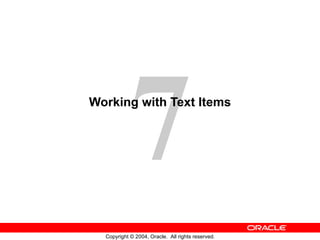
Les07
- 1. Working with Text Items
- 4. Creating a Text Item Canvas selection Block selection
- 6. Modifying the Appearance of a Text Item: General and Physical Properties
- 7. Modifying the Appearance of a Text Item: Records Properties Distance between records Number of items displayed Orders Items
- 10. Associating Text with an Item Prompt 1 2 3 4
- 15. Controlling the Data of a Text Item: Copy Value from Item ORDERS Sales 1 Region Id Name Id Last Name First Name Title Dept Id 3 Nagayama Midori VP, Sales 31 11 Magee Colin Sales Rep 31 Employee 31 Id <data_block_name>.<item_name> Dept
- 16. Controlling the Data of a Text Item: Synchronize with Item
- 19. Adding Functionality to a Text Item Item Id Product Id Price Quantity Item Total 10011 135 500 67,500.00 10013 380 400 152,000.00 1 2 Order CREDIT Order Id 100 Enabled=No Case Restriction= Upper Justification = Start Justification = Right Payment Type
- 20. Adding Functionality to a Text Item: Conceal Data Property
- 22. Adding Functionality to a Text Item: Multi-line Text Items Text Text Text Text Width Height Total text = Maximum length
- 23. Displaying Helpful Messages: Help Properties Hint Tooltip
Notas do Editor
- Introduction Overview The default item type in an Oracle Forms Developer application is the text item or field. You have seen how creating a new data block based on a table creates text items for each selected column from that table. This lesson shows you how to customize text items to change their appearance and behavior.
- Text Items A text item is an interface object through which you can query, insert, update, and delete data. A text item usually corresponds to a column in the database table. When an item is first created, its default type is text. The item type determines the properties available in the Property Palette. In this lesson you look at the properties of a text item. Remaining item types are covered in subsequent lessons. Use the Property Palette to define, alter, or examine the characteristics of items.
- Creating a Text Item You can create a text item by doing one of the following: Converting an existing item into a text item Using the Text Item tool in the Layout Editor Using the Create icon in the Object Navigator Using the wizards How to Create a Text Item in the Layout Editor 1. Invoke the Layout Editor. It is important to point to the correct data block where you want to create the text item. In the Layout Editor, select the data block from the Block pop-up list. 2. Click the Text Item tool. 3. Click the canvas. The text item appears. 4. Double-click the text item. The text item Property Palette appears. 5. Set the item properties as required.
- Creating a Text Item (continued) How to Create a Text Item in the Object Navigator 1. Locate the block in which you want to create the item. 2. Select the Items node. 3. Click the Create icon. A new item entry is displayed in the Object Navigator. 4. Double-click the icon to the left of the new item entry. The Property Palette appears. 5. Set all item properties as required, keeping the Type property set to Text Item. Note: To display an item at run time, you must assign the item to a canvas. Do this in the Property Palette of the text item by setting the Canvas property to the desired canvas.
- Modifying the Appearance of a Text Item The properties of an item are divided into several groups. You can affect the way the text item is displayed by altering its General, Physical, Records, Font, and Color group properties. To view descriptions of any of these properties, click the property in the Property Palette and press [F1] . Some of these properties are: General: Item type: Selects the type of item you want to create (pop-up list) Physical: Visible: Determines whether the item is displayed Canvas: Determines the canvas on which the item is displayed. If left unspecified, the item is said to be a Null canvas item, and will not display at run time or in the Layout Editor. X and Y Position: Sets the X and Y coordinates of the item relative to the canvas Width and Height: Sets the width and height of the item in the current form coordinate units Bevel: Controls appearance of bevel around the item; can also be set to Plain (flat) or None
- Modifying the Appearance of a Text Item (continued) Records: Current Record Visual Attribute Group: Specifies the name of the visual attribute to use when the item is part of the current record Distance between records: Specifies the amount of space between instances of the item in a multirecord block Number of Items Displayed: Specifies the number of item instances that are displayed for the item when the item is in a multirecord block
- Modifying the Appearance of a Text Item (continued) Visual Attributes: You set the Visual Attribute Group for an item or its prompt to specify how the visual attributes are derived (select DEFAULT or a named Visual Attribute). Color: The properties in this section specify the foreground color, background color, and fill pattern for the item. You select these from color and pattern pickers. Font: The properties in this section determine the font used for the item, along with its size, weight, style, and spacing. You can double-click the Font group to display a Font dialog enabling you to set all these properties at once, or you can click the individual properties to select each from an appropriate control, such as a pop-up list or LOV. Note: When the form module does not contain any named visual attribute objects, the pop-up list for the Visual Attribute Group property shows only Default or Unspecified. An item that has the Visual Attribute Group property set to default, or that has individual attribute settings left unspecified, inherits those settings from the canvas to which it is assigned.
- Modifying the Appearance of a Text Item (continued) You can control the appearance of the prompt, or label, of a text item using properties in the following groups: Prompt: You can set the prompt text and other properties, such as: Display Style: Pop-up list with choices of First Record, Hidden, and All Records Attachment Edge: Specifies the item edge to which the prompt is attached Attachment Offset: Specifies the distance between the item and its prompt Prompt Color: The property in this section specifies the foreground color for the item prompt. You can select this from a color picker. Prompt Font: The properties in this section determine the font that is used for the item prompt, along with its size, weight, style, and spacing. You can double-click the Prompt Font group to display a Font dialog enabling you to set all these properties at once, or you can click the individual properties to select each from an appropriate control, such as a pop-up list or LOV.
- Associating Text with an Item Prompt The Forms Builder Layout Editor has a tool called Associate Prompt which enables you to create a prompt for an item using any boilerplate text displayed in the editor. To create a prompt-item association using the Associate Prompt tool, perform the following steps: 1. Open the Layout Editor window. 2. Select the item and boilerplate text you want as the item’s prompt in the editor. 3. Click the Associate Prompt tool. 4. If you are replacing an existing prompt, answer Yes to the dialog box.
- Controlling the Data of a Text Item The properties in the Data group of the text item are used to control the way data is displayed and entered. You can see descriptions of any of these properties by clicking the property in the Property Palette, then pressing [F1] . Some of these properties are: Data Type: Enables you to choose CHAR, DATE, DATETIME, and NUMBER; the others listed are for backward compatibility. Data Length Semantics: You can set to Null, BYTE, or CHAR to be compatible with multiple character sets. If Data Length Semantics is CHAR, the correct amount of storage will be automatically allocated as required for the Maximum Length with either a single-byte or multi-byte character set. Maximum Length: Specifies the maximum length of the data value that can be stored in an item. If the Maximum Length exceeds the display width of the item, Forms automatically enables the end user to scroll horizontally. Note: In the example on the slide, whether the form operator is using a single-, double-, or variable-byte character set, the right amount of storage is allocated. To hold the same value if the Data Length Semantics had been set to BYTE, the Maximum Length would have needed to be 5 for single-byte, 10 for double-byte, and an unknown value for a variable-byte character set.
- Controlling the Data of a Text Item (continued) Format Mask: You can specify any format mask that is valid for the data type. Use the Format Mask property to specify the format in which the user sees the item value. Use standard SQL formatting syntax for dates and numbers; for example, DD/MM/YY and $99,999.99. Enclose non-SQL standard embedded characters in double quotes; for example, hyphen (-) and comma (,). Note: It is recommended that you avoid creating individual masks if the general purpose masks (see Lesson 1) will suffice. FX Format Mask: The FX format mask in a date value ensures that the date is entered exactly as defined in the mask. Element D is for decimal and G is a group (thousands) separator. Example: With a date format of DD/MM/YY, valid entries are: 10/12/00, 10 12 00, 10-DEC-00, or 101200. You can enter any character to represent the (/) in the value. Allow for the embedded characters of the format mask when defining the Width property. The embedded characters are used only for display purposes and are not stored in the database.
- Controlling the Data of a Text Item (continued) Required: Specifies whether Forms will allow the item to have a null value. When you create a data block, Forms derives this value from the existence of a NOT NULL constraint on the database column, but you can change the value. Lowest/Highest Allowed Value: Specifies range of accepted values Initial Value: Specifies default value assigned to an item whenever a record is created; can be set to select from a sequence. Must be compatible with the item data type. If the Lowest/Highest Allowed values are specified, the initial value cannot be outside the range.
- Controlling the Data of a Text Item (continued) Creating an Initial Value You can use any one of the following values to issue an initial item value whenever a new record is created: Raw value Example: 340, RICHMOND System variable Variables giving current application server operating system date/time: Variables giving current database date/time: Global variable Example: :GLOBAL.CUSTOMER_ID Form parameter Example: :PARAMETER.SALES_REP_ID Form item Example: :ORDERS.ORDER_ID Sequence The initial value can reference a sequence in the database. Forms automatically writes generated sequence numbers into the text item. To use a sequence, enter: :sequence.<sequence name>.nextval . Example: :SEQUENCE.ORDERS_SEQ.NEXTVAL
- Controlling the Data of a Text Item (continued) Copy Value from Item: Specifies the source of the value that Forms uses to populate the item. When you define a master-detail relation, Forms Builder sets this property automatically on the foreign key item(s) in the detail block. In such cases, the Copy Value from Item property names the primary key item in the master block whose value gets copied to the foreign key item in the detail block whenever a detail record is created or queried. Note: The text item should disable input; otherwise, the user could violate the foreign-key relationship. To prevent this, set the Enabled property to No for the foreign-key item, or do not display it at all.
- Controlling the Data of a Text Item (continued) Synchronize with Item: Specifies the name of the item from which the current item should derive its value and synchronizes the values of the two items, so that they effectively mirror each other. When the end user or the application changes the value of either item, the value of the other item changes also.
- Controlling the Navigational Behavior of Text Items You can see the default navigational sequence of items in the Object Navigator, as the item entries are displayed in the navigational order. However, you can also use the Navigation group properties to control the navigational behavior of a text item. Note: The next or previous navigation item must be in the same data block as the current item.
- Enhancing the Relationship Between Text Item and Database You can alter or enhance the way in which a text item interacts with its corresponding database column by setting the Database group properties. Some of these are: Database Item: Indicates whether the item is a database column Query/Insert/Update Allowed: Controls whether DML operations are allowed Query Length: Specifies the maximum length of query criterion in Enter Query mode Case Insensitive Query: Controls whether case is recognized in query processing Note: When you create an item in a data block, Forms Builder assumes that the item is a data item, sets its Database Item property to Yes, and automatically includes it in any SELECT , UPDATE , and INSERT statements issued to the database. If an item that you are creating is a control item, you must explicitly set its Database Item property to No.
- Adding Functionality to a Text Item Augment the default functionality of a text item by introducing some of the additional features you can set in the Functional group of the Property Palette. Some of these are depicted above or will be discussed in the next few pages. For descriptions of other properties in the Functional group, select the property in the Property Palette and press [F1] . Note The Enabled property set to No grays out the item. If you want the item to appear normally but do not want the users to change it, do the following: Set Insert Allowed to No. Set Update Allowed to No. Set Enabled to Yes. A pop-up menu is a context-sensitive menu that enables users to access common functions and commands quickly. It is a top-level object in the Object Navigator and belongs to a form module (as opposed to a form menu, which belongs to a separate menu module).
- Adding Functionality to a Text Item (continued) Conceal Data: Hides characters that the operator types into the text item. This setting is typically used for password protection. Choose Yes to disable the echoing back of data entered by the operator; with this setting, the entered value displays as an asterisk for each character entered. Note: Conceal Data set to Yes is valid only for single-line text items.
- Setting Keyboard Navigable and Enabled Properties You can set the Keyboard Navigable and Enabled properties for items to specify whether operators can navigate to and interact with them. The Enabled property determines whether end users can use the mouse to manipulate an item. The following table describes the behavior of combinations of these settings:
- Adding Functionality to a Text Item (continued) Multi-Line: Determines whether the text item displays in a single-line or multi-line region. Use multi-line text items to display and/or edit such items as addresses, comments, or descriptions. The data in a multi-line text item must be of Char, Alpha, or Long datatype, not numeric or date. Setting the Multi-Line property to Yes enables a text item to store multiple lines of text, but it does not automatically make the item large enough to display multiple lines. It is up to you to set the Width, Height, Font Size, and Maximum Length properties to ensure that the desired number of lines and characters are displayed. Note: Setting right or center justification for scrollable text items may result in values being hidden from the user. Wrap Style: For multi-line text items, specifies how text is displayed when a line of text exceeds the width of a text item or editor window.
- Displaying Helpful Messages You can use the Help group properties to provide context-sensitive help to users:
- Summary This lesson showed you how to create and modify a text item that Forms Builder creates for each column flagged for inclusion in a data block.
- Summary (continued) In particular, text items have properties that enable you to do the following: Modify their appearance Control the data stored in the item Alter navigational behavior Enhance the relationship with the database Add functionality Include Help information
- Practice 7 Overview In this practice session you will create text items, alter the behavior and the appearance of text items, and delete text items. Delete the region ID item in the CUSTOMERS form. Using the Property Palette, change the properties of several text items in the CUSTOMERS data block to change their run-time appearance. Save and run the form after the changes are applied. In the ORDERS form, create new text items to hold the customer name and sales rep name values in the ORDERS block, and set the suggested properties. Change additional text item properties in the ORDERS , ORDER _ ITEMS , and INVENTORIES data blocks to change their run-time appearance and behavior. Save and run the form after the changes are applied. Note: For solutions to this practice, see Practice 7 in Appendix A, “Practice Solutions.”
- Practice 7 CUSTG XX Form 1. Remove the NLS_Language and NLS_Territory items. 2. Make sure that the Phone_Numbers item accepts multi-line text to display. The database column is long enough to accept two phone numbers if the second one is entered without “+1” in front of the number. 3. Automatically display a unique, new customer number for each new record and ensure that it cannot be changed. Use the CUSTOMERS_SEQ sequence. 4. In the CUSTG XX form, resize and reposition the items. Add the boilerplate text Customer Information. Reorder the items in the Object Navigator. Use the screenshot as a guide. 5. Save and compile your form. Click Run Form to run your form and test the changes. Note: The entire form may not be visible at this time. This will be addressed in a later lesson.
- Practice 7 (continued) ORDG XX Form 6. In the ORDERS block, create a new text item called Customer_Name. Ensure that Customer_Name is not associated with the ORDERS table. Do not allow insert, update, or query operations on this item, and make sure that navigation is possible only by means of the mouse. Set the Prompt text to Customer Name. Display this item on CV_ORDER canvas. 7. In the ORDERS block, create a new text item called Sales_Rep_Name. Ensure that Sales_Rep_Name is not associated with the ORDERS table. Do not allow insert, update, or query operations on this item and make sure that navigation is possible only by means of the mouse. Set the Prompt text to Sales Rep Name. Display this item on the CV_ORDER canvas. 8. Set the relevant property for Order_Date, so that it displays the current date whenever a new record is entered. 9. In the ORDER _ ITEMS block, create a new text item called Item_Total. Ensure that Item_Total is not associated with the ORDER_ITEMS table. Do not allow insert, update, or query operations on this item and make sure that navigation is possible only by means of the mouse. Allow numeric data only and display it by using a format of 999G990D99. Set the Prompt text to Item Total. Display this item on the CV_ORDER canvas. 10. Justify the values of Unit_Price, Quantity, and Item_Total to the right. 11. Alter the Unit_Price item, so that navigation is possible only by means of the mouse, and updates are not allowed. Set its format mask to be the same as that used for Item_Total. 12. In the ORDG XX form, resize and reposition the items according to the screenshot and the following table.
- Practice 7 (continued) 13. In the INVENTORIES block, alter the number of instances of the Product_ID, so that it is displayed just once. Make its prompt display to the left of the item. 14. Arrange the items and boilerplate on CV_INVENTORY , so that it resembles the screenshot. Hint: Set the Update Layout property for the frame to Manually. 15. Save, compile, and run the form to test the changes.
