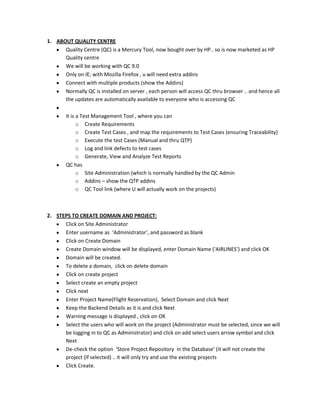
Guide for Quality Center (QC) Automation Tool
- 1. 1. ABOUT QUALITY CENTRE Quality Centre (QC) is a Mercury Tool, now bought over by HP.. so is now marketed as HP Quality centre We will be working with QC 9.0 Only on IE; with Mozilla Firefox , u will need extra addins Connect with multiple products (show the Addins) Normally QC is installed on server , each person will access QC thru browser .. and hence all the updates are automatically available to everyone who is accessing QC It is a Test Management Tool , where you can o Create Requirements o Create Test Cases , and map the requirements to Test Cases (ensuring Traceability) o Execute the test Cases (Manual and thru QTP) o Log and link defects to test cases o Generate, View and Analyze Test Reports QC has o Site Administration (which is normally handled by the QC Admin o Addins – show the QTP addins o QC Tool link (where U will actually work on the projects) 2. STEPS TO CREATE DOMAIN AND PROJECT: Click on Site Administrator Enter username as ‘Administrator’, and password as blank Click on Create Domain Create Domain window will be displayed, enter Domain Name (‘AIRLINES’) and click OK Domain will be created. To delete a domain, click on delete domain Click on create project Select create an empty project Click next Enter Project Name(Flight Reservation), Select Domain and click Next Keep the Backend Details as it is and click Next Warning message is displayed , click on OK Select the users who will work on the project (Administrator must be selected, since we will be logging in to QC as Administrator) and click on add select users arrow symbol and click Next De-check the option ‘Store Project Repository in the Database’ (it will not create the project (if selected) .. it will only try and use the existing projects Click Create.
- 2. 3. STEPS TO CREATE AN NEW USER Select Site Users Click on New User image Enter the User Details and click OK Select the Project -> Project Users -> Add from Users List Select the user and click on green arrow sign, so that user gets access to the selected project. (One user can work on more than one project at one time) 4. STEPS TO START QUALITY CENTER Always open QC in IE because Quality Center does not support Mozilla Firefox Click on Quality Center Enter Username as Administrator, and Password as Blank and click Authenticate Select the Domain and Project and click Login 5. STEPS TO ENTER REQUIREMENTS Click on New Requirements tab New Requirement window will be displayed Enter all the details and click on submit button (name is only the mandatory field in this window) Click on new child requirement tab, to add the child requirement With both the type of requirements we can attach a file, URL and snapshots We can sort the requirements by putting filters on it. For this click on filter tab We can select the columns that you want to display using select columns tab. In this we have to just select the columns that we don’t want and click on < button so that it get added into available columns and click ok. By selecting the Requirement details tab we can do following : o Edit the requirements. o Attach a file o Using coverage tab we can connect the requirement to the test cases (external linking) o Using linked defects tab we can link defects to the requirements. o Clicking on history tab we can find out who all reviewed the requirement at what date and time. o Using zoom in and out we can expand and collapse the requirements. 6. STEPS TO VIEW REQUIREMENTS Requirements can be viewed in two ways: 1. Requirement Tree: it shows requirement in hierarchal structure .in this view you can add the requirements ,edit and delete it (View-> Requirement Tree) 2. Requirement Grid: it shows requirements in grid structure and in this view we can only Edit or Delete the requirements but we can’t Add the requirements (View-> Requirement Grid)
- 3. 7. WHAT IS COVERAGE ANALYSIS Requirements-> View-> Coverage Analysis Coverage Analysis shows you the status of requirements: whether they have been covered by the test cases; and if yes then whether those test cases have run, passed, failed etc. More details after we have done linking and execution of test cases 8. LINKING OF REQUIREMENTS TO TESTCASES Requirements are linked to test cases in two ways. 1. Convert to Test (Internal Linking): A. Select the requirements. B. Select the convert to test. C. Select convert all (to convert all the requirements)/select convert selected requirements (to convert particular requirements). D. For the first option, select convert lowest requirements to design steps and click next and click on finish button. E. For the second option, select convert lowest requirements to design steps and click next and select the option in which you want to convert by clicking on images and click next and click on finish button. 2. Requirement Coverage (External Linking) A. Click on requirement details. B. Select coverage. C. Select the test case from test plan tree D. Click on arrow button or drag and drop. E. Click ok. 9. STEPS FOR WRITING MANUAL TEST CASES. Go into test plan. Select the test case. Write the Objective and Prequisite in details. Click on design steps, click on new step symbol to add the steps. Once done with adding the steps click on OK button. We can link the test case to the requirement using requirement coverage Also we link the test case to the defects using linked defects. To create a new test case, click on new test image, create new test window will be displayed. Select the test type as manual, give some test name and click OK. 10. STEPS TO USE CALL TO TEST IN DESIGN STEPS OF TEST PLAN, SELECT CALL TO TEST BY CLICKING ON ITS IMAGE.
- 4. SELECT A TEST WINDOW WILL BE DISPLAYED. UNCHECK THE OPTION SHOW ONLY TEMPLATE TESTS SELECT A TEST AND CLICK ON OK BUTTON. 11. STEPS FOR RUNNING MANUAL TEST CASES. GO INTO TEST LAB CREATE ONE FOLDER ,CLICKING ON FOLDER IMAGE CREATE A TEST SET,IN THE NEW FOLDER ONCE A TEST SET IS CREATED, TEST PLAN TREE WILL BE DISPLAYED. SELECT THE TEST CASES FROM THE TEST PLAN TREE AND DRAG AND DROP. CLICK ON RUN BUTTON. IF MORE THAN ONE TSET CASE IS SELECTED THAN CLICK ON RUN TEST SET BUTTON. MANUAL RUNNER WINDOW WILL BE DISPLAYED, CLICK ON BEGIN RUN. TEST EACH AND EVERY TEST CASE STEP, PUT THE ACTUAL RESULT. IF THE ACTUAL AND EXPECTED RESULT IS SAME THAN TAG THET STEP AS PASS, BY CLICKING ON PASS IMAGE. IF THE ACTUAL AND EXPECTED RESULT IS NOT SAME THAN TAG THET STEP AS FAIL, BY CLICKING ON FAIL IMAGE AND IMMEDIATELY TAG IT AS S DEFECT BY CLICKING ON NEW DEFECT IMAGE. ONCE ALL THE STEPS ARE CHECKED CLICK ON END BUTTON. 12. STEPS FOR DESINGING EXECUTION FLOW. WE CAN DESIGN THE FLOW OF TEST CASES IN WHICH TEST HAS TO BE RUN, WHEN WE WANT TO RUN MORE THAN ONE TEST CASE AT ONE TIME. TO UNDERSTAND THIS ,TAKE AN EXAMPLE AS : WE WANT TO RUN NEW, OPEN AND FAX TEST CASE AT ONE TIME.WHERE FIRST YOU WANT TO RUN NEW THAN OPEN AND LAST FAX TEST CASE, SO FOR THIS RIGHT CLICK ON FAX TEST CASE, SELECT TEST RUN SCHEDULE. RUN SCHEDULE WINDOW WILL BE DISPLAYED. CLICK ON NEW BUTTON. SELECT THE TEST AND CONDITION (PASS/FINISH) AND CLICK OK.FOR THE ABOVE EXAMPLE SELECT TEST AS OPEN AND CONDITION AS PASS AND CLICK OK. REPEAT THE ABOVE STEPS AGAIN FOR OPEN, BY SELECTING TEST AS NEW AND CONDITION AS PASS. 13. STEPS TO CONNECT QTP WITH QC. GO INTO QTP SELECT FILE SELECT ALM/QC CONNECTION COPY PASTE THE URL OF QC UNTIL QCBIN http://sqtl-daacc91bfd:8080/qcbin SELECT THE CHECKBOX “RECONNECT TO SERVER ON STARTUP” CLICK ON CONNECT BUTTON
- 5. PUT THE USERNAME AS ADMINISTRATOR ANSD PASSWORD BLANK,SELECT THE CHECKBOX “AUTHENTICATE ON STARTUP” AND CLICK ON AUTHENTICATE BUTTON. SELECT YOUR DOMAIN AND PROJECT, SELECT THE CHECKBOX “LOGIN TO PROJECT ON STARTUP” AND CLICK ON LOGIN BUTTON.CLOSE THE WINDOW GO INTO TOOLS ->OPTIONS->RUN->IN THAT SELECT THE FIRST AND THIRD CHECKBOX. CLICK APPLY AND OK. 14. STEPS FOR RECORDING AND SAVING SCRIPTS IN QTP GO INTO QUALITY CENTER GO INTO TEST PLAN TAB. CREATE ONE FOLDER WITH THE NAME OF AUTOMATION. CREATE A TEST UNDER THIS FOLDER.SELECT TEST TYPE AS QUICKTEST_TEST AND GIVE SOME TEST NAME AND CLICK OK.(FOR EXAMPLE CREATE A TEST NEW IN WHICH WE ARE GOING TO RECORD A SCRIPT FOR INSERTION OF NEW ORDER). CLICK ON TEST SCRIPT. CLICK ON THE LAUNCHER BUTTON, IT WILL OPEN THE QTP. START THE RECORDING, RECORD THE SCRIPT AND SAVE IT. IT WILL GET SAVED IN QC. 15. STEPS TO RUN THE SCRIPT THROUGH QC GO INTO TEST LAB. CREATE ONE FOLDER .EX AUTOMATION. CREATE NEW TEST SET UNDER THE ABOVE MADE FOLDER. DRAG AND DROP THE TEST SCRIPT FROM TEST PLAN TREE. CLICK ON RUN BUTTON, AUTOMATIC RUNNER WINDOW WIL BE OPENED. SELECT THE CHECKBOX , RUN ALL TESTS LOCALLY. DESELECT THE CHECKBOX,ENABLE LOG. MAKE SURE YOUR APPLICATION IS OPENED ,NOT EVEN MINIMISED. CLICK ON RUN BUTTON