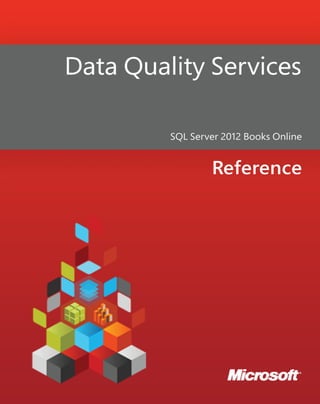
Data quality services
- 2. Data Quality Services SQL Server 2012 Books Online Summary: SQL Server Data Quality Services (DQS) is a knowledge-driven data quality product. DQS enables you to build a knowledge base and use it to perform a variety of critical data quality tasks, including correction, enrichment, standardization, and de- duplication of your data. DQS enables you to perform data cleansing by using cloud- based reference data services provided by reference data providers. DQS also provides you with profiling that is integrated into its data-quality tasks, enabling you to analyze the integrity of your data. Category: Reference Applies to: SQL Server 2012 Source: SQL Server Books Online (link to source content) E-book publication date: June 2012
- 3. Copyright © 2012 by Microsoft Corporation All rights reserved. No part of the contents of this book may be reproduced or transmitted in any form or by any means without the written permission of the publisher. Microsoft and the trademarks listed at http://www.microsoft.com/about/legal/en/us/IntellectualProperty/Trademarks/EN-US.aspx are trademarks of the Microsoft group of companies. All other marks are property of their respective owners. The example companies, organizations, products, domain names, email addresses, logos, people, places, and events depicted herein are fictitious. No association with any real company, organization, product, domain name, email address, logo, person, place, or event is intended or should be inferred. This book expresses the author’s views and opinions. The information contained in this book is provided without any express, statutory, or implied warranties. Neither the authors, Microsoft Corporation, nor its resellers, or distributors will be held liable for any damages caused or alleged to be caused either directly or indirectly by this book.
- 4. Contents Data Quality Services.....................................................................................................................................................5 Introducing Data Quality Services ............................................................................................................................6 Data Quality Services Concepts.............................................................................................................................. 10 Data Quality Services Features and Tasks........................................................................................................... 13 Data Quality Client Application........................................................................................................................... 14 Run the Data Quality Client Application...................................................................................................... 15 Data Quality Client Home Screen................................................................................................................... 16 DQS Knowledge Bases and Domains............................................................................................................... 18 Building a Knowledge Base.............................................................................................................................. 24 Create a Knowledge Base.............................................................................................................................. 26 Open a Knowledge Base................................................................................................................................ 27 Manage a Knowledge Base .......................................................................................................................... 30 Adding Knowledge to a Knowledge Base............................................................................................... 32 Perform Knowledge Discovery.................................................................................................................... 34 Importing and Exporting Knowledge ........................................................................................................... 45 Export a Domain to a .dqs File .................................................................................................................... 46 Import a Domain from a .dqs File.............................................................................................................. 48 Export a Knowledge Base to a .dqs File................................................................................................... 50 Import a Knowledge Base from a .dqs File............................................................................................. 51 Import Values from an Excel File into a Domain.................................................................................. 53 Import Domains from an Excel File in Knowledge Discovery.......................................................... 57 Import Cleansing Project Values into a Domain................................................................................... 60 Managing a Domain............................................................................................................................................ 63 Create a Domain............................................................................................................................................... 64 Domain Management: Domain List........................................................................................................... 67 Set Domain Properties.................................................................................................................................... 69 Create a Linked Domain................................................................................................................................. 72 Change Domain Values.................................................................................................................................. 75 Create a Domain Rule..................................................................................................................................... 80 Create Term-Based Relations....................................................................................................................... 87 Use the DQS Speller........................................................................................................................................ 90 End the Domain Management Activity.................................................................................................... 93 Supported SQL Server and SSIS Data Types for DQS Domains...................................................... 94 Managing a Composite Domain .................................................................................................................... 96 Create a Composite Domain........................................................................................................................ 97 Create a Cross-Domain Rule......................................................................................................................101 Use Value Relations in a Composite Domain......................................................................................104 Using the DQS Default Knowledge Base...................................................................................................106 Data Quality Projects (DQS)...............................................................................................................................107
- 5. Create a Data Quality Project ........................................................................................................................109 Manage (Open, Unlock, Rename, and Delete) a Data Quality Project...........................................110 Open Integration Services Projects in Data Quality Client .................................................................113 Data Cleansing ........................................................................................................................................................114 Cleanse Data Using DQS (Internal) Knowledge......................................................................................120 Cleanse Data in a Composite Domain........................................................................................................130 Data Matching.........................................................................................................................................................133 Create a Matching Policy.................................................................................................................................136 Run a Matching Project....................................................................................................................................148 Reference Data Services in DQS.......................................................................................................................156 Configure DQS to Use Reference Data......................................................................................................158 Map Domain/Composite Domain to Reference Data..........................................................................161 Cleanse Data Using Reference Data (External) Knowledge................................................................164 Data Profiling and Notifications in DQS........................................................................................................168 DQS Administration...............................................................................................................................................171 Monitor DQS Activities.....................................................................................................................................173 Configure Threshold Values for Cleansing and Matching..................................................................180 Enable/Disable Profiling Notifications in DQS........................................................................................182 Manage DQS Log Files.....................................................................................................................................182 Configure Severity Levels for DQS Log Files........................................................................................184 Configure Advanced Settings for DQS Log Files................................................................................187 Manage DQS Databases: Backup and Restore........................................................................................191 Backing Up and Restoring DQS Databases..........................................................................................192 DQS Security............................................................................................................................................................193 Manage DQS Users in SSMS..........................................................................................................................194
- 6. 5 Data Quality Services SQL Server Data Quality Services (DQS) is a knowledge-driven data quality product. DQS enables you to build a knowledge base and use it to perform a variety of critical data quality tasks, including correction, enrichment, standardization, and de-duplication of your data. DQS enables you to perform data cleansing by using cloud-based reference data services provided by reference data providers. DQS also provides you with profiling that is integrated into its data-quality tasks, enabling you to analyze the integrity of your data. DQS consists of Data Quality Server and Data Quality Client, both of which are installed as part of SQL Server 2012. Data Quality Server is a SQL Server instance feature that consists of three SQL Server catalogs with data-quality functionality and storage. Data Quality Client is a SQL Server shared feature that business users, information workers, and IT professionals can use to perform computer-assisted data quality analyses and manage their data quality interactively. You can also perform data quality processes by using the DQS Cleansing component in Integration Services and Master Data Services (MDS) data quality functionality, both of which are based on DQS. Browse Content by Area Data Quality Client Application DQS Knowledge Bases and Domains Data Quality Projects Data Cleansing Data Matching Reference Data Services in DQS Data Profiling and Notifications in DQS DQS Administration DQS Security See Also Introducing Data Quality Services Data Quality Services Concepts DQS Resources SQL Server Resource Center
- 7. 6 Introducing Data Quality Services The data-quality solution provided by Data Quality Services (DQS) enables a data steward or IT professional to maintain the quality of their data and ensure that the data is suited for its business usage. DQS is a knowledge-driven solution that provides both computer-assisted and interactive ways to manage the integrity and quality of your data sources. DQS enables you to discover, build, and manage knowledge about your data. You can then use that knowledge to perform data cleansing, matching, and profiling. You can also leverage the cloud-based services of reference data providers in a DQS data-quality project. In This Topic • The Business Need for DQS • Answering the Need with DQS • A Knowledge-Driven Solution • DQS Components • Data Quality Functionality in Integration Services and Master Data Services The Business Need for DQS Incorrect data can result from user entry errors, corruption in transmission or storage, mismatched data dictionary definitions, and other data quality and process issues. Aggregating data from different sources that use different data standards can result in inconsistent data, as can applying an arbitrary rule or overwriting historical data. Incorrect data affects the ability of a business to perform its business functions and to provide services to its customers, resulting in a loss of credibility and revenue, customer dissatisfaction, and compliance issues. Automated systems often do not work with incorrect data, and bad data wastes the time and energy of people performing manual processes. Incorrect data can wreak havoc with data analysis, reporting, data mining, and warehousing. High-quality data is critical to the efficiency of businesses and institutions. An organization of any size can use DQS to improve the information value of its data, making the data more suitable for its intended use. A data quality solution can make data more reliable, accessible, and reusable. It can improve the completeness, accuracy, conformity, and consistency of your data, resolving problems caused by bad data in business intelligence or data warehouse workloads, as well as in operational OLTP systems. DQS enables a business user, information worker, or IT professional who is neither a database expert nor a programmer to create, maintain, and execute their organization’s data quality operations with minimal setup or preparation time.
- 8. 7 Answering the Need with DQS Data quality is not defined in absolute terms. It depends upon whether data is appropriate for the purpose for which it is intended. DQS identifies potentially incorrect data, and provides you with an assessment of the likelihood that the data is in fact incorrect. DQS provides you with a semantic understanding of the data so you can decide its appropriateness. DQS enables you to resolve issues involving incompleteness, lack of conformity, inconsistency, inaccuracy, invalidity, and data duplication. DQS provides the following features to resolve data quality issues. • Data Cleansing: the modification, removal, or enrichment of data that is incorrect or incomplete, using both computer-assisted and interactive processes. For more information, see Data Cleansing. • Matching: the identification of semantic duplicates in a rules-based process that enables you to determine what constitutes a match and perform de-duplication. For more information, see Data Matching. • Reference Data Services: verification of the quality of your data using the services of a reference data provider. You can use reference data services from Windows Azure Marketplace DataMarket to easily cleanse, validate, match, and enrich data. For more information, see Reference Data Services in DQS. • Profiling: the analysis of a data source to provide insight into the quality of the data at every stage in the knowledge discovery, domain management, matching, and data cleansing processes. Profiling is a powerful tool in a DQS data quality solution. You can create a data quality solution in which profiling is just as important as knowledge management, matching, or data cleansing. For more information, see Data Profiling and Notifications in DQS. • Monitoring: the tracking and determination of the state of data quality activities. Monitoring enables you to verify that your data quality solution is doing what it was designed to do. For more information, see DQS Administration. • Knowledge Base: Data Quality Services is a knowledge-driven solution that analyzes data based upon knowledge that you build with DQS. This enables you to create data quality processes that continually enhances the knowledge about your data and in so doing, continually improves the quality of your data. The following illustration displays the DQS process:
- 9. 8 A Knowledge-Driven Solution The DQS knowledge base is a repository of three types of knowledge: out-of-the-box knowledge, knowledge generated by Data Quality Server, and knowledge generated by the user. DQS enables you to store knowledge about your data in the knowledge base, add business rules and modify the knowledge as you see fit, and then apply it to test the integrity and correctness of the data. After you build the knowledge base, you can continuously improve it, and then reuse it in multiple data-quality improvement processes. Knowledge in a knowledge base identifies potentially incorrect data and proposes changes to the data. It can find data matches, enabling you to perform data deduplication. It can compare source data with cloud-based reference data maintained and guaranteed by data quality providers. The data steward or IT professional verifies
- 10. 9 both the knowledge in the knowledge base and the changes to be made to the data, and executes the cleansing, deduplication, and reference data services. A knowledge base stores all the knowledge related to a specific type of data source. For example, you could maintain one knowledge base for a customer database and another knowledge base for an employee database. Knowledge is contained in one or more data domains, each of which is a semantic representation of a type of data in a data field. A knowledge base for a customer database may have domains for company names, addresses, contacts, contact information, and so on. A domain contains a list of trusted values, invalid values, and erroneous data. Domain knowledge includes synonym associations, term relationships, validation and business rules, and matching policies. Armed with this knowledge, the data steward can make an informed decision about whether to correct specific instances of the values in a domain. DQS enables you to perform import and export operations with a knowledge base. You can import or export domains or knowledge bases using a DQS file. You can import values or domains from an Excel file. You can also import values that have been found by a cleansing process based on the knowledge base back into a domain. These operations enable you to continually improve a knowledge base, making sure that knowledge gained through decisions and discoveries are routed back into the knowledge base. The DQS knowledge-driven solution uses two fundamental steps to cleanse data: • A knowledge management process that builds the knowledge base • A data quality project that proposes changes to the source data based on the knowledge in the knowledge base. For more information, see DQS Knowledge Bases and Domains and Data Quality Projects. DQS Components Data Quality Services consists of Data Quality Server and Data Quality Client. These components enable you to perform data quality services separately from other SQL Server operations. Both are installed from within the SQL Server setup program. Data Quality Server is implemented as three SQL Server catalogs that you can manage and monitor in the SQL Server Management Studio (DQS_MAIN, DQS_PROJECTS, and DQS_STAGING_DATA). DQS_MAIN includes DQS stored procedures, the DQS engine, and published knowledge bases. DQS_PROJECTS includes data that is required for knowledge base management and DQS project activities. DQS_STAGING_DATA provides an intermediate staging database where you can copy your source data to perform DQS operations, and then export your processed data. Data Quality Client is a standalone application that enables you to perform knowledge management, data quality projects, and administration in one user interface. The application is designed for both data stewards and DQS administrators. It is a stand- alone executable file that performs knowledge discovery, domain management,
- 11. 10 matching policy creation, data cleansing, matching, profiling, monitoring, and server administration. Data Quality Client can be installed and run on the same computer as Data Quality Server or remotely on a separate computer. Many operations in Data Quality Client are wizard-driven for ease of use. Data Quality Functionality in Integration Services and Master Data Services Data quality functionality provided by Data Quality Services is built into a component of SQL Server Integration Services (SSIS) and into features of Master Data Services (MDS) to enable you to perform data quality processes within those services. DQS Cleansing component in Integration Services The DQS Cleansing component in Integration Services enables you to perform data cleansing as part of an Integration Services package. When the package is run, data cleansing is run as a batch file. This is an alternative to running a cleansing project in the Data Quality Client application. You can ensure the quality of your data automatically. You do not have to perform the interactive steps of a data cleansing project within the Data Quality Client application. You can include the data cleansing process within a data flow that contains other Integration Services components. For more information, see Data Cleansing Transformation. Data Quality Processes in Master Data Services Data Quality Services functionality has been integrated into Master Data Services (MDS), so you can perform de-duplication on source data and master data within the Microsoft SQL Server 2012 Master Data Services Add-in for Microsoft Excel. To perform matching, load data managed by MDS into an Excel worksheet, combine it with data not managed by MDS, and then perform matching within Excel. The Data Quality Server components must be installed with MDS. For more information, see Data Quality Matching in the MDS Add-in for Excel. See Also Features Supported by the Editions of SQL Server 2012 Data Quality Services Concepts This topic provides a brief summary of Data Quality Services (DQS) concepts in knowledge management, data quality projects, and data quality administration. In This Topic • Knowledge Management Concepts
- 12. 11 • Data Quality Project Concepts • Data Quality Administration Concepts Knowledge Management Concepts The DQS knowledge base is a repository of metadata that is created by the data steward or IT pro for use in improving data quality through data cleansing and data matching. DQS knowledge management includes the processes used to create and manage the knowledge base, both in a computer-assisted manner and interactively. Knowledge Discovery Knowledge discovery is a computer-assisted process that analyzes samples of your organization’s data to build knowledge about the data. Once you have the results of the analysis, you can validate and enhance the knowledge, and then apply it to perform data cleansing, matching, and profiling. For more information, see DQS Knowledge Bases and Domains. Domain Management The domain management process enables you to change or augment the knowledge that has been generated by the knowledge discovery process. You can interactively edit, update, and review the knowledge in a knowledge base. A knowledge base consists of data domains that contain domain values and their status, domain rules, term-based relations, and reference data. In domain management, you can change domain properties, attach reference data to a domain, manage domain rules, manage domain values and enter data relations, and create, delete, import, or export domains. You can also use composite domains that aggregate more than one single domain. For more information, see DQS Knowledge Bases and Domains. Matching Policy A matching policy contains the matching rules used to perform data deduplication. The matching policy process enables you to create matching rules, fine-tune them based upon matching results and profiling data, and to add the policy to the knowledge base. For more information, see Data Matching Overview. Reference Data Services You can use reference data to validate, correct, and enrich your data, leveraging the services of companies who guarantee the quality of their reference data. You can use the services of Windows Azure Marketplace to connect to reference data providers, or you can use a direct connection to a provider. For more information, see Reference Data Services Overview. For more information about knowledge management in DQS, see Knowledge Management Overview.
- 13. 12 Data Quality Project Concepts The data steward performs data-quality operations (cleansing and matching) using a data quality project in the Data Quality Client application. Data Cleansing Data cleansing in DQS is done based on the knowledge in a DQS knowledge base. Data cleansing in DQS is a two-step process: • Computer-assisted cleansing: DQS uses the knowledge in the selected knowledge base for the cleansing project to propose corrections/suggestions to the values in a data source. • Interactive Cleansing: The data steward can perform the interactive cleansing process to change or augment data corrections that have been proposed by the computer-assisted data cleansing process. The data steward does so by using confidence levels and statistics identified by the data cleansing process, or by manually entering their own changes in the project. After cleansing data, the data steward can export the processed data to a SQL Server database, .csv, or an Excel file. For more information, see Data Cleansing. Data Matching The matching process enables the data steward to compare data so that similar, but slightly different, data can be aligned through a deduplication process. DQS performs deduplication based on matching rules contained in the knowledge base; the data steward specifies parameters for the matching process from within a data quality project. For more information, see Data Matching Overview. Profiling and Notifications Data profiling provides data stewards real-time statistics and information about the data that is being processed by DQS for the cleansing or matching activities while running a data quality project. Data profiling helps you assess the effectiveness of the cleansing and matching activities in a data quality project, and notifications help the user with actions that can be taken to enhance the data cleansing and data matching activities. For more information, see Profiling Data and Notifications. For more information about data quality projects in DQS, see Data Quality Projects (DQS). Data Quality Administration Concepts A DQS administrator can perform variety of administrative tasks using the Data Quality Client application. Activity Monitoring
- 14. 13 Activity monitoring displays the status and state of each activity performed within a data range, provides data for each activity, and enables DQS administrators to control an activity. For more information, see Monitor DQS Activities. Configuration The Configuration option enables you to: • Configure reference data service settings. For more information, see Configure DQS to Use Reference Data. • Set the threshold values for the cleansing and matching activities. For more information, see Configure Threshold Values for Cleansing and Matching. • Enable/disable profiling notifications. For more information, see Enable/Disable Profiling Notifications in DQS. • Configure severity levels for the DQS log files at the activity-based level or the more advanced module-based level. For more information, see Configure Severity Levels for DQS Log Files. DQS Security You use roles within the SQL Server security mechanism to make DQS secure. There are three DQS roles that determine the access level for a user in the Data Quality Client application: dqs_administrator, dqs_kb_editor, and dqs_kb_operator. You cannot grant roles to the users using the Data Quality Client application; it is done using SQL Server Management Studio. For more information, see DQS Security. For more information about DQS administration, see DQS Administration. See Also Data Quality Services Data Quality Services Features and Tasks Find information that anyone—data steward, Data Quality Services administrator, or SQL Server administrator—requires to prepare and execute a data quality project. Designing and Implementing a Data Quality Solution Data Quality Client Application DQS Knowledge Bases and Domains Data Quality Projects Data Cleansing Data Matching Reference Data Services in DQS
- 15. 14 Data Profiling and Notifications in DQS Administering Data Quality Services DQS Administration DQS Security Data Quality Client Application The Data Quality Client application enables you to perform data quality operations using a standalone tool. This application enables you to create knowledge bases, create and run data quality projects, and perform administrative tasks. Data stewards, data experts, or IT professionals who are responsible for managing data assets and maintaining high standards of data quality can use the client application in any of three roles: a DQS KB Operator who can edit and execute a data quality project; a DQS KB Editor who can perform project functions, and create and edit a knowledge base; and a DQS Administrator who can perform project and knowledge base functions and administer the system. For more information, see DQS Security. Installing the Data Quality Client Application The Data Quality Client application is installed using the SQL Server setup. You can install the client application on the same computer as Data Quality Server, or on a remote computer. For more information about installing the Data Quality Client application, see Installing and Configuring Data Quality Services. Related Tasks Task Description Topic Describes how to use the Data Quality Client application. Using the DQS Client Application Related Content Content Description Topic Describes how to use knowledge bases and domains in DQS. DQS Knowledge Bases and Domains Describes how to cleanse your data in DQS. Data Cleansing (DQS) Describes how to perform matching in Data Matching
- 16. 15 Content Description Topic DQS. Describes how to administer DQS. DQS Administration See Also Data Quality Services Client Home Screen Run the Data Quality Client Application You can use Data Quality Services (DQS) by running Data Quality Client, and logging on to a Data Quality Server. In This Topic • Before you begin: Prerequisites Security • Run Data Quality Client Before You Begin Prerequisites You must have completed the Data Quality Server installation by running the DQSInstaller.exe file. For more information, see Run DQSInstaller.exe to Complete DQS Server Installation. Security Permissions You must have one of the three DQS roles (dqs_adminstrator, dqs_kb_editor, or dqs_kb_operator) granted on the DQS_MAIN database to be able to log on to Data Quality Server. Run Data Quality Client To run Data Quality Client on the computer where you have installed it, proceed as follows: 1. Click Start, point to All Programs, click Microsoft SQL Server 2012, click Data Quality Services, and then click Data Quality Client. 2. In the Connect to Server dialog box: a. Specify the server that you want to connect the Data Quality Client application to. Select (LOCAL) to connect to Data Quality Server on the local computer. You can
- 17. 16 also click the down arrow and select <Browse network for more servers> to connect to a different server (or to connect to the local server by name). The Browse for Servers dialog box will be displayed. You can select a server in the Local Servers tab or in the Network Servers tab. b. If you want to encrypt data transfer between Data Quality Server and Data Quality Client, click Options, and then select the Encrypt Connection check box. 3. Click Connect. The Data Quality Client home screen appears. For more information, see Data Quality Services Client Home Screen. Data Quality Client Home Screen Use this screen to gain access to the user interfaces for each the three major Data Quality Services (DQS) groups of tasks: knowledge base management, data quality projects, and administration. Options Knowledge Base Management A DQS knowledge base is a repository of metadata that is used by DQS to improve the quality of data. This metadata is created both by the DQS platform in a computer- assisted knowledge discovery process and by the data steward in an interactive domain management process. New Knowledge Base Start the process of creating a knowledge base either from scratch or based upon the metadata of an existing knowledge base. This command opens a page in which you can identify the knowledge base, base it on an existing knowledge base, select the desired knowledge base activity, and then create the knowledge base. Open Knowledge Base Open a knowledge base so you can manage its domains, perform knowledge discovery, or build a matching policy. Clicking the Open Knowledge Base button displays the Open Knowledge Base page that shows a list of existing knowledge bases with their properties, current state, knowledge base, and details of their domains. Select a knowledge base and open it from the Open Knowledge Base. Recent Knowledge Base From the list on the screen, open a knowledge base that has already been created. If not locked, click the right arrow and then select the activity that you want to start the knowledge base in (Domain Management, Knowledge Discovery, or Matching Policy). You can open a locked knowledge base and edit it only if you locked it. If so, the knowledge base will be opened in the state that it was in when it was closed, which is indicated in parentheses. If a knowledge base is locked, and you did not lock it, you can
- 18. 17 only open it as read-only. Data Quality Projects A data quality project is the process in which DQS performs data cleansing or data matching, both through computer-assisted data correction and interactive data cleansing. New Data Quality Project Start the project of creating a new project. This command opens a page in which you can identify the project, associate it with a knowledge base, display details of the knowledge base, select the desired project activity, and then create the project. Open Data Quality Project Open a project so you can perform data cleansing or data matching. Clicking the Open data quality project button displays the Open data quality project page that shows a list of existing projects with their properties, current state, knowledge base, and details of their domains and matching policy rules. Select a project and open it from the Open data quality project. Recent data quality project From the list on the screen, select a project that has already been created. You can open a locked project only if you locked it. If so, the project will be opened in the state that it was in when it was closed, which is indicated in parentheses. If the project was completed, it will be opened in the Export step of the activity. Administration DQS administration enables you to monitor, configure, and maintain DQS. Activity Monitoring Display a view of the status of all activities (both current and historical) that are related to the connected Data Quality Server. The types of activities monitored include Knowledge Management, Data Quality Project, and SSIS-based data correction. Configuration Display the configuration properties for reference data service accounts (both through Windows Azure Marketplace and directly to reference data services), general settings (interactive cleansing, matching, and profiling) and log severity settings. See Also DQS Knowledge Bases and Domains Data Quality Projects (DQS) DQS Administration
- 19. 18 DQS Knowledge Bases and Domains This topic describes what a knowledge base is in Data Quality Services (DQS). To cleanse data, you have to have knowledge about the data. To prepare knowledge for a data quality project, you build and maintain a knowledge base (KB) that DQS can use to identify incorrect or invalid data. DQS enables you to use both computer-assisted and interactive processes to create, build, and update your knowledge base. Knowledge in a knowledge base is maintained in domains, each of which is specific to a data field. The knowledge base is a repository of knowledge about your data that enables you to understand your data and maintain its integrity. DQS knowledge bases have the following benefits: • Building knowledge about data is a detailed process. The DQS process of extracting knowledge about data automatically, from sample data, makes the process much easier. • DQS enables you to see its analysis of the data, and to augment the knowledge in the knowledge base by creating rules and changing data values. You can do so repeatedly to improve the knowledge over time. • You can leverage pre-existing data quality knowledge by basing a knowledge base on an existing KB, importing domain knowledge from files into the KB, importing knowledge from a project back into a KB, or using the DQS default KB, DQS Data. • You can ensure the quality of your data by comparing it to the data maintained by a reference data provider. • There is a clear separation between building a knowledge base and applying it in the data correction process, which gives you flexibility in how you build and update the knowledge base. The data steward uses the Data Quality Client application both to execute and control the computer-assisted steps, and to perform the interactive steps. The following illustration displays various components in a knowledge base and a domain in DQS:
- 20. 19 In This Topic • How to Create and Build a DQS Knowledge Base • Knowledge Discovery • Domain Management • Data Matching How to Create and Build a DQS Knowledge Base Building a DQS knowledge base involves the following processes and components: Knowledge Discovery A computer-assisted process that builds knowledge into a knowledge base by processing a data sample Domain Management An interactive process that enables the data steward to verify and modify the
- 21. 20 knowledge that is in knowledge base domains, each of which is associated with a data field. This can include setting field-wide properties, creating rules, changing specific values, using reference data services, or setting up term-based or cross-field relationships. Reference Data Services A process of domain management that enables you to validate your data against data maintained and guaranteed by a reference data provider. Matching Policy A policy that defines how DQS processes records to identify potential duplicates and non-matches, built into the knowledge base in a computer-assisted and interactive process. Knowledge Discovery Knowledge base creation is initially a computer-guided process. The knowledge discovery activity builds the knowledge base by analyzing a sample of data for data quality criteria, looking for data inconsistencies and syntax errors, and proposing changes to the data. This analysis is based on algorithms built into DQS. The data steward prepares the process by linking a knowledge base to a SQL Server database table or view that contains sample data similar to the data that the knowledge base will be used to analyze. The data steward then maps a knowledge base domain to each column of sample data to be analyzed. A domain can either be a single domain that is mapped to a single field, or it can be a composite domain that consists of multiple single domains each of which is mapped to part of the data in a single field (see “Composite Domains” below). When you run knowledge discovery, DQS extracts data quality information from the sample data into domains in the knowledge base. When you have run the knowledge discovery analysis, you will have a knowledge base that you can perform data correction with. The DQS knowledge base is extensible. From within the Knowledge Discovery activity, you can interactively add knowledge to the knowledge base after the computer-assisted knowledge discovery analysis. You can manually add value changes and you can import domain values from an Excel file. In addition, you can run the knowledge discovery process again at a later point if the data in the sample has changed. You can apply more knowledge from within the Domain Management activity and from within the Data Matching activity (see below). The knowledge discovery process need not be performed on the same data that data correction is performed on. DQS provides the flexibility to create knowledge from one set of database fields and apply it to a second set of related data that needs to be cleansed. The data steward can create a new knowledge base from scratch, base it on an existing knowledge base, or import a knowledge base from a data file. You can also re- run knowledge discovery on an existing knowledge base. You can maintain multiple
- 22. 21 knowledge bases on a single Data Quality Server. You can also connect multiple instances of an application to the same knowledge base. DQS prevents concurrency conflicts by locking the knowledge base to a user who opens it in a knowledge management session. Case Insensitivity in DQS Values in DQS are case-insensitive. That means that when DQS performs knowledge discovery, domain management, or matching, it does not distinguish values by case. If you add a value in value management that differs from another value only by case, they will be considered the same value, not synonyms. If two values that differ only by case are compared in the matching process, they will be considered an exact match. You can, however, control the case of values that you export in cleansing results. You do so by setting the Format Output to domain property (see Set Domain Properties) and by using the Standardize Output check box when you export cleansing results (see Cleanse Data Using DQS (Internal) Knowledge). Domain Management Domain management enables the data steward to interactively change and augment the metadata that is generated by the computer-assisted knowledge discovery activity. Each change that you make is for a knowledge-base domain. In the domain management activity, you can do the following: • Create a new domain. The new domain can be linked to or copied from an existing domain. • Set domain properties that apply to each term in the domain. • Apply domain rules that perform validation or standardization for a range of values that you define. • Interactively apply changes to any specific data value in the domain. • Use the DQS Speller to check the syntax, spelling, and sentence structure of string values. • Import a domain from a .dqs data file or domain values from a Microsoft Excel file. • Import values that have been found by a cleansing process in a data quality project back into a knowledge base. • Attach a domain to the reference data maintained by a reference data provider, with the result that the domain values are compared to the reference data to determine their integrity and correctness. You can also set data provider settings. • Apply term-based relations for a single domain. When the domain management activity is completed, you can publish the knowledge base for use in a data project. Setting Domain Properties
- 23. 22 Domain properties define and drive the processing that will be applied to the associated values. You can set these properties in the domain management activity. You can set the data type of the values, specify that only the leading value in a group of synonyms will be exported, configure the formatting of the output (to upper case, lower case, or initial capitalization), and define which algorithms (syntax error, speller, and string normalization) will be activated. Reference Data Services In the domain management process, you can attach online reference data to a domain. This is how you compare the data in your domain to the data maintained by a reference data provider. You must first configure the reference data provider through the DQS configuration capabilities in the Administration section of the Data Quality Client application. For more information, see Reference Data Services in DQS. Applying Domain Rules You can create domain rules for validation or standardization. A validation rule ensures the accuracy of data, ranging from a basic constraint, such as the possible terms that a string value can be, to a more complex regular expression, such as the valid forms of an email address. A standardization rule is performed to achieve a common data representation. It ensures that data values from multiple sources with the same meaning do not appear in different representations. A standardization rule changes the format or presentation of a value according to a generic function, ensuring conforming according to metadata such as data type, length, precision, scale, and formatting patterns. A standardization rule can be based on a character, date/time, numeric, or SQL function. For a composite domain, you can create a CD rule that specifies a relation between a value in one single domain and a value in another single domain, both of which are parts of a composite domain. Setting Domain Values After you have built a knowledge base, you can populate and display data values in each domain of the knowledge base. After knowledge discovery, DQS will show how many times each term appears, what the status of each term is, and any corrections that it proposes. You can manage this knowledge as follows: • Change the status of a value, making it correct, in error, or not valid • Add a specific value to, or delete a specific value from, the knowledge base • Change the relation of one value to another value, including designating a replacement for a term that is in error or not valid • Add, remove, or change knowledge associated to the domain. Values can be created specifically by the user or as part of data discovery or import functionalities. This enables you to align the domain to the business and makes it easily extensible.
- 24. 23 You can set domain values either in the domain management activity, or in the Manage Domain Values step at the end of the knowledge discovery activity. The domain-value functionality is the same in both activities. Setting Term Relations In domain management, you can specify a term-based relation for a single domain, specifying a change to a single value. Composite Domains A composite domain is a structure comprised of two or more single domains that each contain knowledge about common data. Examples of data that can be addressed by composite domains are the first, middle, and family names in a name field, and the house number and street, city, state, postal code, and country in an address field. When you map a single field to a composite domain, DQS parses the data from the one field into the multiple domains that make up the composite. Sometimes a single domain does not represent field data in full. Grouping two or more domains in a composite domain can enable you to represent the data in an efficient way. The following are advantages of using composite domains: • Analyzing the different single domains that make up a composite domain can be a more effective way of assessing data quality. • When you use a composite domain, you can also create cross-domain rules that enable you to verify that the relationship between the data in multiple domains is appropriate. For example, you can verify that the string “London” in a city domain corresponds to the string “England” in a country domain. Note that cross-domain rules are taken into consideration after domain rules. • Data in composite domains can be attached to a reference data source, in which case the composite domain will be sent to the reference data provider. This is often done with address data. How the data represented by a composite domain is parsed is determined by the composite domain properties. The data can be parsed by a delimiter, by the order of the columns, or based upon reference data. Composite domains are managed differently than single domains. You do not manage values in a composite domain; you do so for the single domains that comprise the composite domain. However, from the domain list in the Domain Management activity, you can see the relationships between the different values in a composite domain, and the statistics that apply to them. For example, you can see how many instances there are of a single address composed of the same five string values. In the Discover step of the Knowledge Discovery activity, profiling is performed on the single domains within a composite domain, not on the composite domain. However, in interactive cleansing, you cleanse data in the composite domain, not the single domains. Matching can be performed on the single domains that comprise the composite domain, but not on the composite domain itself.
- 25. 24 Data Matching In addition to making manual changes to a knowledge base through domain management, you can add matching knowledge to a knowledge base. To prepare DQS for the data deduplication process, you must create a matching policy that DQS will use to calculate the probability of a match. The policy includes one or more matching rules that the data steward creates to identify how DQS should compare rows of data. The data steward determines which data fields in the row should be compared, and how much weight each field should have in the comparison. The data steward also will determine how high the probability should be to be considered a match. DQS adds the matching rules to the knowledge base for use in performing the matching activity in the data quality project. For more information about the knowledge base and data matching, see Data Matching Overview. In This Section You can perform the following operations on a knowledge base and its domains: Create, open, add knowledge to, and perform discovery on a knowledge base Building a Knowledge Base Perform import and export operations on domains and knowledge bases Importing and Exporting Knowledge Create a single domain, a domain rule, term-based relations, and change domain values Managing a Domain Create a composite domain, create a cross- domain rule, and use value relations Managing a Composite Domain Use the default DQS Data knowledge base built into DQS Using the DQS Default Knowledge Base Building a Knowledge Base A knowledge base in Data Quality Services (DQS) is a repository of knowledge about your data that enables you to understand your data and maintain its integrity. A knowledge base consists of domains, each of which represents the data in a data field. The knowledge base is used by DQS to perform data cleansing and deduplication on a database. To prepare the knowledge base for data cleansing, you can run a computer-
- 26. 25 assisted analysis of a data sample, and interactively manage values in the domains. DQS enables you to import knowledge, create rules and relationships, change data values directly, and leverage a default database. In This Section You can perform the following operations on a knowledge base: Create a new knowledge base from scratch, from an existing knowledge base, or from a .dqs data file. Create a Knowledge Base Open an existing knowledge base to perform knowledge discovery, domain management, or add a matching policy. Open a Knowledge Base Perform management actions on a knowledge base, including opening it, unlocking it, discarding your work on it, renaming it, deleting it, or viewing its properties. Manage a Knowledge Base Add knowledge to a knowledge base through knowledge discovery; domain value management; adding a matching policy; importing a knowledge, domain, or values; or using the default knowledge base, DQS Data. Add Knowledge to a Knowledge Base Analyze a data sample for data quality criteria. Perform Knowledge Discovery Related Tasks Task Description Topic Importing knowledge into, or exporting it from, a knowledge base. Importing and Exporting Knowledge Creating a single domain, and adding knowledge to the domain. Adding Knowledge in a Domain Creating a composite domain, and adding knowledge to the domain. Adding Knowledge in a Composite Domain
- 27. 26 Create a Knowledge Base This topic describes how to create a knowledge base in Data Quality Services (DQS), and prepare it for domain management, knowledge discovery, or adding a matching policy. In This Topic • Before you begin: Prerequisites Security • Create a knowledge base • Follow Up: After Creating a Knowledge Base Before You Begin Prerequisites To create a knowledge base, you must have installed Data Quality Server and Data Quality Client. Security Permissions You must have the dqs_kb_editor or the dqs_administrator role on the DQS_MAIN database to create a knowledge base. Create a knowledge base 1. Start Data Quality Client. For information about doing so, see Using the Data Quality Client Application. 2. In the Data Quality Client home screen, click New knowledge base. 3. Enter a name and description for the new knowledge base. 4. In Create knowledge base from, select what to base the knowledge base on: • Select None if you do not want to base the new knowledge base on an existing knowledge base or data file. • Select Existing Knowledge Base to base the new knowledge base on a knowledge base that has already been created on Data Quality Server, or on the default knowledge base. Select the knowledge base from the Select Knowledge Base drop-down list, or click Browse to display the Select a Knowledge Base dialog box, select an existing knowledge base to base the new knowledge base on, and then click OK. When you select a knowledge base from the tablet, the domains and matching rules in the knowledge base
- 28. 27 will be displayed in the right-hand pane of the dialog box. You can also select the DQS Data knowledge base, which is the default knowledge base that contains common out-of-the-box domains and knowledge related to U.S. company, address, and party data. • Select Import from DQS File to base the new knowledge base on a DQS file on Data Quality Server. Click Browse, select a DQS data file with an extension of .dqs, and then click OK. 5. In Select Activity, select the activity that you want to perform on the new knowledge base: • Select Domain Management to create the knowledge base and enter the screens that you use to modify the domains in the knowledge base. • Select Knowledge Discovery to create the knowledge base and enter the wizard that you use to analyze a data sample and populate the domains of the knowledge base with the results. • Select Matching Policy to create a matching policy and add it to the knowledge base. 6. Click Create. Follow Up: After Creating a Knowledge Base After you create a knowledge base, you are presented with a wizard that you can use to perform knowledge discovery, a wizard to create a matching policy, or pages to perform domain management. For more information about the knowledge discovery, domain management, or matching policy, see Perform Knowledge Discovery, Adding Knowledge in a Domain, or Create a Matching Policy. Open a Knowledge Base This topic describes how to open an existing knowledge base in Data Quality Services (DQS), and prepare it for domain management, knowledge discovery, or adding a matching policy. In This Topic • Before you begin: Prerequisites Security • Open a knowledge base • Follow Up: After Opening a Knowledge Base • If the knowledge base is locked • State of a Knowledge Base
- 29. 28 Before You Begin Prerequisites To open a knowledge base, the knowledge base must have already been created, and either published (if another person created it) or have been closed (if you created it). Security Permissions You must have the dqs_kb_editor role or the dqs_administrator on the DQS_MAIN database to open a knowledge base. Open a knowledge base 1. Start Data Quality Client. For information about doing so, see Using the Data Quality Client Application. 2. In the Data Quality Client home screen, click Open knowledge base. 3. Select a knowledge base in the table. The domains and matching rules in the knowledge base will be displayed in the right-hand pane of the page. Note You can perform operations on a knowledge base by right-clicking it in the table. You can open the knowledge base, save it with another name, unlock it, discard the work, rename it, or display its properties. 4. In Select Activity, select the activity that you want to perform on the knowledge base: • Select Domain Management to enter the screens that you use to modify the domains in the knowledge base. • Select Knowledge Discovery to enter the wizard that you use to analyze a data sample and populate the domains of the knowledge base with the results. • Select Matching Policy to create a matching policy and add it to the knowledge base. 5. Click Open. Note You can also open the knowledge base by right-clicking it, and then clicking Open. Other commands in the context menu enable you to save it with another name, unlock it, discard the work, rename it, or display its
- 30. 29 properties. Note If you cannot open the knowledge base because it is locked, see the section below. Open a Recent Knowledge Base The five most recently opened knowledge bases are displayed in the Recent Knowledge Base list in the DQS home page. This enables you to open a knowledge base that you recently worked on without going through the Open Knowledge Base page. • To open a knowledge base in the Recent list that is not locked, click the right arrow for the knowledge base, and then select the activity that you want to open the knowledge base in. • To open a knowledge base in the Recent list that you locked, click the knowledge base and it will open in the activity and page indicated in parentheses. • To open a knowledge base in the Recent list that has been locked by someone else, contact that person and have them unlock the knowledge base. Follow Up: After Opening a Knowledge Base After you open a knowledge base, the knowledge base is put into the state indicated in the State column of the Knowledge Base table. For the knowledge discovery and matching policy activities, the knowledge base will be opened in a specific wizard page. For the domain management activity, the knowledge base will be opened in the domain management page. For more information about the states, see Perform Knowledge Discovery, Adding Knowledge in a Domain, or Create a Matching Policy. If the knowledge base is locked The lock icon in the first column shows whether the knowledge base is locked. The name of a locked knowledge base will be in red font. A knowledge base that is being modified by a specific user through a knowledge base activity is marked as Locked. A locked knowledge base cannot be worked on by a second user. The user who is working on the knowledge base can unlock it by right-clicking the knowledge base in the table on the Open Knowledge Base page, and clicking Unlock, or by publishing it. When the cursor is positioned on a locked knowledge base, DQS will display a hint showing who locked the knowledge base and when they locked it. State of a Knowledge Base The State field indicates which stage of an activity the knowledge base is at. If you open the knowledge base, it will open to that stage.
- 31. 30 • <Empty>: The State field is empty for a knowledge base if the knowledge base has been published by clicking Publish in the Domain Management activity, and clicking Yes – Publish the knowledge base and exit. • In Work: Work on the knowledge base has been saved by clicking Publish in the Domain Management activity, and clicking No – Save the work on the knowledge base and exit. • Domain Management: Data has been entered for a domain in the knowledge base, but the knowledge base has not been published and the work remains in the Domain Management activity. The Knowledge Discovery activity is not available. This occurs when you click Close in the Domain Management screen. • Discovery - Mapping: The knowledge base was closed on the Knowledge Base Management: Mapping page. The knowledge base is locked, and the Domain Management and Matching activities are not available. • Discovery - Discover: The knowledge base was closed on the Knowledge Base Management: Analyze page. The knowledge base is locked, and The Domain Management activity is not available. • Discovery – Value Management: The knowledge base was closed on the Knowledge Base Management: Manage Domain Terms page. The knowledge base is locked, and the Domain Management activity is not available. • Matching Policy – Matching Policy: The knowledge base was closed on the Matching Policy – Matching Policy page. The knowledge base is locked, and the Knowledge Discovery and Domain Management activities are not available. • Matching Policy – Matching Results: The knowledge base was closed on the Matching Policy – Matching Results page. The knowledge base is locked, and the Knowledge Discovery and Domain Management activities are not available. Manage a Knowledge Base This topic describes how to perform management functions on a knowledge base in Data Quality Services (DQS). You can delete a knowledge base, unlock it, discard your work on it, rename it, and display its properties. In This Topic • Before you begin: Prerequisites Security • Manage a Knowledge Base • Follow Up: After Managing a Knowledge Base Before You Begin
- 32. 31 Prerequisites To manage a knowledge base, the knowledge base must have already been created, and either published (if another person created it) or have been closed (if you created it). Security Permissions You must have the dqs_kb_editor role or the dqs_administrator on the DQS_MAIN database to open a knowledge base. Manage a Knowledge Base 1. Start Data Quality Client. For information about doing so, see Using the Data Quality Client Application. 2. In the Data Quality Client home screen, click Open knowledge base. 3. Right-click a knowledge base in the knowledge base table. 4. In the context menu, you can do the following: a. Open: Click to open the knowledge base in the activity selected in the Select Activity pane. b. Unlock: You can unlock the knowledge base if you are the user who was working on the knowledge base in one of the steps of domain management, knowledge discovery, and the matching policy activity, and closed it. If you unload the knowledge base, another person will be able to open it and work on it. This command is not available if the knowledge base is not in a state of an activity. For more information, see Open a Knowledge Base. c. Discard work: Click when the knowledge base is in a state of being worked on, as shown with an entry in the State field in the table. This command is not available if the knowledge base is not in a state of an activity, and it is not available if the knowledge base is locked. For more information, see Open a Knowledge Base. d. Rename: Click to make the Knowledge Base field of the table editable for the knowledge base that you right-clicked on. Change the name, and then click on that knowledge base and another one in the field to accept the name change. e. Delete: Click to remove the knowledge base from the DQS_MAIN database on Data Quality Server. f. Properties: Click to display properties for the database in a read-only display.
- 33. 32 a. Source Knowledge Base: the knowledge base that this database was based on. This is optional. b. State: Indicates if the knowledge base is In Work and if it is in a specific knowledge management activity, as determined when it was last closed. The state can be In Work, in which the knowledge base is opened in a knowledge management session, but not in a specific activity, or In Work plus a knowledge management activity, in which the knowledge base is opened in a knowledge management session, and in a specific activity. c. Is Locked: True if the knowledge base was locked, False if not d. Contains unpublished content: True if the knowledge base contains content that has not been saved by publishing, False if not e. Locked By: the name of the user who closed the knowledge base, locking it f. Locked Date: date when locked g. Created By: the name of the user who created the knowledge base, with the network that he or she belongs to h. Created Date: date when created Follow Up: After Managing a Knowledge Base After you manage a knowledge base, your next step depends upon the action you took on the knowledge base: • If you opened the knowledge base, you will continue in the activity that you selected. • If you unlocked it, it will be available for another person to open and work on, in the state indicated. • If you discarded the work on it, the knowledge base will be available in its last published state. • If you renamed it, you will have to open the renamed knowledge base to work on it. • If you delete it, you will have to select another knowledge base to work on, or create a new one. Adding Knowledge to a Knowledge Base This topic describes the ways in which you can add knowledge to a knowledge base in Data Quality Services (DQS). Before you can perform data quality operations, you have to have knowledge about the data. You acquire that knowledge by building and maintaining a data quality knowledge base, and adding to it knowledge related to a specific type of data source. The knowledge base is a repository of knowledge about your data that enables you to understand your data and maintain its integrity.
- 34. 33 The knowledge base contains data domains that relate to the data source. For each data domain, the DQKB stores all identified terms, spelling errors, validation and business rules, and reference data that can be used to perform data quality actions on the data source. DQS uses this knowledge to identify incorrect or invalid data, or perform matching. You can add knowledge to a knowledge base in the following computer-assisted or interactive ways. • Perform Knowledge Discovery • Manage Data Values in a Domain • Import Knowledge from a .dqs File • Import Knowledge from an Excel File • Import Knowledge from a Project Back into the Knowledge Base • Use the Default DQS Knowledge Base Perform Knowledge Discovery Knowledge discovery analyzes a sample of data for data quality criteria, and then adds the knowledge it has gained to the knowledge base. This is a computer-assisted process that identifies data inconsistencies and syntax errors, and proposes changes to the data. The knowledge discovery activity is a wizard that includes a page that you can interactively manage domain values on. • For more information in documentation, see Perform Knowledge Discovery. • For a video demonstrating how to perform knowledge discovery, click here. Manage Data Values in a Domain DQS enables you to interactively change and augment the metadata that is generated by the computer-assisted knowledge discovery activity. You do so in the Domain Management activity, where you can apply a change to a specific data value. • For more information in documentation, see Change Domain Values. • For a video demonstrating how to perform domain management, click here. Note that in this video, you change domain values in the Managing Domain Values page of the Knowledge Discovery wizard. You can also perform these steps in the Domain Values Page of the Domain Management activity. Import Knowledge from a .dqs File You can import a domain from a .dqs data file into an existing knowledge base, or you can import an entire knowledge base from a .dqs into a new knowledge base. To do so, you first need to export an existing domain or knowledge base to a .dqs file. A .dqs file containing a domain includes all domain data; a .dqs file containing a knowledge base will contain all knowledge base information, including domains and the matching policy. • For more information in documentation, see Import a Domain from a Data File or Import a Knowledge Base from a Data File. Import Knowledge from an Excel File
- 35. 34 You can import domain values from an Excel spreadsheet file into an existing domain or knowledge base. To do so, you must first create an Excel spreadsheet with the domain values that you want to import, and ensure that Excel is installed on the Data Quality Client computer for you to be able to import values using Data Quality Client. You cannot export domain values from a domain or knowledge base to an Excel file. • For more information in documentation, see Import Values from an Excel File into a Domain or Import Values from an Excel File into a Knowledge Base. Import Knowledge from a Project Back into the Knowledge Base After you have run a cleansing or matching data quality project using a knowledge base, you can import knowledge created during cleansing or matching back into that knowledge base. This enables you to keep knowledge generated during the project, and to continuously build the knowledge in the knowledge base. • For more information in documentation, see Import Project Values into a Domain. Use the Default DQS Knowledge Base DQS ships with a pre-built knowledge base called DQS Data that contains domains for United States company and address data. This knowledge base can be used to quickly start a project without creating a new knowledge base. The DQS Data knowledge base is read-only, but the data steward can create a new knowledge base based on it. • For more information in documentation, see Using the DQS Default Knowledge Base. Perform Knowledge Discovery This topic describes how to build a knowledge base through knowledge discovery. In the discovery process, Data Quality Services (DQS) analyzes the data in a sample data source through a computer-assisted process, and adds the knowledge that it gains to the knowledge base. This knowledge can be modified and enhanced in the Manage Domain Values step of the knowledge discovery activity, or in the domain management activity. Knowledge discovery is a wizard-driven process that includes three steps, each of which must be completed. In This Topic • Before you begin: Prerequisites Security • First step: Start Knowledge Discovery • Mapping Stage • Discover Stage • Manage Data Discovery Results Stage • Follow Up: After Performing Knowledge Discovery • The Meaning of Correct, Error, and Invalid Values
- 36. 35 • How to Display the Appropriate Values • Profiler Statistics Before You Begin Prerequisites Microsoft Excel must be installed on the Data Quality Client computer if the source data against which you are running the discovery is in an Excel file. Otherwise, you will not be able to select the Excel file in the mapping stage. The files created by Microsoft Excel can have an extension of .xlsx, .xls, or .csv. If the 64-bit version of Excel is used, only Excel 2003 files (.xls) are supported; Excel 2007 or 2010 files (.xlsx) are not supported. If you are using 64-bit version of Excel 2007 or 2010, save the file as an .xls file or a .csv file, or install a 32-bit version of Excel instead. Security Permissions You must have the dqs_kb_editor role or the dqs_administrator on the DQS_MAIN database to create a knowledge base. First step: Start Knowledge Discovery 1. Start Data Quality Client. For information about doing so, see Using the Data Quality Client Application. 2. If you want to perform knowledge discovery on a new knowledge base, click New knowledge base, enter the name and description, and specify what you are creating the knowledge base from, if applicable. If you want to perform knowledge discovery on an existing knowledge base, click Open knowledge base, and then select a knowledge base. 3. Select Knowledge Discovery as the activity, and then click Create to create the new knowledge base or Open to open an existing knowledge base. Mapping Stage 1. In the Data Source field, select SQL Server (the default) or Excel file. Note In this page, you make a connection to either a SQL Server or Excel data source, and then map between columns in the data source and a domain
- 37. 36 in the knowledge base. The Mappings table displays all the columns in the source database that will be analyzed to add knowledge to the corresponding domains. Mappings are made between columns in the data source and a domain in the knowledge base. 2. If the data source is SQL Server, proceed as follows: a. In the Database field select the source database that you want to analyze to create the knowledge base. The text box drop-down will list the databases that are available. The source database must be present in the same SQL Server instance as Data Quality Server. Otherwise, it will not appear in the drop-down list. b. In the Table/View field select the table or view that you want to analyze to create the knowledge base. This table or view should be sample data, not an entire source database that you are performing data cleansing or matching on. The text box drop-down will list the tables and views that are available for the selected database. 3. If the data source is Excel, proceed as follows: a. Click Browse and select the Excel file that you want to analyze to create the knowledge base. Excel must be installed on the Data Quality Client computer to select an Excel file. If Excel is not installed on the Data Quality Client computer, the Browse button will not be available, and you will be notified beneath this text box that Excel is not installed. b. Select the Use first row as header checkbox if the first row of the Excel file contains header data. 4. In the Mappings table, map each source column that you want knowledge discovery to be performed on to a domain in the knowledge base, as follows: a. Create a mapping by selecting a source column from the drop-down list for the Source Column column of an empty row, and then selecting a domain from the drop-down list for the Domain column in the same row, if a domain exists. If no domain exists, click the Create a domain or Create a composite domain to create a domain. For more information, see Create a Domain Rule or Create a Composite Domain. b. Repeat the previous step for each mapping. To change the number of rows in the table, click Add a column mapping, or select a row and click the Remove selected column mapping. If you click Remove selected column mapping when a populated row is selected, the selected row will be deleted even if there is an unpopulated row. Note You can map your source data to a DQS domain for performing knowledge discovery only if the source data type is supported in DQS, and matches with the DQS domain data type. For more information
- 38. 37 about supported data types, see Supported SQL Server and SSIS Data Types for DQS Domains. c. Click View/select composite domains to display the composite domains that have been defined. If no composite domains have been defined, the control will not be available. d. Click Preview data source to display in a popup all data in the data source that you selected in the Table/View or Excel File text box. 5. Click Next to proceed to the Discover page of the Knowledge Discovery wizard. You can also select the following: • Click Cancel to terminate the Knowledge Discovery activity, losing your work, and return to the DQS home page. • Click Close to return to the DQS home page while saving your work. The knowledge base will be locked to you, and the state of the knowledge base in the knowledge base table in the Open Knowledge Base screen will be Discovery - Mapping. After clicking Close, to perform the Domain Management activity, you would have to click Knowledge Discovery from the Open knowledge base screen, proceed to the Knowledge Base Management: Manage Domain Terms screen, click Finish, and then click either Yes to publish the knowledge base or No to save the work on the knowledge base and exit. Discover Stage 1. Click Start to analyze the data source. Note Discovery is performed on the columns that were entered in the Mappings table on the Map page. The domain mapped to each column will be populated with knowledge drawn from discovery. If the domain is a composite domain, the knowledge will be added to the individual domains that the composite domain consists of. 2. As the discovery process is running, check the completion status that is displayed for each step of discovery: Preprocessing Records, Running Domain Rules, and Running Discovery. Percent complete and completion status will be shown for each of these stages. 3. When the analysis has completed, verify that the status line beneath the completion statistics indicates that it completed successfully. Note Leaving the screen before the file has been uploaded will terminate the
- 39. 38 file upload process. 4. After the analysis has completed, check the statistics in the Profiler tab to see the status of the data. For more information, see Data Profiling and Notifications in DQS. 5. After the analysis has completed, the Start button turns into a Restart button. Click Restart to run the analysis process again. However, the results from the previous analysis have not been saved as yet, so clicking Restart will cause that previous data to be lost. To continue, click Yes in the popup. As the analysis is running, do not leave the page or the analysis process will be terminated. 6. Click Next to proceed to the Manage Domain Values page of the Knowledge Discovery wizard. On this page you can modify the knowledge added to the domains of the knowledge base. You can also select the following: • Click Cancel to terminate the Knowledge Discovery activity, losing your work, and return to the DQS home page. • Click Close to return to the DQS home page while saving your work. The knowledge base will be locked to you, and the state of the knowledge base in the knowledge base table in the Open Knowledge Base screen will be Discovery - Discover. After clicking Close, to perform the Domain Management activity, you would have to click Knowledge Discovery from the Open knowledge base screen, proceed to the Knowledge Base Management: Manage Domain Terms screen, click Finish, and then click either Yes to publish the knowledge base or No to save the work on the knowledge base and exit. • Click to return to the Discover page. Manage Data Discovery Results Stage After you have performed the knowledge discovery activity, you can change values as follows: • Add a domain value to the value list, or select a value and delete it from the list • Change the status of a domain value from what the DQS discovery process designates it as, changing it to correct, in-error, or not valid • Enter a replacement value for a value that is in-error or not valid • Set two or more values as synonyms and change the leading value as set by the discovery process, with the result that the leading value will replace the synonym value if the Use Leading Value property was set when you created the domain • Import domain values from an Excel file. The Value table displays knowledge added to the knowledge base for a single domain. You select that domain in the domain list in the pane to the left. The columns in the field are the following:
- 40. 39 • The Value column displays all values that the discovery process added to the selected domain from a field in the data sample. Any value that is projected as an error will be shown as a synonym to a value that is projected as correct. • The Frequency column displays the number of instances of the value in the sample database field that the domain is mapped to. For a composite domain, only those values with a frequency greater than or equal to 20 are displayed. The Frequency data is available because the knowledge discovery process still has a connection to the sample database. Frequency data is not available in the domain table on the Domain Values tab of the Domain Management screen because the domain management process does not have a connection to the sample database. • The Type column displays the status of the value, as determined by the discovery process. A green check indicates that the value is correct or corrected; a red cross indicates that the value is in error; and an orange triangle with an exclamation point indicates that the value is not valid. A value that is not valid does not conform to the data requirements for the domain. A value that is in error can be valid, but is not the correct value for data reasons. • The Correct To column shows a correct value that the original value, marked as in error or not valid, will be changed to. DQS can propose the correct value as a result of the discovery process. Manage the discovery results as follows: 1. In the Domains List pane on the left, select a domain to set domain values for. You can do the following to modify the values displayed. • Display the results that you want in the table, based on their status, by selecting the status in the Filter list. • Find the data that you want to check or modify by entering one more letters to search for in the Find text box. This will highlight have those letters wherever they occur in any value that is displayed. • Click Show Only New to restrict the values displayed in the table only to values that were discovered in the current session, not previous sessions. • Click the Expand All button to display all values in any group of synonyms when the current state is collapsed, or the Collapse All button to hide all but the leading value in any group of synonyms when the current state is expanded. • Click the Show/Hide the Domain Values Changes History Panel button to display a preview popup at the bottom of the values table that shows recent changes to the domain values collection. 2. Find any corrections that Data Quality Services has proposed by setting Filter to Error. Verify that the value is in fact in error, and that the value in the Correct To
- 41. 40 column is appropriate. 3. Set Filter to All Values and verify that the state of the values is appropriate. To change a value’s state, select the value, and then click the Set selected domain values as corrected (check) button, the set selected domain values as errors (cross) button, or the set selected domain values as invalid (triangle) button. 4. To change a value’s state, proceed as follows: a. Set selected domain values as corrected: To change a value’s state from Error or Invalid to Correct, select the value, and then click the Set selected domain values as corrected (check) from the down-arrow in the icon bar or from the Type drop-down list. If the in-error or invalid value is grouped with a correct value, delete that value after the operation. b. Set selected domain values as errors: To change a value’s state from Correct or Invalid to Error, select the value, and then click the Set selected domain values as errors (cross) icon from the down-arrow in the icon bar or from the Type drop-down list. You can either enter a correction in the Correct to column, or leave it blank. c. Set selected domain values as invalid: To change a value’s state from Correct or Error to Invalid, select the value, and then click the Set selected domain values as invalid (triangle) icon from the down-arrow in the icon bar or from the Type drop-down list. You can either enter a correction in the Correct to column, or leave it blank. d. Correct to: After setting a value as in error or invalid, enter a new value in the Correct To column. DQS will add a new row for the replacement value, designate it as correct, and then group the two values. The new value will be shown as the leading value, with the leading value in bold and the in-error or invalid value indented. 5. To designate values as a group of synonyms, select multiple values that are correct, and then proceed as follows: • Set selected domain values as synonyms: Click to set the selected values as synonyms. DQS will designate one of the values as the leading value that the others will be replaced with. Note If you select two or more values in a group and another value outside the group, and then set them as synonyms, you will get an incorrect error message. After closing the error message popup, the values will be set correctly as synonyms. • Break relation between selected synonyms: Click to undo the synonym designation. • Set selected domain value as a leading value of its group: Change the leading value of the group by selecting a value in the group that is not
- 42. 41 designated as the leading value, and then clicking the Set selected domain value as a leading value of its group button. 6. Speller: If you have enabled the Speller in the Domain Properties page, find any values that have a wavy red underscore, the indication that the Speller is suggesting a correction. Right-click the value with the underscore, and select a correction if one applies. The value type becomes (or stays as) error, and the correction will be added to the Correct to column. Click the down arrow to see additional proposed corrections. Enter a correction manually to add it to the Speller dictionary, and be able to select it as a correction. For more information, see Use the DQS Speller and Set Domain Properties. Note To use the Speller, you can either enable it in the Domain Properties page, or if it is disabled in the Domain Properties page, you can click the Enable/Disable Speller icon on the Manage Data Discovery Results page to enable it on this page. 7. Add new domain value: Add a new value to the domain by clicking the Add new domain value button to add a row at the end of the table. After you enter a value, the row will be repositioned in alphabetical order. 8. Import domain values from Excel: Add new values from an Excel spreadsheet by clicking the down arrow for the Import Values icon, and then selecting Import domain values from Excel. Enter the file name, select Use first row as header if appropriate, and then click OK. For more information, see Import Values from an Excel File into a Domain. 9. Import project values: Add new values from a Data Quality Project by clicking the down arrow for the Import Values icon, and selecting Import project values. Enter the file name, select Use first row as header if appropriate, and then click OK. Select the project that you want to import values from, and then click OK. The imported values will be displayed. Click Finish. For more information, see Import Project Values into a Domain. 10. Delete selected domain value(s): Remove one or more existing values from the domain by selecting the values, and then clicking the Delete selected domain value(s) button. An entry of DQS_NULL cannot be deleted, so if you choose multiple values to delete, and an entry of DQS_NULL is one of them, the operation will fail. 11. Click Finish to complete the knowledge discovery activity. A popup will be displayed if you have not reviewed each of the domains. Click Yes to continue reviewing or No to proceed. If you click No, another popup will be displayed enabling you to do the following: a. Publish: The knowledge base will be published for the current user or others to use. The knowledge base will not be locked, the state of the knowledge base (in the knowledge base table) will be set to empty, and both the Domain
- 43. 42 Management and Knowledge Discovery activities will be available. You will be returned to the home page. To complete the process, click Yes in the popup. b. No: Your work will be saved, the knowledge base will remained locked, and the state of the knowledge base will be set to In work. Both the Domain Management and Knowledge Discovery activities will be available. You will be returned to the home page. c. Cancel: The popup will be closed and you will be stay in the Manage Domain Value page. 12. You can also click the following: • Cancel to terminate the Knowledge Discovery activity, losing your work, and return to the DQS home page. • Close to return to the DQS home page while saving your work. The knowledge base will be locked to you, and the state of the knowledge base in the knowledge base table in the Open Knowledge Base screen will be Discovery – Value Management. • Click Back to return to the Discover page. After clicking Close, to perform the Domain Management activity, you would have to click Knowledge Discovery from the Open knowledge base screen, proceed to the Knowledge Base Management: Manage Domain Terms screen, click Finish, and then click either Yes to publish the knowledge base or No to save the work on the knowledge base and exit. Follow Up: After Performing Knowledge Discovery After you have adding knowledge to the knowledge case in the computer-assisted knowledge discovery process, you can either use the knowledge base for a cleansing project immediately, or you can perform domain management before performing cleansing. For more information about data cleansing or domain management, see Data Cleansing (DQS) or Adding Knowledge in a Domain. The Meaning of Correct, Error, and Invalid Values Each value in the Value table of the Domain Values page is assigned a Type setting of Correct, Error, or Invalid. The type of the value is generated initially by the knowledge discovery activity, and you can change it as you see fit. The final type, based upon both discovery and interactive changes, is generated by the cleansing activity. These settings have the following meanings: • Correct: This is a value that belongs to the domain and does not have any syntax errors. For example, “Chicago” in a City domain is correct. • Error: This is a value that belongs to the domain, but is an incorrect value. For example, “Shicago” instead of “Chicago” in a City domain is in error. DQS designates
- 44. 43 a value as in error it detects a syntax error and an associated correction in the discovery process. Syntax errors include misspellings. • Invalid: This is a value that does not belong to the domain, and does not have a correction. For example, the value “12345” in a City domain is invalid. DQS designates a value as invalid when it fails a domain rule. You can manually change the Type of a value to either of the two other values. DQS does not enforce validity and error semantics on manual operations. You can enter a correction for an Invalid value without changing its status. You can designate a value as invalid even if it did not fail a domain rule. You can designate a value as in error even if the discovery process did not indicate that it has a syntax error. You can also remove a correction to an Error value, which is marked as Correct, without changing its status. When you are performing interactive data cleansing in the Manage and View Results page of the Cleansing activity, both invalid and in-error values are included in the Invalid tab on the Manage and View Results page. How to Display the Appropriate Values You can modify the display as follows: • Filter the results that you want in the table, based on their status, by selecting the status in the Filter drop-down list. • Find the data that you want to check or modify by entering one more letters to search for in the Find text box. This will highlight have those letters wherever they occur in any value that is displayed. • Click Show Only New to restrict the values displayed in the table only to values that were discovered in the current session, not previous sessions. • Click the Expand All button to display all values in any group of synonyms when the current state is collapsed. • Click the Collapse All button to hide all but the leading value in any group of synonyms when the current state is expanded. • Click the Show/Hide the Domain Values Changes History Panel button to display a preview popup at the bottom of the values table that shows recent changes to the domain values collection. Profiler Statistics The Profiler tab provides statistics that indicate the quality of the source data. These statistics do not measure the quality of the knowledge base. Profiling in knowledge discovery gives insights on completeness and uniqueness. Profiling in knowledge discovery is not measuring accuracy. Profiling for knowledge management helps you assess the extent to which the data source is valuable for building and enhancing the knowledge in a knowledge base.
- 45. 44 The Profiler tab provides the following statistics for the discovery process, by field and domain: • Records: How many records in the data sample were discovered • Total Values: How many total values were found for each field and in total • New Values: How many of the total values for each field and all mapped fields were new since the last discovery process, and their percentage of the total values • Unique Values: How many of the total values for each field and all mapped fields were unique, and their percentage of the total values • New Unique Values: How many of the unique values for each field and all mapped fields were new since the last discovery process, and their percentage of the total values • Valid in Domain Values: How many of the total values for each field and all mapped fields were valid, and their percentage of the total values The field statistics include the following: • Field: Name of the field in the source database • Domain: Name of the domain that maps to the field • New: The number of new values and the percent of new values compared to existing values in the field • Unique: The number of unique records in the field and their percentaqe of the total • Valid in Domain: The number of domain values that are valid and their percentage of the total • Completeness: The completeness of each source field that is mapped for the matching exercise Profiling in knowledge discovery gives insights on completeness. If profiling is telling you that a field is relatively incomplete, you might want to remove it from the knowledge base of a data quality project. Profiling may not provide reliable completeness statistics for composite domains. If you need completeness statistics, use single domains instead of composite domains. If you want to use composite domains, you may want to create one knowledge base with single domains for profiling, to determine completeness, and create another domain with a composite domain for the cleansing process. For example, profiling could show 95% completeness for address records using a composite domain, but there could be a much higher level of incompleteness for one of the columns, for example, a postal (zip) code column. In this example, you might want to measure the completeness of the zip code column with a single domain. Profiling will likely provide reliable accuracy statistics for composite domains because you can measure accuracy for multiple columns together. The value of this data is in the composite aggregation, so you may want to measure the accuracy with a composite domain. Statistics are displayed in the Profiler tab in the following phases:
- 46. 45 • In the Pre-processing Records phase, DQS loads the data and indexes it. This is done record by record or batch by batch, so progress can be displayed by records. During the execution of this step most of the profiling data can be generated, except for Valid in Domain values. • In the Running Domain Rules phase, the Valid in Domain column is populated as domain rules are all executed as an atomic unit of each domain value. • In the Running Discovery phase, no new data is updated in the Profiler tab. Any syntax errors encountered can be seen in the next step of the wizard, the Manage Domain Values phase. For the knowledge discovery activity, the following conditions result in notifications: • There are no new values in a field; it is recommended that you eliminate it from mapping. • There are few new values in a field; you may want to eliminate it from mapping. • A field is empty; it is recommended that you eliminate it from mapping. • The field completeness score is very low; you may want to eliminate it from mapping. • All values in a field are invalid; you should verify the mapping and the relevancy of domain rules to the field contents. • There is a low level of valid values in the field; you should verify the mapping and the relevancy of domain rules to the field contents. For more information about profiling, see Data Profiling and Notifications in DQS. Importing and Exporting Knowledge You can create knowledge bases and domains directly in the Data Quality Client application, or you can import knowledge into, or export it from, a knowledge base. In the Data Quality Client application, you can use a data file for import and export operations, or an Excel file for import operations. The data file used is an encrypted file that is created by Data Quality Services (DQS) with a .dqs extension. The files created by Microsoft Excel can have an extension of .xlsx, .xls, or .csv. These operations give you more flexibility in building and sharing the knowledge that you use to perform data cleansing and matching. You can export all the knowledge bases in your Data Quality Server to a DQS backup file (.dqsb) at once by running the DQSInstaller.exe file from the command prompt. Similarly, you can import all the knowledge bases from a DQS backup file (.dqsb) to your Data Quality Server at once by running the DQSInstaller.exe file from the command prompt. For information about doing so, see Export and Import DQS Knowledge Bases Using DQSInstaller.exe in the DQS installation guide. Important
- 47. 46 In This Section You can perform the following import and export operations: Export a domain in a knowledge base to a .dqs data file Export a Domain to a .dqs File Import a domain from a .dqs data file into an existing knowledge base Import a Domain from a .dqs File Export an entire knowledge base to a .dqs data file Export a Knowledge Base to a .dqs File Import an entire knowledge base to a .dqs data file Import a Knowledge Base from a .dqs File Import values from an Excel file into a domain Import Values from an Excel File into a Domain Import domains from an Excel file into a knowledge base Import Domains from an Excel File in Knowledge Discovery Import knowledge gathered during cleansing into a knowledge base Import Project Values into a Domain Related Tasks Task Description Topic Building a knowledge base by running knowledge discovery and interactively managing knowledge Building a Knowledge Base Creating a single domain, and adding knowledge to the domain. Adding Knowledge in a Domain Creating a composite domain, and adding knowledge to the domain. Adding Knowledge in a Composite Domain Export a Domain to a .dqs File This topic describes how to export a domain to a .dqs file in Data Quality Services (DQS). You can export a domain or an entire knowledge base to a data file. For information about exporting a knowledge base, see Export a Knowledge Base to a Data File.