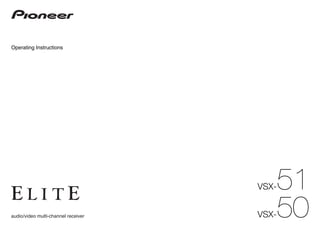
Vsx 51 operating-instructions051911
- 1. 51 VSX- 50 VSX-
- 2. IMPORTANT CAUTION 1) Read these instructions. 11) Only use attachments/accessories specified by RISK OF ELECTRIC SHOCK 2) Keep these instructions. the manufacturer. DO NOT OPEN 12) Use only with the cart, stand, tripod, bracket, or 3) Heed all warnings. The lightning flash with arrowhead symbol, CAUTION: The exclamation point within an equilateral 4) Follow all instructions. table specified by the manufacturer, or sold with within an equilateral triangle, is intended to TO PREVENT THE RISK OF ELECTRIC triangle is intended to alert the user to the 5) Do not use this apparatus near water. the apparatus. When a cart is used, use caution alert the user to the presence of uninsulated SHOCK, DO NOT REMOVE COVER (OR presence of important operating and 6) Clean only with dry cloth. when moving the cart/apparatus combination to “dangerous voltage” within the product’s BACK). NO USER-SERVICEABLE PARTS maintenance (servicing) instructions in the avoid injury from tip-over. enclosure that may be of sufficient INSIDE. REFER SERVICING TO QUALIFIED literature accompanying the appliance. 7) Do not block any ventilation openings. Install in magnitude to constitute a risk of electric SERVICE PERSONNEL. accordance with the manufacturer’s shock to persons. instructions. D3-4-2-1-1_A1_En 8) Do not install near any heat sources such as radiators, heat registers, stoves, or other apparatus (including amplifiers) that produce WARNING Operating Environment heat. This equipment is not waterproof. To prevent a fire or Operating environment temperature and humidity: 9) Do not defeat the safety purpose of the polarized shock hazard, do not place any container filled with +5 °C to +35 °C (+41 °F to +95 °F); less than 85 %RH or grounding-type plug. A polarized plug has two 13) Unplug this apparatus during lightning storms liquid near this equipment (such as a vase or flower (cooling vents not blocked) blades with one wider than the other. A or when unused for long periods of time. pot) or expose it to dripping, splashing, rain or Do not install this unit in a poorly ventilated area, or in grounding type plug has two blades and a third 14) Refer all servicing to qualified service personnel. moisture. locations exposed to high humidity or direct sunlight (or grounding prong. The wide blade or the third Servicing is required when the apparatus has D3-4-2-1-3_A1_En strong artificial light) prong are provided for your safety. If the provided been damaged in any way, such as power-supply D3-4-2-1-7c*_A1_En plug does not fit into your outlet, consult an cord or plug is damaged, liquid has been spilled WARNING electrician for replacement of the obsolete outlet. or objects have fallen into the apparatus, the Before plugging in for the first time, read the following If the AC plug of this unit does not match the AC 10) Protect the power cord from being walked on or apparatus has been exposed to rain or moisture, section carefully. outlet you want to use, the plug must be removed pinched particularly at plugs, convenience does not operate normally, or has been dropped. The voltage of the available power supply differs and appropriate one fitted. Replacement and receptacles, and the point where they exit from according to country or region. Be sure that the mounting of an AC plug on the power supply cord of the apparatus. D3-7-13-69_En power supply voltage of the area where this unit this unit should be performed only by qualified will be used meets the required voltage (e.g., 230 V service personnel. If connected to an AC outlet, the or 120 V) written on the rear panel. cut-off plug can cause severe electrical shock. Make D3-4-2-1-4*_A1_En NOTE: sure it is properly disposed of after removal. This equipment has been tested and found to comply with the limits for a Class B digital device, pursuant to Part 15 The equipment should be disconnected by removing WARNING of the FCC Rules. These limits are designed to provide reasonable protection against harmful interference in a the mains plug from the wall socket when left unused To prevent a fire hazard, do not place any naked flame residential installation. This equipment generates, uses, and can radiate radio frequency energy and, if not installed for a long period of time (for example, when on sources (such as a lighted candle) on the equipment. and used in accordance with the instructions, may cause harmful interference to radio communications. However, vacation). D3-4-2-1-7a_A1_En D3-4-2-2-1a_A1_En there is no guarantee that interference will not occur in a particular installation. If this equipment does cause harmful interference to radio or television reception, which can be determined by turning the equipment off and on, the user is encouraged to try to correct the interference by one or more of the following measures: VENTILATION CAUTION — Reorient or relocate the receiving antenna. When installing this unit, make sure to leave space CAUTION The STANDBY/ON switch on this unit will not — Increase the separation between the equipment and receiver. around the unit for ventilation to improve heat radiation — Connect the equipment into an outlet on a circuit different from that to which the receiver is connected. (at least 40 cm at top, 10 cm at rear, and 20 cm at each completely shut off all power from the AC outlet. Since the power cord serves as the main disconnect — Consult the dealer or an experienced radio/TV technician for help. side). D8-10-1-2_A1_En device for the unit, you will need to unplug it from the WARNING AC outlet to shut down all power. Therefore, make Slots and openings in the cabinet are provided for sure the unit has been installed so that the power ventilation to ensure reliable operation of the product, cord can be easily unplugged from the AC outlet in Caution WARNING: Handling the cord on this product or and to protect it from overheating. To prevent fire case of an accident. To avoid fire hazard, the power To prevent fire hazard, the Class 2 Wiring Cable cords associated with accessories sold with the hazard, the openings should never be blocked or cord should also be unplugged from the AC outlet should be used for connection with speaker, and product may expose you to chemicals listed on covered with items (such as newspapers, table-cloths, when left unused for a long period of time (for should be routed away from hazards to avoid damage proposition 65 known to the State of California and curtains) or by operating the equipment on thick carpet example, when on vacation). to the insulation of the cable. other governmental entities to cause cancer and or a bed. D3-4-2-2-2a*_A1_En D3-7-13-67*_A1_En birth defect or other reproductive harm. D3-4-2-1-7b*_A1_En D36-P5_B1_En Information to User Alterations or modifications carried out without appropriate authorization may invalidate the user’s right to operate the equipment. D8-10-2_A1_En 2 En
- 3. IMPORTANT NOTICE The Safety of Your Ears is in Your Hands THE MODEL NUMBER AND SERIAL NUMBER OF Get the most out of your equipment by playing it at a THIS EQUIPMENT ARE ON THE REAR OR BOTTOM. safe level – a level that lets the sound come through RECORD THESE NUMBERS ON YOUR ENCLOSED clearly without annoying blaring or distortion and, most WARRANTY CARD AND KEEP IN A SAFE PLACE importantly, without affecting your sensitive hearing. FOR FUTURE REFERENCE. Sound can be deceiving. Over time, your hearing D36-AP9-1_A1_En “comfort level” adapts to higher volumes of sound, so what sounds “normal” can actually be loud and harmful to your hearing. Guard against this by setting CAUTION your equipment at a safe level BEFORE your hearing This product satisfies FCC regulations when shielded adapts. cables and connectors are used to connect the unit to other equipment. To prevent electromagnetic ESTABLISH A SAFE LEVEL: • Set your volume control at a low setting. interference with electric appliances such as radios • Slowly increase the sound until you can hear it and televisions, use shielded cables and connectors comfortably and clearly, without distortion. for connections. D8-10-3a_A1_En • Once you have established a comfortable sound level, set the dial and leave it there. This product is for general household purposes. Any BE SURE TO OBSERVE THE FOLLOWING failure due to use for other than household purposes GUIDELINES: (such as long-term use for business purposes in a • Do not turn up the volume so high that you can’t restaurant or use in a car or ship) and which requires hear what’s around you. repair will be charged for even during the warranty • Use caution or temporarily discontinue use in period. potentially hazardous situations. K041_A1_En • Do not use headphones while operating a motorized vehicle; the use of headphones may create a traffic hazard and is illegal in many areas. This Class B digital apparatus complies with S001a_A1_En Canadian ICES-003. D8-10-1-3_A1_En CAUTION: HOT SURFACE. DO NOT TOUCH. The top surface over the internal heatsink may become hot when operating this product continuously. En 3
- 4. Thank you for buying this Pioneer MULTI-ZONE setup ....................................... 20 07 Playback with HOME MEDIA Multi Operation and System Off.................. 55 Connecting a SiriusConnect Tuner............. 21 GALLERY inputs Resetting the remote control settings ........ 56 product. Please read through these Connecting to the network through Enjoying the Home Media Gallery............... 39 Controlling components .............................. 56 operating instructions so you will LAN interface ................................................ 21 Features of Home Media Gallery ................. 39 know how to operate your model Connecting optional Bluetooth Introduction................................................... 39 11 The Advanced MCACC menu properly. After you have finished read- ADAPTER ...................................................... 21 Playback with Home Media Gallery ............ 40 Making receiver settings from the Connecting an iPod ...................................... 22 ing the instructions, put them away Advanced operations for Internet radio ...... 41 Advanced MCACC menu ............................. 59 Connecting a USB device ............................ 22 About network playback............................... 41 Automatic MCACC (Expert) ......................... 59 in a safe place for future reference. Connecting an HDMI-equipped About playable file formats .......................... 43 Manual MCACC setup ................................. 61 Contents component to the front panel input ............ 22 Connecting to the front panel video 08 Control with HDMI function Checking MCACC Data................................ 63 Data Management........................................ 64 terminal ......................................................... 22 About the Control with HDMI function....... 44 01 Before you start Connecting to a wireless LAN ..................... 22 Making Control with HDMI connections.... 44 12 The System Setup and Other Checking what’s in the box ............................ 6 Connecting an IR receiver ........................... 23 Operating other Pioneer components HDMI Setup................................................... 44 Setup menus Installing the receiver ..................................... 6 Before using synchronization...................... 45 Making receiver settings from the Loading the batteries...................................... 6 with this unit’s sensor .................................. 23 About synchronized operations .................. 45 System Setup menu ..................................... 65 Operating range of remote control unit........ 6 Switching components on and off Setting the PQLS function ........................... 45 Manual speaker setup.................................. 65 About operation of the receiver with a using the 12 volt trigger................................ 23 Cautions on the Control with HDMI Network Setup menu ................................... 67 mobile terminal (iPod, iPhone, etc.) ............. 6 Plugging in the receiver ............................... 24 function ......................................................... 46 Checking the Network Information............. 69 About using AVNavigator (included The Other Setup menu ................................. 69 CD-ROM) ......................................................... 6 04 Basic Setup 09 Using other functions Changing the OSD display language Setting the Audio options ............................ 47 13 Additional information 02 Controls and displays (OSD Language) ........................................... 25 Setting the Video options ............................. 49 Troubleshooting 1 ......................................... 71 Remote control ............................................... 8 Automatically conducting optimum Switching the speaker terminals ................ 50 Troubleshooting 2 ......................................... 77 Display ............................................................. 9 sound tuning (Full Auto MCACC) ............... 25 Using the MULTI-ZONE controls ................. 50 Troubleshooting of wireless LAN ................ 79 Front panel .................................................... 10 The Input Setup menu.................................. 26 Making an audio or a video recording ........ 51 About status messages ............................... 80 Operation Mode Setup ................................. 27 Reducing the level of an analog signal....... 51 Important information regarding the 03 Connecting your equipment Using the sleep timer ................................... 51 HDMI connection ......................................... 81 Connecting your equipment ........................ 11 05 Basic playback Dimming the display .................................... 51 Cleaning the unit .......................................... 81 Rear panel ..................................................... 11 Playing a source ........................................... 29 Checking your system settings ................... 51 Surround sound formats ............................. 81 Determining the speakers’ application ...... 12 Playing an iPod ............................................. 29 Resetting the system .................................... 51 About iPod..................................................... 81 Placing the speakers .................................... 13 Playing a USB device ................................... 30 About SIRIUS ................................................ 82 Connecting the speakers ............................. 13 Listening to the radio.................................... 32 10 Controlling the rest of your system About FLAC ................................................... 82 Installing your speaker system .................... 14 Listening to Satellite Radio .......................... 32 Auto Surround, ALC and Stream Direct About the Remote Setup menu................... 53 Selecting the Speaker system ..................... 15 Bluetooth ADAPTER for Wireless with different input signal formats .............. 82 Operating multiple receivers ....................... 53 About the audio connection ........................ 15 Enjoyment of Music...................................... 34 Glossary ......................................................... 83 Setting the remote to control other About the video converter ............................ 15 Features index ............................................... 86 components .................................................. 53 About HDMI .................................................. 16 06 Listening to your system Selecting preset codes directly ................... 53 Specifications ............................................... 87 Connecting your TV and playback Auto playback ............................................... 36 Preset code list.............................................. 88 Programming signals from other components .................................................. 17 Listening in surround sound ....................... 36 remote controls............................................. 54 Connecting an HDD/DVD recorder, BD Using Stream Direct..................................... 37 Erasing one of the remote control recorder and other video sources ............... 18 Selecting MCACC presets ........................... 37 button settings .............................................. 54 Connecting a satellite/cable receiver or Choosing the input signal ............................ 37 Erasing all learnt settings that are in other set-top box ........................................... 19 Better sound using Phase Control.............. 38 one input function ........................................ 54 Connecting other audio components......... 19 Direct function .............................................. 54 Connecting AM/FM antennas ..................... 20 4 En
- 5. Flow of settings on the receiver 7 MCACC speaker settings ! Automatically conducting optimum sound tuning (Full Auto MCACC) on page 25 j 8 The Input Setup menu (page 26) Flow for connecting and setting the receiver (When using connections other than the recommended connections) The unit is a full-fledged AV receiver equipped with an abundance of functions and terminals. It can j be used easily after following the procedure below to make the connections and settings. 9 Basic playback (page 29) Required setting item: 1, 2, 3, 4, 5, 7, 9 j Setting to be made as necessary: 6, 8, 10, 11, 12 10 Adjusting the sound and picture quality as desired ! Using the various listening modes (page 36) Important ! Better sound using Phase Control (page 38) The receiver’s initial settings can be made on the computer using Wiring Navi on the AVNavigator ! Measuring the all EQ type (SYMMETRY/ALL CH ADJ/FRONT ALIGN) (page 59) CD-ROM included with the receiver. In this case, virtually the same connections and settings as ! Changing the channel level while listening (page 66) in steps 2, 3, 4, 5, 6, 7 and 8 can be made interactively. For instructions on using AVNavigator, see ! Switching on/off the Acoustic Calibration EQ, Auto Sound Retriever or Dialog Enhancement (page About using AVNavigator (included CD-ROM) on page 6 . 47) 1 Before you start ! Setting the PQLS function (page 45) ! Checking what’s in the box on page 6 ! Setting the Audio options (page 47) ! Loading the batteries on page 6 ! Setting the Video options (page 49) j j 2 Determining the speakers’ application (page 12) 11 Other optional adjustments and settings ! 7.1 channel surround system (Front height) ! Control with HDMI function (page 44) ! 7.1 channel surround system (Front wide) ! The Advanced MCACC menu (page 59) ! 7.1 channel surround system & Speaker B connection ! The System Setup and Other Setup menus (page 65) ! 5.1 channel surround system & Front Bi-amping connection (High quality surround) j ! 5.1 channel surround system & ZONE 2 connection (Multi Zone) 12 Making maximum use of the remote control j ! Operating multiple receivers (page 53) 3 Connecting the speakers ! Setting the remote to control other components (page 53) ! Placing the speakers on page 13 ! Connecting the speakers on page 13 ! Installing your speaker system on page 14 ! Bi-amping your speakers on page 14 j 4 Connecting the components ! About the audio connection on page 15 ! About the video converter on page 15 ! Connecting your TV and playback components on page 17 ! Connecting AM/FM antennas on page 20 ! Plugging in the receiver on page 24 j 5 Power On j 6 Changing the OSD display language (OSD Language) (page 25) j En 5
- 6. 01 Before you start Before you start (Symbol examples for batteries) These symbols are only valid About using AVNavigator in the European Union. (included CD-ROM) The included AVNavigator CD-ROM contains Checking what’s in the box Loading the batteries Pb K058c_A1_En Wiring Navi allowing you to easily make the Please check that you’ve received the following The batteries included with the unit are to check receiver’s connections and initial settings in supplied accessories: initial operations; they may not last over a long dialog fashion. High precision initial settings ! Setup microphone (cable: 5 m (16.4 ft.)) period. We recommend using alkaline batteries can be completed easily simply by following the ! Remote control unit that have a longer life. Operating range of remote instructions on the screen to make the connec- ! AAA size IEC R03 dry cell batteries (to confirm control unit tions and settings. system operation) x2 There are also other features enabling easy use The remote control may not work properly if: ! AM loop antenna of various functions, including an Interactive ! There are obstacles between the remote ! FM wire antenna Manual that operates in association with the control and the receiver’s remote sensor. ! iPod cable receiver, updating of various types of software, ! Direct sunlight or fluorescent light is shining ! Power cord and MCACC Application that lets you check the onto the remote sensor. ! CD-ROM (AVNavigator) MCACC measurement results on 3D graphs. WARNING ! The receiver is located near a device that is ! Warranty card emitting infrared rays. ! These operating instructions ! Do not use or store batteries in direct sunlight ! The receiver is operated simultaneously with Installing AVNavigator or other excessively hot place, such as inside a car or near a heater. This can cause batteries another infrared remote control unit. 1 Load the included AVNavigator Installing the receiver to leak, overheat, explode or catch fire. It CD-ROM into your computer’s CD drive. can also reduce the life or performance of ! The installation screen is displayed. Proceed ! When installing this unit, make sure to put it batteries. to step 2. on a level and stable surface. ! If the installation screen does not appear, ! Don’t install it on the following places: CAUTION start the installer (AVNV_XXX_xxx.exe). — on a color TV (the screen may distort) Incorrect use of batteries may result in such 2 Follow the instructions on the screen — near a cassette deck (or close to a device that hazards as leakage and bursting. Observe the to install. gives off a magnetic field). This may interfere 30° following precautions: When “Finish” is selected, installation is with the sound. 30° ! Never use new and old batteries together. completed. — in direct sunlight ! Insert the plus and minus sides of the — in damp or wet areas 3 Remove the included AVNavigator batteries properly according to the marks in — in extremely hot or cold areas 7 m (23 ft.) CD-ROM from the computer’s CD drive. the battery case. — in places where there is vibration or other ! Batteries with the same shape may have movement Handling the CD-ROM different voltages. Do not use different — in places that are very dusty — in places that have hot fumes or oils (such as batteries together. About operation of the Operating Environment ! When disposing of used batteries, please a kitchen) receiver with a mobile ! This CD-ROM can be used with Microsoft® comply with governmental regulations or Windows® XP/Vista/7. ! Do not touch this receiver’s bottom panel environmental public instruction’s rules that terminal (iPod, iPhone, etc.) while the power is on or just after it is turned ! A browser is at times used for AVNavigator apply in your country or area. The receiver can be controlled from the mobile functions. The supported browser is Microsoft off. The bottom panel becomes hot when the terminal by installing a special application on Internet Explorer 6, 7 and 8. With other power is on (or right after it is turned off) and the mobile terminal. For details, see the product browsers, some functions may be limited or could cause burns. information on the Pioneer website. the display may not appear properly. This special application may be changed or discontinued without notice. 6 En
- 7. Before you start 01 Precautions For Use ! This CD-ROM is for use with a personal Using AVNavigator Note computer. It cannot be used with a DVD 1 Click [AVNavigator] on the desktop to To use the AVNavigator of another model, first player or music CD player. Attempting to play launch AVNavigator. uninstall (delete) this receiver’s AVNavigator, this CD-ROM with a DVD player or music AVNavigator is launched and Wiring Navi then install the AVNavigator of the other model. CD player can damage speakers or cause starts up. The language selection screen impaired hearing due to the large volume. appears. Follow the instructions on the screen Deleting the AVNavigator License to make the connections and automatic You can use the following method to uninstall ! Please agree to the “Terms of Use” indicated settings. (delete) the AVNavigator from your PC. below before using this CD-ROM. Do not use if Wiring Navi only starts up automatically the % Delete from the Control Panel of the you are unwilling to consent to the terms of its first time AVNavigator is launched. PC. use. 2 Select and use the desired function. From the Start menu, click “Program” Terms of Use AVNavigator includes the following functions: d “PIONEER CORPORATION” d ! Copyright to data provided on this CD-ROM ! Wiring Navi – Guides you through “AVNavigator(VSX-51 or VSX-50)” d “Uninstall”. belongs to PIONEER CORPORATION. connections and initial settings in dialog Unauthorized transfer, duplication, broadcast, fashion. High precision initial settings can be public transmission, translation, sales, made easily. lending or other such matters that go beyond ! Interactive Manual – Automatically displays the scope of “personal use” or “citation” as the pages explaining the functions that have defined by Copyright Law may be subject been operated on the receiver. It is also to punitive actions. Permission to use this possible to operate the receiver from the CD-ROM is granted under license by PIONEER Interactive Manual. CORPORATION. ! Glossary – Displays glossary pages. ! MCACC Appli – Displays Advanced General Disclaimer MCACC measurement results vividly on the ! PIONEER CORPORATION does not computer. guarantee the operation of this CD-ROM with There are special operating instructions respect to personal computers using any for MCACC Application. These instructions of the applicable OS. In addition, PIONEER are included in the AVNavigator CORPORATION is not liable for any damages Interactive Manual’s menus. Refer to them incurred as a result of use of this CD-ROM when using MCACC Application. and is not responsible for any compensation. ! Software Update – Allows various types of The names of private corporations, products software to be updated. and other entities described herein are the ! Settings – Used to make various registered trademarks or trademarks of their AVNavigator settings. respective firms. ! Detection – Used to detect the receiver. En 7
- 8. 02 Controls and displays Controls and displays 8 i/j/k/l/ENTER Use the arrow buttons when setting up your 11 Remote control LED Lights when a command is sent from the surround sound system (see page 59) and the remote control. Audio or Video options (page 47 or 49). 12 TV CTRL The remote has been conveniently color-coded Remote control according to component control using the follow- 9 Receiver Control buttons Set the preset code of your TV’s manufacturer This section explains how to operate the remote ing system: Press first to access: when controlling the TV (page 53). control for the receiver. ! White – Receiver control, TV control ! PHASE CTRL – Press to switch on/off Phase 13 ! Blue – Other controls (See pages 29, 30, 32, 34 Control (page 38). Switches the remote to control the receiver RECEIVER MULTI OPERATION SOURCE and 56.) ! STATUS – Press to check selected receiver (used to select the white commands). 1 settings (page 51). Switch to perform operations in the main zone. 2,3 RCU SETUP 11 1 u RECEIVER BDR ! PQLS – Press to select the PQLS setting Also use this button to set up surround sound. BD DVD DVR HDMI This switches between standby and on for this (page 45). SAT receiver. ! S.RETRIEVER – Press to restore CD quality 14 MASTER VOLUME +/– 4 TV CD HMG ADPT USB TV CTRL 2 MULTI OPERATION sound to compressed audio sources (page Use to set the listening volume. iPod TUNER SIRIUS 12 INPUT SELECT ZONE 2 RECEIVER Use this button to perform multi operations 47). 15 MUTE 13 (page 55). ! SIGNAL SEL – Use to select an input signal Mutes the sound or restores the sound if it has 5 MASTER INPUT VOLUME 3 RCU SETUP (page 37). been muted (adjusting the volume also restores TV CONTROL 14 Use to input the preset code when making ! MCACC – Press to switch between MCACC the sound). 6 presets (page 37). CH VOL MUTE remote control settings and to set the remote 15 control mode (page 53). ! SLEEP – Use to put the receiver in sleep AUDIO PARAMETER VIDEO PARAMETER mode and select the amount of time before 7 LIST TUNE TOOLS 4 Input function buttons sleep (page 51). TOP MENU T.EDIT Press to select control of other components 8 BAND GUIDE ! CH LEVEL – Press repeatedly to select a (page 53). PRESET ENTER PRESET channel, then use k/l to adjust the level Use INPUT SELECT c/ d to select the input CATEGORY RETURN (page 66). function (page 29). HOME MENU TUNE ! A.ATT – Attenuates (lowers) the level of an iPod CTRL PGM MEMORY MENU 5 ZONE 2 analog input signal to prevent distortion HDD DVD Switch to perform operations in ZONE 2 (page (page 51). PHASE CTRL STATUS 50). ! DIMMER – Dims or brightens the display TV / DTV MPX PQLS 6 TV CONTROL buttons (page 51). 9 These buttons are dedicated to control the TV S.RETRIEVER 1 2 3 AUDIO 10 LISTENING MODE controls SIGNAL SEL MCACC SLEEP INFO assigned to the TV CTRL button. ! AUTO/ALC/DIRECT – Switches between 4 5 6 DISP CH LEVEL A.ATT DIMMER 7 Receiver setting buttons Auto Surround (page 36), Auto Level Control 7 8 9 Press first to access: mode and Stream Direct mode (page 37). D.ACCESS CLASS CH / CLR 0 ENTER ! AUDIO PARAMETER – Use to access the ! STEREO – Press to select stereo playback AUTO / ALC / 10 DIRECT STEREO STANDARD ADV SURR Audio options (page 47). mode (page 36). LISTENING MODE ! VIDEO PARAMETER – Use to access the ! STANDARD – Press for Standard decoding Video options (page 49). and to switch various modes (2 Pro Logic, ! HOME MENU – Use to access the Home Neo:6, etc.) (page 36). RECEIVER Menu (pages 25, 26, 44, 59 and 65). ! ADV SURR – Use to switch between the ! RETURN – Press to confirm and exit the various surround modes (page 36). current menu screen. 8 En
- 9. Controls and displays 02 8 (PHASE CONTROL) 18 Character display Display Lights when the Phase Control is switched on Displays various system information. 1 2 3 4 5 6 7 8 9 10 11 12 13 14 (page 38). 19 Remote control mode indicator 9 Analog signal indicators Lights to indicate the receiver’s remote control AUTO L C R 2DIGITAL PLUS DSD PCM TUNED mode setting. (Not displayed when set to 1.) SL 2TrueHD MULTI-ZONE PQLS ALC ATT STEREO SR DTS HD ES 96/24 S.RTRV SOUND UP MIX OVER MONO Light to indicate reducing the level of an analog HDMI dB signal (page 51). (page 69) DIGITAL XL XC XR ANALOG LFE MSTR CD TUNER SIRIUS DVD TV VIDEO HMG USB AUTO SURROUND CD-R iPod BD DVR HDMI [ 2 ] [ 3 ] [ 4 ] 10 Tuner indicators STREAM DIRECT 2PROLOGIC x Neo:6 ! TUNED – Lights when a broadcast is being ADV.SURROUND STANDARD received. SP AB SLEEP ! STEREO – Lights when a stereo FM 7 15 16 17 18 19 broadcast is being received in auto stereo mode. 1 Signal indicators ! 96/24 – Lights with DTS 96/24 decoding. ! MONO – Lights when the mono mode is set Light to indicate the currently selected input ! DSD PCM – Light during DSD (Direct Stream using MPX. signal. AUTO lights when the receiver is set to Digital) to PCM conversion with SACDs. 11 select the input signal automatically (page 37). ! PCM – Lights during playback of PCM Lights when the sound is muted. 2 Program format indicators signals. ! MSTR – Lights during playback of DTS-HD 12 Master volume level Light to indicate the channels to which digital Shows the overall volume level. signals are being input. Master Audio signals. “---” indicates the minimum level, and “+12dB” ! L/R – Left front/Right front channel 4 MULTI-ZONE indicates the maximum level. ! C – Center channel Lights when the MULTI-ZONE feature is active ! SL/SR – Left surround/Right surround (page 50). 13 Input function indicators channel Light to indicate the input function you have 5 SOUND selected. ! LFE – Low frequency effects channel (the (( )) Lights when the DIALOG E (Dialog indicators light when an LFE signal is being Enhancement) or TONE (tone controls) features 14 Scroll indicators input) is selected (page 47). Light when there are more selectable items ! XL/XR – Two channels other than the ones when making the various settings. above 6 S.RTRV Lights when the Sound Retriever function is 15 Speaker indicators ! XC – Either one channel other than the ones Lights to indicate the current speaker system above, the mono surround channel or matrix active (page 47). using SPEAKERS (page 50). encode flag 7 Listening mode indicators ! AUTO SURROUND – Lights when the Auto 16 SLEEP 3 Digital format indicators Lights when the receiver is in sleep mode (page Light when a signal encoded in the correspond- Surround feature is switched on (page 36). ! ALC – Lights when the ALC (Auto level 51). ing format is detected. control) mode is selected (page 36). 17 Matrix decoding format indicators ! 2 DIGITAL – Lights with Dolby Digital ! STREAM DIRECT – Lights when Direct/Pure ! 2PRO LOGIC IIx – This lights to indicate 2 decoding. Direct is selected (page 37). Pro Logic II / 2 Pro Logic IIx decoding (page ! 2 DIGITAL PLUS – Lights with Dolby Digital ! ADV.SURROUND – Lights when one of 36). Plus decoding. the Advanced Surround modes has been ! Neo:6 – When one of the Neo:6 modes of the ! 2 TrueHD – Lights with Dolby TrueHD selected (page 36). receiver is on, this lights to indicate Neo:6 decoding. ! STANDARD – Lights when one of the processing (page 36). ! DTS – Lights with DTS decoding. ! DTS HD – Lights with DTS-HD decoding. Standard Surround modes is switched on (page 36). En 9
- 10. 02 Controls and displays 7 Remote sensor Front panel Receives the signals from the remote control (page 6). 1 2 3 4 5 6 3 7 8 8 MASTER VOLUME dial VSX-51 9 SPEAKERS Use to change the speaker terminal (page 50). ADVANCED MCACC FL OFF HDMI iPod iPhone iPad 10 PHONES jack Use to connect headphones. When the head- SPEAKERS CONTROL – MULTI-ZONE – ON/OFF BAND TUNER EDIT TUNE PRESET ENTER phones are connected, there is no sound output AUTO SURR/ALC/ STREAM DIRECT STANDARD SURROUND ADVANCED SURROUND STEREO iPod iPhone iPad DIRECT CONTROL from the speakers. 11 Listening mode buttons INPUT MASTER SELECTOR VOLUME STANDBY/ON ! AUTO SURR/ALC/STREAM DIRECT – PHONES iPod 5V 2.1 A Switches between Auto Surround (page 36), Auto Level Control and Stream Direct mode MCACC iPhone USB HDMI 2 INPUT SETUP MIC iPad (page 37). ! STANDARD SURROUND – Press for 9 10 11 12 13 14 16 VSX-51 Standard decoding and to switch various VIDEO 2 INPUT modes (2 Pro Logic, Neo:6, Stereo etc.) iPod 5V 2.1 A (page 36). ! ADVANCED SURROUND – Use to switch MCACC iPhone USB SETUP MIC L AUDIO R VIDEO iPad VSX-50 between the various surround modes (page 12 15 13 36). ! STEREO – Press to select stereo playback 1 u STANDBY/ON 4 MULTI-ZONE controls mode (page 36). This switches between standby and on for this If you’ve made MULTI-ZONE connections (page 12 MCACC SETUP MIC jack receiver. 20) use these controls to control the sub zone Use to connect the supplied microphone (page 2 INPUT SELECTOR dial from the main zone (page 50). 25). Use to select an input function. 5 Character display 13 iPod iPhone iPad USB terminals 3 Indicators See Display on page 9 . Use to connect your Apple iPod/iPhone/iPad as ! ADVANCED MCACC – Lights when EQ is 6 TUNER controls an audio and video source (page 22), or con- set to ON in the AUDIO PARAMETER menu ! BAND – Switches between AM and FM radio nect a USB device for audio and photo playback (page 47). bands (page 32). (page 22). ! FL OFF – Lights when “off” (nothing ! TUNER EDIT – Use with TUNE i/j, PRESET 14 HDMI input connector displayed) is selected with the display’s k/l and ENTER to memorize and name Use for connection to a compatible HDMI dimmer adjustment (page 51). stations for recall (page 32). device (Video camera, etc.) (page 22). ! HDMI – Blinks when connecting an HDMI- ! TUNE i/j – Find radio frequencies (page 15 AUDIO/VIDEO input equipped component; lights when the 32). See Connecting to the front panel video terminal component is connected (page 17). ! PRESET k/l – Find preset stations (page on page 22 . ! iPod iPhone iPad – Lights to indicate iPod/ 32). iPhone/iPad is connected (page 22). 16 iPod iPhone iPad DIRECT CONTROL Change the receiver’s input to the iPod and enable iPod operations on the iPod (page 30). 10 En