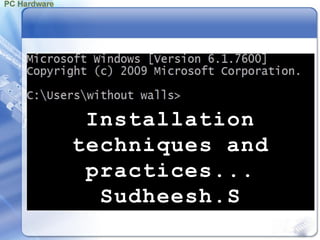
Pc installation
- 2. Pre installation Planning Placement and Site Selection Air conditioning AC Power Interference AC Stabilizer Power supply capability PC Model SMPS Wattage PC – 8088 63.5W PC/XT 130W AT-286 192W Celeron PC 200W Pentium III PC 250W Pentitum IV 300W I3 400W I7 550W
- 3. Installation practices Un packing and checking Removing a Mother board Removing and replacing the Daughter boards Removing the FDD, Mounting FDD Checking the PCB Boards Tighten the screws Incorrect setting of DIP switches Broken wires,Wrong connections Missing jumpers Physical damage to cabinet or peripherals
- 4. Routine checks Inspect the Hardware modules, PCB’s cables..etc FDD jumper – Drive Select FDD cable –Twist FDD terminator Memory jumpers Cable connector orientation Processor Heat sink/ Cooling fan Assembling preparatory Steps Collecting Hardware & Software modules CollectingTools Choosing the non metallic surface work and moisture free environment
- 5. Caution Power to the PC should be switch OFF on assembling Use rubber soled shoes to minimize the static charge Use a grounding (Anti-static) strap attached on wrist A CRT should be handled carefully while carry Some MB support more then one processor. Proper log should be maintained and entry Illegal software and un confirmed software may bring the virus Don’t use unstabilized AC power MERITS Saving money, choosing exact configuration, ease of future up gradation, gaining expertise
- 6. Installation Sequence System box preparation Motherboard stuffing: processor and processor fan Mother boards stuffing: DIMM, RAM Mother board placement and Installation IDE preparation : Master, Slave or cable select drive Disk drives/Other peripheral installation Daughterboard installation Cables installation Power connections BIOS set-up Loading OS and I/O Drivers Tools Screwdriver, flat screwdriver, pliers (needle nose) marker pen
- 7. Inside the system BOX
- 8. Inside the system BOX
- 9. PC Installation Step – 1: Configuring the Mother board (Now a days all in Mother board) Step – II: Identifying the Connectors & cables Step – III:Adding the Memory Modules Step – IV: BIOS set – up Step –V: Configuring the IDE card Step –VI: Final Assembly and software Installation
- 10. Problems with Installations If CPU was added to working motherboard, check: ◦ Thermal paste between CPU and heat sink ◦ Fastening between cooler and motherboard frame ◦ Pins or lands on the socket and processor Things to check if new motherboard is not working: ◦ Whether the front cover of the case is installed ◦ Whether the power switch on back of the case is on ◦ Incorrect connections ◦ Installation of CPU, thermal compound, and cooler ◦ Installation of all motherboard drivers on the CD
- 11. Connectors and cables Key Board Connector Power supply connector I/o connectors : Parallel port, Serial Port, Floppy port, Primary IDE and Secondary IDE Ports External Battery connector Infrared device connector (Mouse) Hard Disk LED connector Turbo Switch connector Reset Switch connector Turbo LED connector Speaker connector Key-lock and Power LED connector
- 12. Different BIOS setup’s Standard set – up : press <DEL> to enter setup - Date/Time, Setting for Floppy Drive A & B - Setting for Master HD & Slave HD Advanced Set – up : - Keyboard & display settings, Mouse set – up - System Boot-up NUM LOCK, System Boot Sequence - Floppy drive seek at boot & drive swapping - virus warning, CPU internal cache/External cache - Quick power on self test(POST) - Boot sequence - Swap FD, Boot up Floppy seek, Boot up NUM LOCK status - Boot up system speed - Gate A20 System Speed – (HMA) High memory area
- 13. Chipset set-up : - cache memory settings - Auto Configuration - DRAM cycle time selection - MA(Memory address) wait state - CPU to PCI IDE posting - System BIOS cacheable – F0000 – FFFFF -Video BIOS cacheable – C0000 to C0FFF -Video RAM cacheable - 8 bit and 16 bit I/O recovery time – delays - AGP Aperture (portion of PCI MA) Size (MB) - CPU warning temperature - Current chassis (RPM) for CPU FAN speed
- 14. Power management: - Enable/Disable (APM) Automatic Power management Mode - Sleep mode time out, Suspend mode time out -VGA Power down, HDD Power Down TOOLS
- 15. CMOS/BIOS Errors The complementary metal oxide semiconductor (CMOS) or non- volatile random access memory (NVRAM) stores the systems startup configurations and parameters. To access the CMOS setup utility, press the setup key during the boot process. The setup key must be pressed early in the boot process, or the system will load the installed OS. The CMOS setup key is usually F1, F2, or Delete.
- 16. CMOS/BIOS Errors Clearing the CMOS memory is useful when the computer will not boot at all. The easiest way is to clear memory is to remove the CMOS battery. 1. Turn off the power on the computer. 2. Remove the CMOS battery from the motherboard. 3. Short the negative and positive connections (terminals) of the battery location on the motherboard 4. Replace the CMOS battery in its original position on the motherboard. 5. Turn the power on (reboot) the system.
- 17. Overview of Field Replaceable Units (FRUs
- 18. CPUs CPUs must be set to receive the correct voltages to run properly. That use Socket 5, Socket 7 or Super Socket 7 chips need to use voltage regulators. Typically, the voltage regulators are built into the board. They must be set at the proper voltage, or the CPU can be damaged. Staggered pin grid array
- 19. RAM Some motherboards require memory modules to be installed in a particular slot order, or jumpers to be set (SIMMs, DIMMs, and RIMMs).
- 20. Power Supply Issues The power supply converts the current coming from the wall jack from alternating current (AC) into direct current (DC). An onboard fan attached to most power supplies cools the power supply and internal components.
- 21. Box Cooling Issues Computer components are susceptible to heat. The components operate at high speeds and in tight spaces. The computer case plays an important role in cooling the internal components and is designed with cooling features. Computer cases have air intake vents, which are usually cut into the sides or front of the cases.
- 22. What isTroubleshooting? Effective troubleshooting uses techniques to diagnose and then fix computer problems. A series of logical steps speeds up the troubleshooting process. Rarely will simply guessing potential solutions for a problem work. Troubleshooting is a cycle.
- 23. Problems with the Motherboard and Processor Some symptoms of impending failure ◦ The system begins to boot but then powers down ◦ IntermittentWindows or hard drive errors occur First troubleshooting task to perform ◦ Update drivers of components not working ◦ Use support CD bundled with motherboard A few other tasks to perform if update does not work ◦ Change power saving features, such as sleep mode ◦ Check jumpers, DIP switches, CMOS settings ◦ Exchange the processor
- 24. Trouble shooting the Mother board Check the SMPS power cable & DCVoltage cables Check whether Keyboard is connected properly Check the Monitor and signal cables are connected Properly Check the CMOS setting are set proper configuration Check the driver power cable and data cable Check all the Daughter Boards inserted properly Check the RESET Switch connected Properly Check KEYBOARD LOCK is Positioned Properly Check the all IC’s are inserted in the bases Properly Check the good Boot disk is available in drive A Check the Speaker connector in connected Properly
- 25. Trouble shooting the Key board Possible Problems: - Complete Non operation, Non operation of some keys - Broken (or) struck Keys, Keyboard Interface Problems - Keyboard connector Problem, Keyboard Cable Problem Diagnostic Software: - Checking of make and break scan codes for all Keys - Check the Status of NUM Lock, CAPS Lock, SCROLL Lock Some Problem & Diagnostic: - Interface Problem check the SMD IC & replace - Non Operation check the PCB, Dry Soldering - Broken & struck keys Feather touch (or) soft Touch - Connector Problem Pins Replace the Keyboard
- 26. Trouble shooting Floppy disk Drive Possible Problems on FD: - Display the directory of Diskette which was Previously in the drive - will not read the drive, Error during the Reading - New drive will not recognize by the System Diagnosis procedure : - check the jumper setting for disk change line - check the data & Power cable, drive may be dirty - Possible drive logic & controller failure - Misalignment of drive (or) disk - check CMOS setting & signal cables
- 27. Trouble shooting Hard disk Drive Possible Problems on HD: - system is not booting from the Hard disk - disk performance is slow - system displays “ No fixed disk present” - scan disk report the Hard disk Problem Diagnosis procedure : - Check CMOS setting & run the SETUP and auto detect - Buffers set too low in CONFIG.SYS (Increase) - Run scan disk program to arrange the data proper manner - Enter the CMOS setup check the POST & make sure there is no IRQ conflicts - run windows set up with /ls parameter.
- 29. Advancements in Nanotechnology Could Lead to Smaller Processors,Denser Storage A team from the University of Pittsburgh reported they have achieved a way to make transistors a fraction of the size of those used in today's silicon-based chips. Using layers of lanthanum aluminate and strontium titanate sandwiched together the team was successful in creating the miniature transistors and claim the technology could be used to produce the atom size transistors in the future. A second team from team from the University of Massachusetts Amherst and the University of California Berkeley reported finding a way to make a a thin semiconductor film capable of storing the equivalent of 250 DVDs on a surface the size of a quarter.
