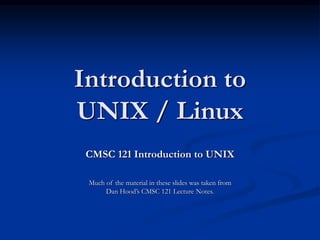
IntroToUnix.ppt.intro.to.linuxlinuxintroduction
- 1. Introduction to UNIX / Linux CMSC 121 Introduction to UNIX Much of the material in these slides was taken from Dan Hood’s CMSC 121 Lecture Notes.
- 2. What is an Operating System? The operating system (OS) is the program which starts up when you turn on your computer and runs underneath all other programs - without it nothing would happen at all. In simple terms, an operating system is a manager. It manages all the available resources on a computer, from the CPU, to memory, to hard disk accesses. Tasks the operating system must perform: Control Hardware - The operating system controls all the parts of the computer and attempts to get everything working together. Run Applications - Another job the OS does is run application software. This would include word processors, web browsers, games, etc... Manage Data and Files - The OS makes it easy for you to organize your computer. Through the OS you are able to do a number of things to data, including copy, move, delete, and rename it. This makes it much easier to find and organize what you have.
- 3. UNIX History The UNIX operating system was born in the late 1960s. It originally began as a one man project led by Ken Thompson of Bell Labs, and has since grown to become the most widely used operating system. In the time since UNIX was first developed, it has gone through many different generations and even mutations. Some differ substantially from the original version, like Berkeley Software Distribution (BSD) or Linux. Others, still contain major portions that are based on the original source code. An interesting and rather up-to-date timeline of these variations of UNIX can be found at http://www.levenez.com/unix/history.html.
- 4. General Characteristics of UNIX as an Operating System (OS) Multi-user & Multi-tasking - most versions of UNIX are capable of allowing multiple users to log onto the system, and have each run multiple tasks. This is standard for most modern OSs. Over 30 Years Old - UNIX is over 30 years old and it's popularity and use is still high. Over these years, many variations have spawned off and many have died off, but most modern UNIX systems can be traced back to the original versions. It has endured the test of time. For reference, Windows at best is half as old (Windows 1.0 was released in the mid 80s, but it was not stable or very complete until the 3.x family, which was released in the early 90s). Large Number of Applications – there are an enormous amount of applications available for UNIX operating systems. They range from commercial applications such as CAD, Maya, WordPerfect, to many free applications. Free Applications and Even a Free Operating System - of all of the applications available under UNIX, many of them are free. The compilers and interpreters that we use in most of the programming courses here at UMBC can be downloaded free of charge. Most of the development that we do in programming courses is done under the Linux OS. Less Resource Intensive - in general, most UNIX installations tend to be much less demanding on system resources. In many cases, the old family computer that can barely run Windows is more than sufficient to run the latest version of Linux. Internet Development - Much of the backbone of the Internet is run by UNIX servers. Many of the more general web servers run UNIX with the Apache web server - another free application.
- 5. Parts of the UNIX OS The Kernel - handles memory management, input and output requests, and program scheduling. Technically speaking, the kernel is the OS. It provides the basic software connection to the hardware. The kernel is very complex and deals with the inner workings of these things, and is beyond the scope of this course. The kernel is covered in detail in “Operating Systems.” The Shell and Graphical User Interfaces (GUIs) - basic UNIX shells provides a “command line” interface which allows the user to type in commands. These commands are translated by the shell into something the kernel can comprehend, and then executed by the kernel. The Built-in System Utilities - are programs that allow a user to perform tasks which involve complex actions. Utilities provide user interface functions that are basic to an operating system, but which are too complex to be built into the shell. Examples of utilities are programs that let us see the contents of a directory, move & copy files, remove files, etc... Application Software & Utilities – these are not part of the operating system, per se. They are additional programs that are bundled with the OS distribution, or available separately. These can range from additional or different versions of basic utilities, to full scale commercial applications.
- 6. Flavors of UNIX These can be grouped into two categories: Open Source and Proprietary Proprietary: (redistribution and modification prohibited or restricted; not free) Solaris - Access to a Solaris UNIX server (solaris.gl.umbc.edu) via SSH access. IRIX - There are a couple of IRIX machines in the basement of the library, as well as server access (irix.gl.umbc.edu) via SSH access. Mac OS X - no access currently available at UMBC. and many others... Open Source: (source code is readily available and free to modify) FreeBSD - no access currently available at UMBC. Linux Distributions - access is available in the form of dual-boot PCs scattered throughout the Engineering building. There are also several Linux servers (linux.gl.umbc.edu) through which access is available. RedHat (used by UMBC) and the Fedora Project (maintained by RedHat) Mandrake Debian SuSE Slackware and many others... As a side note, Linux is a open source UNIX-based OS that was originally developed in 1991 by Linus Torvalds, a Finnish undergraduate student.
- 7. UNIX Interfaces There are really 2 means of connecting to UNIX computers here at UMBC: You can be sitting in front of a dual-bootable PC that you have booted into Linux and logged onto. All of your commands are then being run locally on that computer. When you logon in this manner you have a full GUI environment. You can connect remotely to one of the UNIX servers (whether from home or at the labs). This is often how your projects are suggested to be developed as they are graded on those same servers. When you logon in this manner you have a command line (or text based) environment. You can also open up a command line on local lab machines as well.
- 8. Graphical User Interfaces (GUIs) When you logon locally, you are presented with graphical environment. You start at a graphical login screen. You must enter your username and password. You also the have the option to choose from a couple session types. Mainly you have the choice between Gnome and KDE. Once you enter in your username and password, you are then presented with a graphical environment that looks like one of the following...
- 9. Gnome
- 10. KDE
- 11. Command Line Interface You also have access to some UNIX servers as well. You can logon from virtually any computer that has internet access whether it be Windows, Mac, or UNIX itself. In this case you are communicating through a local terminal to one of these remote servers. All of the commands actually execute on the remote server. It is also possible to open up graphical applications through this window, but that requires a good bit more setup and software. (Time permitting, we may cover how to do this.)
- 12. The Terminal
- 13. Linux vs. Windows OS does not have to use a graphical interface. The OS itself (the kernel) is incredibly small. The GUI just another application (or set of applications) that can be installed and run on top the existing text-based OS. File system differences. Windows typically uses FAT32 or NTFS file systems. Linux typically uses the ext2 or ext3 file systems In much larger research and university environments, where file access is necessary across the network, something like Network File System (NFS) or the Andrew File System (AFS) is used. We use AFS here on GL at UMBC. Windows lists all drives separately (A:,C:,D:, etc…), with “My Computer” at the highest level. UNIX starts its highest level at “/” and drives can be mounted anywhere underneath it.
- 14. UMBC’s Computing Environment You need a GL account username and password! Since almost all UNIX systems are multi-user systems you will need to have a logon name and password to authenticate yourself to the system. At UMBC, when you signup for a GL account, you are given a username and password, which is your means of logging on to any computer system, be it UNIX, Windows or Mac. Where is UNIX / Linux available? There are many labs in the Engineering (ENG) building where there are dual-bootable Windows and Linux PCs. You can simple reboot one of these machines and select Linux as the operating system. There are also a couple of other places across the campus where you can sit directly in front of a UNIX computer. UMBC's Office of Information Technology (OIT) maintains a list of the labs it maintains as well as descriptions about the operating systems in those labs. This list is online at http://www.umbc.edu/oit/classroomtechnology/labs/lablocation.html.
- 15. Practical Tasks Rebooting the computer into Linux on a dual- boot PC. Logging in. Locking the screen. Logging out. The non-graphical terminal! Press Ctrl-Alt-F2 then login Be sure to logout with the command “logout” Press Ctrl-Alt-F7 to get the GUI back.
- 16. If all else fails in Gnome or KDE If your session seems to have froze up, you can press ctrl-alt-backspace to restart the X window server, in the process logging you out. Note that by doing it this way, you risk losing unsaved work.
- 17. What is X Window? X window is the program that draws windows on the screen under most GUI-based versions of UNIX. It is important to note that the language that X windows speaks is completely different from that of Microsoft Windows or Mac OS X. Any X window system consists of 2 distinct parts - the X server and 1 or more X clients. The server controls the display directly, and is responsible for all input/output via the keyboard, mouse or display. The clients, on the other hand, do not access the screen directly - they communicate with the server, which handles all input and output. It is the clients which do the "real" computing work - running applications or whatever. The clients communicate with the server, causing the server to open one or more windows to handle input and output for that client.
- 18. What’s the deal about the X Window Server and Client?! The X window server runs on the machine to which the monitor is connected. The clients may also run on this machine, communicating directly with the server. On most workstations, this is the normal situation. However, X is a networked window system, and it is possible for the client to run on a remote machine, communicating with the server via some form of network. It is possible to connect to one of the UMBC servers and launch graphical applications from one of the UNIX servers. This does require that an X window server is installed on the machine from which you are connecting from. This is automatically running if you are running a GUI UNIX system. You can also install an X window server on top of Microsoft Windows, so that you can open up windows locally that are talking to the server at UMBC. Like I said earlier, this does require installing some software on the client side, and time permitting we may talk about this later in the course.
- 19. What is a Desktop Manager? Gnome and KDE are examples of desktop managers. Both of these look a lot like Microsoft Windows. They have the equivalent of a Start Menu, have an equivalent of Windows Explorer, and have some sort of control panel. The roll of the Desktop Manager is to provide you with the ability to manage all of the details of your system that would otherwise require you to type in a bunch of commands in a terminal window. These details include managing your files, launching programs, configuring various aspects of your system, etc. It is also worthy to note that the desktop manager is optional. Many older systems did not have a desktop manger that sat in-between the X server and the Window manager.
- 20. What is a Window Manager? The Window Manager is a program that manages the placement of Windows on your system. The Window Manager makes it possible to move, resize, and minimize the various programs running on your computer KDE handles this functionality as well, whereas Gnome does not directly provide this functionality, but rather relies on an independent window manager to do it for us. Think of the Window Manager as the framing around the windows as well as all of the associated functionality that they provide. For example, most all window managers can close, minimize, maximize & resize. However most UNIX window managers add so much more in the way of functionality. The decoration and customization of these windows under UNIX tends to be much more flexible. Many Window Managers also provide other functionality such as shading, sticky/nonsticky, window history, and desktop and workspace manipulations.
- 21. Some Notes on X window, Desktop Managers & Window Managers Most UNIX systems can be installed without the GUI. The GUI is just another application that runs on top of the operating system. There are many implementations of all three of these components. It is possible to mix and match implementation and versions of these. They need not be alike and need not be all by the same organization. This is quite a shift in paradigm from Microsoft and Apple.
- 22. Programming Tools and Utilities Available under Linux Text Editors Xemacs Emacs Pico vi Compilers C compiler - gcc C++ compiler - g++ Java compiler & Java Virtual Machine - javac & java Debuggers C / C++ debugger - gdb Interpreters Perl - perl Tcl/Tk - tcl & wish Miscellaneous Web Browsers - Mozilla, Netscape, Firefox, and Lynx (lynx is text based) Instant Messengers - Gaim Email - Netscape is there, but we will learn Pine