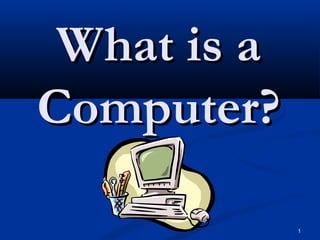
Elc 318 prelims handout
- 1. 1 What is aWhat is a Computer?Computer?
- 2. 2 ComputerComputer An electronic device whichAn electronic device which manipulates and stores datamanipulates and stores data It performs mathematicalIt performs mathematical and logical operationsand logical operations
- 3. 3 Parts of aParts of a ComputerComputer
- 4. 4
- 5. 5 SystemSystem Any collection of componentAny collection of component elements that work together toelements that work together to perform a task.perform a task.
- 7. 7 Computer SystemComputer System A complete, working computerA complete, working computer The computer system includes notThe computer system includes not only the computer itself (hardware),only the computer itself (hardware), but also any software and data that arebut also any software and data that are necessary to make the computernecessary to make the computer function.function. Likewise, human intervention is alsoLikewise, human intervention is also neededneeded
- 8. 8 Components ofComponents of Computer SystemComputer System
- 9. 9 HardwareHardware Tangible parts of the computerTangible parts of the computer systemsystem It includes all the physical partsIt includes all the physical parts such as CPU, Monitor,such as CPU, Monitor, keyboard and etc.keyboard and etc.
- 11. 11 Input DevicesInput Devices - These are devices used to enter- These are devices used to enter information into a computerinformation into a computer
- 12. 12 KeyboardKeyboard One of the most used input devices,One of the most used input devices, consisting of keys which are pressed toconsisting of keys which are pressed to enter data and instructions into theenter data and instructions into the computercomputer IBM first introduced the 83-key keyboardIBM first introduced the 83-key keyboard followed by the 84 keys and finally 101-keyfollowed by the 84 keys and finally 101-key keyboard which was the de facto standard,keyboard which was the de facto standard, until further modifications were introduceduntil further modifications were introduced by Microsoft.by Microsoft.
- 13. 13 QWERTY Keyboard LayoutQWERTY Keyboard Layout Originally designed by ChristopherOriginally designed by Christopher Sholes in 1867Sholes in 1867 Its name was derived from the first sixIts name was derived from the first six characters on the top row of normalcharacters on the top row of normal keyboard arrangement.keyboard arrangement.
- 15. 15 MouseMouse It is used to move on and control aIt is used to move on and control a pointer on the computer screen,pointer on the computer screen, specifically in a graphical user interfacespecifically in a graphical user interface (GUI) system(GUI) system This is connected to the computer byThis is connected to the computer by wire/ wireless and is held by handwire/ wireless and is held by hand
- 16. 16 MouseMouse
- 17. 17 TrackballTrackball It is similar to the mouseIt is similar to the mouse It also has a rotating ball, but the ball isIt also has a rotating ball, but the ball is on top. Instead of moving the deviceon top. Instead of moving the device itself, the user moves the ballitself, the user moves the ball
- 18. 18 JoystickJoystick This gives the computer informationThis gives the computer information on the direction and extent ofon the direction and extent of displacement of a hand-held lever,displacement of a hand-held lever, enabling a corresponding movement inenabling a corresponding movement in an object on the screen that is part ofan object on the screen that is part of particular programparticular program Usually used for games.Usually used for games.
- 19. 19 Light PenLight Pen It is shaped like a pen with the telltaleIt is shaped like a pen with the telltale cable connecting it to the computercable connecting it to the computer This is used to indicate a particularThis is used to indicate a particular location on a a computer screen and islocation on a a computer screen and is usually utilized for programs onusually utilized for programs on computer-aided design (CAD)computer-aided design (CAD)
- 20. 20 ScannerScanner This device inputs a digital imageThis device inputs a digital image of a document or picture into aof a document or picture into a computer.computer. This is usually consists of a flatThis is usually consists of a flat bed, on which an image is placedbed, on which an image is placed and scannedand scanned
- 21. 21 Graphics TabletGraphics Tablet This is an input device in which aThis is an input device in which a stylus is moved, by hand, over a flatstylus is moved, by hand, over a flat surfacesurface The position of the stylus is tracked soThe position of the stylus is tracked so that the user can input shapes andthat the user can input shapes and drawingsdrawings
- 22. 22 Touch-Sensitive ScreenTouch-Sensitive Screen This is a computer monitor, whichThis is a computer monitor, which consists of a specialized screenconsists of a specialized screen Users can touch particular areas orUsers can touch particular areas or touch-points on the screen to inputtouch-points on the screen to input certain preferences or commandscertain preferences or commands
- 23. 23 Recognition DevicesRecognition Devices These devices are mostly used byThese devices are mostly used by banks and commercial establishmentsbanks and commercial establishments to recognize and input large volumesto recognize and input large volumes of dataof data These include Optical CharacterThese include Optical Character Recognition (OCR), Optical MarkRecognition (OCR), Optical Mark Recognition (OMR)Recognition (OMR)
- 24. 24 Voice RecognitionVoice Recognition DeviceDevice Allow you to communicate to theAllow you to communicate to the computer through speech and the likecomputer through speech and the like The simplest example is a condenserThe simplest example is a condenser microphone which can be used tomicrophone which can be used to capture soundcapture sound
- 25. 25 Processing DeviceProcessing Device - Device used to process data- Device used to process data into informationinto information
- 26. 26 CCentralentral PProcessingrocessing UUnitnit The main part of a computer whichThe main part of a computer which executes instructions and controlsexecutes instructions and controls various other functions of thevarious other functions of the computercomputer It consists of Arithmetic and LogicIt consists of Arithmetic and Logic Unit (ALU), Control Unit and theUnit (ALU), Control Unit and the MemoryMemory
- 27. 27 Microprocessor / CPUMicroprocessor / CPU
- 28. 28 System UnitSystem Unit It contains the centralIt contains the central processing unit and primaryprocessing unit and primary memory (the electronic circuitrymemory (the electronic circuitry that enables the computer tothat enables the computer to process and store data)process and store data)
- 30. 30
- 31. 31 Power InputPower Input Where your plug in the PC’sWhere your plug in the PC’s electrical power cordelectrical power cord
- 32. 32 Keyboard PortKeyboard Port Dedicated port for theDedicated port for the keyboardkeyboard
- 33. 33 Mouse PortMouse Port Dedicated port for theDedicated port for the mousemouse
- 34. 34 USB PortsUSB Ports Universal Serial Bus portsUniversal Serial Bus ports are general-purposeare general-purpose connectors found on newerconnectors found on newer PCs.PCs.
- 35. 35 Serial PortsSerial Ports This-9 pin connector is oneThis-9 pin connector is one of the oldest and mostof the oldest and most universal ports found in theuniversal ports found in the back of the PC.back of the PC.
- 36. 36 Parallel PortParallel Port Virtually as old as the serialVirtually as old as the serial port, the 25-pin parallel portport, the 25-pin parallel port has been updated a numberhas been updated a number of times, popular means forof times, popular means for connecting printersconnecting printers
- 37. 37 Video PortVideo Port This unique three-row, 15-This unique three-row, 15- pin connector is where thepin connector is where the monitor connects to themonitor connects to the system unitsystem unit
- 38. 38 Audio PortsAudio Ports Used to connect speakers,Used to connect speakers, microphones, and othermicrophones, and other audio devicesaudio devices
- 39. 39 Game PortGame Port Also known as a joystickAlso known as a joystick port, this 15-pin connectorport, this 15-pin connector can be used for both joystickcan be used for both joystick and for MIDI musicaland for MIDI musical devicesdevices
- 40. 40 Modem PortModem Port This looks like a telephoneThis looks like a telephone jack.jack. It enables your computer toIt enables your computer to communicate with othercommunicate with other computer via telephone line.computer via telephone line.
- 41. 41 Network InterfaceNetwork Interface It sometimes referred to asIt sometimes referred to as an Ethernet connector.an Ethernet connector. It connects your PC to otherIt connects your PC to other PCs in a Local AreaPCs in a Local Area NetworkNetwork
- 42. Proper Opening andProper Opening and Shutting Down of aShutting Down of a ComputerComputer 42
- 43. Opening of a ComputerOpening of a Computer 1.1. Check all the cables if properly connectedCheck all the cables if properly connected 2.2. Plug and switch on the AVRPlug and switch on the AVR 3.3. Switch on the MonitorSwitch on the Monitor 4.4. Press the Power Button of the System UnitPress the Power Button of the System Unit 5.5. Wait until the desktop appears and the cursorWait until the desktop appears and the cursor will look like thiswill look like this before opening anybefore opening any programprogram 43
- 44. Shutting Down of a ComputerShutting Down of a Computer Close all the programsClose all the programs Click the Start button and click Turn Off orClick the Start button and click Turn Off or Shut DownShut Down A dialog box will appear, click again the TurnA dialog box will appear, click again the Turn Off or Shut Down buttonOff or Shut Down button Wait until the monitor turns off or totally blackWait until the monitor turns off or totally black screen.screen. Switch Off the monitorSwitch Off the monitor Switch off and unplug the AVRSwitch off and unplug the AVR 44
- 45. 45 InternalInternal Components ofComponents of a System Unita System Unit
- 46. 46
- 47. 47 CPUCPU Central Processing UnitCentral Processing Unit The brain of the computerThe brain of the computer AMD (Advanced Microdevices)AMD (Advanced Microdevices) and Intel Corporationand Intel Corporation
- 48. 48 Random Access MemoryRandom Access Memory (RAM)(RAM) The CPU’s short-termThe CPU’s short-term memory.memory. Volatile storageVolatile storage Can be accessed quickly but itCan be accessed quickly but it disappears when the power isdisappears when the power is turned off.turned off.
- 49. 49 Memory DevicesMemory Devices These are devices that are used for theThese are devices that are used for the temporary and short-term storage oftemporary and short-term storage of data, which the compute can usedata, which the compute can use during processingduring processing These include ROM (Read OnlyThese include ROM (Read Only Memory) and (RAM) Random AccessMemory) and (RAM) Random Access MemoryMemory
- 50. 50 Random Access MemoryRandom Access Memory
- 51. 51 NorthbridgeNorthbridge A special helper chip thatA special helper chip that connects CPU and RAMconnects CPU and RAM BUS – multiple wires used toBUS – multiple wires used to connect two or more devices inconnect two or more devices in the motherboard.the motherboard. Frontside Bus – connects theFrontside Bus – connects the CPU, Northbridge and RAMCPU, Northbridge and RAM
- 52. 52 CPU SpeedsCPU Speeds Clock Chip – a crystal thatClock Chip – a crystal that oscillates at a certain frequencyoscillates at a certain frequency when electricity us applied to it,when electricity us applied to it, providing the system speed.providing the system speed. Each click of the clock isEach click of the clock is measured in millions or billions ofmeasured in millions or billions of cycles per secondcycles per second
- 53. 53 Note:Note: One cycle per second is HertzOne cycle per second is Hertz (Hz)(Hz) One million cycles per secondOne million cycles per second is a megahertz (MHz)is a megahertz (MHz) One billion cycles per secondOne billion cycles per second is a gigahertz (GHz)is a gigahertz (GHz)
- 54. 54 Processor PackagesProcessor Packages The form factor of the chip : itsThe form factor of the chip : its shape, size and external featuresshape, size and external features
- 56. 56 Single-Edge CartridgeSingle-Edge Cartridge (SEC)(SEC) Introduced in mid-1990sIntroduced in mid-1990s Pentium II is an example of thisPentium II is an example of this package.package.
- 57. 57 Pin-Grid Array (PGA)Pin-Grid Array (PGA) Most commonly used package forMost commonly used package for the processorthe processor It has tiny golden wires sticking outIt has tiny golden wires sticking out the underside of the CPUthe underside of the CPU
- 58. 58 MotherboardMotherboard The big printed circuit boardThe big printed circuit board that covers most of the bottomthat covers most of the bottom of the system unit.of the system unit. Provide an area where all ofProvide an area where all of the internal components of thethe internal components of the PC can connect.PC can connect.
- 59. 59 Expansion slotsExpansion slots Enable you to expand theEnable you to expand the capabilities of your system bycapabilities of your system by adding extra components.adding extra components. Any device that snaps into anAny device that snaps into an expansion slot is an expansionexpansion slot is an expansion card.card.
- 60. 60 Three Types ofThree Types of ExpansionExpansion SlotsSlots
- 61. 61 1. PCI1. PCI Peripheral ComponentPeripheral Component InterconnectInterconnect Expansion slot used forExpansion slot used for high-speed input/outputhigh-speed input/output device which uses PCIdevice which uses PCI busbus
- 62. 62 2. AGP2. AGP Accelerated GraphicsAccelerated Graphics PortPort Expansion slot used forExpansion slot used for a video carda video card
- 63. 63 3. ISA3. ISA Industry StandardIndustry Standard ArchitectureArchitecture Used by older and/orUsed by older and/or slower devicesslower devices
- 64. 64 Hard DriveHard Drive The PC’s long-termThe PC’s long-term memory; data storedmemory; data stored there remains availablethere remains available for later use.for later use.
- 65. 65 IDEIDE Integrated Drive ElectronicsIntegrated Drive Electronics A standard that defines howA standard that defines how the motherboardthe motherboard communicates withcommunicates with secondary storage devices.secondary storage devices.
- 66. 66 CD-ROM DrivesCD-ROM Drives Compact Disc – ReadCompact Disc – Read Only MemoryOnly Memory Design to read CDs.Design to read CDs.
- 67. 67 CD-RCD-R Compact DiscCompact Disc RecordableRecordable Allow you to write data toAllow you to write data to them but only one timethem but only one time
- 68. 68 CD-RWCD-RW Compact DiscCompact Disc ReWritableReWritable Enables you to read andEnables you to read and write repeatedly.write repeatedly.
- 69. 69 Floppy DrivesFloppy Drives Read floppy discsRead floppy discs The first kind of storageThe first kind of storage used by PCsused by PCs
- 70. Data HierarchyData Hierarchy Bit = 1 or 0Bit = 1 or 0 1 Byte = 8 bits = 1 character1 Byte = 8 bits = 1 character 1024 Bytes = 1 Kilobyte1024 Bytes = 1 Kilobyte 1024 KB = 1 Megabyte1024 KB = 1 Megabyte 1024 MB = 1 Gigabyte1024 MB = 1 Gigabyte 1024 G = 1 Terabyte1024 G = 1 Terabyte 70
- 71. 71 Video CardVideo Card Also known as graphicAlso known as graphic adapteradapter Act as the interfaceAct as the interface between computer andbetween computer and monitormonitor
- 72. 72 Power SupplyPower Supply Converts standardConverts standard household A/C currenthousehold A/C current into the D/C currentinto the D/C current needed by the PCneeded by the PC
- 73. 73 Sound CardSound Card Provides the sound inputProvides the sound input and output for your PC.and output for your PC. Used for speakers andUsed for speakers and microphonesmicrophones
- 74. 74 Network Interface CardNetwork Interface Card (NIC)(NIC) To access a Local AreaTo access a Local Area NetworkNetwork
- 75. 75 Output DevicesOutput Devices -Display or transfer-Display or transfer information to the user afterinformation to the user after processingprocessing
- 76. 76 MonitorMonitor One of the most common output devices.One of the most common output devices. It is the screen which shows the results ofIt is the screen which shows the results of processing or the inputs of the userprocessing or the inputs of the user Desktop or Personal Computers comeDesktop or Personal Computers come with Cathode-Ray Tube(CRT) similar towith Cathode-Ray Tube(CRT) similar to those of televisions while Laptopthose of televisions while Laptop computers come with a Liquid Crystalcomputers come with a Liquid Crystal Display(LCD).Display(LCD).
- 78. 78 PrinterPrinter This device provides hardcopy or aThis device provides hardcopy or a printout to the userprintout to the user It takes text as inputted and thenIt takes text as inputted and then prints them on paperprints them on paper
- 79. 79 Types of PrinterTypes of Printer Dot Matrix – use small wires to press onDot Matrix – use small wires to press on ribbons and quite noisyribbons and quite noisy Inkjet Printer – similar to matrix printersInkjet Printer – similar to matrix printers but instead of using needles it spraysbut instead of using needles it sprays droplets of ink onto the paper to formdroplets of ink onto the paper to form imagesimages Laser Printer – noise-free, as these employLaser Printer – noise-free, as these employ light to draw text and images; useslight to draw text and images; uses electrostatic processelectrostatic process
- 80. 80 PlotterPlotter It is a special output device which alsoIt is a special output device which also causes printed output to be producedcauses printed output to be produced in a manner not too different fromin a manner not too different from that used by regular printersthat used by regular printers
- 81. 81 SpeakersSpeakers Provide output for voice, sound orProvide output for voice, sound or music and are a necessary of amusic and are a necessary of a multimedia systemmultimedia system
- 82. 82 Storage Media &Storage Media & DevicesDevices - Provide a permanent storage- Provide a permanent storage for data, information andfor data, information and programs for later use orprograms for later use or retrievalretrieval
- 83. 83 Hard DiskHard Disk Most common storage media whichMost common storage media which usually permanent part of theusually permanent part of the computercomputer This is where most programs and dataThis is where most programs and data are stored, especially the operatingare stored, especially the operating system for fast retrieval and executionsystem for fast retrieval and execution by the userby the user
- 84. 84 Floppy DiskFloppy Disk This is removable storage device whichThis is removable storage device which has a smaller capacity compared to ahas a smaller capacity compared to a hard diskhard disk The standard 3.5-inch floppy disk hasThe standard 3.5-inch floppy disk has 1.44 MB capacity1.44 MB capacity
- 85. 85 Compact Disc (CD)Compact Disc (CD) Also a removable device with a largerAlso a removable device with a larger capacity than a floppycapacity than a floppy It usually come in the form of CD-ROMIt usually come in the form of CD-ROM (Compact Disc-Read Only Memory)(Compact Disc-Read Only Memory) The common capacity of a CD-ROM isThe common capacity of a CD-ROM is 650MB650MB There are also recordable and erasable CDsThere are also recordable and erasable CDs
- 86. 86 Digital Video Disc (DVD)Digital Video Disc (DVD) CDs which contain a very largeCDs which contain a very large amount of data and are used foramount of data and are used for storing films and other data-intensivestoring films and other data-intensive files such as computer games andfiles such as computer games and applicationsapplications Usually store up to 8 GB of dataUsually store up to 8 GB of data
- 87. 87 Hardware ConnectionHardware Connection - These are the connectors that- These are the connectors that physically connect and link thephysically connect and link the components and devices socomponents and devices so that they can interact andthat they can interact and exchange dataexchange data
- 88. 88 BUSBUS This is a group of wires composing aThis is a group of wires composing a system interconnections that allowsystem interconnections that allow communication between the differentcommunication between the different devicesdevices It is the electrical pathway throughIt is the electrical pathway through which the computer processorwhich the computer processor communicatescommunicates
- 89. 89 Circuit BoardsCircuit Boards These are arrangements of electricalThese are arrangements of electrical components through which signals orcomponents through which signals or current can pass throughcurrent can pass through
- 90. 90 Serial ConnectionSerial Connection This type of connection whichThis type of connection which involves a slow transfer of informationinvolves a slow transfer of information from the computer to an externalfrom the computer to an external component such as mouse or printercomponent such as mouse or printer
- 91. 91 Parallel ConnectionParallel Connection Uses multiple sets of wires but isUses multiple sets of wires but is limited in terms of distance coveredlimited in terms of distance covered It also connects components such asIt also connects components such as printers or scanners to the computerprinters or scanners to the computer
- 92. 92 Types of SoftwareTypes of Software
- 93. 93 System SoftwareSystem Software The kind of software that controls andThe kind of software that controls and takes care of the working computer andtakes care of the working computer and overall functioning of the system.overall functioning of the system. The best example of system software is theThe best example of system software is the operating systemoperating system Ex. Windows XP, Windows ME, WindowsEx. Windows XP, Windows ME, Windows XP, Linux, Unix, Apple’s OSXP, Linux, Unix, Apple’s OS
- 94. 94 Application SoftwareApplication Software Software that generally suited toSoftware that generally suited to perform a particular task or functionperform a particular task or function Ex. Word Processor, Spreadsheet,Ex. Word Processor, Spreadsheet, Computer Games, Desktop PublishingComputer Games, Desktop Publishing Software and Graphics ProgramSoftware and Graphics Program
- 95. 95 Types of ProductionTypes of Production of Softwareof Software
- 96. 96 Commercial SoftwareCommercial Software These are created and marketed byThese are created and marketed by big software companiesbig software companies Usually made by a team of expertsUsually made by a team of experts and computer professionals andand computer professionals and are sold for quite a big priceare sold for quite a big price Ex. Microsoft Windows OS, MSEx. Microsoft Windows OS, MS OfficeOffice
- 97. 97 SharewareShareware Because of the high cost of software,Because of the high cost of software, many individual programmers mademany individual programmers made sharewareshareware Shareware, however is not reallyShareware, however is not really shared but is lent or allowed to beshared but is lent or allowed to be tested for a time before a fee istested for a time before a fee is requestedrequested
- 98. 98 FreewareFreeware Given for free or allowed to beGiven for free or allowed to be downloaded from the Internet.downloaded from the Internet. Programmers who create freeware doProgrammers who create freeware do it as a service to users who cannotit as a service to users who cannot afford programsafford programs
- 99. 99 Output DeviceOutput Device It displays data once it has beenIt displays data once it has been processed.processed. The most common output devicesThe most common output devices are the computerare the computer display screendisplay screen andand printerprinter
- 100. 100 Secondary Storage DeviceSecondary Storage Device It allows data to be permanently storedIt allows data to be permanently stored so that it can be used at a later time.so that it can be used at a later time. Common secondary storage devicesCommon secondary storage devices include floppy disk drives, hard diskinclude floppy disk drives, hard disk drives, and CD-ROM drivesdrives, and CD-ROM drives
- 101. 101 Note:Note: Input, output and secondaryInput, output and secondary storage devices are alsostorage devices are also sometimes referred to assometimes referred to as peripheral devicesperipheral devices
- 102. 102 SoftwareSoftware It is a set of instructions that tells theIt is a set of instructions that tells the computer hardware what to do.computer hardware what to do. It is also known as programIt is also known as program Examples: MS Word, Excel, &Examples: MS Word, Excel, & PowerPointPowerPoint
- 103. 103 PeoplewarePeopleware They are mainly responsible for theThey are mainly responsible for the development and use of the systemdevelopment and use of the system No computer would run withoutNo computer would run without the help of peoplethe help of people
- 106. 106 ComputerComputer It is an electronic deviceIt is an electronic device An electronic device uses very smallAn electronic device uses very small electric current at very low voltageelectric current at very low voltage levels to represent and store statelevels to represent and store state informationinformation
- 107. 107 Electronic DeviceElectronic Device Generally, at 0 volt the state is off andGenerally, at 0 volt the state is off and at 5 volts the state is on.at 5 volts the state is on. Power dissipation for computers,Power dissipation for computers, particularly portable such as laptopsparticularly portable such as laptops and palmtops is kept low.and palmtops is kept low.
- 108. 108 Electric ApplianceElectric Appliance It uses raw power to operate and functionIt uses raw power to operate and function and not to store or represent dataand not to store or represent data Air-conditioning units, refrigerators,Air-conditioning units, refrigerators, electric fans, and the like all use powerlineelectric fans, and the like all use powerline voltage levels of 110 or 220 volts.voltage levels of 110 or 220 volts.
- 109. 109 Does it mean thatDoes it mean that computers do notcomputers do not require powerlinerequire powerline electricity?electricity?
- 110. 110 The answer is NO.The answer is NO. Computers use the 110- or 220-Computers use the 110- or 220- volt electricity for their powervolt electricity for their power supply and internally convert thissupply and internally convert this to the appropriate voltage levels.to the appropriate voltage levels.
- 111. 111 Let us see howLet us see how an on or an off isan on or an off is used to representused to represent data.data.
- 113. 113 BitBit Smallest unit of dataSmallest unit of data Represented by 0 or 1Represented by 0 or 1
- 114. 114 NibbleNibble It consists of four bitsIt consists of four bits
- 115. 115 ByteByte It consists of 8 bits or 1 characterIt consists of 8 bits or 1 character Character – smallest meaningfulCharacter – smallest meaningful unit of dataunit of data
- 116. 116 Kilobyte (KB)Kilobyte (KB) It consists of 1024 bytesIt consists of 1024 bytes
- 117. 117 Megabyte (MB)Megabyte (MB) It consists of 1024 KBIt consists of 1024 KB
- 118. 118 Gigabyte (GB)Gigabyte (GB) It consists of 1024 MBIt consists of 1024 MB
- 119. 119 Terabyte (TB)Terabyte (TB) It consists of 1024 GBIt consists of 1024 GB
- 120. 120 Petabyte (PB)Petabyte (PB) It consists of 1024 TBIt consists of 1024 TB
- 121. 121 Exabyte (EB)Exabyte (EB) It consists of 1024 PBIt consists of 1024 PB
- 122. 122 Proper Care ofProper Care of ComputersComputers
- 123. 123 Here are some ways:Here are some ways: Place your computer in a dry,Place your computer in a dry, clean and cool placeclean and cool place Do not eat or drink whileDo not eat or drink while working on your computerworking on your computer
- 124. 124 Here are some ways:Here are some ways: Clean your computer regularly.Clean your computer regularly. Use dry cloth and a waxUse dry cloth and a wax specially made for computers.specially made for computers. Cover your computer when not inCover your computer when not in use so that dust will not gatheruse so that dust will not gather on it.on it.
- 125. 125 continuation…continuation… When you are using aWhen you are using a computer, handle its parts withcomputer, handle its parts with care.care. Do not hit your computer whenDo not hit your computer when there is something wrong withthere is something wrong with it. Call somebody who isit. Call somebody who is technically knowledgeable intechnically knowledgeable in fixing the problem.fixing the problem.
- 126. 126 continuation…continuation… Run the shutdown programRun the shutdown program before turning off ,yourbefore turning off ,your computer. Failure to do socomputer. Failure to do so many results in data loss.many results in data loss. Clean your mouse regularlyClean your mouse regularly so that you will not haveso that you will not have difficult rolling it over a mousedifficult rolling it over a mouse pad.pad.
- 127. 127 continuation…continuation… Protect the data stored in yourProtect the data stored in your storage media. Place yourstorage media. Place your disks and CD-ROM in adisks and CD-ROM in a protective case. Don’t bendprotective case. Don’t bend your disks or put them nearyour disks or put them near magnets. Magnets willmagnets. Magnets will damage the data stored indamage the data stored in your disks.your disks.
- 130. 130 Things to do when SoftwareThings to do when Software Breakdown occursBreakdown occurs Turn the computer off and thenTurn the computer off and then on again (cold booting), thenon again (cold booting), then run the program againrun the program again
- 131. 131 Things to do when SoftwareThings to do when Software Breakdown occursBreakdown occurs If the program continues toIf the program continues to encounter difficulties, tryencounter difficulties, try reinstalling it.reinstalling it. If the problem continues,If the problem continues, contact your software vendorcontact your software vendor or dealer and try replacing theor dealer and try replacing the software.software.
- 132. 132 Note:Note: This problem may occurs dueThis problem may occurs due to other problems such as ato other problems such as a hard disk loaded with toohard disk loaded with too many programs, viruses or justmany programs, viruses or just simple incompatibility with thesimple incompatibility with the hardware.hardware.
- 133. 133 Hard Disk CrashHard Disk Crash
- 134. 134 Hard Disk CrashHard Disk Crash One of the worst experiences for a new userOne of the worst experiences for a new user When you turn on the computerWhen you turn on the computer and nothing happensand nothing happens You find out that all the contentsYou find out that all the contents of your hard disk are totally erasedof your hard disk are totally erased without recovering any filewithout recovering any file
- 135. 135 Things to do when HardThings to do when Hard Disk Crash occursDisk Crash occurs Have your hard disk checked ifHave your hard disk checked if there is hope for recoveringthere is hope for recovering any important data or fileany important data or file
- 136. 136 Things to do when HardThings to do when Hard Disk Crash occursDisk Crash occurs Have your hard diskHave your hard disk reformatted and programs youreformatted and programs you want to reinstalledwant to reinstalled The next time you use yourThe next time you use your computer, have a BACKUP ofcomputer, have a BACKUP of all your important files inall your important files in another storage media.another storage media.
- 138. 138 Virus AttacksVirus Attacks Hard disk may crash causedHard disk may crash caused by virusesby viruses Computer may behave in anComputer may behave in an unpredictable mannerunpredictable manner The software or programsThe software or programs may breakdownmay breakdown
- 139. 139 Let us understand what aLet us understand what a virus IS NOTvirus IS NOT A virus is not a germ,A virus is not a germ, bacteria or organic virusbacteria or organic virus A virus is not a malfunctionA virus is not a malfunction of any devices or computerof any devices or computer part.part.
- 140. 140 What, then is a VIRUS?What, then is a VIRUS? It is a program that copyIt is a program that copy itself, and then transfer fromitself, and then transfer from one computer to anotherone computer to another without users knowing it.without users knowing it.
- 141. 141 What, then is a VIRUS?What, then is a VIRUS? The program cannot be seenThe program cannot be seen like an ordinary file. It is hiddenlike an ordinary file. It is hidden within executable files or datawithin executable files or data It is made to either expressIt is made to either express something through screen, or tosomething through screen, or to infect and erase datainfect and erase data
- 142. 142 Things to do to in Virus AttacksThings to do to in Virus Attacks Always BACKUP yourAlways BACKUP your important dataimportant data Install an anti-virusInstall an anti-virus program on yourprogram on your computer.computer.
- 143. 143 Things to do to in Virus AttacksThings to do to in Virus Attacks NEVER share floppy disk andNEVER share floppy disk and other storage media with otherother storage media with other computer users. Also don’t usecomputer users. Also don’t use pirated software.pirated software. Don’t open or access unknownDon’t open or access unknown files or attachment in the Internetfiles or attachment in the Internet as these be affected by a virusas these be affected by a virus
- 144. 144 SafetySafety Precautions forPrecautions for Working on aWorking on a ComputerComputer
- 145. 145 #1#1 Make notes as you workMake notes as you work so that you can go backso that you can go back step-by-step to checkstep-by-step to check your work later ifyour work later if necessarynecessary
- 146. 146 #2#2 When unpacking hardwareWhen unpacking hardware or software, remove theor software, remove the packing tape andpacking tape and cellophane from the workcellophane from the work area as soon as possiblearea as soon as possible
- 147. 147 #3#3 Keep componentsKeep components away from your hairaway from your hair and clothingand clothing
- 148. 148 #4#4 Keep screws andKeep screws and spacers orderly and inspacers orderly and in one place, such as aone place, such as a cup or traycup or tray
- 149. 149 #5#5 Do not stack boardsDo not stack boards on top of each other,on top of each other, you could remove ayou could remove a chip accidentally.chip accidentally.
- 150. 150 #6#6 When handlingWhen handling motherboards andmotherboards and expansion cards doexpansion cards do not touch the chips onnot touch the chips on the boardsthe boards
- 151. 151 #7#7 Hold expansion cards by theHold expansion cards by the edges. Do not touch anyedges. Do not touch any soldered components on asoldered components on a card, and do not touch chips orcard, and do not touch chips or edge connectors unless it isedge connectors unless it is absolutely necessary. Do notabsolutely necessary. Do not touch a chip with a magnetizedtouch a chip with a magnetized screwdriver.screwdriver.
- 152. 152 #8#8 Do not use a graphite pencilDo not use a graphite pencil to change DIP switchto change DIP switch settings, because graphitesettings, because graphite is a conductor of electricityis a conductor of electricity and the graphite can lodgeand the graphite can lodge in the switch.in the switch.
- 153. 153 #9#9 Always turn off aAlways turn off a computer before movingcomputer before moving it. A computer’s hardit. A computer’s hard drive always spin while itdrive always spin while it is on, unless it has ais on, unless it has a sleep mode.sleep mode.
- 154. 154 #10#10 Always turn off a computerAlways turn off a computer before moving it. Abefore moving it. A computer’s hard drivecomputer’s hard drive always spin while it is on,always spin while it is on, unless it has a sleep mode.unless it has a sleep mode.
- 155. 155 #11#11 To protect disks, keep themTo protect disks, keep them away from magnetic fields,away from magnetic fields, heat and extreme cold. Doheat and extreme cold. Do not open the shuttle windownot open the shuttle window or touch the disk’s surface.or touch the disk’s surface.
- 156. 156 #12#12 The power supply and theThe power supply and the monitor can hold amonitor can hold a dangerous level of electricitydangerous level of electricity even after you turn them offeven after you turn them off and disconnect from aand disconnect from a power source.power source.
- 158. 158 ElectroStatic Discharge (ESD)ElectroStatic Discharge (ESD) Commonly known as static electricityCommonly known as static electricity An electrical charge that can build upAn electrical charge that can build up on the surface of insulating materials,on the surface of insulating materials, such as clothing or plastic.such as clothing or plastic. This is why touching a metalThis is why touching a metal doorknob after you cross a carpet indoorknob after you cross a carpet in your stocking feet can result in a veryyour stocking feet can result in a very noticeable shock.noticeable shock.
- 159. 159 Why worry about ESD?Why worry about ESD? A charge of much less than 3000 voltsA charge of much less than 3000 volts can damage electronic components .can damage electronic components . Walking across carpet can generateWalking across carpet can generate 1,500 to 30,000 volts of static1,500 to 30,000 volts of static electricity.electricity. Just picking up a common plastic bagJust picking up a common plastic bag can generate over 1,000 volts andcan generate over 1,000 volts and often much more.often much more.
- 160. 160 How to prevent ESD?How to prevent ESD? Ground Bracelet or AntistaticGround Bracelet or Antistatic Wrist StrapWrist Strap Ground MatGround Mat Static Shielding BagStatic Shielding Bag
- 161. 161 Manual Way to prevent ESDManual Way to prevent ESD As you work on a computer, make aAs you work on a computer, make a point of touching the metal frame orpoint of touching the metal frame or power supply box before you touchpower supply box before you touch any other part.any other part. Touch it again every time you moveTouch it again every time you move around, this will at least equalize thearound, this will at least equalize the amount of static electricity stored upamount of static electricity stored up and waiting to move in you and in theand waiting to move in you and in the PC.PC.
- 163. 163 Handling PC ConnectionsHandling PC Connections Identify the types of ports andIdentify the types of ports and connectionsconnections You need a computer with standardYou need a computer with standard peripherals attached including aperipherals attached including a mouse, keyboard and monitor.mouse, keyboard and monitor.
- 164. 164 Opening a System UnitOpening a System Unit You need:You need: PCPC A Phillips screwdriverA Phillips screwdriver Preferably an antistatic wrist strapPreferably an antistatic wrist strap Identify the internal parts of theIdentify the internal parts of the System UnitSystem Unit
- 165. 165 Handling Expansion CardsHandling Expansion Cards You need:You need: A PC running WindowsA PC running Windows A Phillips screwdriverA Phillips screwdriver A straight-slot screwdriverA straight-slot screwdriver An Antistatic wrist strapAn Antistatic wrist strap A three-prong parts retrieverA three-prong parts retriever
- 166. 166 Identifying the Type ofIdentifying the Type of CPU in Your PCCPU in Your PC A working PC running WindowsA working PC running Windows Paper and PencilPaper and Pencil ScrewdriversScrewdrivers An antistatic wrist strapAn antistatic wrist strap You need to know the manufacturer,You need to know the manufacturer, model, speed and package.model, speed and package.
- 167. 167 Five ways to identify the type of theFive ways to identify the type of the CPUCPU System InformationSystem Information My Computer PropertiesMy Computer Properties Physical ConnectionPhysical Connection RebootReboot CPU-Z (Application Program) canCPU-Z (Application Program) can be downloaded at www.cpuid.combe downloaded at www.cpuid.com
