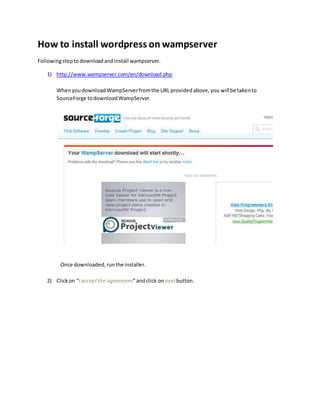
How to install wordpress on wampserver
- 1. How to install wordpress on wampserver Followingsteptodownloadandinstall wampserver. 1) http://www.wampserver.com/en/download.php WhenyoudownloadWampServerfromthe URL providedabove,you will be takento SourceForge todownloadWampServer. Once downloaded,runthe installer. 2) Clickon “I acceptthe agreement”andclick on nextbutton.
- 2. 3) Choose yourinstallationdirectory.The defaultlocationis C:/wamp. 4) youcan choose if youwouldlike tohave a QuickLaunch iconand a Desktopiconso that youcan quicklyopenWampServeronce ithasbeeninstalledandclickon nextbutton. I accept theagreement Next
- 3. 5) Clickon install button. 6) Note:Gettingthe mail() functiontoworkcorrectlyina local environmentisoftentricky,so don’tgetsurprisedif mailingfunctionsdon’twork! Clickon nextbutton.
- 4. 7) You can click Finish tolaunchWampServer. Upon successful installation,youwill now notice anew iconinyourtaskbar that lookslike this:
- 5. 1) clickon Apache httpd.conf 2) Pressctrl+f andfind80. You can write downListen 8080. save and close notepad.
- 6. 3) Start all services.
- 7. Using your localhost web server Openupyour webbrowserandnavigate to localhost:8080 Setting Up WordPress 1) To get the ball rolling, we are going to quickly set up a WordPress site in our localhost web server. 2) First, download WordPress. 3) Once downloaded, extract the WordPress files to your newly created c:wampwwwwebsite folder. Editing wp-config.php As part of the WordPress installation, you must modify the wp-config.php file to define the WordPress configuration settings required to access your MySQL database. This file, wp-config.php, does not exist in a downloaded copy of WordPress; you need to create it. The wp-config-sample.php file is provided as an example to work from. Save it as wp- config.php before editing. Advanced settings and examples are provided below. To change the wp-config.php file for your installation, you will need this information:
- 8. Database Name Database Name usedbyWordPress Database Username Username usedtoaccess Database Database Password PasswordusedbyUsername to accessDatabase Database Host The hostname of your Database Server.A port number,Unix socketfile pathorpipe maybe neededaswell. If your hosting provider installed WordPress for you, get the information from them. If you manage your own web server or hosting account, you will have this information as a result of creating the database and user. WARNING:Before youmodifythe wp-config-sample.php file oran existing wp-config.php file: The contents of the wp-config-sample.php file are in a specific order. The order matters. If you already have a wp-config.php file, rearranging the contents of the file may create errors on your blog. Configure Database Settings Important: never use a word processor like Microsoft Word for editing WordPress files! Locate the file wp-config-sample.php in the base directory of your WordPress directory and open in a text editor. NOTE: Since Version2.6,wp-config.php can be moved to the directorydirectlyabove the WordPress applicationdirectory. Default wp-config-sample.php This is an example of a default wp-config-sample.php. The values here are examples to show you what to do. You need to make changes on your own web site not here. If you make changes
- 9. here by using the edit button, they will not work and you will be showing your password details to the world. To change the wp-config.php file for your installation, you will need this information: Database Name define( 'DB_NAME', ‘WordPress’); Database Username define( 'DB_USER', ‘root’ ); Database Password define( 'DB_PASSWORD', '' ); Creating the WordPress MySQLDatabase 1) Clickon phpmyadmin // ** MySQL settings - You can get this info from your web host ** // /** The name of the database for WordPress */ define( 'DB_NAME', 'database_name_here' ); /** MySQL database username */ define( 'DB_USER', 'username_here' ); /** MySQL database password */ define( 'DB_PASSWORD', 'password_here' ); /** MySQL hostname */ define( 'DB_HOST', 'localhost' );
- 11. 2) Write downusername rootand password(null) andclickongo. 3) Create database. Once phpMyAdmin launches, create a new database with the same name as your live setup. Here, I just called my database wordpress, but I advise you to name it something else so that you reduce the chances of a successful bruteforce MySQL attack.
- 12. Install WordPress Now browse to http://localhost/website and follow the prompts to set up WordPress. Whenyouget to the database screen,we will be settingthe MySQLusername to rootandwe won’tseta password.We are usingthese detailsbecausewe have notsetupany usersinour localhostMySQLdatabase yet.
- 13. If the database is created successfully, you will be prompted to continue the installation. Just click Run the install to install WordPress on your localhost web server. If everything goes according to plan, you’ll see the Success! screen. Excellent, everything is now set up for WordPress.
- 14. Enter username andpasswordandclickonlog inbutton.