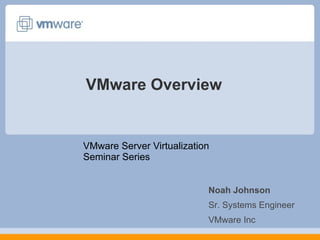
Server Virtualization Seminar Presentation
- 1. VMware Overview VMware Server Virtualization Seminar Series Noah Johnson Sr. Systems Engineer VMware Inc
- 3. VMware By the Numbers $709 M 2006 Revenue 4+ million Number of Users 3,000+ Number of Channel Partners 10,000+ Number of VMware Certified Professionals 20,000+ Number of VMware Infrastructure Customers 2,500+ Number of Employees 1998 Founded
- 4. Who Uses VMware? 100% of the Fortune 100
- 8. Virtualization Increases Hardware Utilization Before VMware Virtualization enables consolidation of workloads from underutilized servers onto a single server to safely achieve higher utilization After VMware
- 13. State of Infrastructure with Virtualization * Note: Savings include estimated cost of VMware licenses, Support and Subscription $431 (3yr) 257 2053 Real Estate (Sq ft) $8,541* (per server) Total Savings (Over 3 years) 64 52 10 8 160 80 509 407 84 22 500 1000 $290 HBAs $759 Power (kWh) $949 Cooling (kWh) $296 Network Switches na SAN Switches $5,816 (per server removed) Servers BEFORE VMware AFTER VMware SAVINGS
- 14. The Enterprise PC Challenge IT: Are We Having Fun Yet?
- 16. Non-Disruptive Capacity on Demand
- 29. VirtualCenter Capabilities Centralized Management What's new 7 Programmatic Interfaces Virtual Machine and Server Management 1 Provisioning 2 Migration 3 Resource Management 4 System Monitoring 5 Security and Access Control 6
- 33. Replication with VMware: Array-Based Replication WAN or Dark Fiber PRIMARY DR SITE Source VMFS Target VMFS SLA’s = High Array-Based Replication (SRDF, SnapMirror, etc.) Site Failure
- 39. Get Started Today Engage VMware and VMware partners to: - Assess your infrastructure needs - Design an implementation roadmap Free 30 day VMware Infrastructure evaluation license
- 40. Thank you! Noah Johnson Sr Systems Engineer VMware Inc [email_address]
Editor's Notes
- VMware was founded in 1998 to bring the concept of virtualization to industry standard x86 systems. The concept of virtualization had been known since the 60ies mainframe world but for a long time n o one was able to “crack the code” for bringing this concept to x86 systems. Since then VMware has grown to almost a $1 billion run rate company – we closed 2006 with revenue of $708 m, and in Q4 06 alone we did $232 in revenue. This tremendous revenue growth underscores the market acceptance of virtual infrastructure as one of the few technologies that delivers immediate value to customers. What is even more exciting than the revenue growth is that more than 20K customers are using the virtual infrastructure suite to transform their IT environment. On the desktop side, VMware’s product have more than 4 million users. Since pioneering virtualization for x86 systems 9 years ago, a large and vibrant ecosystem has developed around VMware. Today, more than 3K partner resell VMware products and provide solutions based on VMware products. There are more than 10K VMware Certified Professionals (VCPs).
- ESX Server has enjoyed tremendous success among the worlds largest businesses as they’ve adopted virtual infrastructure to improve operations in their datacenters. VMware servers are in use by over 10,000 enterprises, some of whom are shown here.
- In the traditional IT stack there was a rigid 1-1 mapping between hardware, an instance of an operating system and a single software application. That rigid model lead to tremendous under-utilization of hardware resources. The industry statistic is that in this traditional model, servers are utilized only 5-15%. This is a huge problem for companies – having a very large pool of resources that stays idle most of the time. it is a picture that CFOs are very unhappy about. But the story doesn't end there – the server sprawl and the associated underutilization of resources have ripple through effects for the entire environment – server sprawl means not only wasted investment in hardware, but also unsustainable power, cooling, and real estate costs. This tremendous complexity means that it is hard to provision new infrastructure and to respond to changing business needs. IT departments are stuck wasting cycles on mundane tasks, and don’t have time to focus on what really matters. For example, in most companies a single sys admin can support only up to 20 servers, and the time for provisioning a new server is often 6-8 weeks.
- Before we highlight what customers have been able to do with virtualization, let’s put some more color around the magnitude of the problem we are solving. Server sprawl – read the stats Power & cooling – read the stats Space crunch – read the stats Operating / labor cost – read the stats. SOURCE: IDC
- Virtual machines are not a new concept. They were developed over thirty years ago for mainframe systems to allow multiple users to safely share those expensive machines. As computers became cheaper, the motivation behind virtualization faded and processor architectures like the Intel x86 were developed without some of the features needed to support virtualization. VMware’s founders resurrected the virtual machine concept when problems like server proliferation and the need to run multiple applications in dedicated operating systems started becoming serious issues for IT managers and software developers. VMware developed revolutionary technology to efficiently virtualize x86 systems that,for the first time, allowed unmodified x86 operating systems and applications to run in true virtual machines with excellent performance. Multiple virtual machines can operate concurrently on a single x86 host system. Each one can run a different operating system and application stack. VMware’s virtualization technology provides each virtual machine with a true representation of an x86 computer, complete with processor, memory, networking interfaces and storage devices. The VMware virtualization layer gives the virtual machines direct access to the underlying x86 hardware – an important distinction from the much slower emulation technology that must process all virtual machine operations in software.
- One of the clearest benefits ESX Server users see after consolidating servers into virtual machines is a huge improvement in server utilization as measured by average CPU usage. IT administrators generally dedicate a single x86 server per application because of issues like application compatibility problems when running on a single OS image, software vendor requirements or internal billing constraints. The result of that “one application, one server” practice is a datacenter filled to capacity with servers running at 5-15% utilization. With multiple servers consolidated on an ESX Server host, customers are able to reliably operate their servers at 60-80% CPU utilization – a huge improvement in the return on investment in their server hardware. This higher CPU utilization is possible only with the intelligent CPU resource controls made possible by the bare-metal architecture of ESX Server. Normally, running a server at high CPU utilization creates the risk of a critical service being starved for CPU if others experience a load peak. ESX Server eliminates that risk with its CPU resource controls that assign CPU capacity to virtual machines on a “fair share” basis and it also allows an absolute minimum level of CPU capacity to be allocated to critical virtual machines. CPU allocations can also be dynamically adjusted so you can “dial in” more capacity for a virtual machine in anticipation of a period of high load. ESX Server will enforce admission controls to prevent additional virtual machines from being started on a host if minimum resource guarantees for existing virtual machines could not be assured. Running your servers at higher utilization really changes datacenter economics. Now it becomes justifiable to invest in higher end server features like redundant power supplies, hot swappable components, dual storage adapters and teamed NICs when you can divide the cost of those features across multiple servers running in virtual machines rather than across just one application running on a single OS image. That’s important if you’re worried about putting all your eggs in one basket with virtual machine server consolidation – you can now afford more reliable servers and also feel confident in the rock-solid proven reliability of the ESX Server platform.
- The hypervisor (ESX Server and ESX Server 3i) then partitions a server into multiple virtual machines. VMs are basically just files and can be treated like files. This gives VMs amazing properties that then enable a much broader set of capabilities beyond just running many VMs on one server, not possible in the physical world. These properties: Partitioning: With ESX Server you are able to run many different OS-es on the same machine Isolation: These VMs running on a physical machine are independent and unaware of each other. Infecting one doesn’t mean affecting all the others. Encapsulation: Since the entire OS + app is packaged up into a set of files – manipulation of VMs becomes very much simpler than their physical counterparts Hardware independence: Virtual machines can be created on any x86 hardware and moved to any other x86 hardware; in many cases live
- This is an example of a customer that embarked on a large scale server consolidation project. They started with 1000 servers, and after consolidation, ended up with 80 virtualized servers. The hardware cost savings from doing that were close to $6000 per server removed from the datacenter. Once they removed so many servers from the datacenter, the environmental costs went down as well. For every application they started running in a VM, they saved close to $1700 in power and cooling and $400+ in real estate on 3 yr basis. And it is important to emphasize that these savings are ongoing, not one-off like the hardware savings. Overall, the company saved more than $8K in 3 yrs for every application that they started running in a VM.
- IT is facing many challenges dealing with the wide variety of PCs and devices in their organization.
- VMware’s hypervisor for the data center is called “ESX Server” First launched in 2001, we are now on the third generation at ESX 3, serving over 20,000 enterprise customers. ESX Server is a bare metal virtualization platform, that is, it sits on top of the server hardware directly and allows partitioning of the underlying CPU, memory, network and storage resources between virtual machines that sit on top of it. This hypervisor layer is an important choice to make especially because when you consolidate several servers onto a single one with many virtual machines, the hypervisor layer needs to be sturdy and reliable. What are some of the key things to look for in a hypervisor? <CLICK> Performance: Bare metal hypervisor architecture near native performance. ESX Server allows consolidation ratios of 10:1, 20:1 and sometimes as high as 30:1. Customers report that most people don’t even realize they are running virtualized. This is a testament to how solid the performance of the hypervisor is. Stability: >3 years of uptime at a customer, 86% of customers use in production, 43% standardize on VMs Scalability: The hypervisor needs to scale to meet workload requirements – ESX Server supports 4 way VSMP(running VMs with as many as 4 CPUs assigned to them), 64GB RAM, support for 64-bit Guest operating systems and supports servers with upto 128 GB of physical memory. Cross-platform support: HW agnostic, widest guest OS support including windows (multi-generations), linux, solaris x86, novell
- Believe it or not Potential problems are diagnosed as soon as they start occurring and preventive medicine is administered. i.e. as soon as an application starts experiencing increased load, and is consequently starved for resources, and before it has hit serious performance issues, DRS detects that event, and provides more resources to that virtual machine. This is the self-adjusting, self optimizing datacenter. Normally sys admins would learn about such problems when their phones start ringing off the hook because a major application is down. You can allocate your available resources depending on the value of the applications they support. Not all applications are created equal – some are more important than the others. With DRS you can ensure that the important applications always take precedence if there is competition for resources. VMware® Distributed Resource Scheduler (DRS) dynamically allocates and balances computing capacity across a collection of hardware resources aggregated into logical resource pools. VMware DRS continuously monitors utilization across resource pools and intelligently allocates available resources among the virtual machines based on pre-defined rules that reflect business needs and changing priorities. When a virtual machine experiences an increased load, VMware DRS automatically allocates additional resources by redistributing virtual machines among the physical servers within the network. VMware DRS allows IT organizations to: Prioritize resources to the highest value applications in order to align resources with business goals. Optimize hardware utilization automatically and continuously to respond to changing conditions. Provide dedicated (virtual) infrastructure to business units while giving central IT complete control over hardware. Conduct zero-downtime server maintenance How does VMware DRS work? VMware DRS dynamically allocates and balances computing capacity across collections of hardware resources aggregated into logical resource pools. VMware DRS continuously monitors utilization across the resource pools and intelligently allocates available resources among virtual machines. VMware DRS allows users to define the rules and policies how virtual machines share resources and how these resources are prioritized among multiple virtual machines. When a virtual machine experiences increased load, VMware DRS first evaluates its priority against the established resource allocation rules and policies, and if justified, allocates additional resource. .Additional resources are allocated to the virtual machine by either migrating it to another server with more available resources or by making more “space” for it on the same server by migrating other virtual machines to different servers.. VMware DRS can be configured to operate in automatic or manual mode. In automatic mode, it migrates virtual machines to the most appropriate physical servers. The live migration of the virtual machines to the different physical server is executed completely transparent to end-users though VMware VMotion. In manual mode, VMware DRS provides a recommendation for optimal placement of virtual machines, and leaves it to the system administrator to decide whether to make the change. Flexible hierarchical organization of resource pools allows administrators to match available IT resources to the needs of the business organization. Individual business units can receive dedicated IT resources while still benefiting from the efficiency of resource pooling. Robust access privileges make it possible to delegate routine infrastructure tasks for a business unit resource pool to a business unit administrator. VMware DRS optimizes IT environments to align resources with business goals while ensuring flexibility and efficient utilization of hardware resources. How Is VMware DRS Used in the Enterprise? Align IT resources with business priorities . Define rules and policies how resources are prioritized among virtual machines. VMware DRS dynamically and intelligently allocates IT resources to the highest priority virtual machines to ensure optimal alignment between business and IT. Guarantee IT autonomy and service levels to business organizations. Provide dedicated IT infrastructure to business units while still profiting from higher hardware utilization through resource pooling. Dramatically increase system administrator productivity . Enable a single system administrator to monitor and effectively manage a large pool of infrastructure resources. Automate hardware maintenance. Place a physical server in maintenance mode and VMware DRS will automatically migrate all virtual machines to other physical servers, allowing server maintenance with zero downtime.
- Now let’s take a very specific look comparing the provisioning activity in the virtual versus physical world. In the physical world, you have to procure and configure the hardware. This is an activity that can takes weeks if you need to order a new system. Then you go through the process of configuring the OS, networking, and applications. All together, this could be 20-40 hours of actual work, plus 4-6 weeks of time from start to finish. By contrast, deploying a VM from a template takes minutes. Including configuration, you’re typically talking about <1 hour of actual work. Integrating into the typical IT procurement and approval process, and most likely you’re still only talking about 1 or 2 days.
- This makes it extremely easy to get started with virtualization. It’s as easy as: Plug in your server and boot directly into the hypervisor Do some minimal configuration Manage the server remotely and start running VMs within minutes
- Starting with mobility, VMware’s VMotion permits the live migration of virtual machines from one physical server to another, with zero downtime. The key is, users see no service interruption. From their perspective, and from the VM’s perspective, NOTHING has happened. But behind the scenes, the application is now running on a completely different server. Key Points: One of our most popular products Move VMs between ESX servers with ZERO downtime End users don’t see any service interruption Neither users nor the application / VM know it’s been moved Example use case (of many!): Financial application at end of month that requires additional resources. Supported on Fibre Channel and iSCSI SAN and NAS
- VMotion thus provides the foundation for VMware Distributed Resource Scheduler or DRS. DRS analyzes a cluster of ESX hosts to determine virtual machine resource needs and priorities and migrates VMs as necessary to optimally load balance the system. Thus, a financial application used for closing out the books might need computing capacity just one day a month. DRS will recognize the increase in demand, and reassign other workloads to ensure resource requirements are met. Again, users are not impacted or even aware of any of this. From a business perspective, IT can now ask business partners to specifically assign priorities and service levels to specific applications, and allow the infrastructure itself to meet those service levels. Key points Leverages VMotion but adds intelligent, policy-based automation Admin sets VM resource commitments based on business partner requirements DRS determines if VM is getting resource it needs at any point in time Moves VMs around between physical servers to load balance and meet resource commitments Example use case (of many!) Rehash financial application, but focus on automation No longer need to overbuy hardware VMware® Distributed Resource Scheduler (DRS) dynamically allocates and balances computing capacity across a collection of hardware resources aggregated into logical resource pools . VMware DRS continuously monitors utilization across resource pools and intelligently allocates available resources among the virtual machine s based on pre-defined rules that reflect business needs and changing priorities. When a virtual machine experiences an increased load, VMware DRS automatically allocates additional resources by redistributing virtual machines among the physical servers within the network. VMware DRS allows IT organizations to: Prioritize resources to the highest value applications in order to align resources with business goals. Optimize hardware utilization automatically and continuously to respond to changing conditions. Provide dedicated (virtual) infrastructure to business units while giving central IT complete control over hardware. Conduct zero-downtime server maintenance How does VMware DRS work? VMware DRS dynamically allocates and balances computing capacity across collections of hardware resources aggregated into logical resource pool s. VMware DRS continuously monitors utilization across the resource pools and intelligently allocates available resources among virtual machine s. VMware DRS allows users to define the rules and policies how virtual machines share resources and how these resources are prioritized among multiple virtual machines . When a virtual machine experiences increased load, VMware DRS first evaluates its priority against the established resource allocation rules and policies, and if justified, allocates additional resource. .Additional resources are allocated to the virtual machine by either migrating it to another server with more available resources or by making more “space” for it on the same server by migrating other virtual machines to different servers.. VMware DRS can be configured to operate in automatic or manual mode. In automatic mode, it migrates virtual machines to the most appropriate physical servers. The live migration of the virtual machines to the different physical server is executed completely transparent to end-users though VMware VMotion . In manual mode, VMware DRS provides a recommendation for optimal placement of virtual machines, and leaves it to the system administrator to decide whether to make the change. Flexible hierarchical organization of resource pools allows administrators to match available IT resources to the needs of the business organization. Individual business units can receive dedicated IT resources while still benefiting from the efficiency of resource pooling. Robust access privileges make it possible to delegate routine infrastructure tasks for a business unit resource pool to a business unit administrator. VMware DRS optimizes IT environments to align resources with business goals while ensuring flexibility and efficient utilization of hardware resources. How Is VMware DRS Used in the Enterprise? Align IT resources with business priorities . Define rules and policies how resources are prioritized among virtual machines . VMware DRS dynamically and intelligently allocates IT resources to the highest priority virtual machines to ensure optimal alignment between business and IT. Guarantee IT autonomy and service levels to business organizations. Provide dedicated IT infrastructure to business units while still profiting from higher hardware utilization through resource pooling. Dramatically increase system administrator productivity . Enable a single system administrator to monitor and effectively manage a large pool of infrastructure resources. Automate hardware maintenance. Place a physical server in maintenance mode and VMware DRS will automatically migrate all virtual machines to other physical servers, allowing server maintenance with zero downtime. What is it? Dynamic balancing of computing resources across resource pools Intelligent resource allocation based on pre-defined rules Customer Impact Align IT resources with business priorities Operational simplicity; dramatically increase system administrator productivity Add hardware dynamically to avoid over-provisioning to peak load Automate hardware maintenance
- So that helps you deal with planned downtime. How about unplanned downtime? Well, the first line of defense is VMware High Availability, or HA. HA detects when a physical ESX server fails or stops responding. <click> It then automatically restarts those virtual machines on other servers. To be clear, this is analogous to a re-boot. I’m not claiming 100% up time, but services are restarted within minutes. As an example, I was talking to a customer the other day running desktop Operating systems (XP) on a set of servers. One entire rack lost electric power in the data center. HA automatically restarted the XP instances on other servers and no one even noticed until the next day when they walked by the racks. Users never even filed a ticket. Key points: If a physical machine fails, HA automatically restarts all of the VMs on other hosts Can work with DRS to ensure intelligent placement Minimize downtime and service disruption Simple and low cost What is VMware HA? VMware® High Availability (HA) provides easy to use, cost effective high availability for applications running in virtual machines . In the event of server failure, affected virtual machines are automatically restarted on other production servers with spare capacity. VMware HA allows IT organizations to: Minimize downtime and IT service disruption while eliminating the need for dedicated stand-by hardware and installation of additional software. Provide uniform high availability across the entire virtualized IT environment without the cost and complexity of failover solutions tied to either operating systems or specific applications. How Is VMware HA Used in the Enterprise? VMware HA allows companies to provide high availability to any application running in a virtual machine. With VMware HA IT organizations can: Protect applications with no other failover option . Provide cost-effective high availability for any application running in a virtual machine. High availability solutions are often relatively complex and expensive, and typically reserved for mission critical applications. VMware HA provides a cost-effective high availability solution that makes high availability possible for software applications that were formerly left unprotected. Establish consistent “first line of defense” for an entire IT environment . Unlike other high availability solutions that are operating system or software application specific, VMware HA represents a consistent, easy to manage high availability solution for the entire IT environment. VMware HA provides basic failover for any application with minimum cost and management overhead. How Does VMware HA Work? VMware HA continuously monitors all servers in a resource pool and detects server failures. An agent placed on each server maintains a “heartbeat” with the other servers in the resource pool and a loss of “heartbeat” initiates the restart process of all affected virtual machines on other servers. VMware HA ensures that sufficient resources are available in the resource pool at all times to be able to restart virtual machines on different physical servers in the event of server failure. Restart of virtual machines is made possible by the Virtual Machine File S ystem (VMFS) clustered file system which gives multiple ESX Server instances read-write access to the same virtual machine files, concurrently. VMware HA is easily configured for a resource pool through VirtualCenter. What is it? Automatic restart of virtual machines in case of server failure Customer Impact Cost effective high availability for all applications No need for dedicated stand-by hardware None of the cost and complexity of clustering
- Most servers consume 50% of their peak power requirement even when idle. Distributed Power Management helps you really manage your power bill without compromising on resource availability to virtual machines Put host in stand-by mode if: total demand + reserve <= total capacity minus host capacity Availability: Later this quarter (December). Available bundled with DRS. Experimental: VMware has a very high quality bar and we often release 1.0 products as “experimental” to get real world feedback MORE DETAIL FOR INTERESTED CUSTOMERS: Users can define: Reserve capacity to always be available Time for which load history can be monitored before the power off decision is made. Time for which load history can be monitored before the power on decision is made. Power on will also be triggered when there aren’t enough resources available to power-on a VM or when more spare capacity needed for HA. Stand-by mode means the host is powered off (S5). There are sub-modes to standby mode: When a recommendation to go into standby is accepted, the host immediately enters standby/entering mode. In this mode the machine is still powered on and may still have some VMs running on it. They must be migrated off, and no new VMs can be started/migrated on the host. When the host is evacuated, it can be powered off ( standby/off ) At some later point, if a recommendation to leave standby mode is accepted, the machine is powered up and begins to boot ( standby/leaving ). No VMs can be migrated on it until it's fully up. Automation options: Automation level Automatic – DPM makes power on/off recommendations and executes them Manual – DPM makes power on/off recommendations and admin chooses whether or not to execute them Off – DPM is disabled Automation level defined on per-cluster & per-host basis Advanced options for tuning load parameters Manual power off/on of hosts Requirements and considerations: Running Virtual Center with DRS VMotion compatible cluster Shared storage Compatible processor architectures VMkernel/VMotion network Hosts with Wake on LAN NICs with Wake on LAN Configure these as the VMotion NICs Test Wake on LAN prior to using DPM in production Manually power off and then power on each host using VC UI
- A conceptually similar product to VMotion that is also brand new is Storage VMotion. This will be available later this quarter and also the non-disruptive migration of virtual machine disks from one data store to another. Availability: Later this quarter (December). Component of VI3 Enterprise Key points: Storage VMotion completes the non-disruptive management of planned downtime Migrating single VMs and their disks from one array to another is accomplished today by moving entire LUNs with datamovers/SAN tools – almost always involving downtime Now performance optimization of VMs with the right type of storage becomes a trivial problem to solve HOW DOES IT WORK: VMware Storage VMotion allows virtual machines’ disks to be relocated to different data store locations completely transparently while the virtual machine is running, with zero downtime. Storage VMotion takes advantage of core technologies that VMware has developed, such as disk snapshots, REDO logs, parent/child disk relations, and snapshot consolidation. Before moving a virtual machines disk file, Storage VMotion moves the “home directory” of the virtual machine to the new location. The “home directory” contains meta information about the virtual machine i.e. configuration, swap, log files. It next “self VMotions” to the new VM home location. The disk movements follow after the home directory migration. First, Storage VMotion creates a “child disk” for each virtual machine disk to be migrated. Once the migration operation has started, all disk writes are directed to this “child disk”. Second, the “parent”, or original, virtual disk is then copied from the old storage device to the new storage device. In step three, the child disk that is capturing the write operations are then “re-parented” to the newly copied parent disks. And, in the final step the child disk is consolidated into the new parent disk and the ESX host is now re-directed to the new parent disk location. The switchover process of home directory and disk migration, creation of child disks and parent disks, re- parenting and consolidation of child disks happens within sub-2 seconds, fast enough to be unnoticeable to the application user.
- What is VMware Update Manager? It is an automated patch management solution for VMware ESX hosts as well as Microsoft and Linux virtual machines Two main benefits compared to traditional patching solutions : 1. patching of offline /suspended machines is done securely. Non compliant machines are patched in a quarantined state so that the rest of the network is not exposed to them 2. Can patch and update ESX server and ESX Server 3i Availability: Later this quarter (December). Component of all three VI3 bundles MORE DETAIL FOR INTERESTED CUSTOMERS: VMware Update Manager is used to enforce compliance to patch standards in four steps: 1.Getting information on the latest patches: V Mware Update Manager automatically gathers the latest patch data from VMware as well as application vendors such as Microsoft, Adobe and Mozilla via the Internet. To enable secure off-network patching, VMware Update Manager has a disconnected patch mode. A separate download service assists Update Manager in gathering patch data used for off-network patches and updates. 2. Set baselines : The information collected by Update Manager is used to set baselines . Baselines contain one or more service packs, patches and /or updates The baselines data that Update Manager gathers gives IT administrators granular control in defining patch levels. These baselines updates can be static baselines defined manually or dynamic baselines that are set automatically depending on the significance of the patch data from the system vendor. 3. Compare physical hosts and virtual machines against the baselines: VMware Update Manager scans the state of the physical VMware ESX Server hosts as well as select Microsoft and Linux guest operating systems and compares it with baselines set by the administrator. Scans can be initiated on entire data centers, clusters, resource pools, templates, folders or individual hosts and virtual machines. They can be run immediately or scheduled as necessary. After a scan is complete, non-compliant machines are flagged for patch updates. 4. Remediate the selected set of physical or virtual machines. Virtual machine patching: VMware Update Manager supports either manual or scheduled patching of the non compliant machines. If a reboot is required on a manual patch or update, the administrator has the option to reboot immediately or delay system restart by up to 60 minutes. To reduce the risk of virtual machine patching failures, the VMware Update Manager automates snapshotting the virtual machine state prior to applying a patch. Snapshots are stored for a user-defined period so administrators can rollback a patched virtual machine to a known working state if there are any problems VMware Update Manager also patches offline or suspended virtual machines. When remediating offline or suspended virtual machines, VMware Update Manager disables their NICs during the patching so the network is not exposed to non-compliant virtual machines.
- DRS enabled patching brings new levels of automation and resource management to the datacenter With DRS enabled patching, system admins can be almost completely handsoff in applying patches to ESX Server hosts. DRS manages the entire process for entire clusters of physical hosts with NO disruption or downtime to any of the virtual machines
- VMware® Consolidated Backup provides an easy to use, centralized backup facility for virtual machines . It enables virtual machine contents to be backed up from a centralized Microsoft® Windows 2003 proxy server rather than directly from ESX Server. Consolidated Backup allows IT organizations to: [DU1] Reduce the load on ESX Server by allowing it to run more efficiently and run more virtual machines . Improve manageability of IT resources by using a single agent running on the proxy server rather than an agent on every virtual machine. Eliminate backup traffic on the local area network by utilizing Fibre Channel tape devices for virtual machine backups How Is VMware Consolidated Backup Used in the Enterprise? VMware Consolidated Backup enables: Full and incremental file backup of virtual machines for recovery of individual files and directories Full image backup of virtual machines for disaster recovery How does VMware Consolidated Backup work? Consolidated Backup provides a set of drivers and scripts that enable LAN-free backup of virtual machines from a centralized Microsoft® Windows 2003 proxy server using an industry-standard backup agent. Consolidated Backup includes pre-backup and post-backup scripts for integration with most major backup providers. A backup job is created for each virtual machine and that job is dispatched on a Consolidated Backup proxy. For virtual machines running Microsoft® Windows operating system, the pre-backup script quiesces NTFS inside the virtual machine, takes a virtual machine snapshot, and mounts the snapshot to the proxy server directly from the SAN. The backup client then backs up the contents of the virtual machine—either as a set of files and directories or as a virtual disk image. Finally, the post-backup script tears down the mount and takes the virtual disk out of snapshot mode.
- VMware recently announced an exciting new architecture for ESX Server, called ESX Server 3i. It does everything that ESX Server can do with the same performance and scalability customers have come to expect. In addition, ESX Server 3i meets the demands for hardware integration through a unique, small footprint architecture. Feature: Thin architecture = 32MB code = OS independent Benefits: Minimizes complexity for security and reliability Removes the management overhead associated with a general purpose OS (user management, security hardening, OS backup, etc) Feature: Server integration Benefits: Reduces hardware certification time: hardware ships ready-to-run Menu driven interface provides intuitive start-up experience. Go from server boot to running VMs in minutes Designed for management through remote tools and central management tools
- Lastly, we come to the management and automation layer. We’ll briefly touch on capabilities in just two, Infrastructure Optimization and Business Continuity.
- For background: The key tool for this is VirtualCenter. This is your single pane of glass view to your ESX servers and Virtual Machines. It provides the functions for activating VMotion, setting up DRS & HA, and monitoring system performance. It also provides fine-grain access controls allowing you to assign specific roles and privileges to your various administrators and partners. For example, the application team might have privileges to administer VM’s or set priorities within a resource pool, but not be allowed to configure ESX servers. But focusing just on the provisioning capabilities, VirtualCenter allows you manage “templates” or golden images of virtual machines that can be preconfigured with all of your typical security settings and services. When a new “server” is required for an application, you can deploy it instantly from the template. Similarly, you can clone an existing, running VM. This is helpful when you want to test a patch, for example, before applying it to the production copy of the VM. Centralized management capabilities allow to organize, monitor, and configure the entire environment through a single interface resulting in lower operating costs. Rapid provisioning with deployment wizard and virtual machine templates reduces the time and effort for creating and deploying virtual machines to a few mouse clicks. Performance monitoring capabilities, including utilization graphs of CPU, memory, Disk I/O, and Network I/O provide the detail needed to analyze the performance of physical servers, and the virtual machines they are running. Operational automation through task scheduling and alerting improves responsiveness to business needs and prioritizes actions needing the most urgent attention. Secure access control , robust permissions mechanisms, and integration with Microsoft® Active Directory guarantee authorized access to the environment and its virtual machines . Responsibilities can be delegated to tiers of system administrators. Resource optimization through performance monitoring, multi-server resource pools, and dynamic workload balancing delivers the highest virtual machine to physical server ratio while improving service levels to software applications. Automated data center-wide resource optimization with VMware DRS aligns available resources with pre-defined business priorities while streamlining labor and resource intensive operations across disparate hardware, operating system, and software applications. Migration of live virtual machines across entirely separate physical servers with VMware VMotion makes the maintenance of IT environments non-disruptive. High Availability provided by VMware HA enables broad-based, cost-effective application failover of hardware and operating systems. Programmatic interfaces through the VMware Infrastructure SDK . Provide Web Services APIs to access the functionality and data provided through the graphical user interfaces, and enable integration third party systems management products as well as extension of the core functionality.
- New feature designed for smaller customers that are new to virtualization. Availability: Later this quarter (December). Feature of VirtualCenter For first time virtualization users, a new feature in VirtualCenter 2.5 guides users through the process of server consolidation. Recommended for smaller, simpler environments – this feature steers users through discovering physical servers, collecting performance data from these servers and converting these servers to virtual machines placed intelligently on the most appropriate hosts. Allows new users to quickly realize benefits from server consolidation, reduces training requirements for first time “virtualizers” Current constraints in Guided Consolidation – FOR CUSTOMERS WHO ARE INTERESTED: Guided Consolidation currently requires default username and password (needed for discovery) to only contain ASCII strings. As such the discovery feature may not work on non-English OSes. This is essentially a bug in collector which currently does not support Unicode. (we hope to fix this by GA) Users cannot limit discovery to a certain IP range or filter search results based on wildcards or other search criteria Guided consolidation does not discover across multiple AD sources as the collector engine can only discover and report on domains managed by a single AD source Guided Consolidation relies on AD and/or LANMAN to discover machines on the network and gather data on the same. Systems that have LANMAN service disabled (typical in larger enterprise environments) will not show up in discovery in the absence of AD. In such a scenario, VC needs to be installed on a system that is part of an AD domain and the user needs to provide credentials that has read access on the AD domain to begin discovery and data gather. Needless to say in the absence of both LANMAN and AD, guided consolidation will not be able to discover any physical systems
- Availability: Q1 of next year Pricing: Not announced. Will not be a part of VI3. Will be a separate product like Lab Manager. Provides a central point of management for disaster recovery plans Plug-in to VMware VirtualCenter Manage recovery plans for virtual machines managed by VirtualCenter Enables pre-programming of disaster recovery plans Map resources between production and recovery sites Program steps of recovery process Automates key disaster recovery workflows Automate tests of recovery process Automate failover in disaster scenarios Simplify failback to primary datacenter
- So let’s take the Physical-physical discussion one step further --- For your OS and application binary files -- you’ll typically use CD, tape or images such as Ghost images For your application data – you’ll use replication technology (SAN-SAN, server-to-server based replication) or backup software. SAN-based replication can provide high-performance replication but at a cost of expensive $$$ SAN array licenses Additional Script Given all this complexity, expense and uncertainty – it’s no wonder than quite often DR is provided only for a few select Tier-1 applications while other important Tier-2,3 apps are left without full protection. However, the Tier-1 applications may be dependent on those Tier-2,3 servers. “ This approach certainly exposes your business critical IT to significant downtime risk” At VMware we believe there is a better way for IT – that leads to Reliable, Rapid and Cost-Effective Disaster Recovery Identical and specific Hardware is constraining your choices and impacting your budget decisions Too much dependency on hardware configurations Recovery requires complex and lengthy setup process (ghost, tape based, bare metal recovery on DR site) and separate hardware. If using Tape – tape recovery can be really long and errors happen often. Finding tape can also be a nightmare if cataloging is not up to date. DR site is idle or under-utilized because it is reserved for a failover (disaster) and running other applications would require comprehensive and long set-up process
- NOTE to presenter : slide is automatically animated – click one click and test before you use. Host-based (earlier slide) can be used when performance SLA’s are moderate For demanding performance requirements and lowest RTO/RPO applications, consider off-host replication via storage array or storage network-based replication. We will be discussing array based replication technology here – where the replication load is now being handled by the storage processors within the storage arrays on the primary and DR sites (connected by dark-fiber or a WAN) Array-based replication allows you to easily replicate entire virtual machines simply by replicating the storage disks on which they reside—virtual machines are just like any other files residing on a disk Example array-based replication vendors include – EMC (SRD)F, NetApp (SnapMirror), IBM (FlashCopy), HP
- Business continuity and disaster recovery are emerging as the new killer application for virtual infrastructure. In traditional Physical World Paradigm, building a SR solution is very expensive and complex. Typically the production and the DR site need to be kept in complete lock step – as identical mirror images. That means double the investment and almost double the work. And doesn’t matter how hard companies may try, keeping two sites as complete mirror images by manually re-doing every config change on the DR site is practically impossible. Why virtual infrastructure is very helpful in a DR scenario – goes back to one of the core properties of virtualization – the fact that complete systems – incl. virtual hardware, OS and applications – are encapsulated in a single file. That entire file can be easily replicated to the DR site. And then the process of recovery is reduced to powering on the VMs on the DR site. The Praetorian Financial Group, a leader in specialty insurance, focuses on writing &quot;non-commoditized&quot; short and mid-tail coverage; specialty lines, niche business, and unique programs for customer and affinity groups. Praetorian uses VMware® ESX Server™ virtualization software to run multiple instances of Windows operating systems on Dell servers for all its business applications, including Citrix, Microsoft Exchange, and the company’s underwriting and claims processing applications. To achieve near-continuous protection of these applications, Praetorian also uses EMC RepliStor® to replicate the Windows-based VMware virtual machine system disks in real time from the primary data center in New York City to a disaster recovery site thirty miles away. Results Compressed former recovery times of weeks to a recovery time objective of 24 hours and recovery point objective of 15 minutes for all core business applications. Eliminated the backups at individual offices with centralized and automated backup of 12 terabytes of data. Consolidated from 52 physical servers to nine physical servers running 60 virtual machines—contributing to an ROI of nearly 600 percent in just four months and a more secure infrastructure.
- Qualcomm is an global leader in providing high-value wireless data solutions. The company pioneered Code Division Multiple Access (CDMA) technology, and their Network Management Center processes more than 7M transactions/day. Qualcomm started a Server Consolidation Project in the first half of 2003. Today, 60% of Qualcomm’s x86 environment is virtualized (1900 total servers/1150 are virtualized). The number of physical servers has grown from 950 to 1900 over the past 2.5 years, and because of the much simplified provisioning with virtualization, they have been able to maintain the same number of server admin's today. They provision 68 new VM's/month. This would be impossible in the physical world without dramatic staffing increases. Which means that the number of physical servers a single sys admin can manage has more than doubled. This translates into substantial operational savings for the company. Provisioning has gone from 6-8 weeks to between an hour and 2 days depending on the group's workload. They're is a joke within IT at Qualcomm that: &quot;Projects kickoff in the morning and the servers are ready in the afternoon.&quot; They've built a web based, front ends, and business users simply request a server via the web and it gets routed to the server admin's who determine where to place the VM etc. In aggregate, they've saved $4.5M over 3 yrs with VMware. This calculation doesn't include the additional cost for storage in the virtual world (all VM's are SAN connected now), but it also doesn't include the cost savings from power, cooling etc. Business continuity Application availability is much better today vs. 3 yrs ago. They've eliminated planned downtime with VMotion. Un-planned downtime has decreased dramatically due to hardware standardization and SAN connectivity of VM's. Unfortunately, they don't have any hard numbers here.
- Software lifecycle management is another popular use case for virtualization. Some of the challenges customer face include Server sprawl in development and test labs – the cost associated with large numbers of underutilized servers System setup and provisioning overhead – the cost associated with wasted hours of time spent on rote but tedious tasks Reproducing and troubleshooting defects – the cost associated with unresolved defects that have the potential to bring a mission-critical system down (either your own or your customer’s in the case of an ISV) VMware Lab Manager solves these problems by automating the setup, capture, storage and sharing of multi-machine software configurations and making them available on demand to development and test teams through a self-service portal It enables teams of users , (who may be distributed globally) to access via browser, a shared library of complex, multi-machine configurations need for development and testing, which are deployed on a shared pool of virtualized servers resources (VMware infrastructure). Juniper Networks is a global leader in networking components. By deploying virtualization, Juniper was able to reduce the time for creating different software development and testing configuration by 10 times, leading to accelerated software lifecycle, and substantial improvement in quality of software developed.
- Another area that is getting increasing interest is around the enterprise desktop and securing and centralizing the management of it. Customers have been using VMware to host virtual machine desktops from a server for several years now, many customers host 1000’s of virtual machines. The idea is that c omplete desktop environments in virtual machines run on datacenter servers running VMware ESX Server, managed by VirtualCenter. End-users connect remotely to the desktop environments from any PC or thin-client device by using a remote display protocol (e.g. RDP from Microsoft) This is particularly useful for remote workers, temporary workers, and test and development. The virtual machine runs a full instance of unmodified Windows or Linux so that absolutely every application runs. Recently companies have been evaluating for things like a potential bird flu epidemic where everyone would have to work from home. With VI 3 the hosted desktops will get automatic load balancing and high availability plus the scalability and performance. We have also added a per client licensing framework.
- To conclude, virtualization is having a dramatic impact on how IT infrastructure is managed. Virtualization promises to: Increase the return on your investment in server technology Reduce the operational costs associated with managing and provisioning large and growing farms of servers Improve IT’s relationship and responsiveness to its business partners Increase uptime and improve server levels across 100% of your applications
- So hopefully, I gave you a taste of what virtualization can do. I encourage you to stay for the demonstration, evaluate VMware Infrastructure on your own and work with one of our partners to evaluate your environment in depth. Now let me turn it over to EMC…