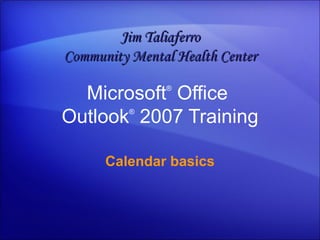
Outlook 2007 Calendar Basics
- 1. Microsoft ® Office Outlook ® 2007 Training Calendar basics Jim Taliaferro Community Mental Health Center
- 3. Overview: It’s all about choices Calendar basics In contrast to a paper calendar, Outlook 2007 offers many choices for how to keep track of your time. For example, is the calendar entry a meeting or an appointment? Will it occur once or repeatedly? Should it be marked as busy, free, or tentative? In this course you’ll learn Outlook calendar essentials, find out how to efficiently book activities, and see how to stay on top of important dates with recurrence and reminders.
- 5. Lesson 1 Get it right in the calendar
- 6. Get it right in the calendar Calendar basics You have four different choices for how to schedule your Outlook calendar entries: appointments , meetings , events , and tasks . Your choice of entry will depend on who else is involved and how you want the entry to appear. By selecting entries in your calendar directly, you’ll know at a glance what’s going on, when, and with whom.
- 7. See your calendar Calendar basics First things first. Before you can see what’s on your calendar, you need to know how to find it. There are two quick ways to see the calendar. You can click Calendar in the Navigation Pane .
- 8. See your calendar Calendar basics First things first. Before you can see what’s on your calendar, you need to know how to find it. Or you can click a date in the Date Navigator, which you’ll find at the top of the To-Do Bar .
- 9. See your calendar Calendar basics Once you’re looking at your calendar, you can use the buttons at the top of the window to show or hide detail. You click Day , Week , or Month to quickly switch views. Forward and Back buttons allow you to easily move through your calendar. More buttons let you show or hide days or detail, depending on your view. The picture shows the options:
- 10. Know your choices Calendar basics Now that you see your calendar, you can start scheduling. Understanding the four different types of calendar entry will help you do this as effectively as possible. Appointment . An appointment is an activity that involves only you, at a scheduled time. Meeting . A meeting also occurs at a scheduled time. But you invite other people by using a meeting request that’s sent via e-mail.
- 11. Know your choices Calendar basics Now that you see your calendar, you can start scheduling. Understanding the four different types of calendar entry will help you do this as effectively as possible. Event . An event is an activity that lasts all day long. Unlike an appointment or meeting, an event doesn’t block out time in your calendar. So you can still have other entries appear in your schedule for that day.
- 12. Know your choices Calendar basics Now that you see your calendar, you can start scheduling. Understanding the four different types of calendar entry will help you do this as effectively as possible. Task . A task is an activity that involves only you, and that doesn’t need a scheduled time. New to Outlook 2007 is an area in your calendar’s Day and Week views that shows tasks.
- 13. Just you? Use an appointment Calendar basics Use an appointment when you know you’ll be busy, but no one else is involved. For example, you might want to block out time for research on a project, for writing a report, or for running an errand on the way home from work.
- 14. Just you? Use an appointment Calendar basics The picture illustrates the steps. In Day view, rest the pointer over the desired time in your calendar, and click. Type the details. If you need more time for your appointment, just drag the handle to make the appointment longer.
- 15. When others are involved, it’s a meeting Calendar basics A meeting occurs at a scheduled time, and it includes other people and a meeting location. A meeting in your calendar could be one you set up, or it could be one you’ve been invited to by someone else. Meetings appear both in your calendar and in the calendars of the other people who are involved.
- 16. When others are involved, it’s a meeting Calendar basics In your calendar, you can tell the difference between a meeting and an appointment by the information in the meeting entry. The location of the meeting. The organizer’s name. In a meeting, you’ll see the following:
- 17. When others are involved, it’s a meeting Calendar basics In your calendar, you can tell the difference between a meeting and an appointment by the information in the meeting entry. A meeting in Outlook is set up with the help of a meeting request , which is delivered to the meeting participants via e-mail.
- 18. Top the day with an event Calendar basics An event lets you note activities that last all day. Events don’t occupy scheduled time in your calendar; instead, they appear in banners at the top of the date you specify. For example, in the picture the Contoso Conference is an event lasting three days, and the Birthday is an event lasting one day.
- 20. Keep track of your tasks Calendar basics A task is an entry for any activity that you want to see on your calendar, but that doesn’t need to be scheduled for a specific time or involve the whole day. For example, if you have a number of errands to do, enter each errand as a task. (You’ll see the Tasks area when you look at the calendar in Day or Week view.) When you complete the task, check it off. A completed task sticks to the day on which it’s completed, keeping a tidy list of the day’s accomplishments at your fingertips.
- 21. Keep track of your tasks Calendar basics You can enter a task with a scheduled start date and due date. If you don’t complete a task on its due date, it will automatically move forward and appear on the current day until you reschedule it or check it off. Tip : To quickly reschedule a task, use the Week view and drag a task from one day to another.
- 29. Lesson 2 Just beyond the basics
- 30. Just beyond the basics Calendar basics Writing one item in a paper calendar is a cinch. But what if something occurs on the first day of every month for the next year? You’d have to write down that same information 12 times. Doesn’t seem like a cinch any more. Maybe you’d rather enter it just once and let Outlook apply it all those other times. In this lesson, you’ll learn how. You’ll also find out how your Outlook calendar can remind you of the time, help you do more in less time, and show your time to others.
- 31. Once is not enough: recurrence Calendar basics Something may happen again and again, but that doesn’t mean you have to enter it again and again. To tell Outlook that an appointment, meeting, or event occurs over and over, use the Recurrence feature. The frequency of the activity is called its recurrence pattern . As you can see with the “Exercise” appointment in the picture, a recurring appointment appears repeatedly and displays a recurrence icon .
- 32. Once is not enough: recurrence Calendar basics Something may happen again and again, but that doesn’t mean you have to enter it again and again. To set up a recurrence pattern, open the appointment and click the Recurrence button in the Options group on the Appointment tab.
- 34. Open a recurring entry Calendar basics To open a recurring calendar entry to see its details or change it, start by double-clicking it. After the series is open, change its recurrence pattern by clicking the Recurrence button on the Appointment tab.
- 35. Remember with reminders Calendar basics When you create any type of calendar entry, a reminder is set automatically. By default, Outlook will notify you of appointments and meetings 15 minutes before they start.
- 36. Remember with reminders Calendar basics The picture shows the steps to change the reminder time for any calendar entry. Double-click the appointment to open it. In the Reminder box on the Appointment tab, choose the reminder time. A reminder appears at the specified time.
- 37. Remember with reminders Calendar basics Wondering about reminders for events? While you can’t change this automatic setting, you can use the same steps shown in the picture to change reminders for events on an event-by-event basis. Outlook will notify you of events 18 hours before they start.
- 38. Stay organized with colored categories Calendar basics Want birthdays to catch your eye and personal appointments to stand out from business ones? Outlook can make it happen. Introducing… colored categories ! Colored categories let you name your colors (and change the names when you want to). Use colors to make certain entries stand out at a glance.
- 39. Stay organized with colored categories Calendar basics If you used labels in Outlook 2003 to color-code your calendar entries, you may be wondering if you’ll need to edit each calendar item individually to use the new system. Happily, the answer is no. When you upgrade to Outlook 2007, calendar labels will automatically be updated to colored categories.
- 40. Is lunch time flexible? Show it. Calendar basics When you schedule a meeting, you want to choose a time when people can attend. Outlook lets you and your colleagues tell each other who’s busy, who’s out of the office, who’s free, and when. A calendar entry’s border color indicates whether that time is scheduled as free, busy, tentative, or out of office.
- 41. Is lunch time flexible? Show it. Calendar basics Newly created appointments and meetings are automatically entered as busy, and events are automatically entered as free. By keeping this information current and accurate, you’ll benefit from features that let you share your schedule with others.
Notas do Editor
- [ Note to trainer : For detailed help in customizing this template, see the very last slide. Also, look for additional lesson text in the notes pane of some slides.]
