How to create a screening questionnaire
•Transferir como PPTX, PDF•
1 gostou•697 visualizações
This presentation will demonstrate how to quickly create a screening questionnaire to speed up your applicant management and short-listing processes.
Denunciar
Compartilhar
Denunciar
Compartilhar
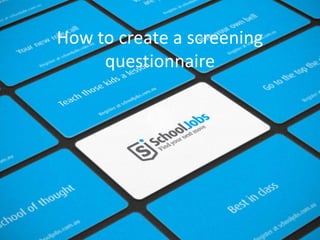
Recomendados
Mais conteúdo relacionado
Semelhante a How to create a screening questionnaire
Semelhante a How to create a screening questionnaire (20)
Mais de SchoolJobs
Mais de SchoolJobs (9)
Succeeding at interview presentation with YouTube link

Succeeding at interview presentation with YouTube link
Último
God is a creative God Gen 1:1. All that He created was “good”, could also be translated “beautiful”. God created man in His own image Gen 1:27. Maths helps us discover the beauty that God has created in His world and, in turn, create beautiful designs to serve and enrich the lives of others.
Explore beautiful and ugly buildings. Mathematics helps us create beautiful d...

Explore beautiful and ugly buildings. Mathematics helps us create beautiful d...christianmathematics
Último (20)
Explore beautiful and ugly buildings. Mathematics helps us create beautiful d...

Explore beautiful and ugly buildings. Mathematics helps us create beautiful d...
SECOND SEMESTER TOPIC COVERAGE SY 2023-2024 Trends, Networks, and Critical Th...

SECOND SEMESTER TOPIC COVERAGE SY 2023-2024 Trends, Networks, and Critical Th...
Basic Civil Engineering first year Notes- Chapter 4 Building.pptx

Basic Civil Engineering first year Notes- Chapter 4 Building.pptx
ICT Role in 21st Century Education & its Challenges.pptx

ICT Role in 21st Century Education & its Challenges.pptx
Ecological Succession. ( ECOSYSTEM, B. Pharmacy, 1st Year, Sem-II, Environmen...

Ecological Succession. ( ECOSYSTEM, B. Pharmacy, 1st Year, Sem-II, Environmen...
Mixin Classes in Odoo 17 How to Extend Models Using Mixin Classes

Mixin Classes in Odoo 17 How to Extend Models Using Mixin Classes
How to create a screening questionnaire
- 1. How to create a screening questionnaire
- 2. Your account screen In your account screen, select ‘Screening Questionnaires’ in the left hand column.
- 3. Screening Questionnaires In the next page, select ‘Create new questionnaire’.
- 4. Create new questionnaire Give your questionnaire a name so that you can easily select it from your list when drafting an ad. We have called this one ‘General short-listing tool’.
- 5. Create new questionnaire Select a passing score for this questionnaire. This is the score that candidates will have to achieve in order to pass your set of chosen criteria. We have selected ‘Good – 2’.
- 6. Create new questionnaire You can send an automated response to all applicants who pass or fail your minimum requirements. Tick the appropriate box and edit your response in the text box provided. When you have finished, click ‘Add’.
- 7. Compose questions You may enter as many questions as you like. These will appear in the application window when an applicant applies for your vacancy. For each question: 1. Type your question 2. Is it compulsory? 3. What type of response is required? 4. Allocate a score for each response. When you have designed the question, click ‘add’.
- 8. Compose questions Each question you add appears in the table at the bottom of the screen. Continue to add questions until you have sufficient data by which to screen initial applications. For list-type questions, click ‘add answer’ each time you wish to provide a possible response. There is no limit to the number of alternatives you can provide. Click ‘Add’ each time you wish to upload your answer. You can edit them at any time.
- 9. Editing questions Once you have uploaded your questions you can change the order in which they appear. Simply click on the red or green arrow to demote/promote that particular question.
- 10. If you wish to delete or edit a Editing questions question, select that action from the right hand side of the table.
- 11. Editing questions Edit question Edit any aspect of your question (title, required, type, score) then click ‘Save’. Delete question Select cancel to return to the menu or OK to delete your question.
- 12. Including a questionnaire in a job ad When you compose your next job ad, click on the arrow next to ‘Screening Questionnaire’ and select which one you would like to use.
- 13. Application process When a candidate chooses to apply for your position your questionnaire will appear in the application window.
- 14. Any questions? • If you have any questions about any aspect of the screening questionnaire process, feel free to drop us a line (admin@schooljobs.com.au) or give us a call on 1300 893 093. • We will be delighted to assist you.
