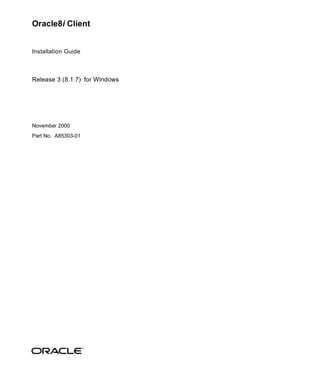
Install
- 1. Oracle8i Client Installation Guide Release 3 (8.1.7) for Windows November 2000 Part No. A85303-01
- 2. Oracle8i Client Installation Guide, Release 3 (8.1.7) for Windows Part No. A85303-01 Copyright © 1996, 2000, Oracle Corporation. All rights reserved. Primary Author: Mark Kennedy Contributors: Harish Akali, Warren Briese, Kristy Browder, Toby Close, Jonathan Creighton, Marcel De Maria, Mike DeMarco, Saheli Dey, Raj Gupta, Nicole Haba, Daniella Hansell, Anna Hernandez, Marilyn Hollinger, Clara Jaeckel, Stephen Lee, Matt McKerley, Miranda Nash, Anita Puronto, David Saslav, Helen Slattery, Debbie Steiner, Linus Tanaka, Tom Van Raalte, Alice Watson, Zakia Zerhouni The Programs (which include both the software and documentation) contain proprietary information of Oracle Corporation; they are provided under a license agreement containing restrictions on use and disclosure and are also protected by copyright, patent, and other intellectual and industrial property laws. The information contained in this document is subject to change without notice. If you find any problems in the documentation, please report them to us in writing. Oracle Corporation does not warrant that this document is error free. Except as may be expressly permitted in your license agreement for these Programs, no part of these Programs may be reproduced or transmitted in any form or by any means, electronic or mechanical, for any purpose, without the express written permission of Oracle Corporation. If the Programs are delivered to the U.S. Government or anyone licensing or using the programs on behalf of the U.S. Government, the following notice is applicable: Restricted Rights Notice Programs delivered subject to the DOD FAR Supplement are "commercial computer software" and use, duplication, and disclosure of the Programs, including documentation, shall be subject to the licensing restrictions set forth in the applicable Oracle license agreement. Otherwise, Programs delivered subject to the Federal Acquisition Regulations are "restricted computer software" and use, duplication, and disclosure of the Programs shall be subject to the restrictions in FAR 52.227-19, Commercial Computer Software - Restricted Rights (June, 1987). Oracle Corporation, 500 Oracle Parkway, Redwood City, CA 94065. The Programs are not intended for use in any nuclear, aviation, mass transit, medical, or other inherently dangerous applications. It shall be the licensee's responsibility to take all appropriate fail-safe, backup, redundancy, and other measures to ensure the safe use of such applications if the Programs are used for such purposes, and Oracle Corporation disclaims liability for any damages caused by such use of the Programs. Oracle, Oracle Names, Pro*COBOL, SQL*Loader, SQL*Module, SQL*Net, and SQL*Plus are registered trademarks of Oracle Corporation. Oracle Objects, Oracle Workflow, Oracle8, Oracle8i, Net8, PL/SQL, and Pro*C/C++ are trademarks of Oracle Corporation. All other company or product names mentioned are used for identification purposes only and may be trademarks of their respective owners.
- 3. Contents Send Us Your Comments .................................................................................................................. vii Preface........................................................................................................................................................... xiii 1 Introducing Oracle8i Client Supported Operating Systems ......................................................................................................... 1-2 New Features and Components on Windows ............................................................................... 1-3 What Is New With 8.1.7? ............................................................................................................. 1-3 What Is New With 8.1.6? ............................................................................................................. 1-4 What Documentation Do I Read First?........................................................................................... 1-6 Viewing Documentation on the CD-ROM................................................................................ 1-7 2 Installation Overview Oracle Universal Installer ................................................................................................................. 2-2 Installation Types Available for Installation ................................................................................ 2-3 Licensing Information.................................................................................................................. 2-3 Oracle Universal Installer Component Installation Overview.................................................. 2-4 Getting Started with Installation..................................................................................................... 2-5 iii
- 4. 3 Installation Requirements System Requirements for FAT and NTFS File Systems .............................................................. 3-2 Oracle8i Client..................................................................................................................................... 3-3 Migration and Upgrade Requirements........................................................................................... 3-4 Mandatory Individual Component Requirements ...................................................................... 3-4 Single Oracle Home Components ................................................................................................... 3-6 Networking Protocol Vendor Requirements ................................................................................. 3-7 4 Selecting Net8 Configuration Methods Network Configuration Methods .................................................................................................... 4-2 Selecting a Net8 Configuration Method ........................................................................................ 4-3 Client Network Configuration ......................................................................................................... 4-4 5 Installing Oracle Components and Documentation Installation Differences Between Windows NT and UNIX ....................................................... 5-2 Keyboard Navigation ......................................................................................................................... 5-2 Preinstallation Tasks .......................................................................................................................... 5-3 Installing Oracle8i Client .................................................................................................................. 5-5 Administrator, Programmer, or Application User ........................................................... 5-6 Custom .................................................................................................................................... 5-7 Reviewing a Log of an Installation Session............................................................................... 5-9 Installing and Viewing the Oracle8i Client Online Documentation...................................... 5-10 Installing the Oracle8i Client Online Documentation ........................................................... 5-10 Installing a Web Browser and Adobe Acrobat Reader ......................................................... 5-11 Viewing Documentation With a Web Browser ...................................................................... 5-12 Viewing Documentation Without a Web Browser ................................................................ 5-13 6 Post-installation Configuration Tasks Setting NTFS File System and Windows NT Registry Permissions......................................... 7-2 NTFS File System Security .......................................................................................................... 7-2 Windows NT Registry Security .................................................................................................. 7-3 Individual Component Post-installation Configuration Tasks ................................................. 7-4 iv
- 5. 7 Deinstalling Oracle Components and Services Deinstalling Oracle Components with Oracle Universal Installer........................................... 8-2 Task 1: Deinstall Net8 Services and Registry Entries .............................................................. 8-2 Task 2: Deinstall Components with Oracle Universal Installer............................................. 8-3 Manually Removing All Oracle Components and Services from Your Computer................ 8-4 Removing Components on Windows NT................................................................................. 8-4 Removing Components on Windows 95 or Windows 98....................................................... 8-6 A Individual Components Available for Installation Oracle8i Client Components ............................................................................................................ A-2 Components Not Available with 8.1.7 ............................................................................................ A-6 B Individual Component Descriptions Component Descriptions .................................................................................................................. B-2 C Advanced Installation Topics Installing Oracle Components in Non-Interactive Mode........................................................... C-2 Copying and Modifying a Response File.................................................................................. C-2 Running Oracle Universal Installer and Specifying a Response File.................................... C-3 Customizing Installations with Oracle Software Packager........................................................ C-4 Installing and Using Oracle Components in Different Languages .......................................... C-5 Running Oracle Universal Installer in Different Languages.................................................. C-5 Using Oracle Components in Different Languages................................................................. C-6 D National Language Support NLS_LANG Parameters..................................................................................................................... D-2 Commonly Used Values for NLS_LANG....................................................................................... D-3 NLS_LANG Settings in MS-DOS Mode and Batch Mode......................................................... D-5 v
- 6. E Installing and Removing Legato Components LSM Server........................................................................................................................................... E-2 Updating LSM Server .................................................................................................................. E-2 Installing LSM Server................................................................................................................... E-3 Removing LSM Server ................................................................................................................ E-5 LSM Administrator GUI.................................................................................................................... E-6 Updating LSM Administrator GUI ............................................................................................ E-6 Installing LSM Administrator GUI ........................................................................................... E-7 Removing LSM Administrator GUI........................................................................................... E-8 F Getting Started with Your Documentation Documentation Formats .................................................................................................................... F-2 Documentation Types ........................................................................................................................ F-3 Online Documentation Set .......................................................................................................... F-4 Oracle8i Client for Windows ............................................................................................... F-5 Oracle8i Documentation Addendum ................................................................................. F-6 Oracle8i Generic Documentation Master Index and Master Glossary .......................... F-6 Oracle8i Server and SQL*Plus ............................................................................................. F-6 Oracle8i Server Application Development ........................................................................ F-7 Oracle8i Directory, Networking, and Security.................................................................. F-8 Oracle Enterprise Manager .................................................................................................. F-8 Oracle8i Java Documentation .............................................................................................. F-9 Oracle8i Integration Server .................................................................................................. F-9 Oracle8i Parallel Server....................................................................................................... F-10 Oracle8i interMedia, Spatial, Time Series, and Visual Information Retrieval Options.................................................................................................................................. F-10 Oracle WebDB...................................................................................................................... F-11 Glossary Index vi
- 7. Send Us Your Comments Oracle8i Client Installation Guide, Release 3 (8.1.7) for Windows NT Part No. A85303-01 This document describes how to contact Oracle Corporation if you have issues with the documentation or software. It also provides a list of useful resources for Oracle partners and developers. Read the section... If you... "How to Contact Oracle Technical Publications" on page viii Have issues with Documentation "How to Contact Oracle Support Services" on page ix Have issues with Software "Resources for Oracle Partners and Developers" on page xii Want to join an Oracle partner or application developer program vii
- 8. How to Contact Oracle Technical Publications Oracle Corporation welcomes your comments and suggestions on the quality and usefulness of this publication. Your input is an important part of the information used for revision. s Did you find any errors? s Is the information clearly presented? s Do you need more information? If so, where? s Are the examples correct? Do you need more examples? s What features did you like most about this guide? s Do you have suggestions for improvement? Please indicate the chapter, section, and page number (if available). You can send comments regarding documentation in the following ways: s Electronic mail - ntdoc@us.oracle.com s FAX - (650) 506-7370 Attn: Oracle Windows NT Server Documentation s Postal service: Oracle Corporation Windows Server Documentation Manager 500 Oracle Parkway, MS Redwood Shores, CA 94065 USA If you would like a reply, please provide your name, address, and telephone number. viii
- 9. How to Contact Oracle Support Services Please copy this form and distribute within your organization as necessary. Oracle Support Services can be reached at the following telephone numbers. The hours of business are detailed in your support contract and the Oracle Customer Support Guide in your kit. Oracle Support Services In... Call... United States of + (650) 506-1500 for customers with support contracts America + (650) 506-5577 to obtain a support contract Europe +44 1344 860 160 or the local support center in your country. All other The telephone number for your country listed at the following Web site: locations http://www.oracle.com/support/ Oracle Support Services telephone numbers are also listed in the Oracle Customer Support Guide in your kit. Please complete the following checklist before you call. If you have this information ready, your call can be processed much quicker. ❏ Your CPU Support Identification Number (CSI Number) if applicable. ❏ The hardware name on which your application is running. ❏ The operating system name and release number on which your application is running. ix
- 10. ❏ The release numbers of the Oracle Server and associated products involved in the current problem. For example, Oracle8i Enterprise Edition release 8.1.7.0.0 and Oracle Enterprise Manager release 2.2.0.0.0. ❏ The third-party software version you are using. ❏ The exact error codes and messages. Please write these down as they occur. They are critical in helping Oracle Support Services to quickly resolve your problem. ❏ A description of the issue, including: s What happened? For example, the command used and its result. x
- 11. s When did it happen? For example, during peak system load, or after a certain command, or after an operating system upgrade. s Where did it happen? For example, on a particular system, or within a certain procedure or table. s What is the extent of the problem? For example, production system unavailable, or moderate impact but increasing with time, or minimal impact and stable. ❏ Keep copies of any trace files, core dumps, and redo log files recorded at or near the time of the incident. Oracle Support Services may need these to further investigate your problem. xi
- 12. Resources for Oracle Partners and Developers This section provides information on partner programs and resources for Oracle database administrators and application developers. Information Source Description Oracle Corporation Home Page This Web site is the starting point for general information on Oracle Corporation. http://www.oracle.com Alliance Online Oracle provides leading-edge technology, education, and technical support that enables you to effectively integrate Oracle http://alliance.oracle.com into your business. By joining the Oracle Partner Program, you demonstrate to customers that you are committed to delivering innovative Oracle-based solutions and services. The greater your commitment to Oracle, the more we can help you grow your business. It’s that simple. The value you derive is associated directly with your level of commitment. Oracle Education Customers come to Oracle Education with a variety of needs. You may require a complete curriculum based on your job role http://education.oracle.com/ to enable you to implement new technology. Or you may seek an understanding of technology related to your key area of responsibility to help you meet technical challenges. You may be looking for self-paced training that can be used as an ongoing resource for reference and hands-on practice. Or, you may be interested in an overview of a new product upgrade. Whatever your training need, Oracle Education has the solution. Oracle Technology Network The Oracle Technology Network is your definitive source for Oracle technical information for developing for the Internet http://technet.oracle.com/ platform. You will be part of an online community with access to free software, Oracle Technology Network-sponsored Internet developer conferences, and discussion groups on up-to-date Oracle technology. Membership is free. Oracle Store This is Oracle’s online shopping center. Visit this site to find special deals on Oracle software, documentation, publications, http://oraclestore.oracle.com/ computer-based training products, and much more. Oracle Support Services’ Support Web Center Oracle Support Services offers a range of programs so you can select the support services you need and access them in the way http://www.oracle.com/support/ you prefer: by telephone, electronically, or face to face. These award-winning programs help you maintain your investment in Oracle technology and expertise. xii
- 13. Preface This guide is your primary source of introduction, preinstallation, installation, and post-installation information for Oracle8i Client. Specific topics discussed: s Audience s Organization s Conventions xiii
- 14. Audience This guide assumes that you are familiar with the following: s Windows NT, 2000, 95, or 98, and have installed and tested it on your computer system s Object-relational database management concepts This guide is necessary for anyone installing or configuring Oracle8i Client. This guide describes only the features of Oracle8i Client software that apply to the Windows NT, Windows 95, Windows 98, and Windows 2000 operating systems. Organization This guide is organized as follows: Chapter 1, "Introducing Oracle8i Client" Introduces you to Oracle8i Client, the supported operating systems, new features on Windows since release 8.1.6, and getting started with your Oracle documentation Chapter 2, "Installation Overview" Provides an overview of how to install Oracle components Chapter 3, "Installation Requirements" Describes requirements for Oracle8i Client installation types and individual components Chapter 4, "Selecting Net8 Configuration Methods" Describes the Net8 client/server network configuration methods available during installation Chapter 5, "Installing Oracle Components and Documentation" Describes how to install Oracle components Chapter 6, "Post-installation Configuration Tasks" Describes post-installation configuration tasks xiv
- 15. Chapter 7, "Deinstalling Oracle Components and Services" Describes how to remove Oracle components and services Appendix A, "Individual Components Available for Installation" Describes the individual components available with each installation type of Oracle8i Client Appendix B, "Individual Component Descriptions" Provides descriptions and release numbers of the individual components available with each installation type of Oracle8i Client Appendix C, "Advanced Installation Topics" Describes advanced installation topics not covered in Chapter 5 Appendix D, "National Language Support" Describes National Language Support (NLS) Appendix E, "Installing and Removing Legato Components" Describes how to install and remove Legato components Appendix F, "Getting Started with Your Documentation" Provides a complete introduction to the Oracle documentation set xv
- 16. Conventions The following conventions are used in this guide: Convention Example Meaning All uppercase plain C:ORACLEORA81 Indicates command names, SQL reserved words, and keywords, as in ALTER DATABASE. All uppercase plain is also used for directory names and file names. Italic s Used to indicate a variable: Indicates a value that you must provide. For example, if a command asks you to type file file name name, you must type the actual name of the s Used to indicate the title of a guide. file. Square brackets [ ] X:[PATHNAME]ORACLE Encloses optional items. For example, when HOME_NAME you create an Oracle home directory, you can place an optional pathname before the ORACLE pathname. Square brackets also indicate a function key, for example [Enter]. Choose Start > Choose Start > Programs > Oracle - How to start a program. For example, to start HOME_NAME > Network Net8 Assistant, you must click the Start Administration > Net8 Assistant button on the taskbar and then choose Programs > Oracle - HOME_NAME > Network Administration > Net8 Assistant. C:> C:ORACLEORADATA> Represents the Windows NT command prompt of the current hard disk drive. Your prompt reflects the subdirectory in which you are working. Referred to as the MS-DOS command prompt in this guide. Backslash () before a ORADATA Indicates that the directory is a subdirectory directory name of the root directory. xvi
- 17. Convention Example Meaning ORACLE_HOME and Go to the ORACLE_BASEORACLE_ In releases prior to 8.1, when you installed ORACLE_BASE HOMERDBMSADMIN directory. Oracle components, all subdirectories were located under a top level Oracle home directory that by default was: C:ORANT for Windows NT C:ORAWIN95 for Windows 95 C:ORAWIN98 for Windows 98 or whatever you may have called your Oracle home. In this Optimal Flexible Architecture (OFA)-compliant release, all subdirectories are no longer under a top level ORACLE_ HOME directory. There is now a top-level directory called ORACLE_BASE that by default is C:ORACLE. If you install Oracle release 8.1.7 components on a clean computer (that is, there is no other Oracle software on the computer), the default settings for the first Oracle home directory are C:ORACLEORA81. If you run Oracle Universal Installer again and install release 8.2.x, the second Oracle home directory is called ORA82. These Oracle home directories are located directly under ORACLE_BASE. All directory path examples in this guide follow OFA conventions. See the Oracle8i Client Administrator’s Guide for Windows for additional information on OFA compliance and for information on installing Oracle products in non-OFA compliant directories. %ORACLE_HOME% SQL> @%ORACLE_HOME%ADMINDB_ In SQL*Plus commands, you may see NAMEADHOCCATALOG.SQL %ORACLE_HOME%. SQL*Plus is able to locate your Oracle home directory using the %ORACLE_HOME% variable. This convention can be used in Server Manager, SQL*Plus, Export Utility, and Import Utility. xvii
- 18. Convention Example Meaning HOME_NAME OracleHOME_NAMETNSListener Represents the Oracle home name. The home name can be up to sixteen alphanumeric characters. The only special character allowed in the home name is the underscore. HOMEID HOME0, HOME1, HOME2 Represents a unique registry subkey for each Oracle home directory in which you install products. A new HOMEID is created and incremented each time you install products in a different Oracle home directory on one computer. Each HOMEID contains its own configuration parameter settings for installed Oracle products. Symbols period . Symbols other than brackets and vertical bars must be entered in commands exactly as comma , shown. hyphen - semicolon ; colon : equal sign = backslash single quote ’ double quote " parentheses () xviii
- 19. 1 Introducing Oracle8i Client This chapter introduces you to Oracle8i Client. Specific topics discussed are: s Supported Operating Systems s New Features and Components on Windows s What Documentation Do I Read First? Introducing Oracle8i Client 1-1
- 20. Supported Operating Systems Supported Operating Systems Oracle8i client software operates on a personal computer (PC) running the following Microsoft operating systems: s Windows NT 4.0, includes: s Windows NT Workstation 4.0 s Windows NT Server 4.0 s Windows NT Server Enterprise Edition 4.0 s Windows 2000, includes: s Windows 2000 Professional s Windows 2000 Server s Windows 2000 Advanced Server s Windows 2000 Datacenter s Windows 95 s Windows 98 See Also: Oracle8i Release Notes for Windows NT for information on Oracle8i support for Windows Terminal Server 1-2 Oracle8i Client Installation Guide for Windows
- 21. New Features and Components on Windows New Features and Components on Windows This section describes some of the new features and components available on Windows for releases 8.1.7 and 8.1.6. Note: Each component on the component CD-ROM may also have new features available with this release. See the documentation in Appendix F, "Getting Started with Your Documentation" to find out about any new features for each component. What Is New With 8.1.7? This table describes some of the new features and components of release 8.1.7 on Windows. Feature/Component Description See... Oracle Provider for Oracle Provider for OLE DB now provides support for: Oracle Provider for OLE DB OLE DB User’s s Returning multiple rowsets enhancements Guide Use this feature to access all the REF CURSORs being returned by a stored procedure. s The Unicode character set Use this feature to access data in multiple languages on the same client machine. This is useful for creating global Internet applications supporting as many languages as the Unicode standard entails. For example, you can write a single active service page (ASP) that accesses an Oracle8i database to dynamically generate content in Japanese, Arabic, English, and Thai. Oracle Objects for Commands can now be executed using asynchronous processing. OO4O online help OLE (OO4O) This enables you to execute SQL statements and PL/SQL blocks available from the enhancements in non-blocking mode. With non-blocking mode, control is Start Menu after returned to the application immediately even if the execution is installation not complete. This allows the application to execute other tasks not dependent on the results of the last execution. Introducing Oracle8i Client 1-3
- 22. New Features and Components on Windows Feature/Component Description See... New components New components are integrated into the installation: s Appendix A, integrated into "Individual s Oracle XML Developer’s Kit Oracle Universal Components Installer installation s Oracle XML SQL Utility Available for for 8.1.7 Installation" s Oracle Workflow Builder s Appendix B, s Oracle Workflow Mailer "Individual Component Descriptions" What Is New With 8.1.6? This table describes some of the new features and components of release 8.1.6 on Windows. Feature/Component Description See... Oracle Provider for OLE DB is an open standard data access methodology Oracle Provider for OLE OLE DB that utilizes a set of interfaces for accessing and DB User’s Guide manipulating all types of data. These interfaces are available from various database providers. The Oracle Provider for OLE DB interfaces offer high performance and efficient access to Oracle data by applications, compilers, and other database components. 1-4 Oracle8i Client Installation Guide for Windows
- 23. New Features and Components on Windows Feature/Component Description See... Active Directory Active Directory is a Lightweight Directory Access Chapter 4, "Using support Protocol (LDAP)-compliant directory server included Oracle8i Client with Windows 2000. Active Directory stores all Windows Directory Features with 2000 information, including users, groups, and policies. Active Directory" of Oracle8i Client Oracle8i release 8.1.6 and above enables users to store Administrator’s Guide for database service and Net8 net service names as directory Windows objects in Active Directory. Integration with Active Directory enables: s Oracle objects representing databases and net service names to be created in Active Directory and used by various Oracle applications when connecting to an Oracle8i database s A single, centralized location to store net service name information, which eliminates the need for maintaining a separate TNSNAMES.ORA file on each client computer s An administrator to create and store enterprise users and roles for the Oracle8i database in Active Directory, which helps centralize the administration of users and roles across multiple databases See Also: See Getting to Know Oracle8i for the list of new components and features common to all operating systems Introducing Oracle8i Client 1-5
- 24. What Documentation Do I Read First? What Documentation Do I Read First? Appendix F, "Getting Started with Your Documentation" includes a description of your Oracle documentation set. This appendix provides a list of: s Available online documentation formats s Documentation available on your Oracle8i Client Online Documentation CD-ROM and the component CD-ROM Oracle Corporation recommends that you read or review the following documentation before you install Oracle components. This helps ensure that you make the correct decisions during Oracle component installation. For Information About... See... How to obtain customer Oracle Customer Support Guide support Important last-minute The Oracle8i Release Notes for Windows NT (click INDEX.HTM installation and configuration in the DOC directory on the component CD-ROM) information Note: After installation, view README files for additional components in the ORACLE_BASEORACLE_ HOMERELNOTES directory. Installing Oracle components Chapter 3, "Multiple Oracle Homes and Optimal Flexible in multiple homes on a Architecture" of Oracle8i Client Administrator’s Guide for computer Windows Installing all Oracle Chapter 5, "Installing Oracle Components and components available on the Documentation" of this guide CD-ROM Networking concepts and Net8 Administrator’s Guide administration Oracle Enterprise Manager s Oracle Enterprise Manager Concepts Guide concepts and administration s Oracle Enterprise Manager Administrator’s Guide s Oracle Enterprise Manager Configuration Guide 1-6 Oracle8i Client Installation Guide for Windows
- 25. What Documentation Do I Read First? Viewing Documentation on the CD-ROM Most Oracle documentation is included on a separate Oracle8i Client Online Documentation CD-ROM. Note: This installation guide and the Oracle8i Release Notes for Windows NT are not included on the Oracle8i Client Online Documentation CD-ROM. Access those documents after installation from the Start Menu or by clicking INSTALL.HTM in the DOC directory on your hard drive. You can also access those documents on the component CD-ROM by going to the DOC directory and clicking INDEX.HTM. When you insert the Oracle8i Client Online Documentation CD-ROM into the CD-ROM drive, the Autorun window automatically appears. This window provides easy access to the Oracle8i Client Online Documentation. Follow these instructions to view the documentation. To view the documentation library on the Oracle8i Client Online Documentation CD-ROM: 1. Insert the Oracle8i Client Online Documentation CD-ROM into the CD-ROM drive. The Autorun window appears. If the Autorun window does not appear: a. Choose Start > Run. b. Enter the following: DRIVE_LETTER:AUTORUNAUTORUN.EXE The Autorun window appears. 2. Click Browse Documentation to view the Oracle8i Client Online Documentation for all components. These documents are in hypertext markup language (HTML) and portable document format (PDF) formats. The Oracle Information Navigator, a Java-based search and navigation applet, also starts. 3. Review the documentation described in the table in "What Documentation Do I Read First?" on page 1-6 and any other appropriate documentation. See "Online Documentation Set" on page F-4 for a list of documentation titles. Introducing Oracle8i Client 1-7
- 26. What Documentation Do I Read First? Note: You can also access your Oracle8i Client Online Documentation without using the Autorun window. To do this: 1. Exit the Autorun window. 2. Go to the DOC directory at the root of the Oracle8i Client Online Documentation CD-ROM. 3. Double-click either: s INDEX.HTM (to start the Oracle8i Client Online Documentation and Oracle Information Navigator, a Java-based search and navigation applet) s PRODUCTS.HTM (to start the Oracle8i Client Online Documentation without starting the Oracle Information Navigator) s INDEX.PDF (if you do not have a Web browser, but do have an Adobe Acrobat Reader installed). See Also: "Installing and Viewing the Oracle8i Client Online Documentation" on page 5-10 for instructions on installing your Oracle8i Client Online Documentation 1-8 Oracle8i Client Installation Guide for Windows
- 27. 2 Installation Overview This chapter provides an overview of Oracle component installation. Specific topics discussed are: s Oracle Universal Installer s Installation Types Available for Installation s Oracle Universal Installer Component Installation Overview s Getting Started with Installation Installation Overview 2-1
- 28. Oracle Universal Installer Oracle Universal Installer Oracle Universal Installer is a Java-based graphical user interface (GUI) tool that enables you to install Oracle components from your CD-ROM. Oracle Universal Installer provides the following capabilities: s Component and suite installations s Web-based installations s National language and globalization support s Distributed installation support (Oracle Parallel Server) s Unattended "silent" installations using response files s Deinstallation of installed components s Multiple Oracle homes support See Also: Oracle Universal Installer Concepts Guide for more information on Oracle Universal Installer. This guide is not included in your Oracle8i Client Online Documentation, but is automatically installed on your hard drive during an Oracle Universal Installer installation. Choose Start > Programs > Oracle Installation Products > Universal Installer Concepts Guide to access this guide. 2-2 Oracle8i Client Installation Guide for Windows
- 29. Installation Types Available for Installation Installation Types Available for Installation When you run Oracle Universal Installer from the component CD-ROM, you can choose to install Oracle8i Client components from four different installation types. Each installation type contains a series of individual installable components. The following table lists the four installation types. Installation Type Description Administrator Installs an Oracle Enterprise Manager Console (including enterprise management tools), networking services, utilities, and basic client software Programmer Installs development tools (including precompilers) and interfaces for creating applications that access an Oracle8i database Application User Installs networking services and support files that enable database application users to connect to and interact with an Oracle8i database Custom Lets you selectively install components from the above installation types See Also: Appendix A, "Individual Components Available for Installation" for a list of individual components installed with each installation type Licensing Information Although the component CD-ROM in your kit contains many Oracle components, you may use only those components for which you have purchased licenses. Those components that require separately purchasable licenses are identified in their descriptions. Oracle Support Services does not provide support for components for which licenses have not been purchased. See Also: s Global License Terms for additional licensing information s "Component Descriptions" on page B-2 for component descriptions Installation Overview 2-3
- 30. Oracle Universal Installer Component Installation Overview Oracle Universal Installer Component Installation Overview When you run Oracle Universal Installer from the component CD-ROM, the following windows appear, and enable you to install Oracle components. This section provides an overview of your component installation choices. Chapter 5, "Installing Oracle Components and Documentation" provides specific installation instructions. First window: Welcome Welcomes you to Oracle Universal Installer. Second window: File Locations Enables you to enter the following in the Destination fields: s Oracle home name s Directory location in which to install Oracle components If you are running Oracle Universal Installer from the component CD-ROM, the Source field automatically displays the location of your CD-ROM. Do not modify this field. Third window: Installation Types Enables you to select an installation type to install: s Administrator s Programmer s Application User s Custom 2-4 Oracle8i Client Installation Guide for Windows
- 31. Getting Started with Installation Getting Started with Installation You are now ready to begin the installation process. To get started quickly, follow these chapters in the exact order listed: To... See... Find out about installation requirements for: Chapter 3, "Installation Requirements" s Each installation type s Individual components s Single Oracle home components s Networking protocols and vendors Select a method for creating your Net8 client/server Chapter 4, "Selecting Net8 Configuration Methods" environment Install Oracle components Chapter 5, "Installing Oracle Components and Documentation" Installation Overview 2-5
- 32. Getting Started with Installation 2-6 Oracle8i Client Installation Guide for Windows
- 33. 3 Installation Requirements This chapter describes installation requirements. Specific topics discussed are: s System Requirements for FAT and NTFS File Systems s Oracle8i Client s Migration and Upgrade Requirements s Mandatory Individual Component Requirements s Single Oracle Home Components s Networking Protocol Vendor Requirements Installation Requirements 3-1
- 34. System Requirements for FAT and NTFS File Systems System Requirements for FAT and NTFS File Systems This chapter lists system requirements for both the File Allocation Table (FAT) and NT File System (NTFS) file systems. The values required were obtained from installations on 2 GB partitions for a FAT file system with a default block size of 32K and an NTFS file system with a default block size of 2K. Because of the difference in space allocation on both file systems, the hard disk requirements vary. Important: Review the FAT and NTFS system requirements listed in this section to determine if you have enough hard disk space for installation. These values are more accurate than the hard disk values reported by the Oracle Universal Installer Installation Types window and Summary window. These windows do not include: s Accurate FAT disk space values s The size of compressed files that are expanded on the hard drive 3-2 Oracle8i Client Installation Guide for Windows
- 35. Oracle8i Client Oracle8i Client The Oracle8i Client top-level component consists of the following installation types: s Administrator s Programmer s Application User s Custom The system requirements for Administrator, Programmer, and Application User are described below. The requirements for Custom depend upon the components selected for installation. Requirement Administrator1 Programmer Application User Operating System Windows NT 4.0, Windows Windows NT 4.0, Windows Windows NT 4.0, Windows 95, Windows 98, and 95, Windows 98, and 95, Windows 98, and Windows 2000 Windows 2000 Windows 2000 Windows NT 4.0 Service Certified with 5.0 and 6.0a Certified with 5.0 and 6.0a Certified with 5.0 and 6.0a Pack Minimal Processor Pentium 166 Pentium 133 Pentium 133 Recommended Processor Pentium I 266 Pentium 166 Pentium 166 RAM 64 MB (minimal) 32 MB (64 MB 32 MB (64 MB recommended) recommended) 128 (recommended) FAT file system: s Oracle home drive 861 MB 270 MB 180 MB s System drive 51 MB 40 MB 36 MB NTFS file system: s Oracle home drive 336 MB 192 MB 120 MB s System drive 51 MB 40 MB 36 MB Web browser (if using s Netscape Navigator 4.7 None None Oracle Enterprise or higher Manager Web Site) s Microsoft Internet Explorer 5.0 or higher 1 The operating system, service pack, processor, and RAM requirements for Oracle Enterprise Manager Client are the same as the requirements for Oracle Enterprise Manager Web Site. See Also: "Oracle8i Client Components" on page A-2 for a list of individual components installed with each installation type Installation Requirements 3-3
- 36. Migration and Upgrade Requirements Migration and Upgrade Requirements This document does not cover Oracle database migration and upgrade requirements. See Oracle8i Migration for that information. Mandatory Individual Component Requirements This table identifies mandatory individual component requirements that must be met before installation. See Appendix A, "Individual Components Available for Installation" for the installation types with which these individual components can be installed. Appropriate documentation for preinstallation procedures is also identified. Component Description See Also... Oracle Advanced You must satisfy hardware and software requirements to use Chapter 1 of the Security authentication support with Oracle components. In addition, using Oracle Advanced Oracle Advanced Security with Secure Socket Layer (SSL) and Security Private Key Infrastructure (PKI) requires preinstallation of an Administrator’s Guide LDAP directory such as Oracle Internet Directory (provided on the component CD-ROM). Oracle Enterprise If you want Oracle Enterprise Manager administrators to receive Oracle Enterprise Manager Paging paging notifications of event and job status changes, you can install Manager Configuration Server the Oracle Enterprise Manager Paging Server on a Windows NT or Guide Windows 2000 computer that contains a modem configured to dial an outside line. Oracle Workflow Ensure that you have configured the required hardware and Oracle Workflow Builder and Mailer software. Installation Supplement Oracle8i The user performing the Oracle8i installation must perform Chapter 4, "Using integration with pre-installation requirements for integration to be successful. Oracle8i Client Active Directory Directory Features with Active Directory" of the Oracle8i Client Administrator’s Guide for Windows 3-4 Oracle8i Client Installation Guide for Windows
- 37. Mandatory Individual Component Requirements Component Description See Also... Recovery Manager To back up to nondisk media, Recovery Manager requires a media Legato Storage Manager management layer such as Legato Storage Manager (LSM) server, Administrator’s Guide (part of Oracle which is included on the CD-ROM. LSM server requires the Utilities) following system configuration: s Minimum Processor: Intel Pentium 200 MHz. s Recommended Processor: Intel Pentium 450 MHz or higher s RAM: 128 MB s Hard disk: 64 MB s Backup for Windows NT and Windows 95/98: Additional 5% of total backup data or 100 MB for online indexes Installation Requirements 3-5
- 38. Single Oracle Home Components Single Oracle Home Components Most Oracle components can be installed multiple times on the same computer. However, the following components can only be installed once per computer: s Oracle Objects for OLE s Oracle Open Database Connectivity (ODBC) Driver s Oracle Provider for OLE DB If you attempt to install these components a second time, Oracle Universal Installer detects that these products are already installed in another Oracle home and automatically removes them from the installation process without prompting you. The following information is logged to the INSTALLACTIONS.LOG file in the X:PROGRAM FILESORACLEINVENTORYLOGS directory. # product_name is a single oracle home product. It is already installed in currently_installed_location. If you are performing an installation and notice that one or more single Oracle home components are not available for installation during the current session, check to see if any of these components or any previous versions of these components are installed in another Oracle home. If you want to install these in the currently selected Oracle home, you must first deinstall the conflicting version(s). See Also: Appendix A, "Individual Components Available for Installation" for the installation types under which these components are installed. 3-6 Oracle8i Client Installation Guide for Windows
- 39. Networking Protocol Vendor Requirements Networking Protocol Vendor Requirements The table below lists the supported vendor for each networking protocol: Net8 Protocol Feature Platform Supported Vendor TCP/IP protocol Windows NT and Microsoft TCP/IP Windows 95/98 SPX protocol Windows NT and s Microsoft NW Link for Windows NT, Windows 95/98 Windows 95/98 s Novell NetWare Client 32 release 4.1 s Novell IntranetWare Client release 4.1 for Windows NT s Novell IntranetWare Client release 2.2 for Windows 95 Note: For Microsoft NW Link, Client Service for NetWare must be installed. Named Pipes protocol Windows NT and Microsoft NETBEUI Windows 95/98 Logical Unit Type 6.2 Windows NT Microsoft SNA Server, release 3.0 (LU6.2) protocol Host naming method Windows NT Microsoft TCP/IP NDS naming method Windows NT and s Novell NetWare Client 32 release 4.1 Windows 95 s Novell IntranetWare Client release 4.1 for Windows NT s Novell IntranetWare Client release 2.2 for Windows 95 Note: An Oracle Server release 7.2.2 or above for NetWare release 4.1 is required. NDS authentication Windows NT and s Novell NetWare Client 32 release 4.1 method Windows 95 s Novell IntranetWare Client release 4.1 for Windows NT s Novell IntranetWare Client release 2.2 for Windows 95 Note: An Oracle Server release 7.2.2 or above for NetWare release 4.1 is required. Windows native Windows NT and Microsoft authentication method Windows 95/98 Installation Requirements 3-7
- 40. Networking Protocol Vendor Requirements 3-8 Oracle8i Client Installation Guide for Windows
- 41. 4 Selecting Net8 Configuration Methods This chapter describes the Net8 client/server configuration methods available during installation. You must understand these methods before performing an installation. Specific topics discussed are: s Network Configuration Methods s Selecting a Net8 Configuration Method Note: This chapter uses networking terms and concepts with which you may be unfamiliar. See the Glossary for definitions of terms used in this chapter and the Net8 Administrator’s Guide for detailed descriptions of concepts. Selecting Net8 Configuration Methods 4-1
- 42. Network Configuration Methods Network Configuration Methods Oracle Universal Installer provides several methods for configuring your Net8 client/server networking environment during installation. The method to select during installation depends upon: s Your own expertise with network configuration s The requirements of your network environment You must understand these methods before you begin installation. By reviewing the information in this chapter, you can ensure that you configure a networking environment that best matches your needs from the beginning. Net8 components are installed through several installation types. Review the installation types in this table to identify how much user input is required for network configuration during installation. The "X" indicates whether you are prompted to provide no, minimal, or extensive input during installation. See the remaining sections of this chapter for specific details on what information is automatically created for you, and what information you must manually provide. User Input Required for User Input Required for Net8 Installation Types Database Creation Configuration None Minimal Extensive None Minimal Extensive Oracle8i Client s Administrator Not applicable X s Programmer Not applicable X s Application User Not applicable X s Custom, and select: Net8 Client1 Not applicable X X 1 Selecting Net8 Client through the Custom installation type prompts you to create either a configuration requiring minimal user input or a configuration requiring extensive user input. 4-2 Oracle8i Client Installation Guide for Windows
- 43. Selecting a Net8 Configuration Method Selecting a Net8 Configuration Method Net8 Configuration Assistant is a tool that enables you to configure your network environment to enable Oracle clients to connect to an Oracle8i database. Net8 Configuration Assistant can be automatically started from Oracle Universal Installer through most installation types or manually started as a standalone tool. Note: This chapter describes running Net8 Configuration Assistant from within Oracle Universal Installer. See the Net8 Administrator’s Guide or the Net8 Configuration Assistant online help for information on running Net8 Configuration Assistant in standalone mode. See Chapter 2, "Database Tools Overview" of Oracle8i Client Administrator’s Guide for Windows for instructions on starting this tool in standalone mode. Depending on the installation type selected, Net8 Configuration Assistant configures your network in either of two ways: s Automatically configures your network for standard database connection methods s Creates a customized network by prompting you for input Configuration consists of creating and modifying a series of network files located in the ORACLE_BASEORACLE_HOMENETWORKADMIN directory. Selecting Net8 Configuration Methods 4-3
- 44. Client Network Configuration Client Network Configuration The type of network configurations created with the client installation types and the amount of user input required are described below. Review the selections below and identify the network configuration that best matches your requirements and network configuration expertise: If You Perform These Steps... Then... 1. Select Oracle8i Net8 Configuration Assistant first prompts you to select one of the following methods Client. by which to configure access to your Oracle8i database: 2. Select s Directory naming Administrator, A directory server Programmer, or Application s Local naming User. A net service name enables you to make client connections to the Oracle8i database Depending on what you select, you are prompted to provide additional information. Net8 Configuration Assistant then automatically creates your Net8 client environment by configuring information in the following files: s LDAP.ORA file, if the directory naming method was selected above Configures directory server access by identifying the directory server type. It may also identify the directory location and the administrative context from which the client can look up net service names. s TNSNAMES.ORA file Configures a net service name, if a local naming method was selected above s SQLNET.ORA file Configures the client’s domain as the default domain (the domain in which your computer is located). This domain is automatically appended to any unqualified net service name given in the connect string. Configures the naming methods the client uses to resolve a name to a connect descriptor 4-4 Oracle8i Client Installation Guide for Windows
- 45. Client Network Configuration If You Perform These Steps... Then... 1. Select Oracle8i Net8 Configuration Assistant first prompts you to: Client. s Complete directory server access configuration, including entering a directory 2. Select Custom. server type and location and administrative context from which the client can look 3. Select Net8 up, create, and modify net service names1 Client. s Select the naming method to use to connect to databases. For example, selecting the local naming method enables the TNSNAMES.ORA file to be used. Depending on your selection, you are prompted for additional information. For the local naming method, you are prompted to enter a net service name, a database SID, and a networking protocol to use. Net8 Configuration Assistant then automatically creates your Net8 client environment by configuring information in the following files: s SQLNET.ORA file Configures the client to request operating system authenticated connections (OPS$) Configures the client’s domain as the default domain (the domain in which your computer is located). This domain is automatically appended to any unqualified name. Configures the naming methods the client uses to resolve a name to a connect descriptor s TNSNAMES.ORA file Configures a net service name, if the local naming method was selected above to connect to your Oracle8i database s LDAP.ORA file, if directory access configuration was selected above Configures directory server access by identifying the directory server type. It may also identify the directory location and the administrative context. 1 You are prompted for this information if you have never configured this Oracle home for directory server access. Selecting Net8 Configuration Methods 4-5
- 46. Client Network Configuration 4-6 Oracle8i Client Installation Guide for Windows
- 47. 5 Installing Oracle Components and Documentation This chapter describes how to install Oracle components. Specific topics discussed are: s Installation Differences Between Windows NT and UNIX s Keyboard Navigation s Preinstallation Tasks s Installing Oracle8i Client s Installing and Viewing the Oracle8i Client Online Documentation Note: This chapter describes how to install components from the component CD-ROM and documentation from the Oracle8i Client Online Documentation CD-ROM. See Appendix C, "Advanced Installation Topics" for information on advanced installation topics, such as using response files, using Oracle Software Packager, and installing and using Oracle components in different languages. Installing Oracle Components and Documentation 5-1
- 48. Installation Differences Between Windows NT and UNIX Installation Differences Between Windows NT and UNIX Database administrators experienced with installing Oracle components in UNIX environments must note that many manual setup tasks required on UNIX are not required on Windows operating systems. For example, on Windows operating systems, you do not need to manually: s Set environmental variables s Create a UNIX DBA group for database administrators s Create a UNIX group for users running Oracle Universal Installer s Create a UNIX account solely dedicated to installing and upgrading Oracle components All preinstallation tasks required on Windows operating systems are described in this chapter. Keyboard Navigation This guide describes how to navigate Oracle Universal Installer windows with a mouse. You can also navigate with keyboard commands. Windows operating systems include a series of keyboard commands that can be used with Oracle Universal Installer. For example, the tab key enables you to navigate from item to item in a window. Oracle Universal Installer includes several windows that require navigation through components in a hierarchical tree. These windows include: s Available Product Components window (lists the components available for installation) s Summary window (lists the components about to be installed) s Inventory window (lists the installed components) This table describes how to navigate these windows with keyboard commands: To... Use The... Move up and down a list of components Up and down arrows Open an expandable tree of components Right arrow Close an expanded tree of components Left arrow Select or deselect a component Space bar 5-2 Oracle8i Client Installation Guide for Windows
- 49. Preinstallation Tasks See Also: The Microsoft Web site for information on standard keyboard navigational commands: http://www.microsoft.com Preinstallation Tasks Perform the following tasks before installing Oracle components. Note: Reboot your computer after first time Oracle installations on Windows 95 or 98. Subsequent installations only require a reboot if the Oracle home changes. To perform preinstallation tasks: 1. Ensure that you have read the appropriate online documentation described in "What Documentation Do I Read First?" on page 1-6 before you begin installation. 2. Ensure that you have reviewed and satisfied applicable system and component requirements in Chapter 3, "Installation Requirements" before you begin installation. 3. Start your operating system. 4. If you are installing on Windows NT, log on as a member of the Administrators group to the computer on which to install Oracle components. Note: Do not manually set ORACLE_HOME in the environment. This is automatically done in the registry. Setting ORACLE_HOME in the environment is not necessary or recommended and prevents multiple Oracle home environments from functioning properly. See Chapter 3, "Multiple Oracle Homes and Optimal Flexible Architecture" of the Oracle8i Client Administrator’s Guide for Windows for more information. 5. If applicable, install and test your network hardware and software. Installing Oracle Components and Documentation 5-3
- 50. Preinstallation Tasks 6. Stop all Oracle services (if any are running) for the Oracle home into which you want to install Oracle components: a. Choose Start > Settings > Control Panel > Services. b. If any Oracle services (their names begin with Oracle) exist and have the status Started, select the service and choose Stop. c. Choose Close to exit the Services window. 7. Insert the component CD-ROM into your CD-ROM drive. The Autorun window automatically appears. If the Autorun window does not appear: a. Choose Start > Run. b. Enter the following: DRIVE_LETTER:AUTORUNAUTORUN.EXE The Autorun window appears. 8. See "Installing Oracle8i Client" on page 5-5 for instructions on installing Oracle components. 5-4 Oracle8i Client Installation Guide for Windows
- 51. Installing Oracle8i Client Installing Oracle8i Client Follow these procedures to install Oracle8i components. Note: Using the old Oracle Installer (the pre-Oracle Universal Installer shipped with releases 7.x and 8.0.x) to install components into a release 8.1 Oracle home directory is not supported. Likewise, you cannot install release 8.1.7 components into a release 7.x, 8.0.x, 8.1.3, or 8.1.4 Oracle home. Note: Oracle Universal Installer automatically installs Oracle’s version of the Java Runtime Environment (JRE). This version is required to run Oracle Universal Installer and several Oracle assistants. Do not modify the JRE, unless doing so with a patch provided by Oracle Support Services. Visit: http://www.oracle.com/support To install Oracle components: 1. Ensure that you have followed all preinstallation steps described in "Preinstallation Tasks" on page 5-3. 2. Choose Install/Deinstall Products from the Autorun window. The Welcome window appears. 3. Choose Next. The File Locations window appears. Do not change the directory path in the Source field. This is the CD-ROM location of files for installation. 4. Enter the Oracle home name and directory path in which to install Oracle components in the Destination fields. The home name can be up to 16 characters in length and must only include alphanumeric characters and underscores. The default directory path is <drive with the most available space>:ORACLEORA81. Spaces are not allowed. Attention: If you have an existing Oracle home created with a pre-8.1.x release, you must change the default installation location to a different location. Installing Oracle Components and Documentation 5-5
- 52. Installing Oracle8i Client 5. Choose Next. The Installation Types window appears. 6. Select the installation type you want to install and choose Next. 7. See the appropriate section based on the selection you made in step 6. If You Selected... See This Section... Administrator, Programmer, or "Administrator, Programmer, or Application Application User User" on page 5-6 Custom "Custom" on page 5-7 Administrator, Programmer, or Application User The Summary window appears. 1. Review the space requirements to ensure that you have enough disk space and choose Install. 2. Wait until the selected components are installed. The Configuration Tools window appears and Net8 Configuration Assistant starts and prompts you to select a method by which to configure client access to your Oracle8i database if Net8 Client release 8.1.7 is not already installed in the currently-specified Oracle home. Net8 Client release 8.1.6 or earlier installations in this Oracle home will be upgraded. 3. Select a method for configuring client access to your Oracle8i database. See the online Help and "Client Network Configuration" on page 4-4 for more information on your choices. The End of Installation window appears. 4. Choose Exit to exit Oracle Universal Installer or choose Next Install to install additional components. See Also: See "Reviewing a Log of an Installation Session" on page 5-9 for a summary of your installation session 5-6 Oracle8i Client Installation Guide for Windows
- 53. Installing Oracle8i Client Custom The Available Product Components window appears if you selected Custom at step 6 on page 5-6. The Install Status column of the Available Product Components window displays the status of all components available for installation: This Status... Means the Component Is... Installed Already installed New Install Selected to be installed for the first time Not Installed Not currently installed or selected for installation Reinstall Currently installed, but you have chosen to reinstall Upgrade Currently installed, but will be upgraded 1. Ensure that components you want to install are checked in their corresponding check box. Note: Be careful when selecting or deselecting components for installation. If you uncheck a check box of a component, that component will not be installed. 2. Select appropriate components to install and choose Next. The Component Locations window appears and enables you to select alternate locations in which to install some components. 3. Choose Next to accept the default locations. Otherwise, choose a component to enable a text box for changing the default location, and choose Next. Installing Oracle Components and Documentation 5-7
- 54. Installing Oracle8i Client 4. If you selected any of the following components, provide appropriate responses when prompted. Note that most components install silently without prompting you for additional information. . If You Selected... You Are... Net8 Client Not prompted to enter any information. However, Net8 Configuration Assistant starts at the end of installation and prompts you to configure client access to your Oracle8i database if Net8 Client release 8.1.7 is not already installed in the currently-specified Oracle home. Note: Net8 Client release 8.1.6 or earlier installations in this Oracle home will be upgraded. See Also: "Client Network Configuration" on page 4-4 for a description of the configuration procedures performed Oracle Advanced Prompted to select the authentication methods for which you Security want Oracle support. Kerberos, SecurID, and Radius automatically appear for selection. Identix, CyberSafe, and Entrust only appear if the appropriate third-party software is installed. Oracle Protocol Support Prompted to select the network protocol adapters for which to provide Oracle support. See the online help for a description of the Status column on this window. Oracle Services for Prompted to install Microsoft Transaction Server after Microsoft Transaction installation, if it is not currently installed. Server The Summary window appears. 5. Review the space requirements to ensure that you have enough disk space and choose Install. 6. Wait until the selected components are installed and any configuration tools have completed running. The End of Installation window appears. 7. Choose Exit to exit Oracle Universal Installer or choose Next Install to install additional components. See Also: "Reviewing a Log of an Installation Session" on page 5-9 for a summary of your installation session 5-8 Oracle8i Client Installation Guide for Windows
