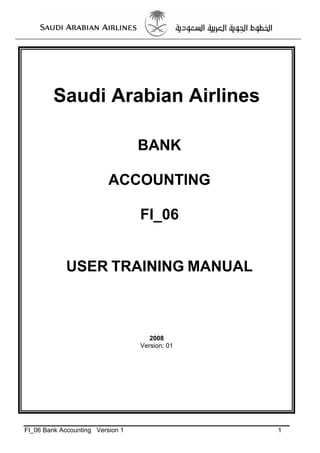
Bank accounting-enduser-training-manual
- 1. Saudi Arabian Airlines BANK ACCOUNTING FI_06 USER TRAINING MANUAL 2008 Version: 01 FI_06 Bank Accounting Version 1 1
- 2. Bank Accounting Contents Course Overview: FI06 – Bank Accounting.................................................................. 3 1. Course Introduction .................................................................................................. 4 2. Curriculum................................................................................................................ 5 1.1 Pre Requisite Training ................................................................................. 5 1.2 Finance Course Curriculum ......................................................................... 5 3: Business Processes Overview ................................................................................. 6 4:Business Impact........................................................................................................ 8 3.1 Key Impacts................................................................................................. 8 3.2 Glossary ...................................................................................................... 8 5: Practical Component ................................................................................................ 9 5.1: Unit 1: Master data in Bank Accounting .............................................................. 10 5.1.1: Create Bank Master Data – FI01 ........................................................... 11 5.1.2: Change Bank Master Record – FI02 ..................................................... 12 5.1.3: Display Bank Master Record – FI03 ...................................................... 13 5.2: Unit 2: Cash journal (Petty Cash Transactions) .................................................. 14 5.2.1: Recording a cash receipt - FBCJ........................................................... 15 5.2.2: Enter an Expense Transaction-FBCJ .................................................... 17 5.2.3: Reverse Cash Journal -FBCJ ................................................................ 19 5.3 : Unit 3. Manual and Automatic Bank Statement Entry Process Overview........... 21 5.3.1: Manual bank statement processing ....................................................... 22 5.3.2: Import an electronic Bank Statement -FF_5 .......................................... 26 5.3.3: Re- Process Bank Statement ................................................................ 27 5.3.4: Displaying the Cheque Register - FCHN ............................................... 28 5.3.5: Display Electronic or Manual Statement-FF_6 ...................................... 29 FI_06 Bank Accounting Version 1 2
- 3. Course Overview: FI06 – Bank Accounting Course Version: 2008 - Version 1 Duration 2 Days Course Goals At the completion of the course the delegates should be able to; Explain Finance organizational structures To Maintain Master data in Bank Accounting Process Cash journal (Petty Cash Transactions) Manual and Automatic Bank Statement Entry Process Overview View check registers Target Audience • Finance staff : SAP End Users Prerequisites Essential • PC Literacy • Knowledge of basic accounting • SAP 01 Course • FI_01 General Ledger Accounting Course Content 1. Unit 1 : Finance Organizational Structures and Bank Master Records 2. Unit 2 : Cash journal (Petty Cash Transactions) 3. Unit 3 : Manual and Automatic Bank Statement Entry Process Overview FI_06 Bank Accounting Version 1 3
- 4. 1. Course Introduction This course will focus on how SAP Bank accounting module manages bank transactions and activities. The starting point of the course will introduce the concept of Bank Master Record’s creation and will give explanations with regards as to how they will relate to transactional processes. The course will also touch on the structures of Bank Accounting record and their significance to processes that are critical to bank accounting in the recording of accounting transactions such as bank reconciliations. In SAP, the bank master record is stored centrally in the Bank Directory. The Bank Directory must contain the master data of all banks that you require for payment transactions with your business partners. This includes your banks and banks of your business partners (both domestic and foreign banks). Bank key master data is maintained at client level and the same master data will be used by all company codes. The course will also cover such issues as processing of bank statements (bank reconciliations) and cash journal (petty cash) functions. FI_06 Bank Accounting Version 1 4
- 5. 2. Curriculum 1.1 Pre Requisite Training Course Content SAP 01 Sap Basics and Sap Navigation Training 1.2 Finance Course Curriculum FI_01 GL Accounting FI_02 Accounts Payable FI_03 Accounts Receivable FI_04 Fixed Assets FI_05 Funds Management FI_06 Bank Accounting FI_07 FI Executive & Management FI_06 Bank Accounting Version 1 5
- 6. 3: Business Processes Overview FI_06 Bank Accounting Version 1 6
- 7. FI_06 Bank Accounting Version 1 7
- 8. 4:Business Impact 3.1 Key Impacts Business Process Impact Bank Master Data (Bank Key) Bank master data will now be maintained in SAP. The master data should Maintenance be maintained centrally for the entire Organisation. House Bank & Account ID Data House Bank & Account ID maintenance will be done in the SAP. House Maintenance Bank and Account IDs are created for each company code. Bank Reconciliation The bank reconciliation process will still be required but the reconciling items will be maintained on SAP. The accounts will be open item managed. Posting Petty Cash Expense All Petty Cash Holders will use the standard SAP cash journal functionality to manage and track petty cash posting. 3.2 Glossary Terminology Meaning SAP Software being used for business processes : System Application Products Parking Capturing /introducing a Journal, Invoice, Credit notes into the SAP system Posting Approval of Accounting Documents Cash Journal Petty Cash 3.3 Post Go Live Support Process Any queries: Contact Telephone: 4000 E-mail: ithelpdesk@saudiairlines.com.sa LAN : http://ahd.sv.net FI_06 Bank Accounting Version 1 8
- 9. 5: Practical Component The following Unit will focus on exercises that will help you learn how to apply the SAP Bank Accounting Business Tools to your Job. There are a series of exercises relating to Business Scenarios, with detailed instructions and notes. If at anytime you have any questions, please feel free to stop the Trainer and ask questions FI_06 Bank Accounting Version 1 9
- 10. 5.1: Unit 1: Master data in Bank Accounting In SAP, the bank master record is stored centrally in the Bank Directory. The Bank Directory must contain the master data of all banks that you require for payment transactions with your business partners. This includes your banks and banks of your business partners (both domestic and foreign banks). Bank key master data is maintained at client level and same master data will be used by all company codes. It is recommended to control the maintenance of bank key master data by central function rather than by individual company codes. The configuration is company code specific FI_06 Bank Accounting Version 1 10
- 11. 5.1.1: Create Bank Master Data – FI01 This is bank data that will be used in Saudia in processing outgoing and incoming payments. Treasury department will maintain bank accounts master on request from various Company codes under Saudia 1. To create Bank Master record, follow the menu path given below or use transaction code FI01 : Accounting → Financial Accounting →Banks → Master Data →Bank Master Record →FI01-Create 2. Update the following required and optional fields: Field Name Description Values Bank Country Identifies the Country in which the bank is located Example: SA Bank Key bank number SABAxx Bank Name Name Of Your Bank Trainee xxx Street where your bank is located Street Street name City City where your bank is found Jeddah branch name of the financial institution Bank Branch Main Branch Bank Number This field contains the bank number or the bank code SABAxx 3 Click on the address button and enter the address details of the bank. 4 Click on the Enter button to confirm your entries and continue. 5. Click on the Save button. 6. Message will appear on the Status bar: Bank SA SABAxx was created. 7. Click on the Exit button or press Shift+F3 to return to the SAP Easy Access screen. The system task is complete. FI_06 Bank Accounting Version 1 11
- 12. 5.1.2: Change Bank Master Record – FI02 This function can be used to make some changes to Bank master records. You are going to change the bank number field by adding extra numbers to the bank number. 1. To change a bank record master follow the Menu pathos use the transaction code FI02: Accounting → Financial Accounting →Banks → Master Data →Bank Master Record →FI02-Change 2. Update the following required and optional fields: Field Name Description Values Bank Country Identifies the Country in which the bank is located Example: SA Bank Key bank number SABAxx 3. Click on the Enter button to confirm your entries and continue. 4. Change the bank number field by adding -01 after the bank number. 5 Click on the Enter button to confirm your entries and continue. 6. Click on the Save button. 7. A message will appear on the status bar: Bank SA SABAxx was changed. 8 Click on the Exit button or press Shift+F3 to return to the SAP Easy Access screen. The system task is complete. FI_06 Bank Accounting Version 1 12
- 13. 5.1.3: Display Bank Master Record – FI03 This function can be used to view Bank master record details 1. To display bank master records follow the menu pathos use the transaction code FI03: Accounting → Financial Accounting →Banks → Master Data →Bank Master Record →FI03-Display 2. Update the following required and optional fields: Field Name Description Values Bank Country Identifies the Country in which the bank is located Example: SA Bank Key bank number Example: SABA02 3. Click the Enter button to confirm your entries and continue 4. Click on the address button and view the address details of the bank. 5. Click on the Enter (Close) button. 6. Click on the button to view changes made to Bank Master Record. 7. Click once on any line items displayed then Click on the button. 8. Changes will be displayed showing the changed fields and the values changed. 9. Click on the Exit button or press Shift+F3 to return to the SAP Easy Access screen. The system task is complete. FI_06 Bank Accounting Version 1 13
- 14. 5.2: Unit 2: Cash journal (Petty Cash Transactions) SAP provides a standard function for the management of petty cash referred to as the ‘Cash Journal. Posting the journal will update the general ledger. The journal will be available for subsequent display for future reference or audit purposes. • Cash journals are company code specific The petty cash journal will take care of such small expenses for example postage expenses and the trainees will have the opportunity to FI_06 Bank Accounting Version 1 14
- 15. 5.2.1: Recording a cash receipt - FBCJ Cash Journal allows you to post cash documents (like expenses, cash inflows etc.) in a simple way. Instead of typical accounting transactions for posting (e.g. FB50) you can use pre-defined business transactions. This function also allows you to print typical cash journal documents and cash report for a specified period. For every company code there can be defined different cash journals. 1. To Record cash receipt in the Cash Journal follow the Menu path or use transaction code FBCJ : Accounting → Financial Accounting → General Ledger → Posting → FBCJ - Cash Journal 2. When you double click FBCJ - Cash Journal (if you are accessing it for the first time the system will prompt a small window, you need to enter company code 1100 and your relevant code of cash journal 10xx) 3. Click on the button to select the correct Journal type for this posting 4. Update the following required and optional fields: Field Name Description Values Company code Code identifying a separate legal entity Example: 1100 Cash journal Required cash journal ID Example : 10xx 5. Click the Enter button to confirm your entries and continue. 6. Click on the tab 7. Update the following required and optional fields: Field Name Description Values Business transaction Transaction number Example : 1 (Replenishment) Amount Amount to be reimbursed 10,000 Reference: The cash request voucher reference details Trainee xx FI_06 Bank Accounting Version 1 15
- 16. Field Name Description Values Profit Center Relevant profit centre 110010 Line Item Text Description of transaction Reimbursement 8. Click on the Save button. The balance is now updated in the cash management sub-ledger but no postings have been made to Financial Accounting. 9. Click on the Post icon. Financial Accounting will be updated. 10. The Financial Accounting document can be displayed via selection of the button. 11. A sub screen below will be displayed double click on Document number 89000000xx. . 12. The accounting Document will be displayed 13. Click on the cancel button. 14. Click on the Exit button or press Shift+F3 to return to the SAP Easy Access The system task is complete. FI_06 Bank Accounting Version 1 16
- 17. 5.2.2: Enter an Expense Transaction-FBCJ For every Company code, cash journal transactions have been pre-defined: Expenses - type ‘E”, in this exercise you will record expense transaction for a particular cash journal. Before performing the exercise, make sure that cashier has enough balance in the cash journal to incur expense. 1. To enter an expense cash journal follow the Menu pathos use transaction code FBCJ: Accounting → Financial Accounting →Banks → Out goings → Posting → FBCJ - Cash Journal 2. Click on the Change Cash Journal button. 3. Update the following required and optional fields; Field Name Description Values Company code Code identifying a separate legal entity Example : 1100 Cash journal Required cash journal ID Example : 10xx 4. Click on the tab. 5. Click the Enter button to confirm the entries 6. Update the following required and optional fields: Field Name Description Values Business Transaction Transaction number 2 corresponds to ‘POSTAGE EXPENSES Example : 2 Amount Amount 500 G/L Account This is the GL account to which the expense will be coded. No need to enter system will default it automatically Cost center Cost center number 11111130 Line Item Text Description of transaction Payment for Postage Bahrain FI_06 Bank Accounting Version 1 17
- 18. 7. Click on the Save button. The balance is now updated in the cash management sub-ledger but no postings have been made to Financial Accounting. 8. Click on the Post button. The Financial Accounting document can be displayed via selection of the follow-on document button. Record the document number 8900000xxx 9. Click on the cancel button. 10. Click on the Exit button or press Shift+F3 to return to the SAP Easy Access. The system task is complete. FI_06 Bank Accounting Version 1 18
- 19. 5.2.3: Reverse Cash Journal -FBCJ The cash journals documents you’ve entered can be posted directly or only saved in the database (and you can post them later). The saved documents can be deleted from the database. The posted documents can also be deleted, but in such case the system posts automatically a reversal document. In this exercise you need to reverse the expense transaction you’ve posted previously 1. To reverse cash journal follow the Menu pathos Use transaction code FBCJ: Accounting → Financial Accounting → General Ledger → Posting → FBCJ - Cash Journal 2. Click on the Change Cash Journal button. 15. Enter Company 1100 Code. 16. Enter Cash Journal number or search for the cash journal number. 5. Select the line item to be reversed 6. Click Delete Row button. 7. Click on the button. 8. Update the following required and optional fields: Field Name Description Values Reversal Reason Enter the reversal code for the transaction, this is the 01 reason why and during which period the document is being reversed FI_06 Bank Accounting Version 1 19
- 20. 9. Click on the Enter (continue) button Note: An additional line item is displayed for the reversal with the Document Status symbol , the original document also has this status 10. Click Follow-on doc or double click on the line item you want to view. 11. Double click on the 12. The accounting Document will be displayed. 13. Click on the back button. 14. Click on the cancel button. 15. Click on the Exit button or press Shift+F3 to return to the SAP Easy Access The system task is complete. FI_06 Bank Accounting Version 1 20
- 21. 5.3 : Unit 3. Manual and Automatic Bank Statement Entry Process Overview SAP provides functionality for the input of bank statements. A statement is entered for every house bank/ account ID combination, either electronically or manually In the SAP environment bank statements should be entered daily. The benefits of the SAP bank statement input process are: • An electronic record of all bank statements is retained on-line. • The daily input of statements will result in the view presented by the FI-GL bank statement accounts being as meaningful as possible At any time a specific bank statement can be displayed on screen. In this way SAUDIA will have a complete audit trail of all statements entered. In this unit trainees will be taught how to capture the manual and electronic bank statements and post process the captured statements FI_06 Bank Accounting Version 1 21
- 22. 5.3.1: Manual bank statement processing This transaction (Manual Bank Statement Entry - FF67) allows the user to enter bank statements manually to SAP. Statement entry is usually a two-step process First, enter the account line items into SAP. The row format for entering individual transactions can be varied via the selection of alternative variants . SAP check data input consistency. The second step is to post the line items. Before capturing the bank statement the following steps are necessary: Have a Bank Statement and verify all the entries before capturing and errors should be corrected before capturing the statement on the SAP system. 1. To enter a manual bank statement, choose the following menu path or use transaction code FF67: Accounting → Financial Accounting → Banks → Incoming → Bank Statement → FF67 -- Manual Entry A specification screen must pop up it is your first time to process a manual bank statement If the specification screen did not pop up and it is the first time to log in the Bank reconciliation screen, the following menu path may be used in the same background screen: Setting-> Specifications 2. Update the following required and optional fields. Field Name Description Values Int. Bank Determin. Control whether the bank account is determined using the X internal ID Start Variant The variant name used to start the recording process Z0001 Cust. Matchcode ID. Customer match code used in searching for customer in D memo record processing. Processing Type Use this field to control whether postings via batch input are carried out online or as a background job. 4 Transfer Value Date If you select this field, then the system transfers the value date X when posting the documents in Financial Accounting. FI_06 Bank Accounting Version 1 22
- 23. 3. Click the Enter button to confirm the entries. 4. Update the following required and optional fields if it’s the first time, if not please fill in the first 3 fields only Field Name Values Company Code 1100 House Bank SA001 Account ID CA01 Statement Number Shown on Statement Statement Date Shown on Statement Posting Date Today’s Date Opening Balance Amount Closing Balance amount Control Checks The SAP system performs a number of checks prior to the user being able to process beyond this point the checks include: 1) The statement number must not have been already entered and must be sequential if the last statement number is not known the system can assign it for you 2) The opening balance must correspond to the closing balance of the previous statement. 3) The bank Key and bank account specified must correspond to a valid house bank/bank account 6. Click on the button from the initial screen will provide an overview of all statements. 7. Select the Bank account for which the reconciliation is to be done, choose you account by double clicking on it. 8. Click on the button. 9. Note: that the Statement number, Statement date and Beginning balance will automatically default Check the Closing Bank Statement balance and enter it in the Ending balance field. This balance is the one reflected on the bank statement. FI_06 Bank Accounting Version 1 23
- 24. 10. Click the Enter button 11. Update the following required and optional fields. Field Name Values Bank Posting Date (BkPostDate) Date on which the item was posted at the bank Bank reference Cheque number if transaction is cheque related Transaction Code 25 Value date Today’s date Bank Posting Date (BkPostDate) Date on which the item was posted at the bank Bank reference Transaction Code 24 Value date Today’s date Amount xxxx Note: The amounts for checks or payments out will entered with a minus (payment) The amounts for deposits or incoming payments will be entered as they are (Receipt) 12. The total value of the items input appears at the bottom of the screen amount entered equals the amount on bank statement field. 13. Click on the Save button. The bank statement is now saved. The user is returned to the initial parameters screen. 14. To post bank statement number xx Select bank Statement Post Individual Statement FI_06 Bank Accounting Version 1 24
- 25. 15. The below screen will be displayed. Note: Note that the number of postings made will be indicated either under the FB01 or FB05 column. If there are any errors in posting, they will be shown in the Errors column. If there are deposits, the postings will be indicated in the FB01 column. 16. You can run the General ledger display line items reports S_ALR_87012282 to view the posting created by the bank reconciliation and view the cheque register :transaction code FCHN to check on cashed cheques 17. Click on the Exit button or press Shift+F3 to return to the SAP Easy Access screen. The system task is complete. FI_06 Bank Accounting Version 1 25
- 26. 5.3.2: Import an electronic Bank Statement -FF_5 This transaction is used to import an electronic bank statement file into SAP. The file format in this example is MT940. To import the file into the SAP system it must be in a format that is accepted by the system. 1. To import an electronic bank statement, choose the following menu path or use transaction code FF_5: Accounting Financial Accounting Banks Incoming Bank Statement FF_5- Import 2. Update the following required and optional fields. File specifications: Field Name Description Values Import data Check the box x Elect. Bank I SWIFT MT940 international format (field 86 I SWIFT MT940 international statement format unstructured) format (field 86 unstructured) Statement file Specify the file location. Workstation upload In this example the file is being uploaded from the Check the box desktop Posting Parameters X Assign value date This selection will result in the value date being X passed to FI 3. Click on the Execute button. The bank statement will be imported. Note: In the event that the statement has already been imported the message will be popup by the system. 4. Click on the Exit button or press Shift+F3 to return to the SAP Easy Access screen. . The system task is complete. FI_06 Bank Accounting Version 1 26
- 27. 5.3.3: Re- Process Bank Statement This transaction is used to re-process a bank statement and gives the user the ability to change the configured behavior of the system during the posting process. This could be achieved by executing the post transaction via batch but often users will not have access to batch processing (transaction SM35). 1. To post an electronic bank statement, choose the following menu path or use transaction code FEBA_BANK_STATEMENT: Accounting Financial Accounting Banks Incoming Bank Statement FEBA_BANK_STATEMENT- Re-process Header data: Field Name Values Company Code 1100 House bank ID SA001 Bank account ID CA01 Statement number xx 2. Click on the Execute button. 3. Position the cursor on the record for which posting has not been executed for example 4. Set the posting mode to ‘In Foreground’: Go to Edit Posting Mode In Foreground 5. Select ‘post’: The user can go step by step through each posting screen – changing the input if required. Once posting is complete the red light will turn to green. 6. Click on the Exit button or press Shift+F3 to return to the SAP Easy Access screen. The system task is complete. FI_06 Bank Accounting Version 1 27
- 28. 5.3.4: Displaying the Cheque Register - FCHN You can use this transaction to view a list of cashed checks; this report is updated by the bank reconciliation process 1. To display a check register follow the menu path or use transaction code FCHN: Accounting → Financial Accounting → Accounts Payable → Environment → Check information → Display → FCHN – Check Register. 2. Enter 1100 in the Paying Company Code field. 3. Enter SA001 in the House Bank Field. 4. Enter CA01 in the Account ID (Account Identification). 5. Select Radio button if you want to view a check listing only or Select Radio button if you want to view a check listing which includes the list of documents that make up the payment. 6. Click on the Execute button. 7. Click on the Exit button or press Shift+F3 to return to the SAP Easy Access screen. The lesson is complete. FI_06 Bank Accounting Version 1 28
- 29. 5.3.5: Display Electronic or Manual Statement-FF_6 This transaction is used to display an electronic or manual bank statement. The bank statement must exist. 1. To display a bank statement, choose the following menu path use transaction code FF_6: Accounting Financial Accounting Banks Incoming Bank Statement FF_6- Display 2. Select Program Title: Print Bank Statement 3. Update the following required optional fields. Field Name Description Values Application ‘0001’ is for bank statement display. 0001 Company Code 1100 House bank ID SA001 Bank account ID CA01 4. Click on the Execute button. The bank statement/s conforming to the specified selection parameters will be displayed. 5. Click on the Exit button or press Shift+F3 to return to the SAP Easy Access screen. The system task is complete. FI_06 Bank Accounting Version 1 29