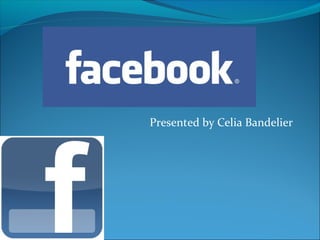
- 1. Presented by Celia Bandelier
- 2. What is Facebook? Facebook is the hugely popular social networking site that allows you to make connections, share interests, and join groups. As you may have heard, Facebook is becoming more open and social and impacting our experience of the web in ways we had not dreamed of.
- 3. History Facebook was started in 2004 by 19-year-old Mark Zuckerberg when he was a sophomore at Harvard University. The website was originally called Thefacebook.com and was created to be a social version of the published "face books" that were distributed at Harvard to identify students. By 2006, Facebook was available to anyone over the age of 13 with a valid email address. Facebook is the largest social network in the world with over 750 million users worldwide. (July 2011) The average user has 130 Friends and spends about 20 minutes on the site 40 times a month. (April 2011) There are nearly as many users who are 55 and over as there are users who are 17 and under. (April 2011) Zuckerburg has been involved in long-term legal disputes with co-founder Eduardo Saverin and three other Harvard classmates (Cameron Winklevoss, Tyler Winklevoss and Divya Narendra) over the founding of Facebook. Mark Zuckerberg and the founding of Facebook have been portrayed in the popular 2010 movie "The Social Network" based on the book "The Accidental Billionaires" by Ben Mezrich. Zuckerberg is worth 13.5 billion dollars (April 2011) and has been ranked, along with his co-founders, as the youngest billionaires in the world.
- 4. What can you do on Facebook? Basically Facebook is a huge social network that allows its members to communicate, connect and engage with each other, both directly and through various applications and features. More significantly, Facebook is changing the way we interact on the web, making our experience much more open and social. NOTE: Facebook is constantly changing. The information on the following pages are the basics of Facebook but even there things may have changed when you go to Facebook today.
- 5. The Wall (Home Page) The Wall displays all of your Friends’ recent thoughts, posts and activities. Whenever your Friends update their status, it appears in the News Feed on your Home page.
- 6. Profile Page While the focus of the News Feed on the Home page is your Friends’ Facebook activities, the purpose of your Profile page is to record what you are doing and thinking. This is where you can post your recent thoughts and Facebook activities. When you record “What’s on your mind”, it appears on your Profile Wall. Your Friends can comment about your status updates or post a message to your Wall as well.
- 7. Create an Account Before you can use Facebook, you must create an account. Creating a Facebook account is free. All you need to get started is an email address and a few minutes of your time. In this lesson, you will learn how to create a Facebook account. You will also learn how to modify your account settings.
- 8. Tips Tips for Creating an Account When you create your account, keep these things in mind: Use your real name. While you might use a screen name or nickname in your email address or on other sites, on Facebook, you should sign up with your real name. Facebook is for connecting with people you already know, so using your real name will make it easier for them to find and trust you. You can hide your personal information later. When you sign up, Facebook asks you for personal information, including your gender, birthday, and email address. After you've created your account, you can always change your settings so that this information isn't public.
- 9. Creating your AccountTo Create a Facebook Account: Using your browser, navigate to www.facebook.com. Under the words Sign Up, enter your personal information and desired password.
- 10. Sign Up When you're finished filling in your information, click Sign Up.
- 11. Security Check Complete the security check by typing the words in the image into the box below it. If you have trouble reading the words, you can try different words or get an audio security check. When you're done, click Sign Up.
- 12. Find Friends Now, you'll have the chance to find your first Facebook Friends. To find Friends, enter your email address and click Find Friends..
- 13. Add more information If you want, you can now add information about your high school, college, and employer. Click Save & Continue when you're finished.
- 14. Suggested Friends If you entered information in the last step, Facebook will suggest Friends for you. Click anyone you want to add as a Friend, then click Save & Continue. Or, click Skip.
- 15. Add Photo Add a picture of yourself to your profile. Click Upload a Photo to select a file from your computer, or Take a Photo to take a new photo with your webcam. If you're not ready to add a profile photo, click Skip.
- 16. Perfecting your picture Once you're satisfied with your profile picture, click Save & Continue.
- 17. Confirm your email address Finally, you must confirm the email address you used to create your account. Go to your email. You should have received an email from Facebook. Click the link to complete the sign-up process.
- 18. You’re Ready Your account is now ready to use.
- 19. Account Settings Once you start using Facebook, you might decide that you want to check and modify your account settings. Changing these settings is optional, and you can do it at any time. To access these settings, click the Account drop- down button and select Account Settings.
- 20. Privacy For your own safety and protection you should always review the privacy settings of any application or website you join on the web. Facebook privacy is rather complex and its policies have often been controversial in regards to how much user information is being shared. That is why it is important to have a good understanding of how your information is shared and what policies and controls Facebook has in place for privacy.
- 21. Essentials of Privacy Here are five essential things everyone should understand about Facebook privacy: By default, the information you share on Facebook is publicly visible. In other words, if you never change your privacy settings, then anyone on Facebook— or on the wider web— will be able to find and view your Facebook information and activity. Some information from your profile will always be considered public, no matter which privacy settings you apply. This information includes your name, profile picture, and gender, as well as the networks you belong to. If you'd rather not share this information, don't include it in your profile. When you connect with third-party websites and applications, you're giving them permission to access and share information from your Facebook account. You should pay special attention to what an application is asking you for before you agree to connect to it. Facebook advertisers use your public information to show you ads that are targeted to your interests and personal information. Facebook does not share information about your identity without your consent. However, if you click on an advertisement, that advertiser may put a cookie in your browser for tracking purposes. Facebook uses facial recognition technology to identify you in photos. Facebook is able to use your tagged photos to collect data that will recognize your face. Currently this data is only used to assist with tagging uploaded photos.
- 22. Minors and Privacy Facebook offers some extra privacy protections for users under the age of 18. However, these protections aren't very strong. Minors do show up in public search results, and anyone can view their most basic information, like name and Profile picture. Unless they set privacy controls, their other personal information— including contact information, photos and updates— can be viewed by their Friends and their Friends' Friends, which includes people that the minor may not know, or wouldn't otherwise want viewing their information. We recommend that parents monitor their teenagers' Facebook use, and work with their kids to set privacy controls that make sense. Remember, children under the age of 13 are not allowed to use Facebook.
- 23. Invitations As you become active on Facebook, you'll probably start receiving invitations to use Facebook Apps and Games. Apps and Games are applications that let you interact with Facebook and your Friends in different ways. The majority of these applications are created by outside developers, not by Facebook itself.
- 24. Sharing your information While most Apps and Games are free, you pay for them by sharing your information. To sign up for an App or Game, you must give it permission to do certain things. This can include accessing your profile data, posting on your Wall, and viewing information about your Friends. Once you add an App, it will never again ask permission before using or posting your information.
- 25. Customize Although you can't install an App or Game without giving it permission to do what it wants, most Apps and Games let you customize their settings and limit the actions they can take with your account after you've installed them. This lets you use Apps and Games while keeping control over your information
- 26. Friends’ Info too. When you sign up for an app, you may be giving it access to your Friends' information, as well as your own. This works the other way, too: some of your Friends' apps can access your information. Fortunately, Facebook has privacy options you can set regarding what your Friends can share about you.
- 27. YOU are in Control No matter what your preferences are, you can control how other sites work with your Facebook account by changing your Apps and Websites privacy settings. These settings even give you the option to turn off the Facebook Platform completely.
- 28. Filling out your Profile Page It's up to you to decide how much information you feel comfortable sharing on Facebook. As you fill out your Profile, you'll see that Facebook asks for information about your relationships, hobbies, location, educational background, and more. Don't feel pressured to include any information you don't want to. You can leave any part of your Profile blank and still be able to use and enjoy Facebook.
- 29. Likes and Interests When you created your Facebook Profile, did you include information about things like your favorite music, movies, and hobbies? These are called Likes and Interests, and the information you share about them is very valuable to Facebook. This information is used by Facebook and others to gather data about people's interests and to market, advertise, and make suggestions to them based on their interests. This is a common practice across the web that most people do not mind or are simply not aware of. When you add Likes or Interests, your Friends will be able to see them on your profile as small thumbnail images. Each of these images is a link to a topic page about that thing or topic.
- 30. Deactivate Facebook Not enjoying Facebook as much as you thought you would? If you decide Facebook isn't the place for you, you can deactivate your account in a few simple steps. When you deactivate your Facebook account, it becomes invisible-- not just to other people, but to you, as well. Once your account is deactivated, you will no longer be able to access your or your friends' images, notes, messages, and other information.
- 31. Account Settings To Deactivate Your Account In the top right corner of the page, click the drop- down arrow and select Account Settings.
- 32. Security Tab On the left sidebar of the Account Settings page, click the Security tab.
- 33. Deactivate Click Deactivate your account .
- 34. Reason Select the reason for leaving that best applies to you. If you want, you can explain further in the text box below.
- 35. Opt Out and Confirm Click the Email opt out option if you do not wish to receive emails from Facebook. Opting out from emails means that you will not receive any notifications, including invitations to events. Click Confirm.
- 36. Password Facebook will ask you to enter your password. Type in your password and click Deactivate Now.
- 37. Security Check Finally, Facebook will ask you to do a quick Security Check. Type the text you see in the image, then click Submit. If you are having trouble reading the text, click Try another text to see a different word or click an audio captcha to hear the letters, instead.
- 38. That’s it. That's it. Your account is now deactivated. Of course, Facebook doesn't want to see you go, so you have the option to reactivate your account at any time using the same account information.
- 39. Finding Friends To get the most out of Facebook, you will want to connect with your friends and family. Fortunately, Facebook makes it easy to find people you know and add them as your Friends. You can even find old classmates, colleagues and people with similar interests.
- 40. How to Find Friends Facebook is set up to encourage you to find Friends by allowing Facebook to access and import your contacts from your email and various other social accounts. Facebook uses this information to connect you with Friends and to make suggestions to you based on your contact lists. If you are uncomfortable with giving Facebook access to your accounts and contact lists, then you can search for Friends individually or through networks, like city, employer, or school.
- 41. Friend Request Once you find your Friends, you will need to send them a Friend Request to get them to connect with you on Facebook. Select the Add as Friend link next to the person you want to send a Friend Request to
- 42. Send Request The Friend Request dialog box will appear. If you wish, you can send a message to the person along with your request. When finished, click Send Request.
- 43. Friend will have to Confirm Keep in mind, the person will have to confirm that they want to be your Friend on Facebook before they can be added to your Friends list.
- 44. Sharing There are many things that you can share with your Facebook Friends: personal updates, photos, links, and more. Any time you choose to share something publicly, it will appear on your Facebook Wall.
- 45. Your Wall Your Facebook Wall is the part of your profile where you and your friends can post messages, photos, links, and more. It's also a place where Facebook posts brief updates about your recent activity on the site-- which Friend you just added, which photo album you just posted, which TV show you just listed as a favorite, and more. Your Wall also includes content you have shared from the Publisher on the home page. If this seems like too much sharing, you may want to prevent certain types of updates from showing up. You can delete and block many of these updates directly from your Wall.
- 46. Posting on your Wall In the right pane of your Facebook pages, locate and click the Home button
- 47. “What’s on your mind” Box Locate the What’s on your mind box, and type your update.
- 48. Privacy Once you click in the “What’s on your mind box”; two boxes will appear “Public” and “Post” If desired, click the Public box to set privacy controls for the post.
- 49. Post When you are ready to update your status, click Post . Think before you POST!!
- 50. Post will be Published The post will be published on your Wall and in the News Feeds of your Friends
- 51. Post a Photo The Status Update is only one example of something you can share as a Wall post. You can also: Click Add Photo/Video.
- 52. Upload a photoClick Upload a photo. Click Browse to search for the photo saved on your computer or on removable drive. Click Save after clicking on selected photo. Click Post to upload the photo.
- 53. Webcam or Create Photo Album If you computer is set up with a web cam, you can click Use Webcam to take a picture immediately and post it to your Update Status. If you wish to add more than one picture, you can click Create Photo Album. Then you will follow the same steps as adding a photo but add more photos.
- 54. Post a Video To post a video follow the same steps as for a photo.
- 55. Ask Question Ask Question allows you to take a poll.
- 56. Think before you post Before you start sharing photos and videos, keep these things in mind: Only upload photos and videos you have permission to upload. For instance, don't upload YouTube videos or copyrighted photos. Instead, share links to those things on your Wall. Think carefully about the photos and videos you upload. Before sharing images of your friends, think about whether the material is inappropriate, embarrassing or too personal. If you think your Friends would be uncomfortable or displeased with other people seeing a photo or video, don’t post it on Facebook. Consider using privacy settings to limit the people who can view your photos. While your friends might be excited to see those party pictures, you might not want your boss to see them
- 57. Share on a Friend’s WallTo share something on a Friend's Wall, simply go to their Profile and use the write something box. Note that you cannot control privacy settings for the posts you create on your Friends' Walls. For this reason, you should think before posting anything that might be inappropriate or embarrassing. If you don't want other people to be able to see your post, just send it as a message.
- 58. Delete a Post Occasionally, you might want to delete a Wall post, whether it's a post from a Friend, something you shared, or a recent activity update from Facebook. Deleting a post is permanent. However, deleting a post does not delete any related content. For instance, if you delete a post about a comment you made somewhere else on Facebook, the original comment will not disappear. To delete a Wall post of any kind, click the x to the right of the post. When a dialog box appears, click Remove Post.
- 59. There is more to Facebook This is just to get you started on Facebook. There is a lot more to do within in the site. Create Photo Albums, upload videos, games, sharing links, pictures & videos, the site is limitless. If there are any questions on a certain task you would like to know, feel free to ask. Some tasks are harder than others and take a little more time than others.
- 60. The End Any Questions? Please fill out the questionnaire For more information, contact the Library at 260- 672-2989 or director@roanoke.lib.in.us or come in and talk to a librarian.
