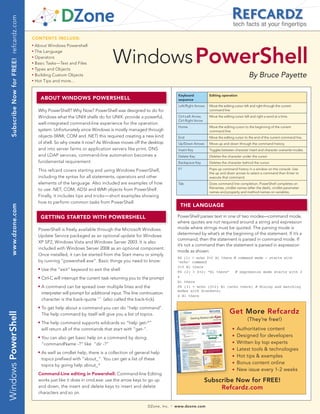
Windowspowershellonline Final 052108
- 1. Subscribe Now for FREE! refcardz.com tech facts at your fingertips CONTENTS INCLUDE: Windows PowerShell n About Windows Powershell n The Language n Operators n Basic Tasks—Text and Files n Types and Objects n Building Custom Objects By Bruce Payette n Hot Tips and more... Keyboard Editing operation ABOUT WINDOWS POWERSHELL sequence Left/Right Arrows Move the editing cursor left and right through the current Why PowerShell? Why Now? PowerShell was designed to do for command line. Windows what the UNIX shells do for UNIX: provide a powerful, Ctrl-Left Arrow, Move the editing cursor left and right a word at a time. Ctrl-Right Arrow well-integrated command-line experience for the operation Home Move the editing cursor to the beginning of the current system. Unfortunately since Windows is mostly managed through command line. objects (WMI, COM and .NET) this required creating a new kind End Move the editing cursor to the end of the current command line. of shell. So why create it now? As Windows moves off the desktop Up/Down Arrows Move up and down through the command history. and into server farms or application servers like print, DNS Insert Key Toggles between character insert and character overwrite modes. and LDAP services, command-line automation becomes a Delete Key Deletes the character under the cursor fundamental requirement. Backspace Key Deletes the character behind the cursor. This refcard covers starting and using Windows PowerShell, F7 Pops up command history in a window on the console. Use the up and down arrows to select a command then Enter to including the syntax for all statements, operators and other execute that command. elements of the language. Also included are examples of how Tab Does command line completion. PowerShell completes on filenames, cmdlet names (after the dash), cmdlet parameter to use .NET, COM, ADSI and WMI objects from PowerShell. names and property and method names on variables. Finally, it includes tips and tricks— short examples showing how to perform common tasks from PowerShell. THE LANGUAGE www.dzone.com GETTING STARTED WITH POWERSHELL PowerShell parses text in one of two modes—command mode, where quotes are not required around a string and expression PowerShell is freely available through the Microsoft Windows mode where strings must be quoted. The parsing mode is determined by what’s at the beginning of the statement. If it’s a Update Service packaged as an optional update for Windows command, then the statement is parsed in command mode. If XP SP2, Windows Vista and Windows Server 2003. It is also it’s not a command then the statement is parsed in expression included with Windows Server 2008 as an optional component. mode as shown: Once installed, it can be started from the Start menu or simply PS (1) > echo 2+2 Hi there # command mode – starts with by running “powershell.exe”. Basic things you need to know: ‘echo’ command n Use the “exit” keyword to exit the shell 2+2 Hi there PS (2) > 2+2; “Hi there” # expression mode starts with 2 n Ctrl-C will interrupt the current task returning you to the prompt 4 Hi there n A command can be spread over multiple lines and the PS (3) > echo (2+2) Hi (echo there) # Mixing and matching modes with brackets) interpreter will prompt for additional input. The line continuation 4 Hi there character is the back-quote ‘`’ (also called the back-tick). n To get help about a command you can do “help command”. Get More Refcardz Windows PowerShell The help command by itself will give you a list of topics. n The help command supports wildcards so “help get-*” (They’re free!) will return all of the commands that start with “get-”. n Authoritative content n You can also get basic help on a command by doing n Designed for developers “commandName -?” like “dir -?” n Written by top experts n As well as cmdlet help, there is a collection of general help n Latest tools & technologies n Hot tips & examples topics prefixed with “about_”. You can get a list of these topics by going help about_* n Bonus content online n New issue every 1-2 weeks Command-Line editing in Powershell: Command-line Editing works just like it does in cmd.exe: use the arrow keys to go up Subscribe Now for FREE! and down, the insert and delete keys to insert and delete Refcardz.com characters and so on. DZone, Inc. | www.dzone.com
- 2. 2 Windows PowerShell tech facts at your fingertips Variables: In PowerShell, variables are organized into namespaces. THE LANGUAGE, continued Variables are identified in a script by prefixing their names with a ‘$” sign as in “$x = 3”. Variable names can be unqualified Commands: There are 4 categories of commands in PowerShell: like $a or they can be name-space qualified like: $variable:a Cmdlets These are built-in commands in the shell, written in a .NET language or $env:path. In the latter case, $env:path is the environ- like C# or Visual Basic. Users can extend the set of cmdlets by writing and loading PowerShell snap-ins. ment variable path. PowerShell allows you to access functions through the function names space: $function:prompt and Functions Functions are commands written in the PowerShell language that are defined dynamically. command aliases through the alias namespace alias:dir Scripts Scripts are textfiles on disk with a .ps1 extension containing a Arrays: Arrays are constructed using the comma ‘,’ operator. Unless collection of PowerShell commands. otherwise specified, arrays are of type Object[]. Indexing is done Applications Applications (also canned native commands) are existing windows with square brackets. The ‘+’ operator will concatenate two arrays. programs. These commands may be executables, documents for with there are associated editors like a word file or they may be PS (1) > $a = 1, 2, 3 script files in other languages that have interpreters registered and that have their extensions in the PATHTEXT environment variable. PS (2) > $a[1] 2 PS (3) > $a.length Pipelines: As with any shell, pipelines are central to the operation 3 of PowerShell. However, instead of returning strings from external PS (4) > [string] ($a + 4, 5) processes, PowerShell pipelines are composed of collections of 1 2 3 4 5 commands. These commands process pipeline objects one at Because PowerShell is a dynamic language, sometimes you don’t a time, passing each object from pipeline element to pipeline know if a command will return an array or a scalar. PowerShell element. Elements can be processed based on properties solves this problem with the @( ) notation. An expression evaluated like Name and Length instead of having to extract substrings this way will always be an array. If the expression is already an from the objects. array, it will simple be returned. If it wasn’t an array, a new single- Named parameter element array will be constructed to hold this value. dir Command with Argument More Commands HashTables: The PowerShell hashtable literal produces an instance of the .NET type System.Collections.Hashtable. The hashtable dir -recurse -filter *.cs | sort length | select -first 5 | format-table name, length keys may be unquoted strings or expressions; individual key/value pairs are separated by either newlines or semicolons as shown: Switch Parameter Pipe Operator Positional Arguments PS (1) > $h = @{a=1; b=2+2 >> (“the” + “date”) = get-date} PowerShell Literals: PowerShell has the usual set of literal >> PS (2) > $h values found in dynamic languages: strings, numbers, arrays and hashtables. Name Value ---- ----- Numbers: PowerShell supports all of the signed .NET number thedate 10/24/2006 9:46:13 PM formats. Hex numbers are entered as they are in C and C# a 1 with a leading ‘0x’ as in 0xF80e. Floating point includes Single b 4 and Double precisions and Decimal. Banker’s rounding is used PS (3) > $h[“thedate”] when rounding values. Expressions are widened as needed. A unique feature in PowerShell are the multiplyer suffixes which Tuesday, October 24, 2006 9:46:13 PM make it convenient to enter larger values easily: PS (4) > $h.thedate Multiplier Multiplication Example Equivalent .NET Type Tuesday, October 24, 2006 9:46:13 PM Suffix Factor Value @{ a=1; b=2} kb or KB 1024 1KB 1024 System.Int32 Types [typename] mb or MB 1024*1024 2.2mb 2306867.2 System.Double gb or GB 1024*1024*1024 1Gb 1073741824 System.Int32 Type Conversions: For the most part, traditional shells only deal with strings. Individual tools would have to interpret (parse) these Strings: PowerShell uses .NET strings. Single and Double strings themselves. In PowerShell, we have a much richer set of quoted strings are supported. Variable substitution and escape objects to work with. However, we still wanted to preserve the sequence processing is done in double-quoted strings but not ease of use that strings provide. We do this through the Power- in single quoted ones as shown: Shell type conversion subsystem. This facility will automatically PS (1) > $x=”Hi” convert object types on demand in a transparent way. The type PS (2) > “$x bob`nHow are you?” converter is careful to try and not lose information when doing a Hi bob How are you? conversion. It will also only do one conversion step at a time. The PS (3) > ‘$x bob`nHow are you?’ user may also specify explicit conversions and, in fact, compose $x bob`nHow are you? those conversions. Conversions are typically applied to values but The escape character is backtick instead of backslash so that they may also be attached to variables in which case anything file paths can be written with either forward slash or backslash. assigned to that variable will be automatically be converted. DZone, Inc. | www.dzone.com
- 3. 3 Windows PowerShell tech facts at your fingertips Switch options control how The pipeline produces values THE LANGUAGE, continued switch Keyword matching is done. These are: to switch on. Alternatively -regex -wildcard -match -case you can specify the sequence switch -file <expr> { Here’s is an example where a set of type constraints are applied Instead of switch ( <pipeline> ) { to a variable. We want anything assigned to this variable to first switch -options ( <pipeline> ) be converted into a string, then into an array of characters and { <pattern> { <statementList> } finally into the code points associated with those characters. default Keyword. <pattern> { <statementList> } The default clause default { <statementList> } PS (1) > [int[]][char[]][string]$v = @() # define variable is executed only if } PS (2) > $v = “Hello” # assign a string there are no other PS (3) > [string] $v # display the matches. code points Pattern/action clauses. All matching clauses are executed. Use the break keyword to halt processing or continue to cause 72 101 108 108 111 switch to skip to the next item to process. 101 108 108 111 OPERATORS PS (4) > $v=2+2 # assign a number PS (5) > $v # display the PowerShell has a very rich set of operators for working with code points 52 numbers, strings, collections and objects. These operators are PS (6) > [char] 52 # cast it back shown in the following tables. to char Arithmetic operators: The arithmetic operators work on numbers. Flow-control Statements: PowerShell has the usual collection The ‘+’ and ‘*’ operators also work on collections. The ‘+’ operator of looping and branching statements. One interesting difference concatenates strings and collections or arrays. The ‘*’ operator will is that in many places, a pipeline can be used instead of a simple duplicate a collection the specified number of times. expression. Operator Description Example Result if Statement: if ($a –eq 13) { “A is 13} else {“A is not 13”} + Add two numbers together 2+4 6 Add two strings together “Hi“ + “there” “Hi There” The condition part of an if statement may also be a pipeline. Concatenate two arrays 1,2,3 + 4,5,6 1,2,3,4,5,6 if (dir | where {$_.length –gt 10kb}) { “There were files longer than 10kb” * Multiply two values 2*4 8 } Repeat the string “a” 3 times. “a” * 3 “aaa” while Loop: Concatenate the array twice 1,2 * 2 1,2,1,2 $a=1; while ($a –lt 10) { $a } $a=10 ; do { $a } while (--$a) - Subtract one value from 6 -2 4 another for Loop: / Divide two values 6 /2 3 for ($i=0; $i –lt 10; $i++) { “5 * $i is $(5 * $i)” Divide two values, auto- 7/4 1.75 } convert to double % Returns the remainder from a 7/4 3 foreach Loop: division operation foreach ($i in 1..10) { “`$i is $i” } foreach ($file in dir –recurse –filter *.cs | sort length) Assignment Operators: PowerShell has the set of assignment { $_.Filename operators commonly found in C-derived languages. The seman- } tics correspond to the binary forms of the operator. foreach Cmdlet: This cmdlet can be used to iterate over Operator Example Equivalent Description collections of operators (similar to the map( ) operation found = $a= 3 Sets the variable to the specified in many other languages like Perl.) There is a short alias for this $a,$b,$c =1,2,3 value. Multiple assignment is supported. command ‘%’. Note that the $_ variable is used to access the += $a += 2 $a = $a + 2 Performs the addition operation current pipeline object in the foreach and where cmdlets. in the existing value then assign 1..10 | foreach { $_ * $_ } the result back to the variable. $t = 0; dir | foreach { $t += $_ } ; $t 1..10 | %{ “*” * $_ } -= $a -= 13 $a = $a – 13 Performs the subtraction operation in the existing value where Cmdlet: This cmdlet selects a subset of objects from a then assign the result back to the stream based on the evaluation of a condition. The short alias variable. for this command is ‘?’. *= $a *= 3 $a = $a * 3 Multiplies the value of a variable by the specified value or appends 1..10 | where {$_ -gt 2 –and $_ -lt 10} to the existing value. get-process | where {$_.handlecount –gt 100 } switch Statement: The PowerShell switch statement combines /= $a /= 3 $a = $a / 3 Divides the value of a variable by the specified value both branching and looping. It can be used to process collections %= $a %= 3 $a = $a % 3 Divides the value of a variable by of objects in the condition part of the statement or it can be used the specified value and assigns the to scan files using the –file option. remainder (modulus) to the variable DZone, Inc. | www.dzone.com
- 4. 4 Windows PowerShell tech facts at your fingertips Regular Expression Patterns: PowerShell regular expressions OPERATORS, continued are implemented using the .NET regular expressions. Comparison Operators: Most of the PowerShell operators are Metacharacter Description Example the same as are usually found in C-derived languages. The Matches any “word” character, comparison operators, however, are not. To allow the ‘>’ and ‘<’ w approximately equivalent to “abcd defg” -match “w+” [a-zA-Z0-9] operators to be used for redirection, a different set of characters W Matches any non-word character “abcd defg” -match “W+” had to be chosen so PowerShell operators match those found in s Matches any whitespace character “abcd defg” -match “s+” the Bourne shell style shell languages. (Note: when applying a PowerShell operator against collection, the elements of the Matches any non-whitespace S “abcd defg” -match “s+” character. collection that compare appropriately will be returned instead Matches any digit or non-digit of a simple Boolean.) d D respectively 12345 -match “d+” Operator Description Example Result Quantifiers matching n through m instances of a pattern.. If m is -eq –ceq –ieq Equals 5 –eq 5 $true {n} {n,} {n,m} not specified, it matches at least “abc” -match “w{2,3}” -ne –cne –ine Not equals 5 –ne 5 $false n instances. If one n is specified, it must match exactly n instances. -gt –cgt –igt Greater than 5 –gt 3 $true -ge –cge –ige Greater than or equal 5 –ge 3 $true PowerShell Functions: Functions can be defined with the -lt –clt –ilt Less than 5 –lt 3 $false function keyword. Since PowerShell is a shell, every statement in a PowerShell function may return a value. Use redirection to $null -le –cle –ile Less than 5 –le 3 $false or equals to discard unnecessary output. The following diagram shows a -contains -ccontains The collection on the 1,2,3 –contains 2 $true simple function definition. -icontains left hand side contains The name of Parameter Function body; the value specified on the function specifications; may list of statements function the right hand side. include initializers in parentheses keyword; may -notcontains- The collection on the 1,2,3 $false also use the cnotcontains left hand side does not –notcontains 2 filter keyword -inotcontains contain the value on the function <name> ( $p1=<expr1>, $p2 ... ) { <statementList> } right hand side. Pattern Matching Operators: PowerShell supports two sets of Parameter with initializer expression; name Additional parameter specifications pattern-matching operators. The first set uses regular expressions followed by = symbol, followed by an expression are separated by commas and the second uses wildcard patterns (sometimes called Advanced Functions: functions can also be defined like globbing patterns). cmdlets with a begin, process and end clause for handling Operator Description Example Result processing in each stage of the pipeline. -match –cmatch Do a pattern match using “Hello” –match $true Function name List of formal parameters -imatch regular expressions “[jkl]” to the function -notmatch Do a regex pattern match, “Hello” –notmatch $false return true if the pattern “[jkl]” May use either function <name> ( <parameter list> ) -cnotmath the function or { -inotmatch doesn’t match. filter keyword; in begin { List of statements to process -replace Do a regular expression “Hello” –replace “Hi” this case they are <statementList> in the begin phase substitution on the string “ello”,”i’ treated the same } -creplace “He+ll+o” and the clauses process { List of statements to process -ireplace on the right hand side determine the <statementList> for each pipeline object and return the modified “Hello” -replace pipeline behavior } string. Backreferences ‘(ll)’,’+$1+’ end { are indicated in the List of statements to process <statementList> replacement string using during the end phase } the sequence $n when } n is the corresponding parenthetical expression Unary Operators: in the pattern. Operator Example Results Description Delete the portion of the “abcde” –replace “ae” string matching the “bcd” = - (2+2) -4 Sets the variable to the specified regular expression. value. Multiple assignment is -like –clike –ilike Do a wildcard pattern “one” –like “o*” $true supported. match + + “123” 123 Performs the addition operation -notlike Do a wildcard pattern “one” $false in the existing value then assign –cnotline match, true if the pattern –notlike “o*” the result back to the variable. -inotlike doesn’t match. -- --$a ; $a-- Depends on the Pre and post decrement current value of the operator variable. Copy console input into a file: ++ ++$a; Depends on the Pre and post increment Hot [console]::In.ReadToEnd() > foo.txt $a++ current value of the Tips variable. Setting the Shell Prompt: [<type>] [int] 291 Divides the value of a variable by function prompt { “$PWD [“ + $count++ + “]” } “0x123” the specified value , , (1+2) 1-element array Divides the value of a variable by Setting the Title Bar Text: containing the value the specified value and assigns $host.UI.RawUI.WindowTitle = “PATH: $PWD” of the expression. the remainder (modulus) to the variable DZone, Inc. | www.dzone.com
- 5. 5 Windows PowerShell tech facts at your fingertips BASIC TASkS — TExT AND FILES In general, the easiest way to get things done in PowerShell but can also use them to list the defined variables by doing is with cmdlets. Basic file operations are carried out with the dir variables: “core” cmdlets. These cmdlets work on any namespace. This or remove a function called “junk” by doing: means that you can use them to manipulate files and directories del function:/junk Cmdlet Name PowerShell cmd UNIX sh Description Standardized Alias Command Command Get-Location gl pwd pwd Get the current directory Set-Location sl cd, chdir cd, chdir Change the current directory Copy-Item cpi copy cp Copy files Remove-Item ri del, rd rm, rmdir Remove a file or directory. PowerShell has no separate command for removing directories as opposed to file. Move-Item mi move mv Move a file. Rename-Item rni Rn ren Rename a file. Set-Item si Set the contents of a file. Clear-Item cli Clear the contents of a file. New-Item ni Create a new empty file or directory. The type of object is controlled by the -type parameter. Mkdir md mkdir Mkdir is implemented as a function in PowerShell so that users can create directories without having to specify –type directory Get-Content gc type cat Send the contents of a file to the output stream. Set-Content sc Set the contents of a file. UNIX and cmd.exe have no equivalent. Redirection is used instead. The difference between Set-Content and Out-File is discussed in detail in Chapter 10 of Windows PowerShell in Action. I/O Redirection Operator Example Results Description > dir > out.txt Contents of out.txt are replaced. Redirect pipeline output to a file, overwriting the current contents >> dir >> out.txt Contents of out.txt are appended to. Redirect pipeline output to a file, appending to the existing content. 2> dir nosuchfile.txt 2> err.txt Contents of err.txt are replaced by the error messages Redirect error output to a file, overwriting the current contents 2>> dir nosuchfile.txt 2>> err.txt Contents of err.txt are appended with the error messages Redirect error output to a file, overwriting the current contents 2>&1 dir nosuchfile.txt 2>&1 The error message is written to the output. The error messages are written to the output pipe instead of the error pipe. Searching Through Text: The fastest way to search through text and files is to use the select-string cmdlet as shown: select-string Username *.txt –case # case-sensitive search for Username dir –rec –filter *.txt | select-string # case-insensitive search # through a set of files dir –rec –filter *.cs | select-string –list Main # only list the first match The Select-String cmdlet is commonly aliased to ‘grep’ by UNIX users. Formatting and Output: by default the output of any expression Output is also handled by a set of cmdlets that send the that isn’t redirected will be displayed by PowerShell. The default output to different locations. display mode can be overridden using the formatting cmdlets: Cmdlet Description Example Cmdlet Description Example Out-File Writes formatted text to a file dir | out-file –encoding unicode foo.txt Format-Table Formats a set of properties dir | format-table name, length into a table Out-Host Writes formatted text to the screen dir | out-host -pag Format-List Displays properties 1 per line dir | format-list * Out-Null Discards all output (equivalent to > dir | out-null in a list. $null) Format-Wide Displays a single property in dir | format-wide Out-Printer Sends formatted output to the printer. cat report.ps | out-printer multiple columns Out-String Formats input as strings and writes them dir | out-string | where {$_. Format-Custom Complex formatter dir | format-custom to the output pipe match “x”} Getting and Setting Text Colors: PS (1) > $host.PrivateData Hot Tip ErrorForegroundColor : Red DebugBackgroundColor : Black ErrorBackgroundColor : Black VerboseForegroundColor : Yellow WarningForegroundColor : Yellow VerboseBackgroundColor : Black WarningBackgroundColor : Black ProgressForegroundColor : Yellow DebugForegroundColor : Yellow ProgressBackgroundColor : DarkCyan DZone, Inc. | www.dzone.com
- 6. 6 Windows PowerShell tech facts at your fingertips Accessing Instance Members: as is the case with most object TyPES AND OBjECTS oriented languages, instance members (fields, properties and method) are accesses through the dot “.” operator. Unlike most scripting languages, the basic object model for “Hi there”.length PowerShell is .NET which means that instead of a few simple “Hi there”.SubString(2,5) built-in types, PowerShell has full access to all of the types in the .NET framework. Since there are certain common types The dot operator can also be used with an argument on the right that are used more often than others, PowerShell includes hand side: shortcuts or type accelerators for those types. The set of accel- “Hi there”.(“len” + “th”) erators is a superset of the type shortcuts in C#. (Note: a type Methods can also be invoked indirectly: literal in Powershell is specified by using the type name enclosed $m = “Hi there”.substring in square brackets like [int] or [string]. $m.Invoke(2,3) Static methods are invoked using the ‘::’ operator with an expres- Type Alias Corresponding .NET Type Example sion that evaluates to a type on the left-hand side and a member on [int] System.Int32 1 -15 1kb 0x55aa -15 the right hand side [long] System.Int64 10000000000 [math]::sqrt(33) [string] System.String “Hello`nthere” ‘hi’ $m = [math] [char] System.Char [char] 0x20 $m::pow(2,8) [bool] System.Boolean $true $false Working With Collections: Foreach-Object, Where-Object [byte] System.Byte [byte] 13 [double] System.Double 1.2 1e3mb -44.00e16KB THE .NET FRAmEWORk [decimal] System.Decimal 12.0d 13D [float] System.Single [float] 1.0 Loading Assemblies: [void][reflection.assembly]::LoadWithPartialName [single] System.Single same as float (“System.Windows.Forms”) [regex] System.Text. [regex] “^[a-z]+” RegularExpressions.Regex Using Windows Forms to do GUI Programming from [array] System.Xml.XmlDocument [array] 22 PowerShell: $form = new-object Windows.Forms.Form [xml] System.Management. [xml] “<tag>Hi there</tag>” $form.Text = “My First Form” Automation.ScriptBlock $button = new-object Windows.Forms.Button [scriptblock] System.Management. { param($x,$y) $x+$y } $button.text=”Push Me!” Automation.SwitchParameter $button.Dock=”fill” [switch] System.String function f ([switch] $x) { “x is $x” } $button.add_click({$form.close()}) $form.controls.add($button) [hashtable] System.Collections.Hashtable @{a=1; b=2*3; c = dir | sort length } $form.Add_Shown({$form.Activate()}) [psobject] System.Management. new-object psobject $form.ShowDialog() Automation.PSObject [type] System.Type [type] “int” Working With Date and Time Operators For Working With Types Hot Tip Use the Get-Date cmdlet to get the current date. Operator Example Results Description $now = get-date; $now -is $true –is [bool] $true True if the type of the left hand side matches the type of the right Do the same thing using the use static method on System. hand side DateTime $true -is [object] $true This is always true – everything is $now = [datetime]::now ; $now an object except $null $true -is [ValueType] $true The left hand side is an instance of Get the DateTime object representing the beginning of this a .NET value type. year using a cast. “hi” -is [ValueType] $false A string is not a value type, it’s a $thisYear = [datetime]”2006/01/01” reference type. “hi” –is [object] $true But a string is still an object. Get the day of the week for today $now.DayOfWeek 12 –is [int] $true 12 is an integer 12 –is “int” $true The right hand side of the operator Get the total number of days since the beginning of the year. can be either a type literal or a string ($now-$thisyear).TotalDays naming a type. -isnot $true –isnot [string] $true The object on the left-hand is not of Get the total number of hours since the beginning of the year. the same type as the right hand side. ($now-$thisyear).TotalHours $true –isnot [object] $true The null value is the only thing that isn’t an object. Get the number of days between now and December 25th for this year. -as “123” -as [int] 123 Takes the left hand side and converts it to the type specified on the right- (([datetime] “12/25/2006”)-$now).TotalDays hand side. Get the day of the week it occurs on: 123 –as “string” “123” Turn the left hand side into an instance of the type named by the ([datetime] “12/25/2006”).DayOfWeek string on the right. DZone, Inc. | www.dzone.com
- 7. 7 Windows PowerShell tech facts at your fingertips COm (COmPONENT OBjECT mODEL) WmI (WINDOWS mANAGEmENT INFRASTRUCTURE) Along with .NET, PowerShell also lets you work with COM object. The other major object model used in PowerShell is WMI— This is most commonly used as the Windows automation mecha- Windows Management Infrastructure. This is Microsoft’s imple- nism. The following example shows how the Microsoft Word mentation of the Common Instrumentation Model or CIM. CIM automation model can be used from PowerShell: is an industry standard created by Microsoft, HP, IBM and many Listing: Get-Spelling Script — this script uses Word to spell other computer companies with the intent of coming up with a check a document common set of management abstractions. WMI is accessed in if ($args.count -gt 0) PowerShell through the Get-WMIObject cmdlet and through { #1 the [WMI] [WMISearcher] type accelerators. For example, to get @” information about the BIOS on your computer, you could do: Usage for Get-Spelling: PS (1) > (Get-WmiObject win32_bios).Name Copy some text into the clipboard, then run this script. It will v3.20 display the Word spellcheck tool that will let you correct the spelling on the text you’ve selected. When you’re done it will ADSI (ACTIvE DIRECTORy) put the text back into the clipboard so you can paste back into the original document. Support for active directory is accomplished through type “@ accelerators. A string can be cast into an ADSI (LDAP) query exit 0 } and then used to manipulate the directory as shown: $domain = [ADSI] ` $shell = new-object -com wscript.shell $word = new-object -com word.application >> “LDAP://localhost:389/dc=NA,dc=fabrikam,dc=com” $word.Visible = $false PS (2) > $newOU = $domain.Create(“OrganizationalUnit”, “ou=HR”) $doc = $word.Documents.Add() PS (3) > $newOU.SetInfo() $word.Selection.Paste() PS (5) > $ou = [ADSI] ` >> “LDAP://localhost:389/ if ($word.ActiveDocument.SpellingErrors.Count -gt 0) ou=HR,dc=NA,dc=fabrikam,dc=com” { >> $word.ActiveDocument.CheckSpelling() PS (7) > $newUser.Put(“title”, “HR Consultant”) $word.Visible = $false PS (8) > $newUser.Put(“employeeID”, 1) $word.Selection.WholeStory() PS (9) > $newUser.Put(“description”, “Dog”) $word.Selection.Copy() PS (10) > $newUser.SetInfo() $shell.PopUp( “The spell check is complete, “ + PS (12) > $user = [ADSI] (“LDAP://localhost:389/” + “the clipboard holds the corrected text.” ) } >> “cn=Dogbert,ou=HR,dc=NA,dc=fabrikam,dc=com”) else >> { [void] $shell.Popup(“No Spelling Errors were detect- ed.”) BUILDING CUSTOm OBjECTS IN POWERSHELL } PowerShell has no language support for creating new types. $x = [ref] 0 $word.ActiveDocument.Close($x) Instead this is done through a series of commands that allow $word.Quit() you to add members (properties, fields and methods) to existing object. Here’s an example: Tokenizing a Stream PS (1) > $a = 5 # assign $a the integer 5 Hot Using Regular Expressions: PS (2) > $a.square() Method invocation failed because [System.Int32] doesn’t Tip contain a method named ‘square’. The –match operator will only retrieve At line:1 char:10 + $a.square( <<<< ) the first match from a string. Using the [regex] class, PS (3) > $a = 5 | add-member -pass scriptmethod square {$this * $this} it’s possible to iterate through all of the matches. PS (4) > $a The following example will parse simple arithmetic 5 PS (5) > $a.square() expressions into a collection of tokens: 25 PS (6) > $a.gettype().Fullname System.Int32 $pat = [regex] “[0-9]+|+|-|*|/| +” $m = $pat.match(“11+2 * 35 -4”) Working With XML Data: PowerShell directly supports XML. while ($m.Success) { XML documents can be created with a simple cast and document elements can be accessed as though they were properties. $m.value PS (1) > $d = [xml] “<a><b>1</b><c>2</c></a>” $m = $m.NextMatch() PS (2) > $d.a.b 1 } PS (3) > $d.a.c 2 DZone, Inc. | www.dzone.com
- 8. 8 Windows PowerShell tech facts at your fingertips The throw Statement: along with the trap statement, there BUILDING CUSTOm OBjECTS IN POWERSHELL is a throw statement. This statement may be used with no arguments in which case a default exception will be constructed. Errors and Debugging: The success or failure status of the last Alternatively, an arbitrary value may be thrown that will be command can be determined by checking $?. A command may automatically wrapped in a PowerShell runtime exception. also have set a numeric code in the $LASTEXITCODE variables. (This is typically done by external applications.) The throw keyword Optional expressions that produces a value to PS (11) > “exit 25” > invoke-exit.ps1 throw. This value need PS (12) > ./invoke-exit not be an exception throw [<expression>] PS (13) > $LASTEXITCODE The default behavior when an error occurs can be controlled globally with the $ErrorActionPreference variable or, for a single command, with the -ErrorAction Parameter. The Format Operator Hot The PowerShell format operator is a The trap Statement: will catch any exceptions thrown in a Tip wrapper around the .NET String.Format block. The behavior of the trap statement can be altered with the break and continue statements. method. It allows you to do very precise formatting: Type of exception to catch Body of the trap trap keyword (may be omitted) statement “0x{0:X} {1:hh} |{2,5}|{3,-5}|{4,5}” -f 255, (get-date), “a”,”b”,”c” trap [<exceptionType>] {<statementList>} ABOUT THE AUTHOR RECOmmENDED BOOk Bruce Payette Windows PowerShell in Action is a log- Bruce Payette is a Principal Developer with the Windows PowerShell ically oriented and clearly expressed team at Microsoft. He is a founding member of the PowerShell team, introduction to a big subject. It is also co-designer of the PowerShell language and implementer of the an invaluable guide for veterans to language. Prior to joining Microsoft to try and fix the Windows the expert techniques they need to command-line, he worked at a variety of companies including MKS know to draw a lot more power of this and Softway Systems (the makers of Interix), trying to fix the Windows incredible tool. command line. Bruce lives in Bellevue, Washington, with his wife and three extremely over-bonded cats. Publications BUy NOW n Windows PowerShell in Action, 2006 books.dzone.com/books/windowsps-in-action Subscribe Now for FREE! refcardz.com Upcoming Refcardz: FREE n Dependency Injection in EJB3 n jQuery Selectors n Spring Configuration n Design Patterns n RSS and Atom n MS Silverlight 2.0 Getting n Flexible Rails: n NetBeans IDE 6 Started with Flex 3 on Rails 2 Java Editor Ajax n Getting Started with Eclipse n Groovy GWT Style, Configuration and JSNI Reference DZone, Inc. ISBN-13: 978-1-934238-01-1 1251 NW Maynard ISBN-10: 1-934238-01-5 Cary, NC 27513 50795 888.678.0399 The DZone Network is a group of free online services that aim to 919.678.0300 satisfy the information needs of software developers and architects. Refcardz Feedback Welcome From news, blogs, tutorials, source code and more, DZone offers $7.95 refcardz@dzone.com everything technology professionals need to succeed. Sponsorship Opportunities 9 781934 238011 To quote PC magazine, “DZone is a developer’s dream.” sales@dzone.com Copyright © 2008 DZone, Inc. All rights reserved. No part of this publication may be reproduced, stored in a retrieval system, or transmitted, in any form or by means electronic, Version 1.0 mechanical, photocopying, or otherwise, without prior written permission of the publisher.
