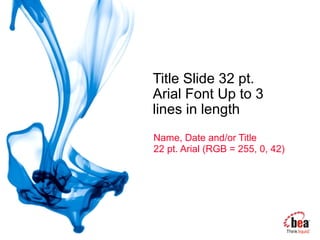
pptrs
- 1. Title Slide 32 pt. Arial Font Up to 3 lines in length Name, Date and/or Title 22 pt. Arial (RGB = 255, 0, 42)
- 2. BEA Confidential. | 2 Presentation Guidelines Use this template to create your presentation Ensure graphics and text do not exceed the ¼-inch border of the slide Use the provided color palette, box and arrow graphics, and chart styles Instructions are provided to assist you in using this presentation template effectively and consistently At all times, strive to maintain the BEA look and feel Bulleted text should be left aligned with the title, not centered on the slide
- 3. BEA Confidential. | 3 Develop Readable Slides Titles of slides are 32 pt. Arial (R: 255, G: 0, B: 42) Bulleted copy is 22 pt. Arial; use no less than 16 pt. font size Recommended line spacing for bulleted text is 0.9” By default, PowerPoint will automatically reduce font size and line spacing when you exceed the pre-defined bullet text area Content that does not fit onto one slide as shown in the template should be broken into two slides or shortened Content should never cover the logo Use only one graph, chart, or table per slide Spell out “and” rather than use an ampersand (&)
- 4. BEA Confidential. | 4 Capitalization Title and graphic labels are initial caps – two-to-three letter articles are not capped (e.g., This is the Title) Bulleted text is sentence caps—initial cap on first word only— no period at end (e.g., This is the bulleted copy) Proper names are initial caps and acronyms are all caps
- 5. BEA Confidential. | 5 Bullet Slide With Two Columns Heading is 20 pt. Arial Bold Multi-column bullet items are 20 pt. Arial Second level bullet is 16 pt. Arial Second level bullet First level bullet Second level bullet Second level bullet Second level bullet Heading is 20 pt. Arial Bold Multi-column bullet items are 20 pt. Arial Second level bullet is 16 pt. Arial Second level bullet First level bullet Second level bullet Instructions: When using a two column bulleted slide, you should never use 3rd level bullets.
- 6. BEA Confidential. | 6 Highlighting Bullet Points Sample bullet point Use blue (R: 0, G: 114, B: 234) to highlight specific bullet points within your slide copy Sample bullet point Sample bullet point Sample bullet point Use this box to highlight callout text which is not included in your bullet copy
- 7. BEA Confidential. | 7 Agenda Slide Topic One Topic Two Topic Three Topic Four Topic Five Topic Six Topic Seven
- 8. BEA Confidential. | 8 Agenda Slide Topic One Topic Two Topic Three Topic Four Topic Five Topic Six Topic Seven Instructions: To deemphasize agenda items use gray color (178, 180, 179)
- 9. BEA Confidential. | 9 Numbered Lists List content is 20 pt. Arial1 List content is 20 pt. Arial5 List content is 20 pt. Arial4 List content is 20 pt. Arial3 List content is 20 pt. Arial2
- 10. BEA Confidential. | 10 One Big Point Header 24 pt. Arial Add text to support your main point for this slide. The text box will scale to fit within the gray box.
- 11. BEA Confidential. | 11 Subtitles are 28 pt. Arial (R: 122, G: 128, B: 131) Using Subtitles and Adjusting the Bullet Text Box Select the subtitle text box above, Copy then Paste it on to the slide that requires a subtitle This ensures that subtitles and bulleted text will be in the exact position (as show on this slide) throughout the presentation and will not jump from slide-to-slide Bulleted text is sentence caps—initial cap on first word only— no period at end (e.g., This is the bulleted copy) Subtitles never have a period at the end
- 12. BEA Confidential. | 12 Slide Transition Guidelines The default PowerPoint slide transition setting (found under the Slide Show Menu options) is “No Transition” The slide transitions while interesting often detract from communicating your message The “Random Transition” should never be used in a presentation To adjust the slide transitions, go to “Slide Show” > “Slide Transition…”
- 13. BEA Confidential. | 13 Slide Animation Guidelines The purpose of slide animation and builds is to enhance the message, not detract from it Because of this, it is important to use slide animation sparingly and only when necessary To adjust the slide animations, select “Custom Animation” under the Task Pane Use “Appear” option for the animation
- 14. BEA Confidential. | 14 Setting Black and White Printing Preferences To set the black and white printing preferences: Select grayscale or pure black and white view View > Color/Grayscale > Grayscale This will display the slide in grayscale mode and will allow you to see how the slide will print Click on a slide object and select ‘Grayscale Setting’ from the menu You will see a listing of options to choose from ‘Automatic’ is the default and is acceptable Experiment with alternate Grayscale settings to ensure optimum printing Select ‘View’ > Color/Grayscale > Color’ to return to the color slide mode Continued on slide 15
- 15. BEA Confidential. | 15 Setting Black and White Printing Preferences (Cont.) If you are using transparency (for highlights, etc.), you will need to turn the black and white printing settings to “don’t show” To set the black and white printing settings to “don’t show” Select View > Color/Grayscale > Grayscale Right-click on the transparent object Select Grayscale Setting > Don’t Show The highlight box below is included as an example of an object with properly set black and white printing settings This process accommodates for a printing bug within PowerPoint application
- 16. BEA Confidential. | 16 Saving This Template as Your Default Design Template Open the BEA Corporate Template Go to the File menu and select “Save as” At the bottom of the Save As dialog box, click “Save as type,” and choose “Design Template” In the “File name” box, type the word “Blank” Click “Save” The file will be saved as “Blank.pot,” which PowerPoint recognizes as a default template file
- 17. BEA Confidential. | 17 Applying the Corporate Template Slide Design to an Existing Presentation Open an existing presentation, select all slides from the slide sorter view and select Edit > Copy Open a copy of the new BEA template and “paste” the slides into the slide sorter view A “paste options” clipboard icon will appear Roll your mouse over the icon and follow the down arrow Select “Use design template formatting” Select each slide and apply a design template Right-click on slides in the slide sorter view and select “Slide Design” In the Slide Design pane, roll your mouse over the BEA style you want to apply, click the arrow inside the thumbnail and select “apply to selected slides” Continued on slide 18
- 18. BEA Confidential. | 18 Applying the Corporate Template Slide Design to an Existing Presentation (Cont.)Next, each slide will need to have the appropriate slide layout applied Right-click on slides in the slide sorter view and select “Slide Layout” In the Slide Layout pane, mouse over the desired layout thumbnail and select “apply to selected slides” Graphic elements on the slides may need to be adjusted to reflect the new color palette Some slide elements will need layout adjustments to conform to the new template design
- 19. BEA Confidential. | 19 Importing Slides from Another Presentation Open the presentation you are converting and a copy of the BEA template in Slide Sorter View Select the slide(s) you would like to import, and choose Edit > Copy Select the BEA Corporate template Select the slide you want the imported slide(s) to follow, and choose Edit > Paste The imported slides should take on the BEA template Ensure each slide has the appropriate slide layout applied Right-click on slides in the slide sorter view and select “Slide Layout” In the Slide Layout pane, mouse over the desired layout thumbnail and select “apply to selected slides”
- 20. BEA Confidential. | 20 “ Use this format for quotes. Text size should be a minimum of 22 pt. and can be as large as 32 pt. Text should not be center aligned. Please do not resize the gray box around the quote.” - Source Name Quote Slide
- 21. Color Palette and Sample Charts
- 22. BEA Confidential. | 22 Color Palette R: 0 G: 114 B: 234 R: 101 G: 174 B: 255 R: 0 G: 60 B: 12 R: 32 G: 195 B: 30 R: 138 G: 202 B: 136 R: 36 G:124 B: 34 R: 182 G: 70 B: 184 R: 210 G: 144 B: 212 R: 117 G: 45 B: 119 R: 255 G: 0 B: 42 R: 255 G: 91 B: 91 R: 158 G: 0 B: 26 R: 178 G: 180 B: 179 R: 211 G: 211 B: 211 R: 122 G: 128 B: 131
- 23. BEA Confidential. | 23 Flow Diagram Using Corporate Colors Step 1 Step 2 Step 3 Supporting bullet copy here Supporting bullet copy here Supporting bullet copy here Supporting bullet copy here Supporting bullet copy here Supporting bullet copy here Supporting bullet copy here
- 24. BEA Confidential. | 24 Sample Bar Chart 0 10 20 30 40 50 60 70 80 90 100 1st Qtr 2nd Qtr 3rd Qtr 4th Qtr Instructions: The color palette has been set in this chart. To create a new chart, copy this chart onto your slide. To update the data, double-click on the chart to bring up the PPT chart editor. For additional information on working with the PPT charting feature, follow this link http://office.microsoft.com/en-us/assist
- 25. BEA Confidential. | 25 Sample Pie Chart Label 3 10 Label 2 15 Label 8 2Label 7 4Label 6 5 Label 5 5 Label 4 5 Label 1 30 Instructions: The color palette has been set in this chart. To create a new chart, copy this chart onto your slide and update the data to suit your needs
- 26. BEA Confidential. | 26 Row Head Head Head Head Column Head Data Data Data Column Head Data Data Data Column Head Data Data Data Column Head Data Data Data Column Head Data Data Data Column Head Data Data Data Column Head Data Data Data Instructions: This table was created using PowerPoint’s built-in table program. The table will dynamically adjust to the content. To enter or edit the data, simply click on the table. Keep format colors as is. Sample Table Slide
- 27. BEA Confidential. | 27 Row Head Head Head Head Column Head Data Data Data Column Head Data Data Data Column Head Data Data Data Column Head Data Data Data Column Head Data Data Data Column Head Data Data Data Column Head Data Data Data Sample Table Slide With Highlight
- 28. BEA Confidential. | 28 Sample Table Slide With Bullet Text Row Head Head Head Column Head Bullet text is 16 pt. Arial Bullet text Bullet text is 16 pt. Arial Bullet text Column Head Bullet text is 16 pt. Arial Bullet text is 16 pt. Arial Bullet text Column Head Bullet text Bullet text is 16 pt. Arial Column Head Bullet text is 16 pt. Arial Bullet text
- 29. BEA Confidential. | 29 Alternative Agenda Slide Time Topic Speaker Room 08.30 – 09.00 Registration Reception 09.00 – 11.00 UK Business Update Peter Stanley Thames 10.00 – 12.00 Customer References Lucille Cloney Thames 13.00 – 14.00 Lunch Loire 14.00 – 15.00 RFID Break-out Session Ian Broughton Danube 14.00 – 15.00 Government Break-out Session Suzannah Darlow Rhine 15.00 – 15.30 Summary and AOB Peter Stanley Thames
- 30. Standard Boxes, Arrows, and Shapes
- 31. BEA Confidential. | 31 Standard Arrow Styles
- 32. BEA Confidential. | 32 w/ shadow Standard Blue Box Styles Box w/Shadow
- 33. BEA Confidential. | 33 Standard Green Box Styles w/ shadow Box w/Shadow
- 34. BEA Confidential. | 34 Standard Purple Box Styles w/ shadow Box w/Shadow
- 35. BEA Confidential. | 35 Standard Gray Box Styles w/ shadow Box w/Shadow
- 36. BEA Confidential. | 36 Example of a Diagram Service Infrastructure ServicesManagement ServiceBus CommonServices Information Access Services Presentation Services Shared Business Services Composite Applications
- 37. BEA Confidential. | 37 Photography Use of photography should be minimal Never mix-and-match black and white and color images on the same page Never use clipart A defined collection of stock photography is available at http://inweb.beasys.com/marketing/resource/graphics/ Right click on the URL, select Open Hyperlink to open the Photo Library in the browser Because Liquid naturally calls to mind strong visual imagery, there might be a desire to use different types of water imagery (e.g., waves, rivers, waterfalls, droplets, etc.). However, in order to maintain a consistent look-and-feel, we recommend not using this type of imagery
- 38. BEA Confidential. | 38 Example Use of Photography Application Infrastructure • Application Development • Service Enablement • Execution Environment • Reliability Service Infrastructure • Composite Application Framework • Business Service Orchestration • Cross-platform management • Governance and control • Service discovery, publishing and security • Message routing and transformation • Resource allocation
- 39. BEA Confidential. | 39 Example Use of Photography Edge Computing Real-Time TransactionsConverged Communications
- 40. Special Needs
- 41. Remove the Liquid Background for Slides With Large Graphics Applications Services Catalog Service Infrastructure ServicesManagement ServiceBus CommonServices Information Access Services Presentation Services Shared Business Services Composite Applications Unshared Shared 1 2 3 4 5 6 7 8 9 10 11 12 A 1 2 3 B 1 3 4 5 C 5 6 7 D 2 7 8 9 E 7 10 11 F 8 9 10 11 12 G 1 3 7 9 11 1 3 7 2 4 6 9 10 11 12 5 8 1 3 1 3 1 3 1 3 5 5 7 5 7 5 7 2 2 2 7 8 9 2 8 9 9 8 7 10 11 8 9 10 11 1 3 7 9 11 10 11 10 11 Instructions: This is the sample slide with a large complex graphic. To hide background elements from a slide, right-click on the background of the slide and select “Background.” At the bottom of the pop-up dialogue box, click on “Omit background graphics from master” and select Apply. This will hide all background graphics. For this example, the logo and footer have been copied onto the slide for consistency with the remainder of the template. BEA Confidential. | 41
- 42. BEA Confidential. | 42 Template for Special Event You can use this layout for special events which require designation, but do not require a custom template Insert a text box with the name of the event to the Title Master as shown in the screenshot and the bottom of the Slide Master as shown below Name of the Event (min. 14 pt.)
- 43. Thank You Speaker and/or Date Questions
Notas do Editor
- <number>
- <number>
- <number>
- <number>
- <number>
- <number>
- <number> BEA AquaLogic Data Services Platform has been built from the ground up for SOA. It provides automation for creating and maintaining enterprise data services which can help customers achieve greater productivity, business optimization and faster time to value. BEA AquaLogic Data Services Platform offers a single location to capture logic that is relevant to data access and data updates. A data services layer provides reusable, simplified access to relevant, real-time heterogeneous data. BEA AquaLogic Data Services Platform is based on a metadata-driven approach with a declarative definition of services. This helps eliminate the need for application developers to build workflows or code Java by hand, resulting in the automation of data service creation and maintenance. Furthermore, the declarative approach helps optimize data access, improving overall system performance.
- <number>
- <number>
- <number>
- <number>
- Four Strategic Pillars Script: How does BEA’s deliver the industry’s leading SOA infrastructure software platform? What is our strategy to deliver Business Liquidity? What are BEA’s core differentiators? Today every software company on the planet is claiming that they are the leading enterprise SW company, that they are different. What makes BEA special? The answer can be found in these four Strategic Pillars which form the basis of our technology and product vision. Notes: The four strategic differentiators are; Embracing Heterogeneity, Seamless Innovation, Blended Development and Deployment and a Sensible Approach to SOA. The next four sections will cover each of these four strategic pillars in detail. The combination for strategic pillars are core to what differentiates BEA from every other enterprise SW company large or small.
- Script: Seamless Innovation is ultimately measured by the business results it enables. Clear examples of BEA’s forward thinking can be seen in many areas including: Edge Computing, Converged Communications and Real-time deterministic transaction oriented systems. Its about aiming our technology to solve real world business problems. For example real-time services in Financial Services community, next generation IP based converged communication in telecommunications or RFID based edge computing for supply chain management Notes: Edge Computing – Creating the leading J2EE infrastructure designed to take advantage of the real-time picture of a companies supply-chain through RFID (Radio Frequency Identification) Converged Communications _ The first SIP enabled internet communication platform which enables carriers and enterprise to converge traditional IT with telecommunication services to deliver next generation of advanced IP based services Real-Time Transactions – The first J2EE platform to deliver deterministic response time that can be measured in the milliseconds. Necessary for applications where response time must be guaranteed such as the worlds banking trading systems.