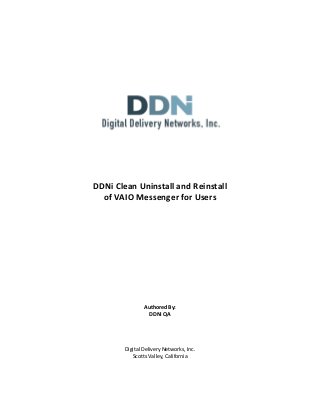
Vaio messenger uninstall and reinstall for customers
- 1. DDNi Clean Uninstall and Reinstall of VAIO Messenger for Users Authored By: DDNi QA Digital Delivery Networks, Inc. Scotts Valley, California
- 2. DDNi Clean Uninstall & Reinstall of VAIO Messenger Introduction This document provides instruction that allows users to - perform the necessary steps to completely uninstall VAIO Messenger and the related services, files and folders to approximate the system state prior to the original installation of VAIO Messenger - uninstall SQL Server Express or Compact - download and install a new version of VAIO Messenger. Clean Uninstall of VAIO Messenger Steps 1. Click on Start button in lower left of screen to display the start menu. 2. Click on Control Panel 3. Click on Programs and Features 4. Click to select Oasis2service, then click Uninstall a. Accept any “Are you sure” or UAC prompts 5. When Oasis2service uninstall is complete, click to select VAIO Messenger from the Programs and Features list and click Uninstall a. Accept any “Are you sure” or UAC prompts 6. Reboot the PC (Click Start button, click on right arrow next to Shut Down, click on Restart) 7. Once the desktop is displayed, click on the Start button and click on Computer. 8. Double click on local disk (C:) drive. 9. Double click on “Program Files (x86)” folder for 64-bit systems, or “Program Files” folder for 32-bit systems. 10. If there is a DDNi folder under Program Files/Program Files (x86), click on the DDNi folder to select it and press the Delete key delete on the keyboard. 11. Return to the local disk (C:) drive. Double click on the Programdata* folder. 12. If there is a DDNi folder under Programdata, click on the DDNi folder to select it and press the Delete key on the keyboard. 13. *If the Programdata folder is not displaying, press the alt-key to display the menu bar. 1. Click the Tools option on the menu bar and select Folder Options from the Tools menu. 2. Click the View Tab. 3. Click the radio button associated with “Show hidden files, folder and drives” to select it 4. Click Apply, and then click OK to close the dialog box. Now Programdata will display in the list of local (C:) drive files and folders. Uninstall of VAIO Messenger is now complete.
- 3. Uninstall SQL Express / SQL Compact Steps 1. Click on Start button in lower left of screen to display the start menu. 2. Click on Control Panel 3. Click on Programs and Features 4. Click to select SQL Express or SQL Compact, then click Uninstall a. Accept any “Are you sure” or UAC prompts 5. If more than one instance of SQL Server Express or Compact is installed on the same PC, a SQL uninstall screen displays and asks which instance is to be uninstalled. Select DDNi as the instance to be uninstalled. (Most PCs will not have more than one instance; skip to step 6.) 6. Upon completion of the uninstall process, reboot the PC (Click Start button, click on right arrow next to Shut Down, click on Restart). Uninstall of SQL Server Express or Compact is now complete. Please see the next page for instructions to install VAIO Messenger.
- 4. INSTALL VAIO MESSENGER To install or reinstall VAIO Messenger and receive messages from Sony, including support information, offers and alerts, follow the steps below. 1) Go to this location for the installer: http://ddni.o.miisolutions.net/VAIO_Messenger_Setup_2.0.382.0.zip 2) A dialog box displays offering a RUN and a SAVE option. Click on SAVE and select a location to which to save the installer. Scrolling to the top of the file tree on the left, the Desktop is at the top of the list and is an excellent option. To select the Desktop from the file tree, simply click on the word “Desktop.” 3) Once the location is selected, click SAVE in the Save As dialog box and the VAIO Messenger installer will begin to download to the desktop. The duration of the download will depend upon the user’s connection speed, but should be brief as the file will be approximately 7.5 MB or less. 4) When download is complete, click CLOSE to close the dialog box. 5) Locate the installer on the desktop (or other selected location to which the installer was saved). a. If the folder is zipped, right click on the icon for the installer and select Extract files. Open the folder containing the extracted files and locate the executable installer. 6) Double click on the installer executable file. The executable file will be named VAIO Messenger Setup, have a version number and end with an .exe file extension. 7) Click YES to accept the UAC prompt. 8) Click NEXT on the MS SQL Compact install screen. 9) Click NEXT on the VAIO Messenger install screen. 10) Click FINISH on the VAIO Messenger installation complete screen. 11) Reboot the PC (click Start button, click on right arrow next to Shut Down, click on Restart) VAIO Messenger installation is now complete.
