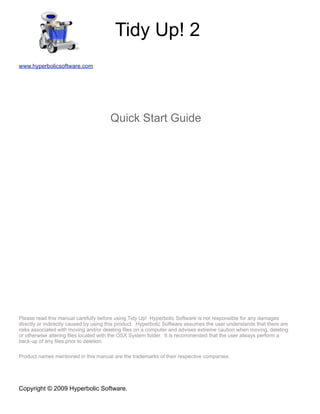
Quick Start Guide
- 1. Tidy Up! 2 www.hyperbolicsoftware.com Quick Start Guide Please read this manual carefully before using Tidy Up! Hyperbolic Software is not responsible for any damages directly or indirectly caused by using this product. Hyperbolic Software assumes the user understands that there are risks associated with moving and/or deleting files on a computer and advises extreme caution when moving, deleting or otherwise altering files located with the OSX System folder. It is recommended that the user always perform a back-up of any files prior to deletion. Product names mentioned in this manual are the trademarks of their respective companies. Copyright © 2009 Hyperbolic Software.
- 2. Finding duplicate items using Tidy Up is a simple,3 step process: 1. Search for duplicate items 2. From the list of duplicates found, choose which items to process 3. Process the chosen items Caution: Before proceeding, please note that some applications install duplicate items that are required and removing these duplicates could prevent the application from functioning. It is suggested that you use caution when removing duplicate items that were created as part of the original installation of any software packages. When in doubt about an item, don’t trash it and always make backups. Step One: Search for duplicate items The goal of this first step is to generate a list of duplicate items. The list is presented in a manner that helps you quickly choose which items to remove, then gives you options for removing them in a safe way. When you launch Tidy Up! the application will quickly scan your system and generate a list of mounted volumes and default folders. Select the search location(s) by clicking on the check box beside each location to be searched. For your initial use, it’s suggested you switch the Search Mode to Basic Mode (via the Search menu or Switch Search Mode toggle button). Figure 1: The possible search locations are the items listed in the left side of the search window, the List to Scan. By default, Tidy Up! loads all disks that are mounted on the desktop (including optical discs and .dmg files), the Applications Support item and the Documents. In this example, the volume Macintosh HD is the only selected search location (as indicated by the check mark in its selection box). From the left: the first button allows you to add a folder or a previous removed disk; selecting any item in the List to Scan and clicking the second button will remove that item from the List to Scan; the third add or remove (if already chosen) a check mark to the selected items, the fourth removes all check marks; and the fifth toggles the icon size of the listed locations.
- 3. A series of common Search Kinds is presented, including Music and Images. Clicking the triangle icon beside a Search kind will expand it, giving access to search options; you can choose one option via its radio button, then click the Search button. You’ll see a search progress indicator, and if there are items that match the chosen search kind, Tidy Up! shows the items to process, a second window will open showing the search results. Figure 2: The Application Search Kind has been chosen and the volume Macintosh HD is the target. Using this configuration, a search will return a list of duplicate OSX applications that work on Intel and PowerPC processors residing on the volume Macintosh HD. Once you are comfortable with the basic concepts, Advanced Search Mode gives you complete control over the search, including the flexibility to define individual criteria, use a combination of different criteria within a single search and the ability to access the Strategy Wizard where Tidy Up! will assist in the configuration of specific search strategies. IMPORTANT- Tidy Up! Cannot tell the difference between an original or a copy, so once you have the search results, you must choose the items to remove/manage. To identify which items must be managed and which left alone, you can start by reading the next step.
- 4. Step Two: Choose the items to process Now that a list of items to be managed has been generated, you can look through them and choose the ones that will be managed. Tidy Up! sorts all found items using a basket system. A basket is a virtual representation of a container that helps you to easily group the found items, allowing for quick identification of which items must be managed. Tidy Up! automatically creates and manages two baskets: Basket #1: All Items found Basket This is always loaded and, as the name indicates, contains all items found. The basket consists of three components: information about the found items, information about the removed items and information about the criteria used for the search. Since Tidy Up! reports all items that match the used criteria, do not remove all the items contained in the basket. Doing so will remove all items with these characteristics and you may lose important data as a result. Figure 3: In the first screenshot, the basket shows the number and size of the found items, trashed items and items removed from the found list but left untouched in their original place. Expanding the search criteria description will display any criteria used for each of the Criteria Panes in order to return the results of this search (as shown in the second screenshot); in Basic Search Mode, these criteria will have been automatically chosen by the system. Selecting a Basket will display the items in contains as shown in the third screenshot. Clicking on any item will show you it’s location on your computer (or attached volume). To remove an item from the basket leaving it on on the disk, select the item to remove and from the “Result” menu or by invoking the contextual menu (control-click), choose the Remove from List menu item. If you are certain that the item is a true duplicate, you can Trash it directly from this window but use caution, and don’t empty the Trash until certain (so long as the item remains in the Trash, Tidy Up! can restore it to its original location).
- 5. Basket #2: Label Basket If a search of multiple locations was made Tidy Up! will create a labeled basket for each searched location, assigning a different colored icon to each, then populate the baskets with the descendant’s found items. Caution: If you delete all items contained in a labeled basket, you may lose data if the duplicates for an item were contained in the same basket. Figure 4: Labeled baskets and one of the default smart baskets: An item of each duplicate group. As with the “All items found” basket, each of these labeled baskets shows the number and size of the found items, the number and size of the trashed items and the number and size of the items removed from the found list and left untouched in their original place. With the items sorted into the two baskets, it’s time to select which ones to process, by one of two methods: Manual: is useful when you want to flag something to be recalled, or when the automatic system doesn’t support the characteristics you need. You can manually mark each item you would like to process, or you can create a manual basket and move all the items you would like to process into the new basket. To mark or unmark: select the items of the found list, then from the “Result” menu or by invoking the contextual menu (control click) choose “Flag/Unflag” menu item. Alternatively, you can select the items and press the space bar (this action toggles the current state). When an item is marked, a small flag icon will appear beside it.
- 6. Figure 5: Result window with a manual basket. To create a new basket: Choose “New Basket” from the File menu, or choose the second button at the bottom-left side of the result window. Then drag the items you wish to process into the new basket. To remove items contained in the basket you must click on the basket, select the items to remove and then click on the “-” button in the basket. The items will be removed only from the basket, not from the found list. Automatic Selection using a Smart Basket: This method is versatile and fast, and once you’ve learned how to use it, you will have the result in a matter of seconds. To create a smart basket you must have a “Result” window active in the forefront and choose “New Smart Basket” menu item from the File menu, or from the leftmost button at the bottom left side of that window. This action opens a criteria window that allows you to define the criteria to be used. Once the criteria are defined, click on the “Create” button to create the smart basket. Note that it will be automatically saved for future use. Step Three: Process the chosen items With the search completed and duplicate items identified, it’s time for the third and final step. Tidy Up! allows you to burn, copy, move, trash, substitute the items with aliases, add a colored Finder label and export the chosen items. Burn The main purpose of this option is to back up the data for safe deletion. Although this method is the slowest one, its use is preferable because you can reclaim the storage space taken by the deleted items. If you opt to use a re-writable optical disc, once you are sure that you don’t need the deleted items, you can re-use that disc. This option is available only to burn the content of a selected basket. To start the job, click on the “Burn” button; this opens the burn options window that allows you to customize the action you are performing.
- 7. Move and Copy This option moves the selected items unless the destination is not the same as the source disk, in which case it copies them instead. Like the Burn option, the copy feature can be used as a backup system. This is faster than burning, but the items occupy space on your hard disk. In this window you can choose to substitute the moved items with aliases. You can move/copy the selected items or the contents of a selected basket. Trash Although this is a dangerous action to take, it can be indispensable so long as it is undertaken carefully. You can protect yourself by following a few rules that allow you to make a safe deletion: • do not trash items if you are unsure of what they are. • be sure that the items you are trashing are indeed the ones you intend to trash. • even if the decision to trash an item was made carefully, mistakes can still happen, so it is advisable to do a backup. • since Tidy Up! allows you to restore trashed items to their original location, don’t empty the Trash until certain you don’t need the contents any longer. As with the move and copy option, in this window you can choose to substitute the moved items with aliases. Colored Finder Label To add a colored label, choose the Color Label menu item from the Result menu, opting for the selected items or for the entire content of the selected basket. The chosen colored label will be added to the items, allowing for a easy, fast identification and treatment in the Finder. Export Tidy Up! allows you to export a list of found items in html or plain text file formats. This option is available only for the content of a selected basket. To start the job, click on the “Export” button in the Duplicate Items toolbar; this opens a Save dialog window, as shown below. Figure 6: Export list Window
- 8. Useful Hints • Tidy Up! is able to restore any items you might have mistakenly Trashed. From the Edit menu, select Restore Trashed and the items will be returned to their original location. • Basic Mode searches are wide in scope, so they can take a long time to run. To reduce the duration, consider searching only one volume/location at a time until you are comfortable in creating more targeted Advanced Search scenarios. • If you use Apple’s Time Machine backup software, it’s recommended that you do not search a Time Machine backup volume, or delete files contained on a Time Machine volume. Deleting files from this location will impact Time Machine’s ability to restore your computer. • It’s recommended that you avoid searching in the System Folders, especially if you don’t have a good working knowledge of the Mac OS X operating system and its associated files. Version 2.0.1, last update, November 2009