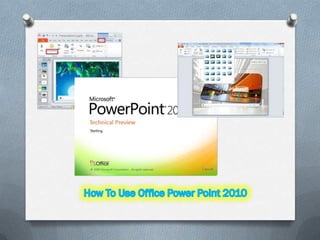
prueba
- 2. MICROSOFT OFFICE POWER POINT 2010 DEFINISI TUTORIAL CREATOR
- 3. OPEN PROGRAM INSERT GAMBAR SAVE FILE ANIMASI OBJEK OPEN FILE DESAIN SLIDE VIDEO TUTORIAL
- 4. Sekilas Microsoft Office Power Point 2010 Microsoft Office PowerPoint adalah sebuah program komputer untuk presentasi yang dikembangkan oleh Microsoft di dalam paket aplikasi kantoran (Sumber: Wikipedia) PowerPoint berjalan di atas komputer PC berbasis sistem operasi Microsoft Windows dan juga Apple Macintosh yang menggunakan sistem operasi Apple Mac OS.
- 5. PowerPoint menawarkan dua jenis properti pergerakan, yaitu : Custom Animations Mengatur Properti pergerakan Entrance, Emphasis, dan Exit objek dalam sebuah slide Transition Mengatur pergerakan dari satu slide ke slide lainnya
- 6. PowerPoint dapat menyimpan presentasi dalam beberapa format, yakni sebagai berikut: *.PPT (PowerPoint Presentation, yang merupakan data biner dan tersedia dalam semua versi PowerPoint *.PPS ( PowerPoint Show, yang merupakan data biner dan tersedia dalam semua versi PowerPoint *.POT PowerPoint Template, yang merupakan data biner dan tersedia dalam semua versi PowerPoint *.PPTX PowerPoint Presentation, yang yang merupakan data dalam bentuk XML
- 7. Klik tombol Start Windows Klik Microsoft Office lalu cari Microsoft Power Point 2010 Menu
- 8. Klik Menu File , lalu cari tulisan Open setelah itu klik disitu Atau secara singkat kita bisa memanfaatkan Shortkey Lalu akan muncul jendela Open Dialog Setelah itu pilih File Presentasi yang akan dibuka Open yaitu dengan menekan Setelah itu klik Open tombol Ctrl O Menu
- 9. Klik Menu File , lalu cari tulisan Save ataupun Save As jika ingin menduplikasi file lama Akan muncul jendela Save setelah itu klik disitu Dialog, lalu beri Nama file yang Atau secara singkat kita ingin anda simpan Pada kotak Save As Type pilih type file yang anda bisa memanfaatkan inginkan Lalu klik Save Shortkey Save yaitu dengan menekan tombol Ctrl S Menu
- 10. Klik Tab Menu INSERT Lalu klik Toolbar Picture Akan muncul jendela Insert Picture Dialog Lalu pilihlah gambar yang anda ingin sisipkan ke dalam slide Setelah itu klik Insert Menu
- 11. Pilihlah salah satu objek yang akan diberi efek animasi Lalu pilih tab menu Animations Klik toolbar Add Animations Dan pilihlah salah satu macam animasi Menu yang telah disediakan oleh MS. Office
- 12. Masuk ke Tab Menu Design lalu pilihlah salah satu Untuk desain animasiinginkan design slide yang anda Slide Masuk ke Tab Menu Transitions Lalu pilihlah salah satu efek animasi yang telah disediakan Menu
- 13. Curriculum Vitae Nama : Ulfayanti NIM : Tempat/Tanggal Lahir : Jayapura / 08 April 1991 Alamat : SD : SMP : SMA : Kuliah :
- 14. VIDEO 1 Memulai Office Power Point dengan cepat VIDEO 2 Memotong Gambar menjadi Shape VIDEO 3 Menyisipkan ScreenShot VIDEO 4 Menggunakan Quick Acces Toolbar Menu
- 15. Memulai Office Power Point dengan cepat PowerPoint going to type in the phrase: powerpnt, that’s Here, you’relaunches immediately and you’re ready to roll for your nextquick shortcut useyour This launches the Runfast. power pntpresentation. for opening PowerPointand thebox. That’s a and want to You’re going tohit Enter on your Windows Here’s Window-R in succession. keyboard. Key really R Key.
- 16. Memotong Gambar menjadi Shape So that’s how add extra picture, make sure that to crop that Then that you select emphasis here you can is you’re it To do choose Crop to the emphasis to a picture cropping in A quick way towe addShape, andto a picture bychoose any to shape. shape you over to the Formatdesire. picture to aat all. the size area where we select Crop. Any shape shape. and come ribbon
- 17. Menyisipkan ScreenShot Then need to insert and selecting an the list where choosing can resize a screenshot ofand place it of available If youyou Screenshotthe screenshotfromopen folder or necessary. that by computer, windows. how your clicking the Insert in your application on you insert a screenshotmenu, presentation. So that’s you can do
- 18. Menggunakan Quick Acces Toolbar So, can quickly Transitions quite often Accesson buttons Then, find I Transitions a am, I thenaccess to and one to I select thethat you're tab andhave useso i’m often to of the youthat’s how you addusing your commands adding your Iffind thatmatteradd them tosome Quick more going to add you no use where I menu you right-click toolbar quick them Add transitions the the Transitions totoolbar. Gallery to the Transitions to my Quick Access toolbar. make than others,selected slide. the Quick Access toolbar. more accessavailable no matter where you are in PowerPoint.