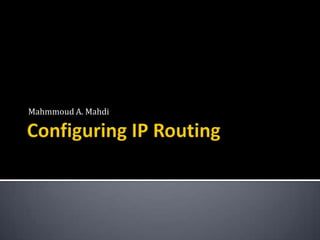
Configure Routing and Troubleshoot with PathPing and TraceRt
- 2. Routers forward traffic to computers, to other router, finally to a destination computer. Computers running Windows Server 2008 can act as routers. Exam objective in this chapter: ▪ Configure routing. Lessons in this chapter: ▪ Lesson 1: Routing.
- 3. How to troubleshoot routing problems using PathPing and TraceRt. After this lesson you will be able to: Describe routing concepts. Use PathPing and TraceRt to examine network routes. Describe and configure routing protocols. Use static routing to configure access to networks that cannot be reached through a default gateway.
- 6. The process would be: 1. The mobile computer sends a packet with a source IP address of 192.168.1.10 and destination IP address of 192.168.2.10. 2. When the default gateway receives the packet, it checks the destination address, 192.168.2.10. It examines its routing table and determines that the next hop the router with the IP address 10.1.1.2. So it forward the packet to 10.1.1.2.
- 7. 3. When the router with IP address 10.1.1.2 receives the packet, it also checks the destination IP address, 192.168.2.10, and determines that the next hop toward the destination is the router with the IP address 10.1.3.1. 4. When the router with IP address 10.1.3.1 receives the packet, it checks the destination IP address, 192.168.2.10, and determines that it has a network interface that is directly connected to the destination network. So it forwards the packet directly to the server by sending it on the server’s local area network.
- 8. PathPing and TraceRt: Determine how packets travel between your computer and a destination. TraceRt: provides a quicker response. PathPing: Provides a more detailed and reliable analysis of network performance.
- 10. PathPing: Shows the data in two sections: ▪ The first section shows the route from the source to the destination. ▪ The second section takes longer to generate and shows the latency in millisecond(ms) to each router. ▪ The last line of the first section shows three asterisk (*) symbols. This occurs when a node does not respond to the Internet Control Message Protocol (ICMP) requests.
- 11. Routing protocols simplify configuration and allow routers to automatically adjust when network conditions change. The routing protocol announces a list of networks to which it is directly connected. Windows Server 2008 support Routing Internet Protocol (RIP) version 2, a popular routing protocol.
- 13. For the exam, know what routing protocols do and when they should be used. You don’t need to understand the details of how they function, however.
- 14. A hub: Operates at Open Systems Interconnection (OSI) reference model layer 1, which organizes data into bits It does not perform any sort of processing against the data it receives It simply receives the incoming signal and recreates it for transmission on all of its ports. A switch: Examines the destination and source address of an incoming data frame And forwards die frame to the appropriate destination port according to the destination address. Most switches operate at OSI layer 2, which organizes data into frames. A router: Determines routes from a source network to a destination net-work: where to send network packets based on the addressing in the packet. Operate at OSI layer 3, which groups data into packets.
- 15. Routers can be used as follows: To join networks together over extended distances or WANs. To connect dissimilar LANs, such as an Ethernet LAN. Routing protocols: Can be used to automatically transmit information about the routing topology. The more common routing protocols: Routing Information Protocol (RIP) the most long- standing routing protocols ▪ Broadcast information about available networks on a regular basis. ▪ It is designed for use only on smaller networks.
- 16. RIP v2: Designed to: ▪ Improve the amount of routing information that was provided by RIP. ▪ Increase the security of the routing protocol. Open Shortest Path First (OSPF): Designed to: ▪ Address the scalability limitations of RIP. ▪ Create a routing protocol that could be used on significantly larger networks. OSPF router maintains a database of routes to all destination networks that it knows of; When it receives network traffic destined for one of these destination networks, it routes the traffic using the best (shortest) route that it has information about in its database. OSPF routers share this database information only with those OSPF routers that it has been configured to share information with.
- 17. To install Routing and Remote Access Services, which includes tools for configuring Windows Server 2008 as a router. 1. Click Start, and then choose Server Manager. 2. In the left pane, select Roles, and then, in the right pane, click Add Roles. 3. If the Before You Begin page appears, click Next. 4. On the Select Server Role page, select the Network Policy And Access Services check box, and then click Next.
- 19. 5. On the Network Policy And Access Services page, click Next. 6. On the Select Role Services page, select the Routing And Remote Access Services check box. The wizard automatically selects the Remote Access Services and Routing check boxes. Click Next. 7. On the Confirmation page, click install. 8. After the Add Roles Wizard completes the installation, click Close.
- 23. 9. In the console tree of Server Manager, expand Roles, expand Network Policy And Access Services, and then select Routing And Remote Access. Right-click Routing And Remote Access, and then choose Configure And Enable Routing And Remote Access. ▪ The Routing And Remote Access Server appears. 10. On the Welcome To The Routing And Remote Access Server Setup Wizard page, click Next. 11. On the Configuration page, select Custom Configuration, and then click Next.
- 25. 12. On the Custom Configuration page, select the LAN Routing check box, and then click Next. 13. If the Routing And Remote Access dialog box appears, click Start Service. 14. On the Completing The Routing And Remote Access Server Wizard page, click Finish.
- 30. Enable RIP, allow Windows Server 2008 to advertise routers to neighboring routers and to automatically detect neighboring routers and remote networks. To enable RIP: 1. In Server Manager, right-click RolesNetwork Policy And AccessRouting And Remote Access IPv4 General, and then choose New Routing Protocol. 2. In the New Routing Protocol dialog box, select RIP Version2 For Internet Protocol, and then click OK. 3. Right-click RolesNetwork Policy And AccessRouting And Remote AccessIPv4RIP, and then choose New Interface.
- 33. 4. In the New Interface For RIP Version 2 For Internet Protocol dialog box, select the interface you want to advertise with RIP. Then click OK. 5. Configuring RIP setting to match those of neighboring routers. The default setting will work in most environments. ▪ General: Select whether RIP v1 or RIP v2is used and whether authentication is required. ▪ Security: Choose whether to filter router advertisements. ▪ Neighbors: Allows you to manually list the neighbors that the computer will communicate with. ▪ Advanced: Configure announcement intervals and time-outs, as well as other infrequently used settings. 6. Click OK.
- 36. Client computers need to be configured with a single default gateway that handles all communications to and from the subnet. If a computer needs to use different routers to communicate with different remote networks, you need to configure static routing. An administrator would need to configure a static route for the 192.168.2.0/24 subnet that uses the gateway at 192.168.1.2. You could allow it to access the 192.168.2.0/24 network by running the following command: route –p add 192.168.2.0 MASK 255.255.255.0 192.168.1.2 The computer would route traffic destined for the 192.168.2.0/24 subnet through the router at 192.168.1.2. All other communications would be sent through the default gateway.
- 39. For the exam, know that a router’s IP address must always be on the same subnet as the computer.
- 40. You can use the route command to examine and configure static routing from a command prompt. To view the routing table, run the Route Print command. Output resembles the following:
- 42. The routing table lists destination networks and the interface or router used to access it. Windows maintains separate routing tables for IPv4 and IPv6. Means you should focus on the IPv4 Route Table section.
- 43. Within that section: Routes with a Netmask of 0.0.0.0 show the default gateway. The Persistent Routes section displays any static routes to remote networks that have been added. Routes with a Netmask of 255.255.255.255 identify an interface and can be ignored. A network destination of 127.0.0.0 or 127.0.0.1 shows a loopback interface, which you can ignore. A network destination of 224.0.0.0 is a multicast address. Multicasting is rarely used.
- 44. Managing Routing Tables: A routing table, contains entries called routes that provide directions toward destination networks or hosts. Reading the IP Routing Table: 0.0.0.0, represents the default route. 127.0.0.0, points to the loopback address of 127.0.0.1. 224.0.0.0, entries refer to a separate multicast route. w.x.y.255, represents a broadcast address. 255.255.255.255, is the limited broadcast address.
- 45. For example, consider the following line from the Route Print output: 10.0.0.0 255.0.0.0 on-link 192.168.2.102 21 This indicates that the computer is configured to send traffic destined for the 10.0.0.0/8 network (a subnet mask of 255.0.0.0) to the router at 192.168.2.102, rather than to the default gateway. 0.0.0.0 0.0.0.0 192.168.1.1 192.168.1.198 25 The default gateway is configured to be 192.168.1.1 (for the interface with the IP address 192.168.1.198).
- 46. To add static routes from the command line: Use the Route Add command. For example, if a neighboring router with the IP address 192.168.1.2 provides access to the network 10.2.2.0/24 (255.255.255.0) run the following command to add a static route to the network: route –p add 10.2.2.0 MASK 255.255.255.0 192. 168.1.2
- 47. Managing Routing Tables: A routing table, contains entries called routes that provide directions toward destination networks or hosts. Reading the IP Routing Table: 0.0.0.0, represents the default route. 127.0.0.0, points to the loopback address of 127.0.0.1. 224.0.0.0, entries refer to a separate multicast route. w.x.y.255, represents a broadcast address. 255.255.255.255, is the limited broadcast address.
- 48. Four types of routes can be found in a routing table: Directly attached network routes: ▪ Routes for subnets to which the node is directly attached. Remote network routes: ▪ Routes for subnets that are available across routers and that are not directly attached to the node. Host routes: ▪ A route to a specific IP address. Default route: ▪ The default route is used when a more specific network or host route is not found. To configure the routing table from the command line, use the route command-line utility. The Route utility syntax is as follows: route [-f] [-p] [Command [Destination] [mask Netmask] [Gateway] [metric Metric] [if Interface]
- 49. COMMAND FUNCTION EXAMPLE Print Displays the routing table. route print Add Adds a route to the routing table. By default, route add -p 10.0.0.1 routes do not persist (they are discarded) mask 255.0.0.0 when the system reboots. Use the -p switch to 192.168.0.1 make a route persist across system restarts. Persistent routes are stored in the registry location HKEY_LOCAL_MACHlNE$Y TEM CurrentControlSetServicesTcpipParamete rsPersistentRoutes. Change Modifies an existing route. route change 10.0.0.1 mask 255.255.0.0 10.27.0.25 Delete Deletes an existing route. To delete a route, route delete 10.0.0.1 you need only provide the IP address of the route.
- 50. 1. When are static routes required? 2. What command would you use to configure a static route? Quick Check Answers: 1. Static routes are required when multiple gateways are connected to the local network, and one or more of them does not act as a default gateway. 2. You would use the route add command.
- 51. You can view the IP routing table by right- clicking RolesNetwork Policy And Access ServicesRouting And Remote Access IPv4Static Routes and then choosing Show IP Routing Table. Routing And Remote Access displays the static routing table (which does not include any dynamic routes added from RIP).
- 53. To add static routes, follow these steps: 1. In Server Manager: right-click RolesNetwork Policy And AccessIPv4Static Routes, and then choose New Static Route.
- 54. 2. In the IPv4 Static Route dialog box, ▪ select the next network interface that will be used to forward traffic to the remote network. In the Destination box, ▪ type the network ID of the destination network. In the Network Mask box, ▪ type the subnet mask of the destination network. In the Gateway box, ▪ type the IP address of the router that packets for the destination network should be forwarded to. Adjust the Metric: ▪ only if you have multiple paths to the same destination network and want the computer to prefer one gateway over the others; in this case, configure the preferred routes with lower metrics. Click OK.
- 56. Practice In this practice, you examine real-world network routes and then use the route command to configure static routes on a computer.
- 57. In this exercise, you will use PathPing and TraceRt to examine the list of routers used to configure your computer to the Web server at www.microsoft.com. 1. Log on to Dcsrv1 or on to any computer with an Internet connection. 2. At a command prompt, run the command pathping www.microsoft.com. 3. While PathPing is computing statistics, open a second command prompt and run the command tracert www.microsoft.co.
- 58. In the TraceRt window, examine the router names and IP addresses. The list shows every router used to carry communications from your computer to the Web server at www.microsoft.com. Notice the latency time for each hop-routers that are farther away probably have higher latency because packets must travel a farther distance, and through more routers, before reaching the router. Notice that the last several lines of the TraceRt output show the message Request Timed Out. This message is generated because the Web server at www.microsoft.com is configured to not reply to ICMP messages.
- 59. 5. When PathPing has completed computing statistics, examine the output. The router names and IP addresses should match those displayed by PathPing. The latency information is more detailed and accurate than TraceRt, however, because it was computed over a longer period of time.
- 60. In this exercise, you must configure your network as shown. Then you will configure Dcsrv1 with a static route to forward traffic to the 192.228.79.0/24 subnet instead of the default gateway. In this scenario the default gateway does not physically exist.
- 62. With the network and IP address setting configured, follow these steps to configure Dcsrv1 with a static route: 1. On Dcsrv1, run the following command. PathPing should return a Destination Host Unreachable message because the default gateway does not exist. PathPing 192.228.79.201
- 63. 2. configure a static route for a specific subnet that sends traffic for the subnet to your router. Run the following command to add a static route: route –p add 192.288.79.0 MASK 255.255.255.0 192.168.111.1 3. Run route print at the command prompt and verify that the static route has been added. 4. Repeat the PathPing command from step 1. Now you should be able to communicate with the IP address. Notice that the first router reported by PathPing is the gateway IP address you specified in step 2.
