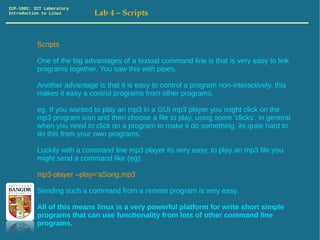
Lab4 scripts
- 1. ICP-1002: ICT Laboratory Introduction to Linux Lab 4 – Scripts Scripts One of the big advantages of a textual command line is that is very easy to link programs together. You saw this with pipes. Another advantage is that it is easy to control a program non-interactively, this makes it easy a control programs from other programs. eg. If you wanted to play an mp3 in a GUI mp3 player you might click on the mp3 program icon and then choose a file to play, using some 'clicks'. in general when you need to click on a program to make it do something, its quite hard to do this from your own programs. Luckily with a command line mp3 player its very easy, to play an mp3 file you might send a command like (eg): mp3-player –play='aSong.mp3' Sending such a command from a remote program is very easy. All of this means linux is a very powerful platform for write short simple programs that can use functionality from lots of other command line programs.
- 2. ICP-1002: ICT Laboratory Introduction to Linux Lab 4 – Scripts A script in Linux is just a list of commands stored in a file, just like you would type them in at the command line. It is customary to end a script file with '.sh' so you might call a file: backup.sh destoyAllData.sh launchScript.sh You can use the vi editor to create such a file, all that is special about the script is the first line which determines which interpretor will run the script. We will start by you the 'sh' the 'shell' interpretor. To use sh the first line of the script is #!/bin/sh another common alternative is 'bash' the 'bourne again shell'. #!/bin/bash bash has more features like support for array, but for now we will use 'sh'.
- 3. ICP-1002: ICT Laboratory Introduction to Linux Lab 4 – Scripts As mentioned scripts are just list of commands that you could otherwise type in to the shell and run, but which instead get run when you run the script. The echo command is used to print something in the terminal, as you might imagine this is pretty useless outside of scripts. Try it, type: echo Hello World! you will see the string printed out. In side a script thought, this can be very useful as it is the easiest way from you script to send information to the user. lets make a example. Create a file called helloWorld.sh with the following two lines in: #!/bin/sh echo Hello World! save the file. It's possible to run a script like any command just by typing it's name. way to run this file is to type: sh ./helloWorld.sh run it and see the result
- 4. ICP-1002: ICT Laboratory Introduction to Linux Lab 4 – Scripts Variables If you haven't programmed before you may not have heard of variables. Variables are symbols (names) in a program that store some data. Commonly that data could be a number, like 6, 9, 21.22 etc. or a String (word) like 'Hello', 'Hi', 'Anhygoel' (welsh for unbelievable), or 'Z7r62'. *Strings are stored as ASCII text, where as numbers are either binary integers, or binary floating point numbers. Variables are called variables because the data they refer to can change. x=5 is a statement the 'sets' the value of 'x' to be five' if you had two successive lines cash=50 cash=-40 then the value of cash would be -40 because the second line 're-sets' it.
- 5. ICP-1002: ICT Laboratory Introduction to Linux Lab 4 – Scripts Comments Comments are little notes in your code that are there for humans to read and are ignored by the interpretor. Comment lines start with # and anything on the rest of the line is the comment and is ignored by the machine. To make things a bit less simple there is one exception :) The very first line that you tell the machine which interpretor protocol to follow: #!/bin/sh It looks like a comment but it tells the machine which protocol to use (sh or bash or something else). The ! character is a special character to identify this line, and the next part is the path to the interpretor. #Technically the first line not part of the script. So use comments liberally to explain what you code does.
- 6. ICP-1002: ICT Laboratory Introduction to Linux Lab 4 – Scripts Comments Here's the hello world program again with comments. helloWorld2.sh: #!/bin/sh #the line above is technically not a comment, but this line is. #so it this #i can put what every I want here, it doesnt matter #blah blah (*(*H(H*IUH^&GYGH #the line below is not a comment, is instruction echo hello again World! #if we had miss spelt echo that line would have made an error. #but it dun matta if we spelz da comentz rong
- 7. ICP-1002: ICT Laboratory Introduction to Linux Lab 4 – Scripts Comments Generally use comments to explain what parts of a program does, so a better commented helloWorld2.sh would be: #!/bin/sh #prints hello world echo hello again World! In general a programmer would never comment an echo line, because it is obvious to a programmer what an echo line does. Normally a programmer would comment a block of code rather than a single line. eg: #display the menu echo Menu echo 1. Load file echo 2. Take over world echo 3. Quit
- 8. ICP-1002: ICT Laboratory Introduction to Linux Lab 4 – Scripts Comments In these labs, the audience for your code is yourself and the marker, so comment you code accordingly. If in doubt comment. Always comment new commands that you haven't explained in a previous exercise/lab. Otherwise comment whole blocks of code explaining what they do, where you think it is appropriate.
- 9. ICP-1002: ICT Laboratory Introduction to Linux Lab 4 – Scripts #A comment on white space in script files Shell scripts are VERY sensitive to white space (space, tab, black lines). In general blank lines have no effect, so feel free to use them to space you code out. But Spaces and Tabs have a big effect. Shell scripts are very strict and by far the most common type of error for beginner is getting the spacing wrong, so try to learn the correct spacing and stick to it. Like a machine! :) Eg. the Assignment operator (technical name) '=' is not separated from its arguments by space. So #This line assigns the value 5 to the symbol x. x=5 #This line produces an error x=5 Try this and try to understand the error in case you get in it future.
- 10. ICP-1002: ICT Laboratory Introduction to Linux Lab 4 – Scripts Debugging Errors All programmers make mistakes, some more frequently than others. Being able to identify and fix a problem quickly is a very important skill for programmers. Sometime you will try to run a script and find that several errors in your code. In this case, concentrate on fixing the FIRST one as often the subsequent errors will be knock-on effects of the first and fixing this will fix the rest, so fix the first and run the program again. In general you are given a line number that caused the problem and long with a description of the error type. Error messages can be cryptic but often when you understand them they offer an explanation as to what is going wrong. In the case on the previous page, the interpretor finds a symbol on its own (because there is a space) x, and thinks it is a command, it doesn't know this command so without looking any further it says 'command not found'. If you do x= 2 then the same thing will happen with the 2.
- 11. ICP-1002: ICT Laboratory Introduction to Linux Lab 4 – Scripts EXPR – arithmetic expressions Shell scripting is not the most elegant for doing arithmetic expressions. To do arithmetic we use the expr command. It takes its arguments separated by spaces. Try these at the command prompt: expr 2 + 2 expr 3 * 6 + 2 – 1 expr 13 % 4 % also called 'modulo' is often useful in loop conditions. It gives the remainder so in this example 4 goes in to 13 3 times, with a remainder of 1. expr 13 % 4 gives the remainder 1. in programming languages we often want to use a symbol that is already used for something else, this is the case with the * symbol. So for multiplication we put * Adding a like this is known as 'escaping' the * symbol. We have to escape brackets too, so to make the expression ((3 + 9 )/ 4) * 12 , we would do: expr ( ( 3 + 9 ) / 4 ) * 12 we use the / for division, but note that expr doesnt do floating point numbers, so 13 / 4 is 3 Finally when we want to assign the result of an expr expression to a variable, we need to use the ` quotes. (these are found to the left of 1 on a standard keyboard) so eg: dailyWage=`expr 300 / 7` #note no spaces either side of = #if you use the wrong quotes this will not work
- 12. ICP-1002: ICT Laboratory Introduction to Linux Lab 4 – Scripts using variables When we use a variable in a command, we need to tell the interpretor the following symbol is a variable you should substitute in it's value. eg try this scripts #!/bin/sh division=`expr 13 / 4` modulus=`expr 13 % 4` echo the result of 13 / 4 is $division with a remainder of $modulus
- 13. ICP-1002: ICT Laboratory Introduction to Linux Lab 4 – Scripts read We use the read command to read user input, this way your scripts can be interactive. the command: read userInput will cause the execution of the script to stop and wait for the user to type in something, this will then be stored in the variable called userInput. You can call it whatever you like. eg testInteract1.sh : #!/bin/sh echo Hello, please enter you name: read userInputName echo Hello $userInputName, nice chatting to you
- 14. ICP-1002: ICT Laboratory Introduction to Linux Lab 4 – Scripts Exercises 1. The simplest chat-bot ever. Write a script that asks the users for 5 pieces of information. Once all the five pieces of information have been read in the script should print out a paragraph showing it has knowledge of the 5 pieces of information. The script should comment on the users input in a chatty way. Be as creative as you like. 2. The world most basic calculator Write a script that ask for two numbers, the script will then print out the first number divided by the second along with any remainder. 3. An extremely simple word count information utility Write a script that ask you for a filename. The script will then print out word count information for that file in the current directory. Give your scripts suitable names, add comments and submit them in a text document to blackboard. Include the exercise number and script file name before each listing.