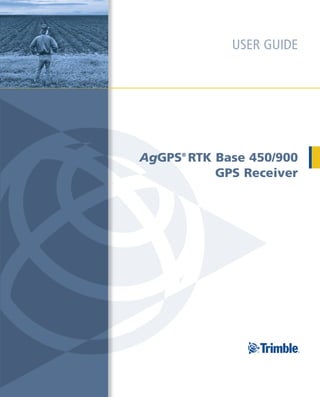
MANUAL DE CONFIGURACION BASE RTK
- 1. USER GUIDE AgGPS® RTK Base 450/900 GPS Receiver
- 3. USER GUIDE AgGPS® RTK Base 450/900 GPS Receiver Version 3.30 Revision A April 2007 Part Number 62065-00-ENG *62065-00-ENG* F
- 4. Corporate Office – Increase the separation between the equipment and Trimble Navigation Limited the receiver. 935 Stewart Drive – Connect the equipment into an outlet on a circuit Sunnyvale, CA 94085 different from that to which the receiver is connected. USA – Consult the dealer or an experienced radio/TV www.trimble.com technician for help. Changes and modifications not expressly approved by the Agriculture Business Area manufacturer or registrant of this equipment can void Trimble Navigation Limited your authority to operate this equipment under Federal 10355 Westmoor Drive Communications Commission rules. Suite #100 Westminster, CO 80021 Canada USA This Class B digital apparatus complies with Canadian www.trimble.com ICES-003. Email: trimble_support@trimble.com Cet appareil numérique de la classe B est conforme à la norme NMB-003 du Canada. Legal Notices This apparatus complies with Canadian RSS-GEN, RSS- © 2006–2007, Trimble Navigation Limited. All rights 310, RSS-210, and RSS-119. reserved. Cet appareil est conforme à la norme CNR-GEN, CNR- Trimble, the Globe & Triangle logo, and AgGPS are 310, CNR-210, et CNR-119 du Canada. trademarks of Trimble Navigation Limited, registered in the United States Patent and Trademark Office and in Europe other countries. AutoBase, CMR, CMR+, Maxwell, Micro- Centered, SiteNet, TRIMMARK, VRS, Zephyr, and Zephyr This product (the AgGPS RTK Base GPS Receiver) is intended to be used in all EU Geodetic are trademarks of Trimble Navigation Limited. member countries, Norway, and Switzerland. The Bluetooth word mark and logos are owned by the This product has been tested and found to comply with Bluetooth SIG, Inc. and any use of such marks by Trimble Navigation Limited is under license. the requirements for a Class B device pursuant to European Council Directive 89/336/EEC on EMC, thereby Microsoft, Windows, and Windows NT are either satisfying the requirements for CE Marking and sale registered trademarks or trademarks of Microsoft within the European Economic Area (EEA). Contains Corporation in the United States and/or other countries. Bluetooth radio module PBA 31308. These requirements All other trademarks are the property of their respective are designed to provide reasonable protection against owners. harmful interference when the equipment is operated in a Release Notice residential or commercial environment. The 450 MHZ (PMR) bands and 2.4 GHz are non-harmonized This is the April 2007 release (Revision A) of the AgGPS throughout Europe. RTK Base 450/900 GPS Receiver User Guide. It applies to version 3.30 of the receiver firmware. Australia and New Zealand Product Limited Warranty Information This product conforms with the regulatory requirements of the Australian Communications For applicable product Limited Warranty information, Authority (ACA) EMC framework, thus satisfying please refer to the Limited Warranty Card included with the requirements for C-Tick Marking and sale within this Trimble product, or consult your local Trimble Australia and New Zealand. authorized dealer. Taiwan – Battery Recycling Requirements Notices The product contains a removable Lithium-ion Class B Statement – Notice to Users. This equipment has battery. Taiwanese regulations require that waste been tested and found to comply with the limits for a batteries are recycled. Class B digital device, pursuant to Part 15 of the FCC rules and Part 90. These limits are designed to provide 廢電池請回收 reasonable protection against harmful interference in a Notice to Our European Union Customers residential installation. This equipment generates, uses, and can radiate radio frequency energy and, if not Directive 1999/5/EC installed and used in accordance with the instructions, Hereby, Trimble Navigation, declares that the AgGPS RTK may cause harmful interference to radio communication. Base 450 and the AgGPS RTK Base 900 GPS receivers are in However, there is no guarantee that interference will not compliance with the essential requirements and other occur in a particular installation. If this equipment does relevant provisions of Directive 1999/5/EC. cause harmful interference to radio or television reception, which can be determined by turning the equipment off and on, the user is encouraged to try to correct the interference by one or more of the following measures: – Reorient or relocate the receiving antenna. 2 AgGPS RTK Base 450/900 GPS Receiver User Guide
- 5. Restriction of Use of Certain Hazardous Waste Electrical and Electronic Equipment Substances in Electrical and Electronic (WEEE) Equipment (RoHS) For product recycling instructions and more information, The following statement only applies to the AgGPS RTK Base please go to www.trimble.com/ev.shtml. GPS receiver (no internal radio and 450 MHz internal radio Recycling in Europe: To recycle Trimble WEEE models only) (Waste Electrical and Electronic Equipment, This Trimble product complies in all material respects products that run on electrical power.), Call with DIRECTIVE 2002/95/EC OF THE EUROPEAN +31 497 53 24 30, and ask for the "WEEE PARLIAMENT AND OF THE COUNCIL of 27 January Associate". Or, mail a request for recycling 2003 on the restriction of the use of certain hazardous instructions to: substances in electrical and electronic equipment (RoHS Trimble Europe BV Directive) and Amendment 2005/618/EC filed under c/o Menlo Worldwide Logistics C(2005) 3143, with exemptions for lead in solder pursuant Meerheide 45 to Paragraph 7 of the Annex to the RoHS Directive 5521 DZ Eersel, NL applied. Declaration of Conformity We, Trimble Navigation Limited, 935 Stewart Drive PO Box 3642 Sunnyvale, CA 94088-3642 United States +1-408-481-8000 declare under sole responsibility that the products: AgGPS RTK Base 450 GPS receiver AgGPS RTK Base 900 GPS receiver comply with Part 15 of FCC Rules. Operation is subject to the following two conditions: (1) this device may not cause harmful interference, and (2) this device must accept any interference received, including interference that may cause undesired operation. AgGPS RTK Base 450/900 GPS Receiver User Guide 3
- 6. 4 AgGPS RTK Base 450/900 GPS Receiver User Guide
- 7. Safety Information Safety Information Before you use your Trimble® RTK Base GPS receiver, make sure that you have read and understood all safety requirements. Regulations and safety The receivers contain an internal radio-modem and can send signals through Bluetooth® wireless technology or through an external data communications radio. Regulations regarding the use of the 450 MHz radio-modems vary greatly from country to country. In some countries, the unit can be used without obtaining an end-user license. Other countries require end-user licensing. For licensing information, consult your local Trimble dealer. Bluetooth, 900 MHz, and 2.4 GHz radio- modems operate in license-free bands. Before operating an AgGPS RTK Base GPS receiver, determine if authorization or a license to operate the unit is required in your country. It is the responsibility of the end user to obtain an operator’s permit or license for the receiver for the location or country of use. For FCC regulations, see Notices, page 2. Type approval Type approval, or acceptance, covers technical parameters of the equipment related to emissions that can cause interference. Type approval is granted to the manufacturer of the transmission equipment, independent from the operation or licensing of the units. Some countries have unique technical requirements for operation in particular radio-modem frequency bands. To comply with those requirements, Trimble may have modified your equipment to be granted Type approval. Unauthorized modification of the units voids the Type approval, the warranty, and the operational license of the equipment. AgGPS RTK Base GPS Receiver User Guide 5
- 8. Safety Information Exposure to radio frequency radiation For 450 MHz radio Safety. Exposure to RF energy is an important safety consideration. The FCC has adopted a safety standard for human exposure to radio frequency electromagnetic energy emitted by FCC regulated equipment as a result of its actions in General Docket 79-144 on March 13, 1986. Proper use of this radio modem results in exposure below government limits. The following precautions are recommended: • DO NOT operate the transmitter when someone is within 20 cm (7.8 inches) of the antenna. • DO NOT operate the transmitter unless all RF connectors are secure and any open connectors are properly terminated. • DO NOT operate the equipment near electrical blasting caps or in an explosive atmosphere. • All equipment must be properly grounded according to Trimble installation instructions for safe operation. • All equipment should be serviced only by a qualified technician. For license-free 900 MHz radio1 C CAUTION – For your own safety, and in terms of the RF Exposure requirements of the FCC, always observe the precautions listed here. • Always maintain a minimum separation distance of 20 cm (7.8 inches) between yourself and the radiating antenna on the radio-modem. • Do not co-locate the antenna with any other transmitting device. 1. 900 MHz radios are not used in Europe. 6 AgGPS RTK Base GPS Receiver User Guide
- 9. Safety Information For Bluetooth radio The radiated output power of the internal Bluetooth wireless radio is far below the FCC radio frequency exposure limits. Nevertheless, the wireless radio shall be used in such a manner that the Trimble receiver is 20 cm or further from the human body. The internal wireless radio operates within guidelines found in radio frequency safety standards and recommendations, which reflect the consensus of the scientific community. Trimble therefore believes the internal wireless radio is safe for use by consumers. The level of energy emitted is far less than the electromagnetic energy emitted by wireless devices such as mobile phones. However, the use of wireless radios may be restricted in some situations or environments, such as on aircraft. If you are unsure of restrictions, you are encouraged to ask for authorization before turning on the wireless radio. Installing antennas C CAUTION – For your own safety, and in terms of the RF Exposure requirements of the FCC, always observe these precautions: – Always maintain a minimum separation distance of 20 cm (7.8 inches) between yourself and the radiating antenna. – Do not co-locate the antenna with any other transmitting device. This device has been designed to operate with the antennas listed below, and having a maximum gain of 5 dBi. Antennas not included in this list, or having a gain greater than 5 dBi, are strictly prohibited for use with this device. The required antenna impedance is 50 ohms. The antennas that can be used (country dependent) with the 450 MHz radio are 0 dBi and 5 dBi whip antennas. The antennas that can be used (country dependent) with the 900 MHz radio are 0 dBi, 3 dBi, and 5 dBi whip antennas. To reduce potential radio interference to other users, the antenna type and its gain should be so chosen that the equivalent isotropically radiated power (e.i.r.p.) is not more than that permitted for successful communication. AgGPS RTK Base GPS Receiver User Guide 7
- 10. Safety Information Battery safety C WARNING – Do not damage the rechargeable Lithium-ion battery. A damaged battery can cause an explosion or fire, and can result in personal injury and/or property damage. To prevent injury or damage: – Do not use or charge the battery if it appears to be damaged. Signs of damage include, but are not limited to, discoloration, warping, and leaking battery fluid. – Do not expose the battery to fire, high temperature, or direct sunlight. – Do not immerse the battery in water. – Do not use or store the battery inside a vehicle during hot weather. – Do not drop or puncture the battery. – Do not open the battery or short-circuit its contacts. C WARNING – Avoid contact with the rechargeable Lithium-ion battery if it appears to be leaking. Battery fluid is corrosive, and contact with it can result in personal injury and/or property damage. To prevent injury or damage: – If the battery leaks, avoid contact with the battery fluid. – If battery fluid gets into your eyes, immediately rinse your eyes with clean water and seek medical attention. Do not rub your eyes! – If battery fluid gets onto your skin or clothing, immediately use clean water to wash off the battery fluid. C WARNING – Charge and use the rechargeable Lithium-ion battery only in strict accordance with the instructions. Charging or using the battery in unauthorized equipment can cause an explosion or fire, and can result in personal injury and/or equipment damage. To prevent injury or damage: – Do not charge or use the battery if it appears to be damaged or leaking. – Charge the Lithium-ion battery only in a Trimble product that is specified to charge it. Be sure to follow all instructions that are provided with the battery charger. – Discontinue charging a battery that gives off extreme heat or a burning odor. – Use the battery only in Trimble equipment that is specified to use it. – Use the battery only for its intended use and according to the instructions in the product documentation. 8 AgGPS RTK Base GPS Receiver User Guide
- 11. Contents Safety Information . . . . . . . . . . . . . . . . . . . . . . . . . 5 Regulations and safety . . . . . . . . . . . . . . . . . . . . . . . . . . . . . . . . . . . . . 5 Type approval . . . . . . . . . . . . . . . . . . . . . . . . . . . . . . . . . . . . . . . . . . 5 Exposure to radio frequency radiation . . . . . . . . . . . . . . . . . . . . . . . . . . . 6 For 450 MHz radio . . . . . . . . . . . . . . . . . . . . . . . . . . . . . . . . . . . 6 For license-free 900 MHz radio . . . . . . . . . . . . . . . . . . . . . . . . . . . 6 For Bluetooth radio . . . . . . . . . . . . . . . . . . . . . . . . . . . . . . . . . . 7 Installing antennas . . . . . . . . . . . . . . . . . . . . . . . . . . . . . . . . . . . . . . . 7 Battery safety. . . . . . . . . . . . . . . . . . . . . . . . . . . . . . . . . . . . . . . . . . . 8 1 Introduction . . . . . . . . . . . . . . . . . . . . . . . . . . . . .13 About the AgGPS RTK Base GPS receivers . . . . . . . . . . . . . . . . . . . . . . . 13 Related information . . . . . . . . . . . . . . . . . . . . . . . . . . . . . . . . . . . . . 14 Technical support . . . . . . . . . . . . . . . . . . . . . . . . . . . . . . . . . . . . . . . 14 Your comments . . . . . . . . . . . . . . . . . . . . . . . . . . . . . . . . . . . . . . . . 14 2 Features and Functions. . . . . . . . . . . . . . . . . . . . . . .15 AgGPS RTK Base receiver features . . . . . . . . . . . . . . . . . . . . . . . . . . . . 16 Use and care . . . . . . . . . . . . . . . . . . . . . . . . . . . . . . . . . . . . . . . . . . 16 COCOM limits . . . . . . . . . . . . . . . . . . . . . . . . . . . . . . . . . . . . . . . . . 17 Keypad and display . . . . . . . . . . . . . . . . . . . . . . . . . . . . . . . . . . . . . . 17 Rear connectors . . . . . . . . . . . . . . . . . . . . . . . . . . . . . . . . . . . . . . . . 18 3 Batteries and Power . . . . . . . . . . . . . . . . . . . . . . . .21 External power . . . . . . . . . . . . . . . . . . . . . . . . . . . . . . . . . . . . . . . . 22 Battery safety. . . . . . . . . . . . . . . . . . . . . . . . . . . . . . . . . . . . . . . . . . 22 Battery performance . . . . . . . . . . . . . . . . . . . . . . . . . . . . . . . . . . . . . 23 AgGPS RTK Base GPS Receiver User Guide 9
- 12. Contents Charging the Lithium-ion battery . . . . . . . . . . . . . . . . . . . . . . . . . . . . . 24 Storing the Lithium-ion battery . . . . . . . . . . . . . . . . . . . . . . . . . . . . . . 25 Removing the Lithium-ion battery . . . . . . . . . . . . . . . . . . . . . . . . . . . . 25 4 Setup Guidelines . . . . . . . . . . . . . . . . . . . . . . . . . .27 Base station operation guidelines . . . . . . . . . . . . . . . . . . . . . . . . . . . . . 28 Base station components. . . . . . . . . . . . . . . . . . . . . . . . . . . . . . 28 Base station setup guidelines . . . . . . . . . . . . . . . . . . . . . . . . . . . 29 Permanent installation antenna cabling for the AgGPS RTK Base 450/900 GPS receiver . . . . . . . . . . . . . . . . . . . . . . . . . . . . . . . . . . . . 32 5 Setting up the Receiver . . . . . . . . . . . . . . . . . . . . . .33 Common ways to set up a base station . . . . . . . . . . . . . . . . . . . . . . . . . 34 Setting up a base station for permanent installation. . . . . . . . . . . . . 34 Setting up a mobile base station: Tripod and fixed height tripod . . . . . 35 Tripod and tribrach setup . . . . . . . . . . . . . . . . . . . . . . . . . . . . . 35 Fixed height tripod setup . . . . . . . . . . . . . . . . . . . . . . . . . . . . . . 36 External radio-modems . . . . . . . . . . . . . . . . . . . . . . . . . . . . . . . 36 6 Configuring the Receiver Using the Keypad and Display . . .39 Button functions . . . . . . . . . . . . . . . . . . . . . . . . . . . . . . . . . . . . . . . 40 Power button operations . . . . . . . . . . . . . . . . . . . . . . . . . . . . . . . . . . 41 Home screen . . . . . . . . . . . . . . . . . . . . . . . . . . . . . . . . . . . . . . . . . . 42 Status screens . . . . . . . . . . . . . . . . . . . . . . . . . . . . . . . . . . . . . . . . . 42 Configuring the receiver as a base receiver . . . . . . . . . . . . . . . . . . . . . . . 43 Configuring the receiver . . . . . . . . . . . . . . . . . . . . . . . . . . . . . . 43 Configuring system settings . . . . . . . . . . . . . . . . . . . . . . . . . . . . . . . . 47 7 Automatically Setting up a Mobile Base Station Using AutoBase Technology . . . . . . . . . . . . . . . . . . . . . . . . . . . . .49 AutoBase Warning . . . . . . . . . . . . . . . . . . . . . . . . . . . . . . . . . . . . . . 50 Working with AutoBase technology . . . . . . . . . . . . . . . . . . . . . . . . . . . 50 Scenario One: First visit to a site with AutoBase Warning turned off . . 50 Scenario Two: First visit to a site with AutoBase Warning turned on . . 52 Scenario Three: Repeat visit to a site with AutoBase Warning turned off 52 10 AgGPS RTK Base GPS Receiver User Guide
- 13. Contents Scenario Four: Repeat visit to a site with AutoBase Warning turned on 53 The AutoBase process . . . . . . . . . . . . . . . . . . . . . . . . . . . . . . . . . . . . 55 8 Default Settings . . . . . . . . . . . . . . . . . . . . . . . . . .57 Default receiver settings . . . . . . . . . . . . . . . . . . . . . . . . . . . . . . . . . . . 58 Resetting the receiver to factory defaults . . . . . . . . . . . . . . . . . . . . . . . . 58 9 Specifications . . . . . . . . . . . . . . . . . . . . . . . . . . . .59 General specifications . . . . . . . . . . . . . . . . . . . . . . . . . . . . . . . . . . . . 60 Physical specifications . . . . . . . . . . . . . . . . . . . . . . . . . . . . . . . . . . . . 60 Electrical specifications . . . . . . . . . . . . . . . . . . . . . . . . . . . . . . . . . . . 61 Communication specifications . . . . . . . . . . . . . . . . . . . . . . . . . . . . . . 62 A Required Radio and GPS Rover Firmware . . . . . . . . . . . .63 Radio firmware . . . . . . . . . . . . . . . . . . . . . . . . . . . . . . . . . . . . . . . . 64 GPS rover firmware . . . . . . . . . . . . . . . . . . . . . . . . . . . . . . . . . 65 B Upgrading the Receiver Firmware . . . . . . . . . . . . . . . .67 The WinFlash utility . . . . . . . . . . . . . . . . . . . . . . . . . . . . . . . . . . . . . 68 Installing the WinFlash utility . . . . . . . . . . . . . . . . . . . . . . . . . . . 68 Upgrading the receiver firmware . . . . . . . . . . . . . . . . . . . . . . . . . . . . . 69 Forcing the receiver into Monitor mode . . . . . . . . . . . . . . . . . . . . . . . . . 70 C Troubleshooting. . . . . . . . . . . . . . . . . . . . . . . . . . .71 Receiver issues . . . . . . . . . . . . . . . . . . . . . . . . . . . . . . . . . . . . . . . . . 72 D Drawings. . . . . . . . . . . . . . . . . . . . . . . . . . . . . . .75 Back view . . . . . . . . . . . . . . . . . . . . . . . . . . . . . . . . . . . . . . . . . . . . 76 Side view . . . . . . . . . . . . . . . . . . . . . . . . . . . . . . . . . . . . . . . . . . . . 76 Bottom view . . . . . . . . . . . . . . . . . . . . . . . . . . . . . . . . . . . . . . . . . . 77 E Receiver Connector Pinout Information . . . . . . . . . . . . .79 Lemo connector . . . . . . . . . . . . . . . . . . . . . . . . . . . . . . . . . . . . . . . . 80 Modem multi-function port . . . . . . . . . . . . . . . . . . . . . . . . . . . . . . . 81 Glossary . . . . . . . . . . . . . . . . . . . . . . . . . . . . . . .83 AgGPS RTK Base GPS Receiver User Guide 11
- 14. Contents 12 AgGPS RTK Base GPS Receiver User Guide
- 15. CHAPTER 1 Introduction 1 Welcome to the AgGPS RTK Base GPS About the AgGPS RTK Receiver User Guide. This manual Base GPS receivers describes how to set up and use the AgGPS® RTK Base 450 and the AgGPS The AgGPS RTK Base 450/900 receivers RTK Base 900 GPS receivers from are dual frequency GPS receivers with Trimble®. integrated transmit radio. Designed to operate as an RTK base station, they are Even if you have used other Global easy to set up and operate. Positioning System (GPS) products before, Trimble recommends that you spend some time reading this manual to learn about the special features of this product. If you are not familiar with GPS, visit the Trimble website (www.trimble.com) for an interactive look at Trimble and GPS. AgGPS RTK Base GPS Receiver User Guide 13
- 16. 1 Introduction Related information Sources of related information include the following: • Trimble training courses – Consider a training course to help you use your GPS system to its fullest potential. For more information, go to the Trimble website at www.trimble.com/training.html. Technical support If you have a problem and cannot find the information you need in the product documentation, contact your local dealer. Alternatively, go to the Support area of the Trimble website (www.trimble.com/support.shtml). Select the product you need information on. Product updates, documentation, and any support issues are available for download. If you need to contact Trimble technical support, complete the online inquiry form at www.trimble.com/support_form.asp. Your comments Your feedback about the supporting documentation helps us to improve it with each revision. Email your comments to ReaderFeedback@trimble.com. 14 AgGPS RTK Base GPS Receiver User Guide
- 17. CHAPTER 2 Features and Functions 2 In this chapter: The AgGPS RTK Base GPS receivers are ideal for both fixed and mobile base AgGPS RTK Base receiver station applications. The AgGPS RTK features Base receiver can be permanently Use and care installed infrastructure for individual RTK COCOM limits base station coverage, or it can be part of an RTK network. It is also designed for Keypad and display mobile applications with a quick setup Rear connectors and AutoBase™ technology. These receivers feature a keypad and display so you can configure the receiver easily without using a controller or computer. All receivers are capable of transmitting RTK corrections either via an internal transmit radio or connection to an external radio. AgGPS RTK Base GPS Receiver User Guide 15
- 18. 2 Features and Functions AgGPS RTK Base receiver features The Trimble AgGPS RTK Base 900 and 450 receivers are easy to use RTK base stations for agricultural applications. With many time-saving features, the AgGPS RTK base receiver can be used as a mobile base or as part of a base station network. It uniquely combines a GPS receiver, RTK radio, and 10 hour battery into one small unit. • Reliable 1 inch year to year repeatability for all your row cropping activities • Easy to use menu system for configuration and status checking • 9 V to 30 V DC input power with over-voltage protection • Configuring the network receiver and radio network settings can be done using the display and keypad on the receiver so no office set up or field laptop is required • GPS receiver, radio, and battery are contained in a robust unit weighing only 3.64 lbs (1.65 kg) making it a breeze to set up quickly anywhere on your farm • Long-life integrated battery provides more than 10 hours operation as a base station – no need to lug around a car battery • Automatically sets up on a previously set point with Autobase technology function – makes for a quick set up time on your pre- programmed locations Use and care This product is designed to withstand the rough treatment and tough environment that typically occurs in construction applications. However, the receiver is a high-precision electronic instrument and should be treated with reasonable care. C CAUTION – Operating or storing the receiver outside the specified temperature range can damage it. For more information, see Chapter 9, Specifications. 16 AgGPS RTK Base GPS Receiver User Guide
- 19. Features and Functions 2 COCOM limits The U.S. Department of Commerce requires that all exportable GPS products contain performance limitations so that they cannot be used in a manner that could threaten the security of the United States. The following limitations are implemented on this product: • Immediate access to satellite measurements and navigation results is disabled when the receiver velocity is computed to be greater than 1,000 knots, or its altitude is computed to be above 18,000 meters. The receiver GPS subsystem resets until the COCOM situation clears. As a result, all logging and stream configurations stop until the GPS subsystem is cleared. Keypad and display 1 4 2 3 2 Figure 2.1 Front view of the receiver Feature Description 1 Power LED Indicates if the receiver is turned on or off. 2 Buttons Used to turn on and configure the receiver (see Button functions, page 40). AgGPS RTK Base GPS Receiver User Guide 17
- 20. 2 Features and Functions Feature Description 3 Display The receiver has a Vacuum Fluorescent Display. This display allows you to see how the receiver is operating and view the configuration settings. 4 Bluetooth antenna Location of the Bluetooth antenna. Rear connectors 1 2 5 3 4 Figure 2.2 Rear view of the receiver Connector type Description 1 TNC Connect to the GPS antenna 2 • TNC (450 MHz Connect to the radio antenna Internal radio) • Reverse polarity TNC (900 MHz internal radio) • Not installed, system without internal radio 3 Vent External venting plug for pressure equalization plug 18 AgGPS RTK Base GPS Receiver User Guide
- 21. Features and Functions 2 Connector type Description 4 High • Ethernet connectivity to a 10/100 Base-T network Density through an RJ45 jack on a multiport adaptor (P/N DB26 57167) • 'Slave' USB communications through the USB type B connector on the multiport adaptor (P/N 57167) • 'Host' USB communications through the USB type A connector on the 26-pin to Hirose adaptor (P/N 56653- 10) and Hirose to USB type A cable (P/N 73841001) • Primary power from a Trimble AC/DC power supply (P/N 59221-00) using the multiport adaptor (P/N 57167) • Power input from an SPS700 total station battery cradle system using the adaptor (P/N 56653-10) • Full 9-wire RS-232 serial communications using the 26-9- pin multiport adaptor (P/N 57168) or a 26-pin serial communications cable • 1PPS, 2 x RS-232 input DC, USB, Ethernet cable (P/N 60789-00) 5 Lemo (7-pin/0-shell) • 3 wire RS-232 serial communications using a 7-pin/ 0 shell Lemo cable • Secondary power from a Trimble battery (P/N 32364-00 or 32365-00) or a 12 V battery using the Fused Lemo Power Cable (P/N 46125-20) • CAN AgGPS RTK Base GPS Receiver User Guide 19
- 22. 2 Features and Functions 20 AgGPS RTK Base GPS Receiver User Guide
- 23. CHAPTER 3 Batteries and Power 3 In this chapter: The AgGPS RTK Base GPS receiver uses an internal rechargeable Lithium-ion External power battery, which can be replaced only at an Battery safety Authorized Trimble Service Center. Battery performance The receiver can also be powered by an Charging the Lithium-ion external power source that is connected battery to the Lemo or modem port. Storing the Lithium-ion The operational time provided by the battery internal battery depends on the type of measurement and operating conditions. Removing the Lithium-ion Typically, the internal battery battery provides 10 hours operation as a base station. Note – All battery operation tests are carried out with new, fully charged batteries at room temperature and full receiver configuration operational. Older batteries, at temperatures significantly higher or lower than room temperature, will have a reduced performance. AgGPS RTK Base GPS Receiver User Guide 21
- 24. 3 Batteries and Power External power The GPS receiver uses an external power source in preference to its internal batteries. If the receiver is not connected to an external power source, or if the external power supply fails, the internal batteries are used. Battery safety The receiver is powered by a rechargeable internal Lithium-ion battery. Charge and use the battery only in strict accordance with the instructions below. C WARNING – Do not damage the rechargeable Lithium-ion battery. A damaged battery can cause an explosion or fire, and can result in personal injury and/or property damage. To prevent injury or damage: – Do not use or charge the battery if it appears to be damaged. Signs of damage include, but are not limited to, discoloration, warping, and leaking battery fluid. – Do not expose the battery to fire, high temperature, or direct sunlight. – Do not immerse the battery in water. – Do not use or store the battery inside a vehicle during hot weather. – Do not drop or puncture the battery. – Do not open the battery or short-circuit its contacts. 22 AgGPS RTK Base GPS Receiver User Guide
- 25. Batteries and Power 3 C WARNING – Avoid contact with the rechargeable Lithium-ion battery if it appears to be leaking. Battery fluid is corrosive, and contact with it can result in personal injury and/or property damage. To prevent injury or damage: – If the battery leaks, avoid contact with the battery fluid. – If battery fluid gets into your eyes, immediately rinse your eyes with clean water and seek medical attention. Do not rub your eyes! – If battery fluid gets onto your skin or clothing, immediately use clean water to wash off the battery fluid. Battery performance To optimize battery performance and extend battery life: • Fully charge all new batteries before use. • Batteries perform best when they are not used at extreme temperatures. The receiver is designed to operate at –40 °C to +65 °C (–40 °F to +149 °F). However, operation at temperatures of less than 0 °C (32 °F) can cause a rapid drop in battery life. • Do not allow a battery that is in storage to discharge to below 5 V. AgGPS RTK Base GPS Receiver User Guide 23
- 26. 3 Batteries and Power Charging the Lithium-ion battery The rechargeable Lithium-ion battery is supplied partially charged. Charge the battery completely before using it for the first time. If the battery has been stored for longer than three months, charge it before use. The internal battery charges fully in 8 hours when connected to a suitable power source. C WARNING – Charge and use the rechargeable Lithium-ion battery only in strict accordance with the instructions. Charging or using the battery in unauthorized equipment can cause an explosion or fire, and can result in personal injury and/or equipment damage. To prevent injury or damage: – Do not charge or use the battery if it appears to be damaged or leaking. – Charge the Lithium-ion battery only with a Trimble product that is specified to charge it. Be sure to follow all instructions that are provided with the battery charger. – Discontinue charging a battery that gives off extreme heat or a burning odor. – Use the battery only in Trimble equipment that is specified to use it. – Use the battery only for its intended use and according to the instructions in the product documentation. 24 AgGPS RTK Base GPS Receiver User Guide
- 27. Batteries and Power 3 Storing the Lithium-ion battery If you must store a Lithium-ion battery for long periods, make sure that it is fully charged before it is stored, and that you charge it at least once every three months while it is stored. Do not allow a battery that is in storage to discharge to below 5 V. A battery that reaches deep discharge level (5 V or less) cannot be recharged and must be replaced. (To protect a battery that is in use from deep discharge, the receiver switches power sources or stops drawing power when the battery pack discharges to 5.9 V.) All batteries discharge over time when not in use, and they discharge faster in colder temperatures. Do not store the receiver at temperatures outside the range –40 °C to +70 °C (–40 °F to +158 °F). The receiver has an internal Lithium-ion battery. The internal battery will only charge from an external power source that delivers more than 15 volts, for example, an AC power adaptor. The receiver is supplied with a mains power supply unit that recharges the battery inside the receiver when it is connected through the adaptor to the modem port or the Lemo port. When you use the receiver as a fixed or permanent base station, Trimble recommends that you use this power supply at all times to keep the internal battery charged. This provides an uninterrupted power supply and will keep the site operational for more than 10 hours after a power failure. Keep all batteries on continuous charge when not in use. You can keep batteries on charge indefinitely without damage to the receiver or to the batteries. Removing the Lithium-ion battery The internal Lithium-ion battery should be removed only at an authorized Trimble Service Center. If the battery is removed at an unauthorized service center, the remaining warranty on the product will be void. AgGPS RTK Base GPS Receiver User Guide 25
- 28. 3 Batteries and Power 26 AgGPS RTK Base GPS Receiver User Guide
- 29. CHAPTER 4 Setup Guidelines 4 In this chapter: GPS Real-Time Kinematic (RTK) operation provides centimeter-level Base station operation accuracy by eliminating errors that are guidelines present in the GPS system. For all RTK operations, you require both a base station and a rover receiver. This chapter introduces the concepts of base station and rover operation, provides information to help you identify good setup locations, describes best practices for setting up the equipment, and outlines the precautions that you need to take to protect the equipment. AgGPS RTK Base GPS Receiver User Guide 27
- 30. 4 Setup Guidelines Base station operation guidelines A base station consists of a receiver that is placed at a known (and fixed) position. The receiver tracks the same satellites that are being tracked by the rover receiver, at the same time that the rover is tracking them. Errors in the GPS system are monitored at the fixed (and known) base station, and a series of position corrections are computed. The corrections are sent through a radio link to the rover receiver, where they are used to correct the real time positions of the rover. Base station components The base station has the following components: • GPS receiver • GPS antenna • Base station radio • Power supply GPS receiver and GPS antenna A GPS receiver, such as the AgGPS RTK Base 450 or 900 receiver, incorporates a GPS receiver, power supply, and base station radio in a single unit. The GPS antenna and the base station radio antenna are separate from the receiver. Because the GPS antenna is separate, you can use the following optimized components: – a geodetic antenna with large ground plane, to eliminate multipath (the major source of GPS errors) at the base station – a high-gain or directional radio antenna, to increase broadcast range and to provide maximum coverage You can also place the GPS receiver in an easily accessible and secure location, safe from theft and the weather, while the antennas are placed high on a tower or building, clear of obstructions, and able to deliver maximum performance. 28 AgGPS RTK Base GPS Receiver User Guide
- 31. Setup Guidelines 4 The GPS antenna included with the AgGPS RTK Base 450/900 receiver is a Trimble Zephyr Geodetic™ Model 2 antenna. The Zephyr Geodetic Model 2 antenna has a large ground plane to eliminate multipath and can be used in both fixed (permanent) installations and mobile base station applications. Base station setup guidelines For good performance, observe the following base station setup guidelines: • Place the GPS antenna in a location that has a clear line of sight to the sky in all directions. Do not place the GPS antenna near vertical obstructions such as buildings, deep cuttings, fences, towers, or tree canopy. • Mount the GPS antenna securely to minimize movement of the antenna. Any movement of the base station GPS antenna will cause corresponding movement in the rover. • Place the GPS and radio antennas as high as practical. Radio antenna height is a significant factor in the broadcast range of the radio. Note – The GPS antenna must have a clear line of sight to the sky at all times during operation. • Choose the most appropriate radio antenna for the desired coverage area. The higher the gain on the antenna, the longer the range. If there is more focus on the transmission signal, there is a reduced coverage area. A 3 dB or 5 dB gain antenna provides a mix of good range and reasonable directional coverage. AgGPS RTK Base GPS Receiver User Guide 29
- 32. 4 Setup Guidelines • Make sure that the GPS receiver does not lose power. The GPS receiver has an integrated battery, which has to be charged. To operate for the full day without loss of power at the base station, provide external power. Sources of external power include: – AC power – 12 V car or truck battery – Generator power – Solar panel When you use an external power supply, the integrated battery provides a backup power supply, enabling you to maintain continuous operation through a mains power failure. When the GPS receiver is connected to a power source greater than 15 V, the integrated battery is continuously charged from the connected power source. This helps to ensure that the battery stays charged. • Do not locate a GPS receiver, GPS antenna, or radio antenna within 400 meters (about 1,300 feet) of: – a powerful radar, television, or cellular communications tower – another transmitter – another GPS antenna Cell phone towers can interfere with the base station radio broadcast and can stop corrections from reaching the rover receiver. High-power signals from a nearby radio or radar transmitter can overwhelm the receiver circuits. This does not harm the receiver, but can prevent the receiver electronics from functioning correctly. Low-power transmitters, such as those in cell phones and two- way radios, do not interfere with receiver operations. 30 AgGPS RTK Base GPS Receiver User Guide
- 33. Setup Guidelines 4 • Do not set up the base station directly beneath or close to overhead power lines or electrical generation facilities. The electromagnetic fields associated with these utilities can interfere with GPS receiver operation. Other sources of electromagnetic interference include: – Gasoline engines (spark plugs) – Televisions and computer monitors – Alternators and generators – Electric motors – Equipment with DC-to-AC converters – Fluorescent lights – Switching power supplies • Place the GPS receiver in a protected and secure location. • If you place the AgGPS RTK Base 450/900 receiver in a lock box or other enclosure to protect the receiver from theft or from the weather, shield the lock box from direct sunlight and provide ventilation for the receiver through an inlet and extractor fan. A receiver that has a broadcast radio generates significant heat. Do not allow the temperature in the box to exceed 50 ºC (122 ºF). • If working in a cold climate, you may need to provide heat to the receiver. Do not operate the receiver below –40 ºC (–40 ºF). • Trimble recommends that, wherever possible, you keep GPS receiver equipment dry. The receivers are designed to withstand wet weather, but keeping them dry prolongs their life and reduces the effects of corrosion on ports and connectors. If the equipment gets wet, use a clean dry cloth to dry the equipment and then leave the equipment open to the air to dry. Do not lock wet equipment in a transport case for prolonged periods. Avoid exposing the GPS receiver to corrosive liquids and salt water wherever possible. AgGPS RTK Base GPS Receiver User Guide 31
- 34. 4 Setup Guidelines • Trimble recommends that you install lightning protection equipment at permanent base station locations. Equipment should include a gas capsule lightning protector in the GPS and radio antenna feed line and appropriate safety grounding. A static dissipater near the antennas can reduce the likelihood of a direct lightning strike. Also protect any communications and power lines at building entry points. For more information, contact your local Trimble dealer, or go to the Huber and Suhner website (www.hubersuhnerinc.com). • Trimble recommends that you use surge protection equipment on all permanently installed equipment. Permanent installation antenna cabling for the AgGPS RTK Base 450/900 GPS receiver Many permanent base station installations have unique cabling requirements. Depending on the available infrastructure, you may need to mount the antenna a considerable distance from the receiver. The AgGPS RTK Base 450/900 receiver can withstand a loss of 12 dB between the GPS antenna and the receiver. The degree of loss in a coaxial cable depends on the frequency of the signal passing through it. This table lists some common cable types and the maximum length you can use before an inline amplifier for GPS frequencies is required. Cable type Maximum length (for use without an inline amplifier) RG-214 30 m (100 ft) LMR-400 70 m (230 ft) LMR-500 85 m (280 ft) LMR-600 106 m (350 ft) Heliax LDF4/50 165 m (540 ft) Heliax LDF4.5/40 225 m (740 ft) 32 AgGPS RTK Base GPS Receiver User Guide
- 35. CHAPTER 5 Setting up the Receiver 5 In this chapter: This chapter provides guidelines for setting up the AgGPSRTK Base 450/900 Common ways to set up a receiver as a base station. base station AgGPS RTK Base GPS Receiver User Guide 33
- 36. 5 Setting up the Receiver Common ways to set up a base station You can set up a base station in different ways depending on the application, coverage area, degree of permanence versus mobility, and available infrastructure. Before you set up a base station, please read Chapter 4, Setup Guidelines. Setting up a base station for permanent installation A permanent base station helps to eliminate the types of error that can result from repeated daily setups, and ensures that you always use the GPS antenna at the exact original location. The requirement for a permanent base station setup increases as more receivers that use the base station as a source of corrections, increases the cost of any base station downtime. An AgGPS RTK Base 450/900 GPS receiver is used as the base station, located where it is secure from theft and the weather. The GPS antenna are mounted on a permanent structure, such as on the roof of the building, concrete post, or other sturdy mounting point, where it is clear from obstructions. The radio antenna is mounted as high as possible, on a pole, tower or other high structure that can provide the maximum range of operation. The GPS antenna supplied with the AgGPS RTK Base 450/900 is the Trimble Zephyr Geodetic Model 2. This antenna has a large ground plane that eliminates multipath, providing the best GPS performance at the base location. The antennas are connected to the receiver by high quality RF cables. The receiver is connected to a permanent power supply (mains or generator power). The internal battery of the receiver is always being charged, and acts as an uninterruptible power supply if there is a power failure. 34 AgGPS RTK Base GPS Receiver User Guide
- 37. Setting up the Receiver 5 Setting up a mobile base station: Tripod and fixed height tripod If you are repeatedly moving between fields, Trimble recommends that you use either a tripod and tribrach setup, or a fixed height tripod. The fixed height tripod is quicker and easier to set up over a control point. Take great care to ensure that the GPS antenna is set up accurately over the control point, and that the GPS antenna height is measured accurately, in the right way (vertical or slope height) to the right location on the antenna (base of antenna or to a specified location on the antenna). When you start the rover receiver, it is extremely important to check in, at one or more known locations, to check for possible position or height errors. Checking in at a known location is good practice and can avoid costly errors caused by a bad setup. Typically, the tripod and fixed height tripod methods do not give significant height clearance above the ground, and can reduce the range of operation caused by radio limitations. Tripod and tribrach setup In the tripod setup, the tripod is located over the control point, and the tribrach and tribrach adaptor is mounted on the tripod and centered over the point. 1. Place the external antenna bracket on the tribrach adapter and mount the GPS antenna on the tribrach adaptor sandwiching the external antenna bracket to hold it in place. 2. Clip the GPS receiver to the tripod if desired. Alternatively, the GPS receiver can remain in the carrying case. 3. Connect the GPS antenna to the receiver using the cable provided. AgGPS RTK Base GPS Receiver User Guide 35
- 38. 5 Setting up the Receiver 4. If necessary, connect the GPS receiver to an external 12 V power supply using the crocodile clip cable. 5. Mount the external radio antenna to the bracket and connect the antenna to the receiver using the cable provided. Fixed height tripod setup A fixed height tripod setup is similar to a tripod setup, but is simplified by the central leg of the tripod, that is placed directly on the control point. If the central leg is leveled accurately, the fixed height tripod is quick and easy to set up, and provides an accurate way to measure the true antenna height. 1. Set up the tripod over the control point. 2. Attach the GPS antenna to the head of the tripod. 3. If using an external high-gain radio antenna, mount the radio antenna to the radio antenna bracket that is attached to the head of the tripod (beneath the GPS antenna). 4. Hook the receiver to the center leg of the tripod, using the tripod clip. Alternatively, the GPS receiver can remain in the carrying case. External radio-modems The most common data link for Real-Time Kinematic (RTK) operation is a radio. The AgGPS RTK Base 450/900 receiver is available with the following internal radios: • 410–430 MHz (Tx/Rx, Rx only, or Tx only) • 430–450 MHz (Tx/Rx, Rx only, or Tx only) • 450–470 MHz (Tx/Rx, Rx only, or Tx only) • 900 MHz (Tx/Rx, Rx only, or Tx only) 36 AgGPS RTK Base GPS Receiver User Guide
- 39. Setting up the Receiver 5 Note – "Tx" indicates that the radio transmits corrections. "Rx" indicates that the receiver receives corrections. "Tx/Rx" indicates that the radio both transmits and receives corrections. If the AgGPS RTK Base receiver does not have an internal transmit radio, or you want to connect to higher power or to a secondary external transmit radio or cellular modem, use the 26-pin port, the Lemo port, or Bluetooth wireless technology. The AgGPS RTK Base receiver supports the following Trimble base radios: • TRIMMARK™ 3 radio • Trimble SNB900 radio • Trimble PDL450 radio • Trimble HPB450 radio When used with an AgGPS RTK Base receiver, most external radios require an external power source. Only the Trimble SNB900 radio- modem has an internal battery and does not require external power. Configure the external radio separately, using either the configuration program for the external radio or the radio display and keypad. To configure the AgGPS RTK Base for RTK operation, follow the base setup procedure to set the following parameters: • Set the base station coordinates • Enable the CMR+™ corrections stream on the selected serial port. AgGPS RTK Base GPS Receiver User Guide 37
- 40. 5 Setting up the Receiver 38 AgGPS RTK Base GPS Receiver User Guide
- 41. CHAPTER 6 Configuring the Receiver Using the Keypad and Display 6 In this chapter: The receiver features a keypad and display (see Keypad and display, page 17) Button functions so that you can configure the receiver Power button operations without using a computer. Home screen Status screens Configuring the receiver as a base receiver Configuring system settings AgGPS RTK Base GPS Receiver User Guide 39
- 42. 6 Configuring the Receiver Using the Keypad and Display Button functions The AgGPS RTK Base 450/900 receiver has seven buttons on the front panel to control the receiver. Use the buttons to turn the receiver on and off and to check or change the receiver settings. Button Name Function Power Turns the receiver on and off. To turn the receiver off, hold the Power E button for two seconds Escape Returns to the previous screen or cancels changes being made on a screen. F Enter Advances to the next screen or accepts changes made on a screen. L Up Moves the cursor between multiple fields on a screen or makes changes to J an editable field. Down Moves the cursor between multiple fields on a screen or makes changes to K an editable field. Left Moves the cursor between characters in a field that can be changed. I Right Moves the cursor between characters in a field that can be changed. Press G this button to enter Edit mode. 40 AgGPS RTK Base GPS Receiver User Guide
- 43. Configuring the Receiver Using the Keypad and Display 6 Power button operations Press the Power button E to turn the receiver on and off. In addition, you can tap the Power button to return to the Home screen, or hold down the Power button to perform the following operations: To … Hold the E Notes button for … turn off the receiver two seconds The display shows a countdown timer. When the display goes blank, release the Power button. clear the almanac, 15 seconds The display show a countdown timer. When the ephemeris, and SV display goes blank, continue to hold the Power information button. The display shows a countdown time to clear the almanac and ephemeris. When the counter reaches 0, release the Power button. reset the receiver to its 35 seconds The display show a countdown timer. When the factory defaults and display goes blank, continue to hold the Power the default application button. The display show a countdown to clear the file almanac and ephemeris. When the counter reaches 0, continue to hold the Power button. The display indicates a countdown to resetting the receiver. When the counter reaches 0, release the Power button. force the receiver to at least 60 If the reset method above does not work, use this power down seconds method to force the receiver to turn off. When the Power LED goes off, release the Power button. AgGPS RTK Base GPS Receiver User Guide 41
- 44. 6 Configuring the Receiver Using the Keypad and Display Home screen The Home screen is the main screen displayed on the receiver. If the receiver is displaying another screen and is left idle for 60 seconds, you are returned to the Home screen. It shows the following information: • Number of satellites being tracked • Internal battery power remaining • Current mode configuration • Internal radio activity • Internal radio channel or network Status screens The receiver has several view-only status screens that allow you to review the current settings of the receiver. The status screens provide the following information: • Position solution and precisions • CMR™ IDs • Base name and code • Latitude, longitude, and height • Antenna height • Horizontal and vertical precision • Receiver firmware version • Receiver serial number To access these screens from the Home screen, press J or K . 42 AgGPS RTK Base GPS Receiver User Guide
- 45. Configuring the Receiver Using the Keypad and Display 6 Configuring the receiver as a base receiver To set up the AgGPS RTK Base receiver as a base receiver, use AutoBase technology or the receiver keypad. The AutoBase feature automatically configures the receiver settings for you: there is no need to use the keypad. The receiver obtains a position and outputs RTK corrections on the internal radio. See Chapter 7, Automatically Setting up a Mobile Base Station Using AutoBase Technology. The receiver is configured step-by-step to ensure that all appropriate settings are configured. To move between steps in the configuration process, press L . Configuring the receiver 1. In the Home screen, press L Use the Operation Mode screen to . configure system settings, mode settings, or to view the SV (satellite) status. Mode Settings is the default setting. 2. Press L. Base is the default setting and cannot be changed. 3. Press L. Use the Base Station screen to select whether the receiver is going to use a “Here” position or if the current coordinates in the receiver will be changed. 4. Press G. When Edit Current begins to flash, the receiver is in Edit mode and you can change the current setting. 5. Press K The setting changes to New Base (Here). . 6. Press L to accept the change. 7. Press L again. The Base Name screen appears. See next. AgGPS RTK Base GPS Receiver User Guide 43
- 46. 6 Configuring the Receiver Using the Keypad and Display Changing the name and description of the base station In the Base Name screen: 1. Press G. When the first character of the base name begins to flash, the receiver is in Edit mode and you can change the current setting. 2. Press J or K change the value of the character. to 3. Press Gto move the cursor to the next character. 4. Repeat Step 2 through Step 3 to enter the name of the base station. The name can be up to 16 characters. Press L to accept the change. 5. Press L again. Use the Base Code screen to change the code (description) for the base station. Entering a base code is optional and is not required to operate a base station. 6. Press G. When the first character of the base code begins to flash, the receiver is in Edit mode and you can change the current setting. 7. Press J or K change the value of the character. to 8. Press Gto move the cursor to the next character. 9. Repeat Step 7 through Step 8 to enter the code of the base station. The code can be up to 16 characters. 10. Press L to accept the change. 11. Press L again. The Base Latitude screen appears. See next. 44 AgGPS RTK Base GPS Receiver User Guide
- 47. Configuring the Receiver Using the Keypad and Display 6 Setting the reference latitude, longitude, and height of the base station In the Base Latitude screen: 1. If the base station was set with a “Here” position, press L to continue. To edit the Base Latitude setting, press G to start editing and then use the K and K arrows to change the value of the character to edit. 2. The Base Longitude screen is used to change the reference longitude of the base station. The base was set up with a “Here” position, so press L. 3. The Point Height screen is used to change the reference height of the base station. The base was set up with a “Here” position, so press L. 4. Use the Antenna Type screen to select the type of antenna used with the receiver. Press G. When the antenna name begins to flash, the receiver is in Edit mode and you can select an antenna. 5. Press K scroll through the antenna models until Zephyr to Geodetic Model 2 appears. 6. Press L to accept the change. 7. Press L again. The Measured To screen appears. See next. Measuring and changing the antenna height In the Measured To screen: 1. Press G. When the antenna measurement method begins to flash, the receiver is in Edit mode and you can select an antenna measurement method. 2. Press K scroll through the measurement methods until APC to appears. Press L to accept the change. 3. Press L. AgGPS RTK Base GPS Receiver User Guide 45
- 48. 6 Configuring the Receiver Using the Keypad and Display 4. Use the Antenna Height screen to change the height of the antenna. Press L. When the first character of the antenna height begins to flash, the receiver is in Edit mode and you can change the antenna height. The antenna height should be set to 0.00 for most applications. 5. Press J or K change the value of the character. to 6. Press Gto move the cursor to the next character. 7. Repeat Step 5 through Step 6 to enter the height of the antenna. 8. Press L to accept the change. 9. Press L again. The Output screen appears. See next. Outputting corrections In the Output screen: 1. Press Gto enter Edit mode for the port. 2. Press J or K change which port will be used to output to corrections. Select Radio to use the internal radio, or Lemo to use an external radio connected via the Lemo connector. 3. Press L to accept the change. 4. Press K move the cursor to the Format field. The default to format is RTK CMR+, which cannot be changed. 5. Press L. 6. Use the NMEA screen to set up NMEA outputs from the receiver. Press L to accept the default of no NMEA messages. 7. Use the GSOF screen to set up GSOF outputs from the receiver. Press L to accept the default of no GSOF messages. 8. Use the RT17 screen to set up RT17 outputs from the receiver. Press L to accept the default of no RT17 messages. The Home screen appears and the base setup is complete. 46 AgGPS RTK Base GPS Receiver User Guide
- 49. Configuring the Receiver Using the Keypad and Display 6 Configuring system settings You can use the keypad and display of the receiver to configure the following settings: • Display language • Display and input units • Baud rate, parity, data bits, and stop bits for serial ports • Display power saver • AutoBase warning To access the system settings: 1. In the Home screen, press L. Use the Operation Mode screen to configure system settings or mode settings, and to view the SV (satellite) status. Mode Settings is the default setting. 2. Press G. When the operation mode begins to flash, the receiver is in Edit mode and you can change this setting. 3. Press K change to System Setup. to 4. Press L to accept the change. 5. Press L again. 6. Use the Display Language screen, if necessary, to change the language. Choose English, Finnish, French, German, Italian, Spanish, or Swedish. Press L to accept the change. 7. Press L again. Use the Display and Input Units screen, if necessary, to change the units to Meters or US Feet. 8. Press L to accept the change. 9. Press L again. Use the Port Settings screen, if necessary, to change the port. 10. Press L to accept the change. 11. Press L again. Use the Screen Pwr Savr screen to choose On, Off, or Auto. If you use the Auto setting, the screen turns off after 60 seconds of inactivity. The Power LED remains lit so that you AgGPS RTK Base GPS Receiver User Guide 47
- 50. 6 Configuring the Receiver Using the Keypad and Display can tell if the receiver is on or off. If an error message appears, the screen comes back on. Press L to accept the change and then press L again to move to the next screen. 12. The Autobase warning screen appears. See Chapter 7, Automatically Setting up a Mobile Base Station Using AutoBase Technology. 13. Press L to accept the change. 14. Press L again. When the Home screen appears, the system setup is complete. 48 AgGPS RTK Base GPS Receiver User Guide
- 51. CHAPTER 7 Automatically Setting up a Mobile Base Station Using AutoBase Technology 7 In this chapter: The AutoBase technology is a feature of the Trimble AgGPS RTK Base receiver AutoBase Warning that enables you to reduce daily setup Working with AutoBase time for mobile base stations and to technology reduce the likelihood of using incorrect Scenario One: First visit to a base station coordinates during setup. site with AutoBase Warning The AutoBase feature allows you to set up turned off a receiver as a base station receiver and Scenario Two: First visit to a save you time so you do not need to site with AutoBase Warning reconfigure the receiver at the start of turned on each day. It also allows you to set up the Scenario Three: Repeat visit base station on a new site without to a site with AutoBase needing to configure the settings in the Warning turned off receiver. Scenario Four: Repeat visit to Even if you have used the AutoBase a site with AutoBase Warning feature in other Trimble receivers, Trimble turned on recommends that you read this chapter The AutoBase process carefully because new functions in this feature provide greater benefit to you. AgGPS RTK Base GPS Receiver User Guide 49
- 52. 7 Automatically Setting up a Mobile Base Station Using AutoBase Technology AutoBase Warning The AutoBase Warning, when enabled, prevents the receiver from creating a new base station position and beginning operating as an RTK base station when no previous base station position exists that corresponds to the current position of the receiver. When the AutoBase Warning is on, the receiver will not begin transmitting RTK corrections from a base position (latitude, longitude, and height) that is not a part of the GPS site calibration. When the AutoBase Warning is off, the receiver begins transmitting RTK corrections from a new base position. You need only turn on the receiver the first time on a point, and you do not need to manually configure the base station settings. By default, the receiver has the AutoBase Warning turned on. The receiver uses the AutoBase Warning setting to control how the receiver performs when different criteria are met. You can turn the AutoBase Warning on or off using the keypad and display. For more information, see Configuring system settings, page 47. Working with AutoBase technology This section contains some example scenarios. In each section, there is a step-by-step process that explains what you will experience in each scenario. Scenario One: First visit to a site with AutoBase Warning turned off The following actions occur when you set up the base station for the first time on a new point and the AutoBase Warning is turned off: 1. You turn on the receiver. 2. The receiver begins tracking satellites. 3. The receiver determines the current position. 50 AgGPS RTK Base GPS Receiver User Guide
- 53. Automatically Setting up a Mobile Base Station Using AutoBase Technology 7 4. The receiver reviews the previous base station positions stored in the receiver. 5. The receiver does not find any base station that corresponds to the current position. 6. The receiver creates a new base station location for the current location. 7. The receiver sets the antenna height to 0. The antenna height is measured to the antenna phase center. C CAUTION – On each reoccupation of the point, you must ensure that the receiver antenna is set up in exactly the same location and at exactly the same height. Trimble also recommends that you use a T-bar or Fixed height tripod so that the position is easy to re-establish. Failure to achieve the same height position for the antenna results in errors in heights in subsequent measurements. Where you set up each time with potentially different antenna heights, Trimble recommends that on the first setup after AutoBase has completed its process, that you edit the antenna height (using the receiver keypad and display). The updated antenna height changes the AutoBase setup, so that on subsequent setups, when you again change the antenna height, you will get correct height information during measurement. At the first setup, Trimble recommends that you change the AutoBase setup and antenna height before you carry out a site calibration. 8. The receiver begins generating RTK CMR+ corrections. 9. The RTK corrections begin streaming over the internal radio. If there is no internal radio, the receiver defaults to streaming the corrections on the Lemo port. AgGPS RTK Base GPS Receiver User Guide 51
- 54. 7 Automatically Setting up a Mobile Base Station Using AutoBase Technology Scenario Two: First visit to a site with AutoBase Warning turned on The following actions occur when you set up the base station for the first time on a point, and the AutoBase Warning is turned on: 1. You turn on the receiver. 2. The receiver begins tracking satellites. 3. The receiver determines the current position. 4. The receiver reviews the base positions stored in the receiver. 5. The receiver does not find any base station that corresponds to the current position. 6. The receiver displays a warning that AutoBase has failed. 7. No RTK corrections are streamed until the base station is set up using the keypad and display. Scenario Three: Repeat visit to a site with AutoBase Warning turned off The following actions occur when you repeat a base station setup on a point, and the AutoBase Warning is turned off: 1. You turn on the receiver. 2. The receiver begins tracking satellites. 3. The receiver determines the current position. 4. The receiver reviews the base station positions stored in the receiver. 5. The receiver finds a base station position that corresponds to the current position. C CAUTION – If there are two or more base positions within a 50 meter radius of your current position, the receiver will make the most recently used base position file active. 52 AgGPS RTK Base GPS Receiver User Guide
- 55. Automatically Setting up a Mobile Base Station Using AutoBase Technology 7 6. The antenna type, antenna height, and measurement method used in the previous setup of this base station are applied. C CAUTION – If the antenna height is different to the previous setup, then you must enter the corrected height for the antenna (using the keypad and display) before starting measurements. Failure to achieve the correct antenna height position for the antenna results in errors in heights in subsequent measurements. 7. The receiver begins generating RTK CMR+ messages. 8. The RTK corrections begin streaming on the radio or Lemo port defined in the application file. Scenario Four: Repeat visit to a site with AutoBase Warning turned on The following actions occur when you repeat a base station setup on a point, and the AutoBase Warning is turned on: 1. You turn on the receiver. 2. The receiver begins tracking satellites. 3. The receiver determines the current position. 4. The receiver reviews the base station positions stored in the receiver. 5. The receiver finds a base station position that corresponds to the current position. C CAUTION – If there are two or more base positions within a 50 meter radius of your current position, the receiver will make the most recently created base position file active. 6. Since a base station position is found, the AutoBase warning does not appear. 7. The receiver loads the previous base information. AgGPS RTK Base GPS Receiver User Guide 53
- 56. 7 Automatically Setting up a Mobile Base Station Using AutoBase Technology 8. The antenna type, antenna height, and measurement method used in the previous setup of this base station are applied. C CAUTION – If the antenna height is different from the previous setup, then you must enter the corrected height for the antenna (using the keypad and display) before starting measurements. Failure to achieve the correct antenna height position for the antenna results in errors in heights in subsequent measurements. 9. The receiver begins generating RTK CMR+ corrections. 10. The RTK corrections begin streaming on the radio or port defined in the previous setup of this base station. Note – AutoBase recalls base station positions that are stored in the receiver. If the receiver has been previously set up on a control point but the stored base station position is not found in the receiver, it is possible that the information may have accidentally been deleted. In this case, use the display and keypad to manually set up the base station. Make sure that you use the same base station latitude, longitude, and height as in the previous setup otherwise you will experience position or height errors in all subsequent measurements. Trimble recommends that after any new base station setup, or at the start of each measurement session, you measure a known point to verify that position and height errors are within tolerance. This is good practice and it takes just a few seconds to eliminate potentially gross errors typically associated with repeated daily base station setups. 54 AgGPS RTK Base GPS Receiver User Guide
- 57. Automatically Setting up a Mobile Base Station Using AutoBase Technology 7 The AutoBase process Figure 7.1 shows the AutoBase process: Power On Receiver Receiver looks for application files Do application files exist? No Yes Is AutoBase Warning On or Off? Any application file that corresponds with the On Off current position? Display No Yes AutoBase Create new Warning application file Is there more Save new than one application No acceptable Yes file with application “Auto” base file? name Make most Make Make new recently corresponding “Auto” created application application application file active file active active Figure 7.1 Autobase process flowchart AgGPS RTK Base GPS Receiver User Guide 55
- 58. 7 Automatically Setting up a Mobile Base Station Using AutoBase Technology 56 AgGPS RTK Base GPS Receiver User Guide
- 59. CHAPTER 8 Default Settings 8 In this chapter: All settings are stored in application files. The default application file, Default.cfg, is Default receiver settings stored permanently in the receiver, and Resetting the receiver to contains the factory default settings for factory defaults the AgGPS RTK Base 450/900 receiver. Whenever the receiver is reset to its factory defaults, the current settings (stored in the current application file, Current.cfg) are reset to the values in the default application file. AgGPS RTK Base GPS Receiver User Guide 57
