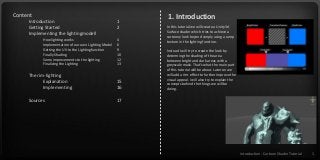
Cartoon Shader in Unity3d Tutorial
- 1. Content Introduction 1 Getting Started 2 Implementing the lightingmodell How lighting works 4 Implementation of our own Lighting Model 6 Getting the UV to the Lightingfunction 9 Finally Shading 10 Some improvements to the lighting 12 Finalizing the Lighting 13 The rim-lighting Explanation 15 Implementing 16 Sources 17 1. Introduction In this tutorial we will create a Unity3d Surface shader which tries to achieve a cartoony look beyond simply using a ramp texture in the lighting function. Instead I will try to create the look by determing the shading of the area between bright and dark areas with a greyscale mask. That‘s what the main part of this tutorial will be about. Later on we will add a rim-effect to further improve the visual appeal. I will also try to explain the concepts behind the things we will be doing. Introduction - Cartoon Shader Tutorial 1
- 2. Getting Started - Cartoon Shader Tutorial 2 1. Getting Started Setting Up the Project Create a new Projectstep 1 Import the AssetPackage you can download here. https://dl.dropboxusercontent.com/u/28326381/shader%20dnload%20package.unit ypackage step 2 Fig1.: How to import a custom package to unity step 3 Place the „ImprodLowPoly“-model in the scene. (Drag & Drop from the project view) step 4 Create a new Shader. Assets > Create > Shader Name it „CartoonShader“. step 5 Create a new Material. Assets > Create > Material Name it „CartoonMaterial“. step 6 Apply the Cartoon Material to the model you‘ve placed in the scene in step 3. step 7 Create a direction Light. GameObject > Create Other > Directional Light You can adjust the light-angle by rotating the light.
- 3. Your Unityproject should look about like this right now. You should have: • Imported the downloaded Assets • Created the shader and the material and applied the material to the model • Created a directional light Assign the CartoonShader to the CartoonMaterial. Select the CartoonMaterial in the project view and hit the button next to „shader“ and select „CartoonShader“ from the Custom section. step 9 Open the shader by double Clicking the „CartoonShader“ in your project view. Monodevelop should open. Give it a few seconds and you should see something like in this image. This is our shader code. step 10 Getting Started - Cartoon Shader Tutorial 3
- 4. 2. Lighting Model Let‘s begin with the most important part of this shader – the shading. Since the goal of this shader is to mix the diffuse texture with greyscale textures based on the lighting, we will write our own lightingfunction and use it in our shader. How the Surface Shader works Since we use a surface shader, we calculate the actual color of the surface in the void surf (Input IN, inout SurfaceOutput o) – function. This function gets called for each surface fragment the engine is rendering. The function recieves important data via the IN struct. We take this data und use it, to calculate the colors, normals, and anything else needed in the SurfaceOutPut-struct which gets passed on the next step, the lighting function. Here the data can be changed and used to let each light in the scene, modify our rendering fragment. This, off course, is only a very simplified explanation of a surface shader in Unity3d. Read More about how a Surfaceshader works here: http://docs.unity3d.com/Documentation/Components/SL-SurfaceShaders.html What is a surface? What we are basically trying to do is, coloring and shading surfaces. A surface always has direction it is facing to. This direction is stored as a vector – the surface normal. A 3d mesh in our rendering pipeline consists of many triangles each with its own normal (Fig 2). What is a light? In terms of rendering the key elements forming a light are: • The position / direction of the light Source • The color That‘s basically it. And that‘s all we need to compute our lighting. How lighting works Fig2.: surface normals of a mesh Lighting Model - Cartoon Shader Tutorial 4
- 5. How lighting is computed The shading of a surface is the result of a calculation between the incoming light direction and the surface normal. Different lighting models calculate this differently. But most models resemble the way lighting works in real life. The formula is easy The more a surface is facing towards the light direction, the brighter it will appear. Or more mathematically speaking: The bigger the angle between the surface normal and the light direction gets, the less lightcolor is applied to the already calculated surface color. By calculating the dot product of two vectors we get the angle between two vectors as a scalar between 0 and 1. While dot(v1, v2) returns 1 when both vectors are facing towards each other. We then use this value to multiply it with our surface color (red in fig.3). The more the surface normals direction points towards the light direction, the higher the lightValue gets thus increasing the amount of surfaceColor. Lighting Model - Cartoon Shader Tutorial 5
- 6. 2. Implementation of our own Lighting Model step 1 Declaration of our own Lighting Model Open the editor with the shader code we have opened previously. (or just double-click the shader again). We can either use a built-in lighting model from unity like Lambert, Phong etc. but we also have the option to write our own little lighting function. In order to do that, we simply declare a new function after the Input Code- Block. By putting this code after the Input Struct-declaration: half4 LightingCartoon(SurfaceOutput s, half3 dir, half attend){ } • Half4 means that this function will return a four-component vector (which will be used as color – (Red,Green,Blue,Alpha) • When naming the function LightingCartoon we tell Unity that this function may be used to compute lighting • SurfaceOutput provides all the data previously calculated in the surf function • Dir is the light direction This part of the code, should look like this right now: Shader "Custom/CartoonShader" { Properties { _MainTex ("Base (RGB)", 2D) = "white" {} } SubShader { Tags { "RenderType"="Opaque" } LOD 200 CGPROGRAM #pragma surface surf Lambert sampler2D _MainTex; struct Input { float2 uv_MainTex; }; half4 LightingCartoon(SurfaceOutput s, half3 dir, half attend){ } void surf (Input IN, inout SurfaceOutput o) { half4 c = tex2D (_MainTex, IN.uv_MainTex); o.Albedo = c.rgb; o.Alpha = c.a; } ENDCG } FallBack "Diffuse" } Lighting Model- Cartoon Shader Tutorial 6
- 7. step 2 Lets return some stuff Since this function returns a color, we should write some code in order to test our own lighting model. Our final lighting model will be based on a so called „Wrap-Lambert“ which only lets a portion of the light affect the surface color. In our in Step1 declared LightingCartoon function we put the following : dir = normalize(dir); half NdotL = saturate( dot (s.Normal, dir)); This will normalize our light-direction vector leaving it with a magnitude of 1.0. Otherwise this will mess up the dot-product Calculate the dot product. Saturate(float) makes sure, the value is clamped between 0 and 1 because we don‘t want to multiply our surface colors with negative values) Actually return a color, first we declar it.Then the Albedo (diffuse) – Color from the surface shader gets multiplied with our light-angle. And finally we let the Lightcolor have a shot to modify or final color. _LightColor0 is a global value, describing the currently rendered lightcolor half4 c; c.rgb = ((NdotL * 0.2f)+0.8f) * s.Albedo * _LightColor0; c.a = s.Alpha; return c; Now we need to tell unity to use our lightingmodel – we do this in the pragma section. The default lightingmodel is the lambert lighting model. So we will change that by changing lambert > Cartoon. half4 LightingCartoon(SurfaceOutput s, half3 dir, half attend){ dir = normalize(dir); half NdotL = saturate( dot (s.Normal, dir)); half4 c; c.rgb = ((NdotL * 0.2f)+0.8f) * s.Albedo * _LightColor0; c.a = s.Alpha; return c; } The LightingFunction should now like this: #pragma surface surf Cartoon Lighting Model - Cartoon Shader Tutorial 7 step 2.1
- 8. Save the shader, and switch back to the unity3d Editor, the shader will now compile and the material in the viewport will update as soon as it‘s done giving you result looking like this: Notice how even the dark areas aren‘t totally black that‘s because of this piece of code we have just written: (NdotL * 0.2f)+0.8f) Making sure, there is at least 20% lighting. Additionally we have still some fair amount of Ambient light in the scene. Which we will turn of now… step 3 Turning off the ambient light Go to Edit > Render Settings and Assign black to the Ambient Light Color-Slot step 4 Declaring some properties What we are trying to achieve is having a a shading color for the bright and for the dark side. And a texture for the transition zone. Lets start with the hardest part, getting the zones right. Just a reminder – this is our plan: _BrightColor("Bright Color", Color) = (1,0,0) _Threshold1("Threshold Bright to Dark", range(0,1)) = 0.2 _DarkColor("Dark Color", Color) = (0,1,0) _Threshold2("Threshold Middle to Dark", range(0,1)) = 0.9 _TransitionTexture("Transition Texture", 2D) = "white" {} First we declare new properties for the two colors. In our properties codeblock we put this code: sampler2D _TransitionTexture; half4 _BrightColor; half4 _DarkColor; half _Threshold1; half _Threshold2; Then we need to add the respective shader variables to get the properties values to the shader. Add this before the INPUT struct. Lighting Model - Cartoon Shader Tutorial 8
- 9. Save the file. Go to the editor and check the material. The properties of the material on your object should look like this (fig. 4) Unfortunately these colors don’t affect our shader much at the moment. Let’s change that! step 5 Getting the UV to the Lightingfunction We do not have access to the uv-coordinates of the current rendered surface piece in the lighting function. We will code our own struct which gets passed on through all the functions and use this one instead of the „SurfaceOutput“ struct. Let‘s declare the SurfaceOutputCustom struct right after the Input-struct declaration. struct SurfaceOutputCustom { fixed3 Albedo; fixed3 Normal; fixed3 Emission; half Specular; fixed Gloss; fixed Alpha; fixed viewFallof; half2 UV; }; Getting our struct to work This struct actually contains the usual data plus the UV part. We will write the UV to the struct which will then get passed to the lighting function. We need to change the arguments of the lighting and surface function to make this happen. Change the lighting function declaration now to this step 5.1 And we will change the surface function to this: half4 LightingCartoon(SurfaceOutputCustom s, half3 dir, half attend) void surf (Input IN, inout SurfaceOutputCustom o) Also add this line to the surf function – this will write the UV values to our struct so we can access is it in the lighting. o.UV = IN.uv_MainTex; Lighting Models - Cartoon Shader Tutorial 9
- 10. step 6 Finally Shading! First I have to introduce ternary expressions. You are probably familiar with the if-else structure in conditional statements. Although the shader code is able to handle if-else structures in this case we need to express our conditions with a ternary operation. It works like this: We will use the treshold to determine which color for the light based shading we will use. ShadowColor = NdotL < _Threshold1 ? _DarkColor : NdotL < _Threshold2 ? lerp(_DarkColor, _BrightColor, tex2D(_TransitionTexture, s.UV)) : _BrightColor; In code – it looks like this (I‘ve left out the texturing for _BrightColor and _DarkColor for now) lerp(DarkColor, BrightColor, tex2D(_TransitionTexture, s.UV) ) Lerp(value1, value2, percent); Interpolates between Color1 and Color2 using the percent value tex2D(texture, UV); We will get the percent value from our transitionTexture @ the current UV position c.rgb = ((NdotL * 0.2f)+0.8f) * s.Albedo * _LightColor0 * ShadowColor; half3 ShadowColor = NdotL < _Threshold1 ? _DarkColor : NdotL < _Threshold2 ? lerp(_DarkColor, _BrightColor, tex2D(_TransitionTexture, s.UV)) : _BrightColor; Add this line to the LightingCartoon funcion, right after the NdotL declaration. … and multiply our previously calculated ShadowColor to the output color by changing it to this: Lighting Model - Cartoon Shader Tutorial 10
- 11. Step 6 |CODE Shader "Custom/CartoonShader"{ Properties { _MainTex ("Base (RGB)", 2D) = "white" {} _BrightColor("Bright Color", Color) = (1,0,0) _Threshold1("ThresholdBright to Dark", range(0,1)) = 0.2 _DarkColor("Dark Color", Color) = (0,1,0) _Threshold2("ThresholdMiddle to Dark", range(0,1)) = 0.9 _TransitionTexture("Transition Texture", 2D) = "white" {} } SubShader { Tags { "RenderType"="Opaque" } LOD 200 CGPROGRAM #pragma surface surf Cartoon sampler2D _MainTex; sampler2D _TransitionTexture; half4 _BrightColor; half4 _DarkColor; half _Threshold1; half _Threshold2; struct Input { float2 uv_MainTex; }; struct SurfaceOutputCustom{ fixed3 Albedo; fixed3 Normal; fixed3 Emission; half Specular; fixed Gloss; fixed Alpha; fixed viewFallof; half2 UV; }; half4 LightingCartoon(SurfaceOutputCustom s, half3 dir, half attend){ dir = normalize(dir); half NdotL = saturate( dot (s.Normal, dir)); half3 ShadowColor = NdotL < _Threshold1 ? _DarkColor : NdotL < _Threshold2 ? lerp(_DarkColor, _BrightColor, tex2D(_TransitionTexture, s.UV)) : _BrightColor; half4 c; c.rgb = ((NdotL * 0.4f)+0.6f) * s.Albedo * _LightColor0 * ShadowColor; c.a = s.Alpha; return c; } void surf (Input IN, inout SurfaceOutputCustom o) { half4 c = tex2D (_MainTex, IN.uv_MainTex); o.UV = IN.uv_MainTex; o.Albedo = c; o.Alpha = c.a; } ENDCG } FallBack "Diffuse" } Let‘s wrap it. The code should look like this at the moment. Assign tex1 to the transition texture slot in the material – which should produce something like this: Lighting Model - Cartoon Shader Tutorial 11
- 12. Step 7 Some improvements to the lighting. We definitely need to be able to influence the transitiontextures size. Since I don’t want to add a variable to our custom struct for each UV, we will simply add a float and scale the UV accordingly. Add this property right after the existing ones: _TransitionTextureSize("Transition Texture Size", range(0.1, 50)) = 1 And the shader variable.. Just after “half Treshhold1” half _TransitionTextureSize; Now we will use this value to scale the transition texture. By changing the texture lookup in our ternary expresion half3 ShadowColor = NdotL < _Threshold1 ? _DarkColor : NdotL < _Threshold2 ? lerp(_DarkColor, _BrightColor, tex2D(_TransitionTexture, s.UV *_TransitionTextureSize)) : _BrightColor; Now we will use this value to scale the transition texture. By changing the texture lookup in our ternary expression. Step 7.1 Adding Textures To have more artistic control over the shading to make the colors look painted for example, we are going to multiply the shades with a texture. Again, first – the properties. Add those: _BrightTexture("Bright Color Texture", 2D) = "white"{} _BrightTextureSize("Bright Texture Size", range(0.1,50)) = 1 _BrightTextureIntensity("Bright Texture Intensity", range(0.0,1)) = 0.5 _DarkTexture("Dark Color Texture", 2D) = "white"{} _DarkTextureSize("Dark Texture Size", range(0.1,50)) = 1 half _DarkTextureSize; half _BrightTextureSize; half _BrightTextureIntensity; sampler2D _BrightTexture; sampler2D _DarkTexture; Let’s add the Shader variables as well. Right before the Input struct, after the shader variable from step 7. Whenever we look up the _BrightColor or _DarkColor. We will multiply it with a value from its texture. We Also want to set the intensity of the _BrightTexture. We need to change a lot of stuff in our LightingCartoon function. Between the NdotL and _Shadowcolor declaration! ADD half4 darkColor = _DarkColor * tex2D(_DarkTexture, s.UV * _DarkTextureSize); half4 brightColor = _BrightColor * ( tex2D(_BrightTexture, s.UV * _BrightTextureSize) * _BrightTextureIntensity + (1-_BrightTextureIntensity)); With these lines we declare a new Color-Vector and multiply the Colors from the properties with the values from the texture at that spot. While the darkColor is a simple multiplication. We craft in the _BrightTextureIntensity as a sort of weight for the TextureValue of the brightColor. Now we only need to add the new colors to the ternary expression. half3 ShadowColor = NdotL < _Threshold1 ? darkColor : NdotL < _Threshold2 ? lerp(darkColor, brightColor, tex2D(_TransitionTexture, s.UV * _TransitionTextureSize)) : brightColor; Lighting Model - Cartoon Shader Tutorial 12
- 13. Step 7.2 Finalizing the Lighting Add some textures for the different shading zones, and play around with the colors, and texture sizes. Settings used for this Screenshot: BrightColor: (255,215,178) BrightTexture: Pencil_stroke_02 DarkColor:: (99,79,66) DarkTexture: Pencil_stroke_01 TransitionTexture: Pencil_strokes_03 Lighting Model - Cartoon Shader Tutorial 13
- 14. CODE Shader "Custom/CartoonShader" { Properties { _MainTex ("Base (RGB)", 2D) = "white" {} _BrightColor("Bright Color", Color) = (1,0,0) _Threshold1("Threshold Bright to Dark", range(0,1)) = 0.2 _DarkColor("Dark Color", Color) = (0,1,0) _Threshold2("Threshold Middle to Dark", range(0,1)) = 0.9 _TransitionTexture("Transition Texture", 2D) = "white" {} _TransitionTextureSize("Transition Texture Size", range(0.1, 50)) = 1 _BrightTexture("Bright Color Texture", 2D) = "white"{} _BrightTextureSize("Bright Texture Size", range(0.1,50)) = 1 _BrightTextureIntensity("Bright Texture Intensity", range(0.0,1)) = 0.5 _DarkTexture("Dark Color Texture", 2D) = "white"{} _DarkTextureSize("Dark Texture Size", range(0.1,50)) = 1 } SubShader { Tags { "RenderType"="Opaque" } LOD 200 CGPROGRAM #pragma surface surf Cartoon sampler2D _MainTex; sampler2D _TransitionTexture; half4 _BrightColor; half4 _DarkColor; half _Threshold1; half _Threshold2; half _TransitionTextureSize; half _DarkTextureSize; half _BrightTextureSize; half _BrightTextureIntensity; sampler2D _BrightTexture; sampler2D _DarkTexture; struct Input { float2 uv_MainTex; }; struct SurfaceOutputCustom { fixed3 Albedo; fixed3 Normal; fixed3 Emission; half Specular; fixed Gloss; fixed Alpha; fixed viewFallof; half2 UV; }; half4 LightingCartoon(SurfaceOutputCustom s, half3 dir, half attend){ dir = normalize(dir); half NdotL = saturate( dot (s.Normal, dir)); half4 darkColor = _DarkColor * tex2D(_DarkTexture, s.UV * _DarkTextureSize); half4 brightColor = _BrightColor * ( tex2D(_BrightTexture, s.UV * _BrightTextureSize) * _BrightTextureIntensity + (1- _BrightTextureIntensity)); half3 ShadowColor = NdotL < _Threshold1 ? darkColor : NdotL < _Threshold2 ? lerp(darkColor, brightColor, tex2D(_TransitionTexture, s.UV * _TransitionTextureSize)) : brightColor; half4 c; c.rgb = ((NdotL * 0.4f)+0.6f) * s.Albedo * _LightColor0 * ShadowColor; c.a = s.Alpha; return c; } void surf (Input IN, inout SurfaceOutputCustom o) { half4 c = tex2D (_MainTex, IN.uv_MainTex); o.UV = IN.uv_MainTex; o.Albedo = c; o.Alpha = c.a; } ENDCG } FallBack "Diffuse" } Lighting Model - Cartoon Shader Tutorial 14
- 15. Step 13. Rim Effect Properties To improve the visual appeal of the shader we are going to add some Rim-Lighting. Polygons facing away from the Camera are going to get tinted. Usually this technique is used to simulate backlighting. But we will hijack the effect for our own purpose. Let‘s meet an old friend. The dot product. This time our scalar will reflect the angle between the view Direction and the surface normal. The more a surface is facing away from the viewer the smaller the dot product will become. As usual we will calculate the dot product. We then multiply a Color, declared for this purpose, with this value and finally we will output this color in the emission color of the surface. In a later step we will modify the Albedo color based on the rim lighting so we can even use the rim-effect to darken the rims. Powering the dot product! We will modify the scalar with a pow() function to take control over the dispersion. We need some properties first. _RimColor This will be the color the surface is going to get be tinted with. _RimPower The value we are using in pow to flatten our curve. _RimStrength How much of the calculated Color is going to be applied When looking at a sphere, the dot product „looks“ like this. From inner to outer polygons. We can modify this curve using the pow function _RimColor("Rim Color", Color) = (1,0,0) _RimPower("Rim Position", range(0,3)) = 1 _RimStrength("Rim Strength", range(0,1)) = 1 Declare these properties in the properties block. And those in our shader code (Bevor the Input struct): half4 _RimColor; half _RimPower; half _RimStrength; Step 2 Getting the view direction We have to tell Unity to provide a vector containing the view direction first. To do that, we simply modify the input struct. Add „float3 viewDir“ to the Input struct. struct Input { float2 uv_MainTex; float3 viewDir; }; From now on, unity will write the viewdirection to the Input struct so we can use it. There is even more data you can add to your Input. Check out the reference: http://docs.unity3d.com/Docum entation/Components/SL- SurfaceShaders.html Rim Effect- Cartoon Shader Tutorial 15
- 16. Step 3 Let‘s Rim half NdotView = 1 - dot(normalize(IN.viewDir), o.Normal); With the viewdirection ready to use in our Input data, we can start adding code to the Surf function. The first step is to get the dot product between the view direction and the rendered piece. It‘s very important to normalize the viewDir, because it actually reflects a vector FROM the rendered piece TO the camera. So probably this vectors magnitude is quite long, or short. However – to calculate a reasonable dot product we need both vectors to have a magnitude of 1. That‘s exaclty what normalize() does. The 1-dotProduct kind of „inverts“ the value. Meaning: The more the Normal is pointing away from the viewDir the larger our value gets. Facing Away = dot product = 0 Facing Towards = dot product = 1 The rim-effect should INCREASE when the faces are facing away. So we need an Increasing value. NdotView = pow(NdotView, _RimPower); According to the last page we „power“-the resulting value to determine the size of the rim-effect. o.Emission = NdotView * _RimColor * _RimStrength; Save the shader and go to the editor. Hopefully it looks something like this. This is quite much the effect I wanted to achieve. Although I would like to do a small improvment. Right now, we actually cannot do a rim effect which darkens the model. That‘s because we are applying the color to the emission channel. Which by nature gets multiplied with the color. Step 4 Test Step 5 Messing with the Albedo The way we‘ll be working around this, will be to reduce the albedo strength on faces because the Emission will illuminate these areays anyway. Change the assignment of the Albedo Color In the surf function) to this. o.Albedo = c * ( 1 - NdotView * _RimStrength); Rim Effect - Cartoon Shader Tutorial 16 According to the last page we „power“-the resulting value to determine the size of the rim-effect.
- 17. FINAL CODE Shader "Custom/CartoonShader" { Properties { _MainTex ("Base (RGB)", 2D) = "white" {} _BrightColor("Bright Color", Color) = (1,0,0) _Threshold1("Threshold Bright to Dark", range(0,1)) = 0.2 _DarkColor("Dark Color", Color) = (0,1,0) _Threshold2("Threshold Middle to Dark", range(0,1)) = 0.9 _TransitionTexture("Transition Texture", 2D) = "white" {} _TransitionTextureSize("Transition Texture Size", range(0.1, 50)) = 1 _BrightTexture("Bright Color Texture", 2D) = "white"{} _BrightTextureSize("Bright Texture Size", range(0.1,50)) = 1 _BrightTextureIntensity("Bright Texture Intensity", range(0.0,1)) = 0.5 _DarkTexture("Dark Color Texture", 2D) = "white"{} _DarkTextureSize("Dark Texture Size", range(0.1,50)) = 1 _RimColor("Rim Color", Color) = (1,0,0) _RimPower("Rim Position", range(0,4)) = 2 _RimStrength("Rim Strength", range(0,1)) = 1 } SubShader { Tags { "RenderType"="Opaque" } LOD 200 CGPROGRAM #pragma surface surf Cartoon sampler2D _MainTex; sampler2D _TransitionTexture; half4 _BrightColor; half4 _DarkColor; half _Threshold1; half _Threshold2; half _TransitionTextureSize; half _DarkTextureSize; half _BrightTextureSize; half _BrightTextureIntensity; sampler2D _BrightTexture; sampler2D _DarkTexture; half4 _RimColor; half _RimPower; half _RimStrength; struct Input { float2 uv_MainTex; float3 viewDir; }; struct SurfaceOutputCustom { fixed3 Albedo; fixed3 Normal; fixed3 Emission; half Specular; fixed Gloss; fixed Alpha; fixed viewFallof; half2 UV; }; half4 LightingCartoon(SurfaceOutputCustom s, half3 dir, half attend){ dir = normalize(dir); half NdotL = saturate( dot (s.Normal, dir)); half4 darkColor = _DarkColor * tex2D(_DarkTexture, s.UV * _DarkTextureSize); half4 brightColor = _BrightColor * ( tex2D(_BrightTexture, s.UV * _BrightTextureSize) * _BrightTextureIntensity + (1- _BrightTextureIntensity)); half3 ShadowColor = NdotL < _Threshold1 ? darkColor : NdotL < _Threshold2 ? lerp(darkColor, brightColor, tex2D(_TransitionTexture, s.UV * _TransitionTextureSize)) : brightColor; half4 c; c.rgb = ((NdotL * 0.4f)+0.6f) * s.Albedo * _LightColor0 * ShadowColor; c.a = s.Alpha; return c; } void surf (Input IN, inout SurfaceOutputCustom o) { half4 c = tex2D (_MainTex, IN.uv_MainTex); o.UV = IN.uv_MainTex; half NdotView = 1 - dot(normalize(IN.viewDir), o.Normal); NdotView = pow(NdotView, _RimPower); o.Emission = NdotView * _RimColor * _RimStrength; o.Albedo = c * ( 1 - NdotView * _RimStrength); o.Alpha = c.a; } ENDCG } FallBack "Diffuse" }
- 18. Sources DOWNLOADS Tutorial Package – the stuff you need to start with this tuorial Finished Tutorial Package – everything is already done Links: The maker of the awesome model we‘re using through the tutorial: http://www.parkparkin.com/ Sources - Cartoon Shader Tutorial 18 https://dl.dropboxusercontent.com/u/28326381/shader%20tutorial%20final.unitypackage https://dl.dropboxusercontent.com/u/28326381/shader%20download%20package.unitypackage